This tutorial will guide you on how to properly connect your Domain.com domain to your Carrot site. Follow the steps below! Want us to do it for you? Please scroll to the button at the end of this tutorial and start a conversation!
*If you have a custom email, this process will likely disconnect the email. Please be sure to check with your registrar (Domain.com support) to ensure it continues to work after this update.
Step 1: Log into Domain.com
- Once logged into your Domain’s account, go ahead and click on this link here to be brought to the needed area: My Domains
- On this page, you should see all of the domains you have purchased on this Domain’s account. If you have only purchased one, you would
only see one 🙂 - Find the domain that you are currently attempting to connect and click on the blue “Manage” button for it:

4. On the next page you are brought to – click on “DNS & Nameservers”

Step 2: Add a CNAME Record
- Navigate to the “DNS Records tab shown here:

2. Next, click on the “Add DNS Record” button shown here:

3. Select “CNAME” from the dropdown menu:

Finally – enter “www” into the name field, “carrot.com” into the content field and select “1/2 Hour” from the TTL (Time To Live) field:

Click the blue “Add DNS” button to submit these entries! 🙂
Step 3: Navigate to ‘Pointer and Subdomains’.
Time to head somewhere new! Click on over to the “Pointers & Subdomains” area shown here:

From this page, you will see the area labeled “Domain Pointer:

- Select “URL Standard” under the pointer type drop-down menu. As shown in the screenshot above.
- Enter your simple domain name into the Directory field – for example: www.yourdomain.com
- Click the “Save” button!
Now we are done with GoDaddy! Time to head over to your Carrot site!
- Sign into your Carrot Account page and underneath the site that you’d like to attach this new domain, click “add a custom domain.”
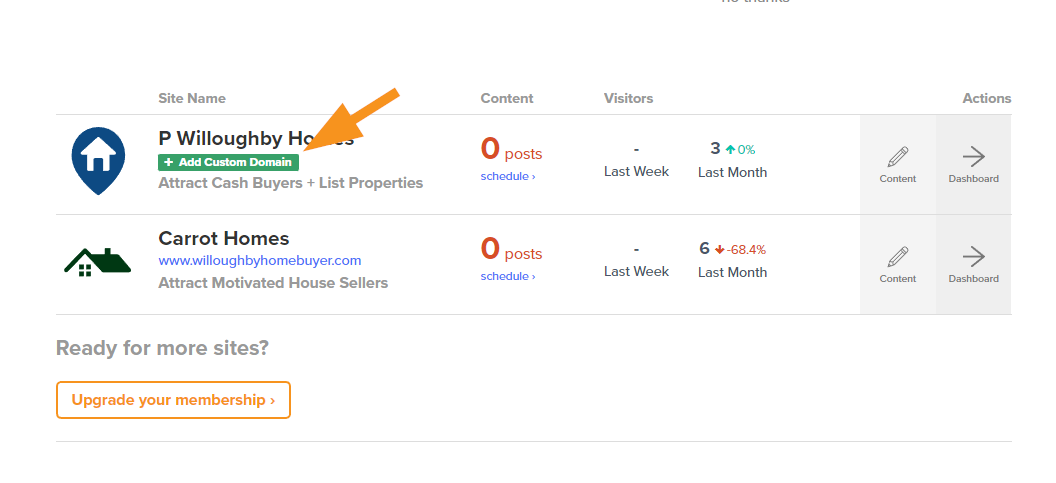
- Enter your domain name into the field under Step #1, then hit “Save Custom Domain” to save changes.
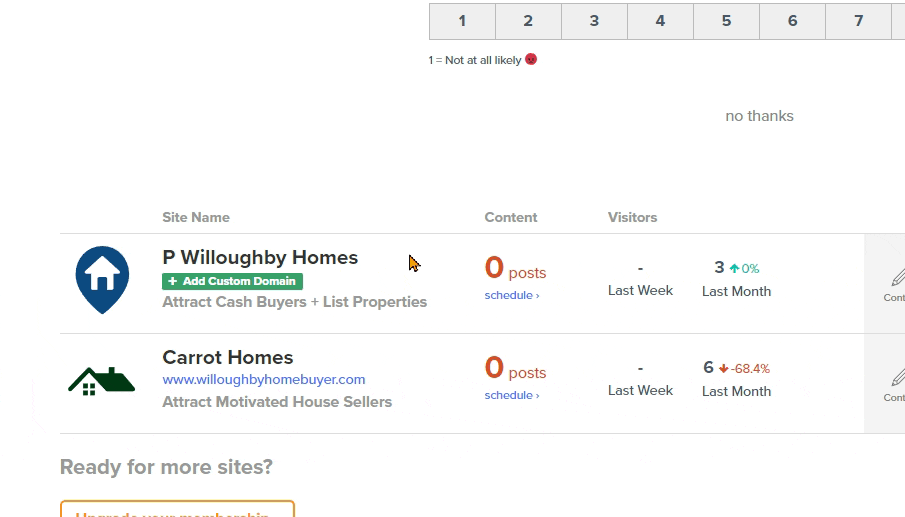
That’s it! Give it an hour or so for the changes to take full effect.
Want us to do it for you?
We’re ready to support you any time
right here in your browser:
Unable to start a chat? Uh oh, send us an email here instead.
