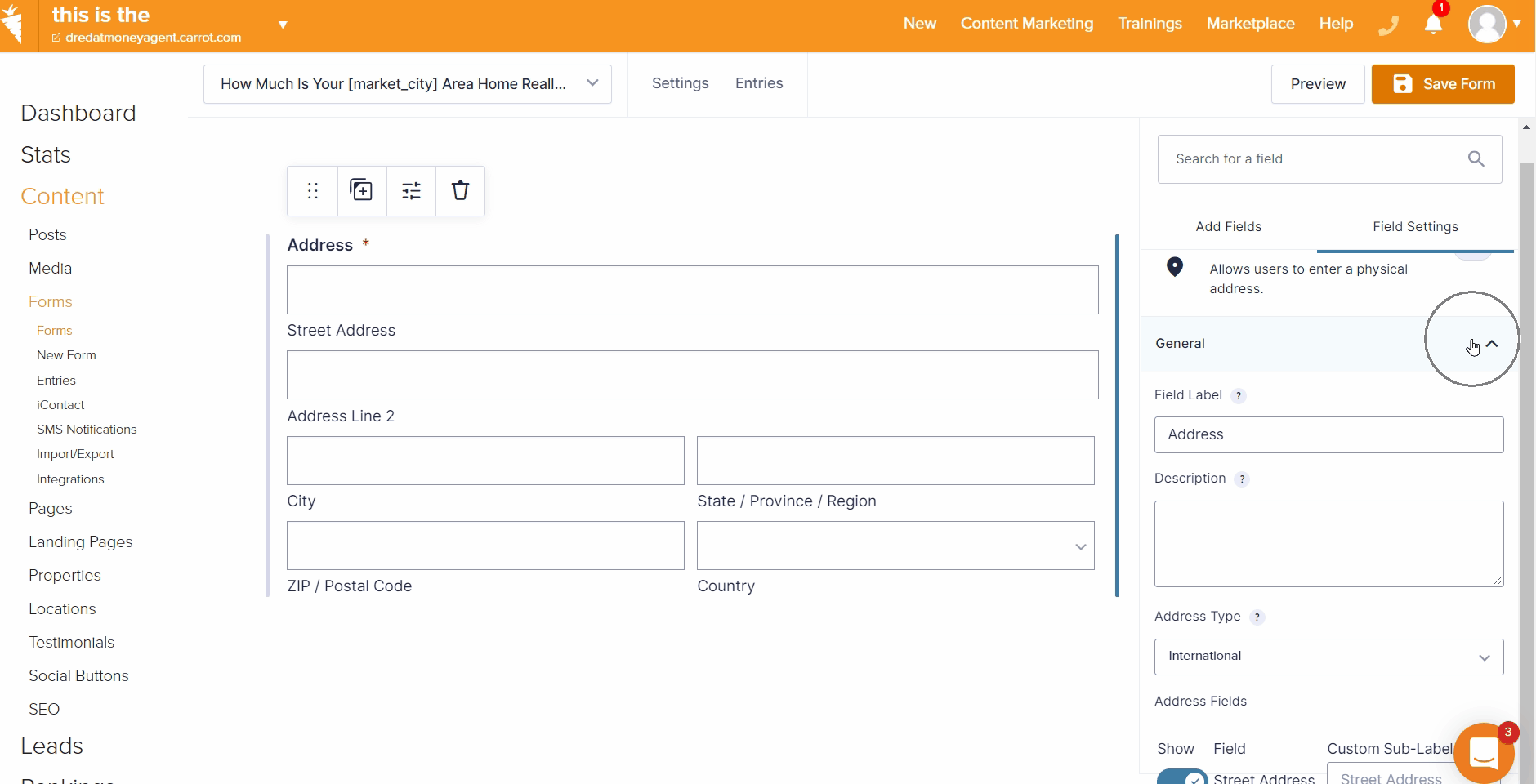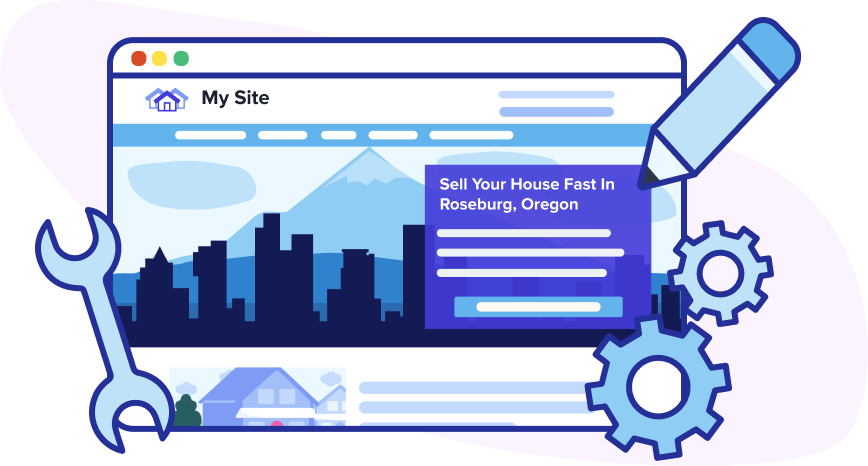
Carrot has many forms with a default address field, considering our sites are designed for real estate professionals. These forms typically ask someone for the address of the property they want to sell or for the address of the property they are interested in buying. The default forms use a Google Autocomplete Address Field, which means an address will start to populate when a lead enters their information.
This document will show you how to update your address fields, explain the different settings (including how to set an international address), and walk you through the best practices for your address field. Let’s get started!
📝TABLE OF CONTENTS
Accessing Address Field Settings
Google Autocomplete Address Field Settings, US-based
International & Canadian Address Settings
Accessing Address Field Settings
Whether you want to add an address field or you want to update a current field’s address form settings, you’ll navigate to the same location.
Go to your site’s Content ➡️ Forms ➡️Select the Form
Please check out the Form Overview tutorial if you need to create/edit a form and add the address field.
Once you’ve accessed your form’s field settings, locate the address field. Carrot will title the address field as “Address,” “What Home Would You Like Valued,” and other appropriate titles. If you are updating a default form field, you can confirm it’s an address field by clicking the form field to select it and then viewing the field type at the top of the form’s settings.
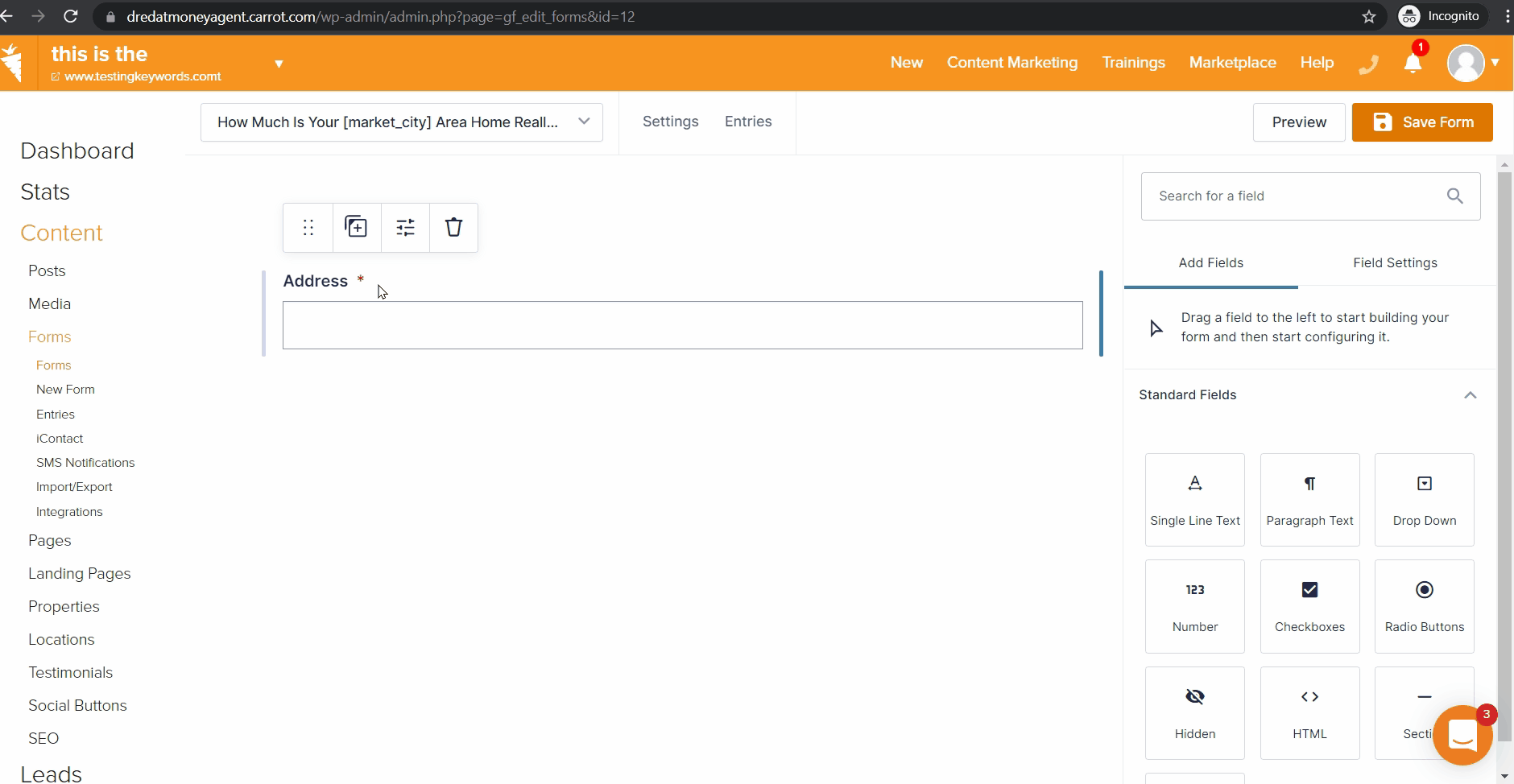
Not only will you see the field type, but you’ll also see the field settings on the right toolbar. You’ll find General settings, Appearance settings, Advanced settings, and Conditional Logic settings. The first two are used widely amongst Carrot users while the latter two are much more advanced. We’ll dive into the most popular options in Best Practices below.
Google Autocomplete Address Field Settings, US-based
Default forms use the autocomplete feature for address fields. This feature allows a lead to begin typing a USPS address and the form will automatically display addresses to select. Here’s what that looks like.
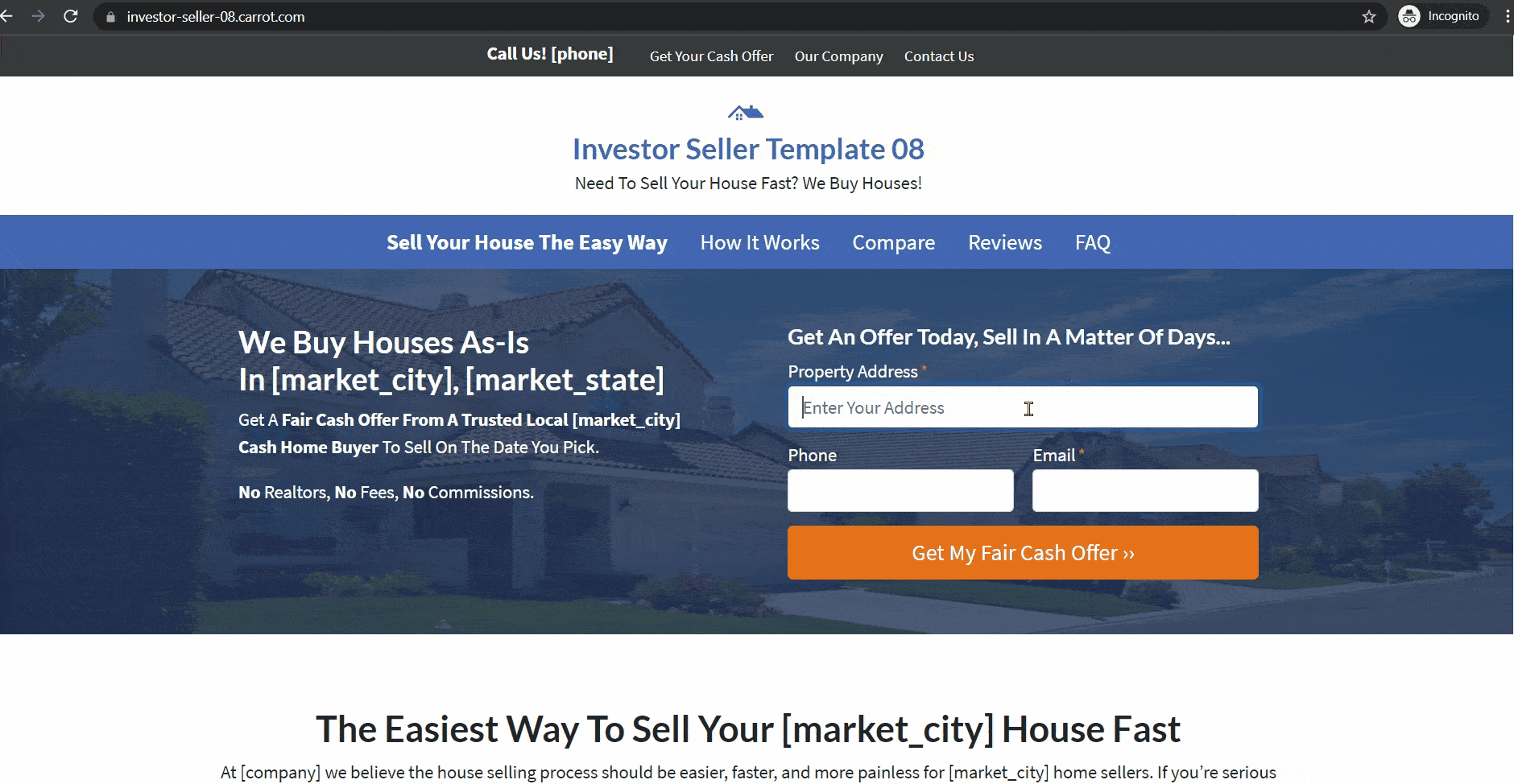
You can access this under your address field’s General settings as the Address Type “United States — Autocomplete”.
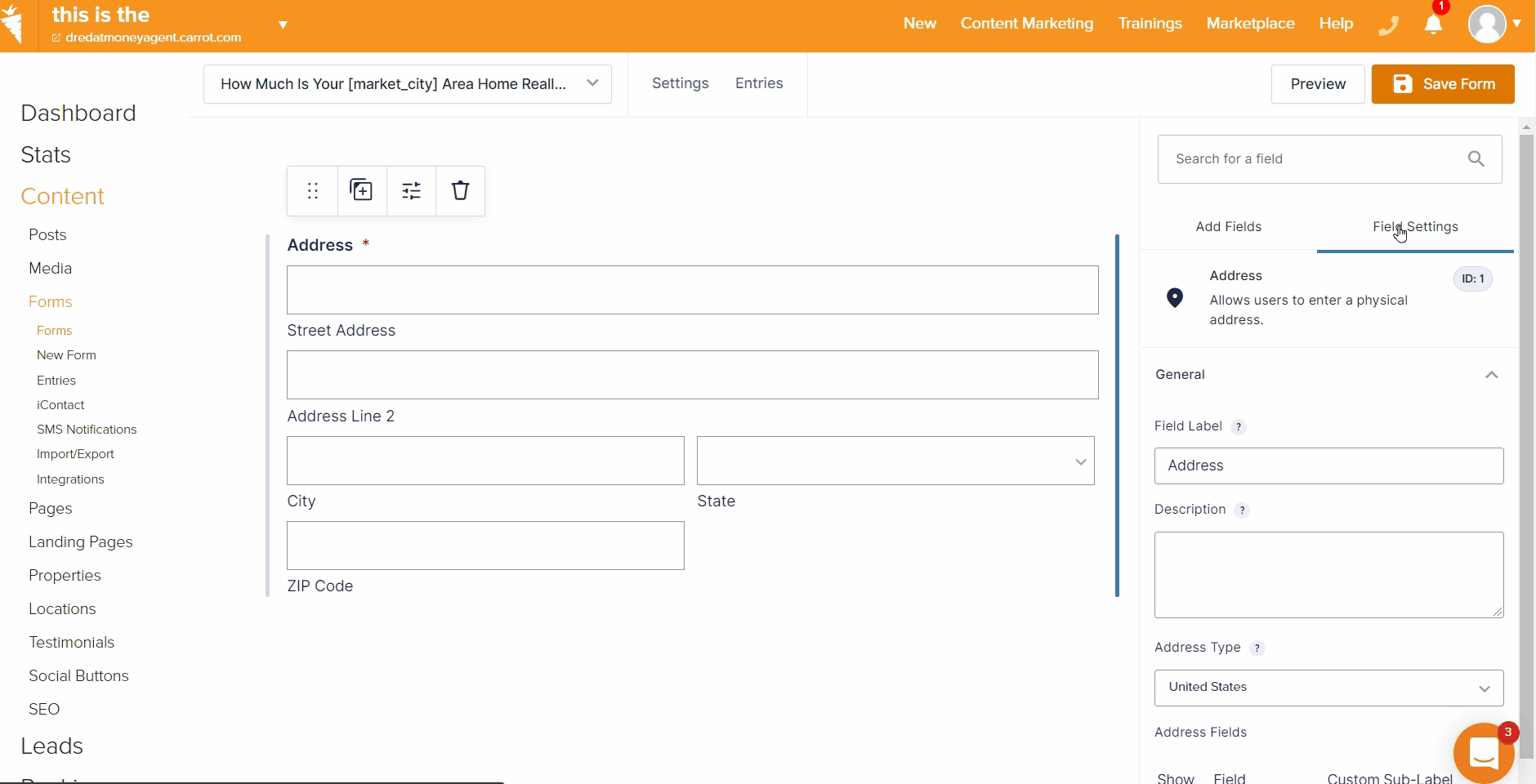
International & Canadian Address Settings
You can switch your form’s address field to international address settings via your address field’s General settings as the Address Type “International” or “Canadian”.

Best Practices
Always hide extra address fields
If you are using any address type outside of “United States — Autocomplete,” then you will want to hide extra fields in your address form field. Typically, this is isolated to Address Line 2 but may also include other fields. We recommend making the address field as easy as possible to complete, without losing required info, so your leads have a more effortless experience filling out the form.
You can toggle on/off fields in the General settings of the address field and see a live preview on the left as you change the activation status of a specific field.