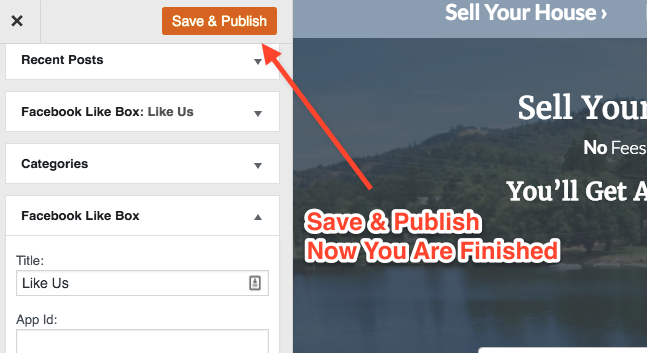Adding a Facebook Like Box to your page is a great way to get drive “Likes” to your Facebook page.
Here’s how to add one to your sidebar.
Step 1: Go to your Site’s Dashboard
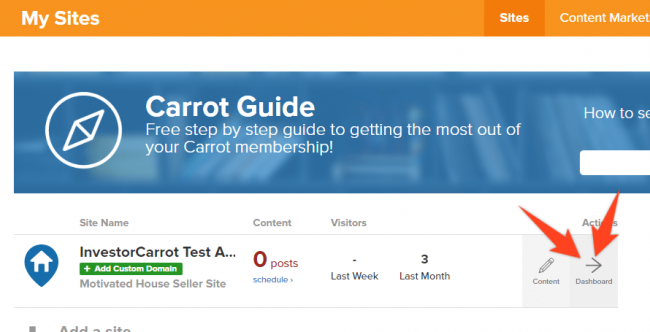
Step 2: Click the “Design” link
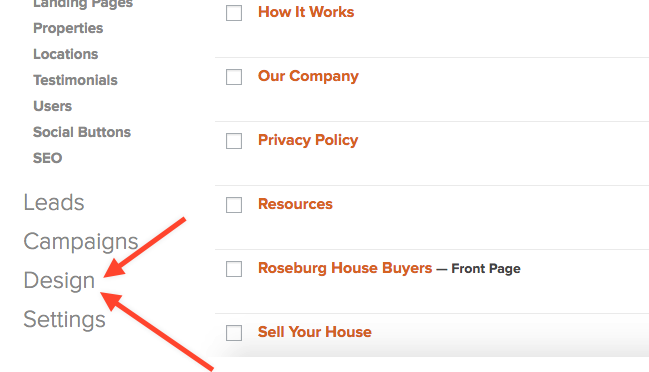
Step 3: Click “Widgets” in the left-side menu
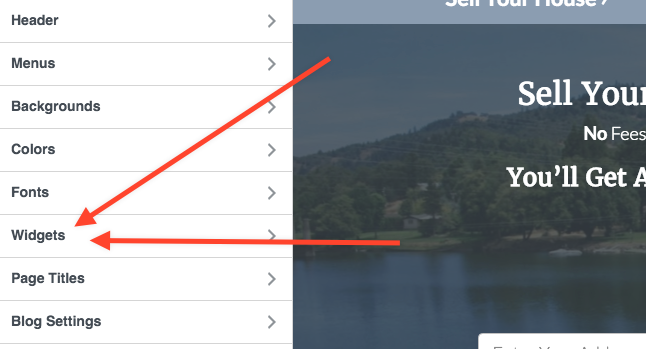
Step 4: Choose “Sidebar”
If you do not see “sidebar,” click a page within the display on the right. The sidebar will appear on the left-side once you click a page with the sidebar visible.
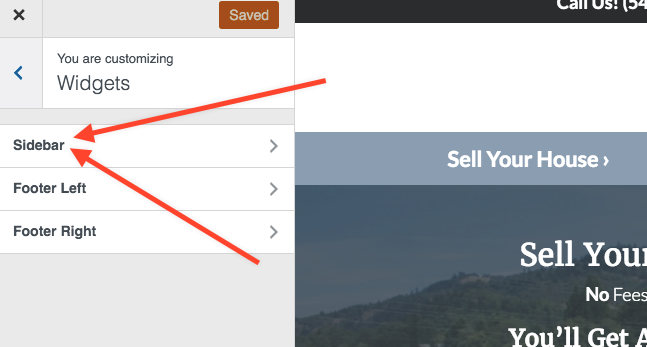
Step 5: “Add a Widget” – Choose “Facebook Like Box”
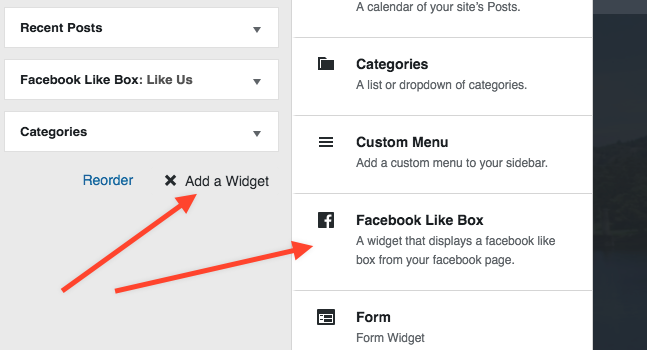
Step 6: Fill In your details
- Make sure you just put in the Facebook page name, not the full URL.
- You can find our Facebook page name by copying the URL and deleting http://www.facebook.com/ when entering this into your Carrot site
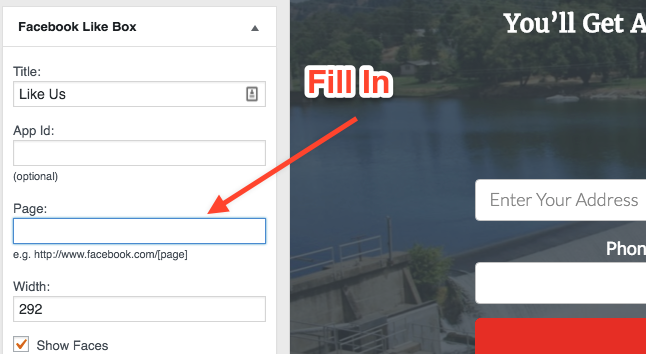
Step 7: Save & Publish. Then You Are Good To Go