
Carrot CRM is your new partner in simplifying real estate lead management!
Did you know? Carrot CRM’s Essential, Scale and Team plans come with included setup support. Our team handles setting up lead integrations for you during a simple kickoff call.
Introduction
Integrating your Contracts into InvestorFuse/Carrot CRM will let you send seller agreements directly to the seller from the system. This will allow you to be more efficient with your sales process as you do not have to navigate outside the system and use a different platform to send documents to your leads.
In this tutorial, we will go over:
Step 1: Add a contract
- Select a Team you wish to view
- Click ⚙️ the gear icon right next to Team name.
- Select Contracts Beta
- From the available options, select Formstack Contracts.
- Click Contracts.
- On the new menu that opens click the + sign to add a new contract.
- In the pop-up window, enter the Contract Name and Description
- Click Save
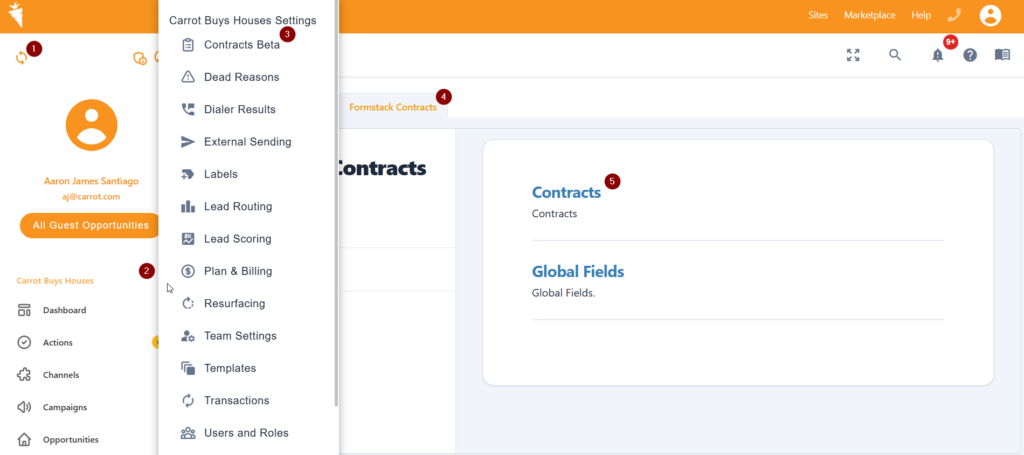
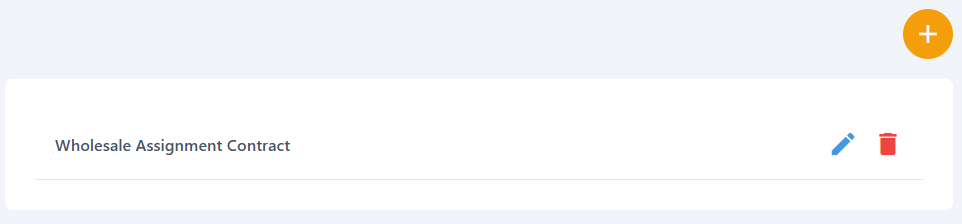
Step 2: Contract Fields
Contract fields are the data/fields you want to merge onto the contract document e.g. Seller Name, Property, Title Company, Offer Price, Deposits and etc. You can manually fill the information into the contract fields or pre-fill it with information from Opportunity or Global Contract Fields while doing the contract action. The contract fields will be sent as key-value pairs payload to the URL you set up in the Delivery tab.
- While in the Contracts section, click the Contract you want to edit
- Go to the Fields tab
- Click Add field to contract
- Click the field you just added to expand
- Fill out the fields
- *Field Name
- Field Help Text – a description or instructions for the field
- *Formstack Merge Tag – The merge tag of the field. This will be used as a key once the contract data is sent to the URL in the Delivery tab
- *Field Type
- Pre-fill with Opportunity Field or Global Contract Field – automatically fill the field with information from the Opportunity or the Global Contract Field every time
- At the bottom right, click 💾 the Save icon
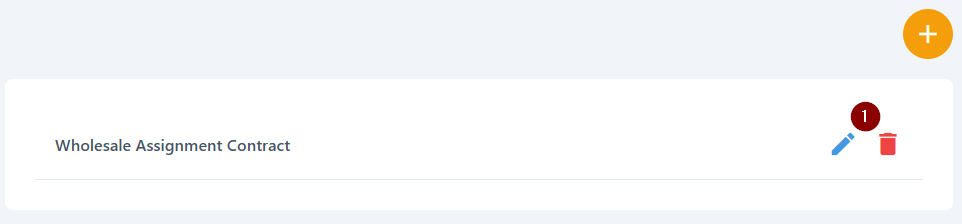
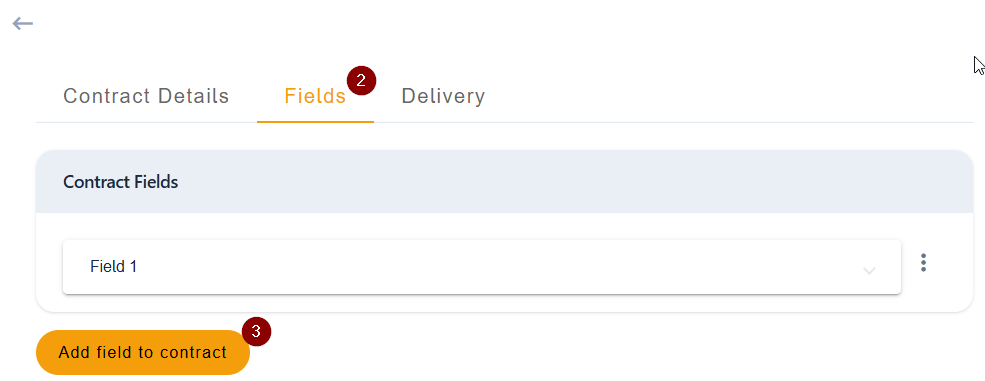
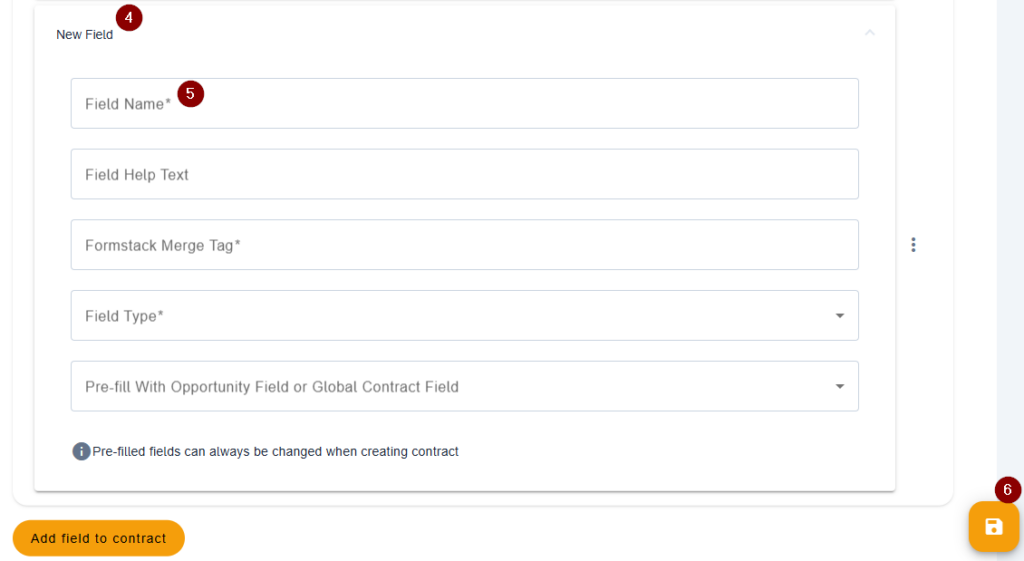
Step 3: Delivery Method Settings
This is the medium where you want to send the contract data and process it. We recommend subscribing to the Formstack Document account so you’ll have flexibility on generating and sending your contract document via email, esign service (Docusign, Adobe Sign, RightSignature, etc). You can add multiple delivery methods in a contract but you can only select one once you initiate the contract sending via ‘Actions‘.
- While in the Contracts section, click the Contract you want to edit
- Go to the Delivery tab
- Click Add Delivery Method
- Click the new field to expand
- Enter the Delivery Name and Delivery Webhook URL
- Click the toggle if you want a task to be assigned to the Opportunity Owner if a file is returned from the integration
- At the bottom right, click 💾 the Save icon
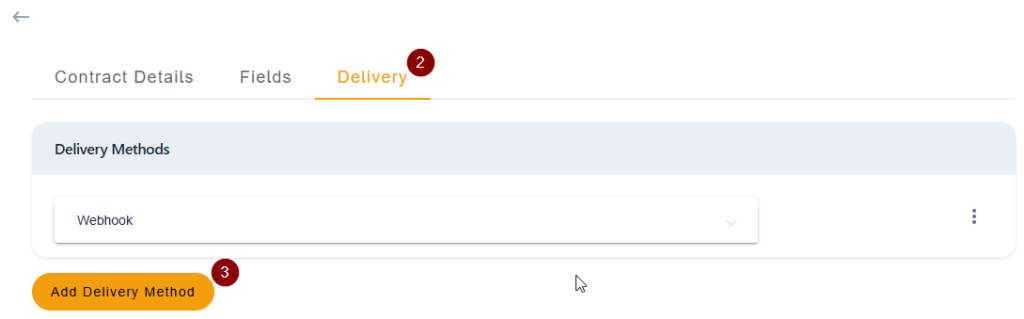
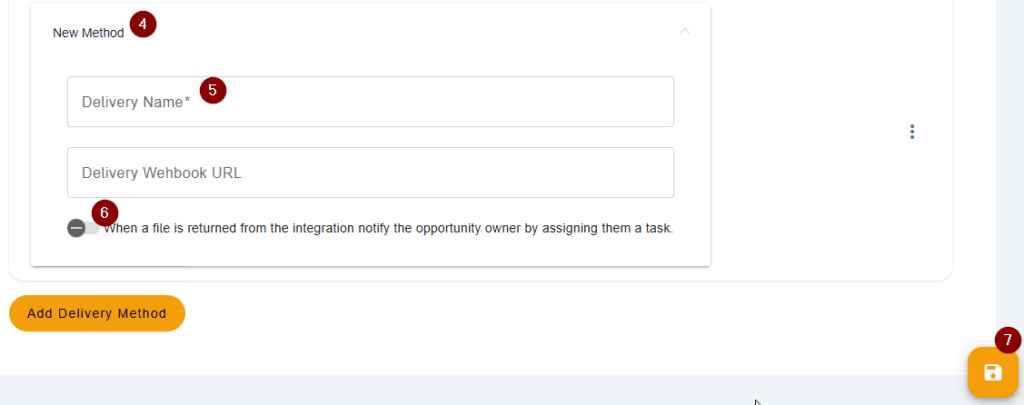
Global Contract Fields
Global contract fields are fields you can set and have pre-filled information for all contracts you write. An example use case of this is your company name which you can set as “Buyer Entity” on the contract, another one if you have a specific “Escrow Agent/Title Company” that you want to use consistently.
- Select a Team you wish to view
- Click ⚙️ the gear icon right next to Team name
- Select Contracts Beta
- From the available options, select Formstack Contracts.
- At the bottom of the page, click Global Fields
- In the Global Fields section, click Add field to contract global fields
- Click the field to expand
- Fill out the fields
- *Field Name
- Field Help Text – a description or instructions for the field
- *Field Type
- Content to Pre-fill With – the information to auto-populate for this field
- At the bottom right, click 💾 the Save icon
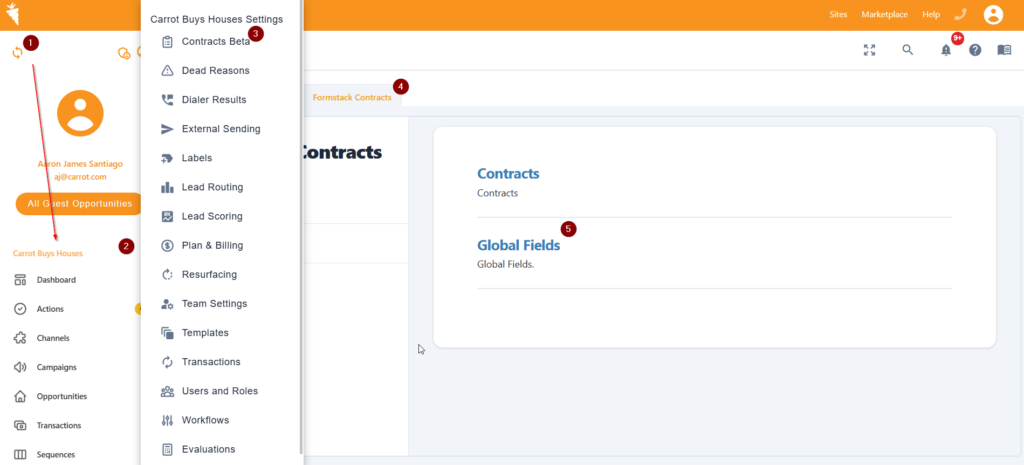
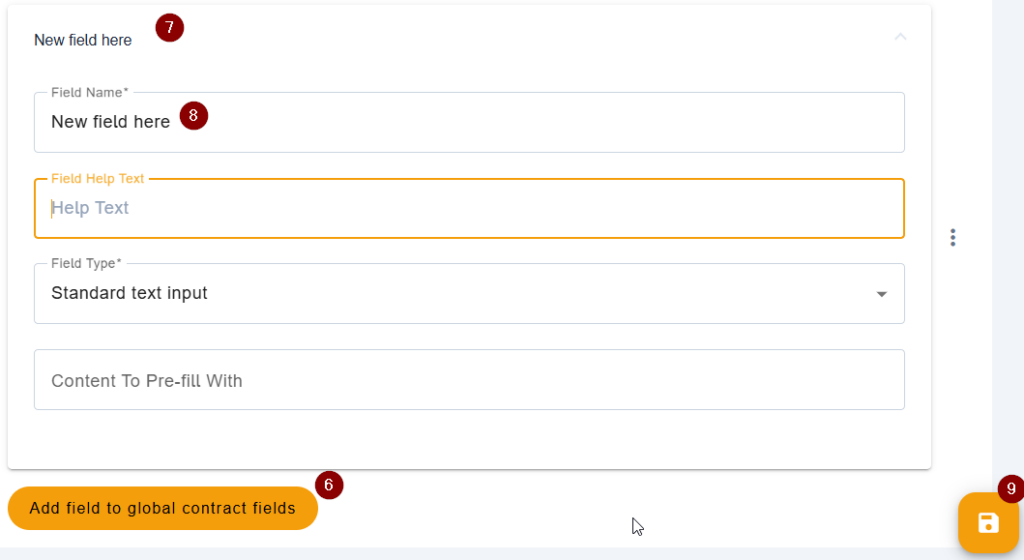
Conclusion
After integrating your contracts into InvestorFuse, you will now be able to send them directly to your sellers. Read the guides below to learn how to send the contracts to Opportunities.
Learn More:
How To Send Contract
If your Contracts are properly set up, they can now be sent to sellers from the system. You send a contract by creating the Send Contract action in the Opportunity. Click the article below to learn more.
How to Resend Contract
You have the ability to resend a contract if, for some reason, the seller says they did not receive it. Click the article below to learn more.
How to Create a Draft Contract
Creating a draft contract is a quick and easy way to send a pre-filled contract to the seller. It saves time if you are talking to the seller on the phone and you want to send them a sample contract. Click the article below to learn more.
