Have a Facebook Business page that you’ve been manually posting your Carrot blog posts through to?
This tutorial will explain how to automate the process of posting your site’s blog posts to your Facebook Business page using Zapier. Once completed, any future Carrot Blog post that you publish will simultaneously be published to your Facebook page.
You will need to have your Facebook login credentials ready as well as a free Zapier account. You’ll also want to have your Carrot blog post RSS feed URL handy.
Step 1 – Login to Your Zapier Account and Connect Your Facebook Profile
- Zapier has a quick link here to get the party started–just be sure to have your Facebook login credentials handy! Quick note: of the many apps Zapier can integrate with, Facebook is not considered a “Premium App”, meaning you do not need to have a paid Zapier account in order to execute this zap.
- Enter your Facebook login credentials to link to your Zapier account.
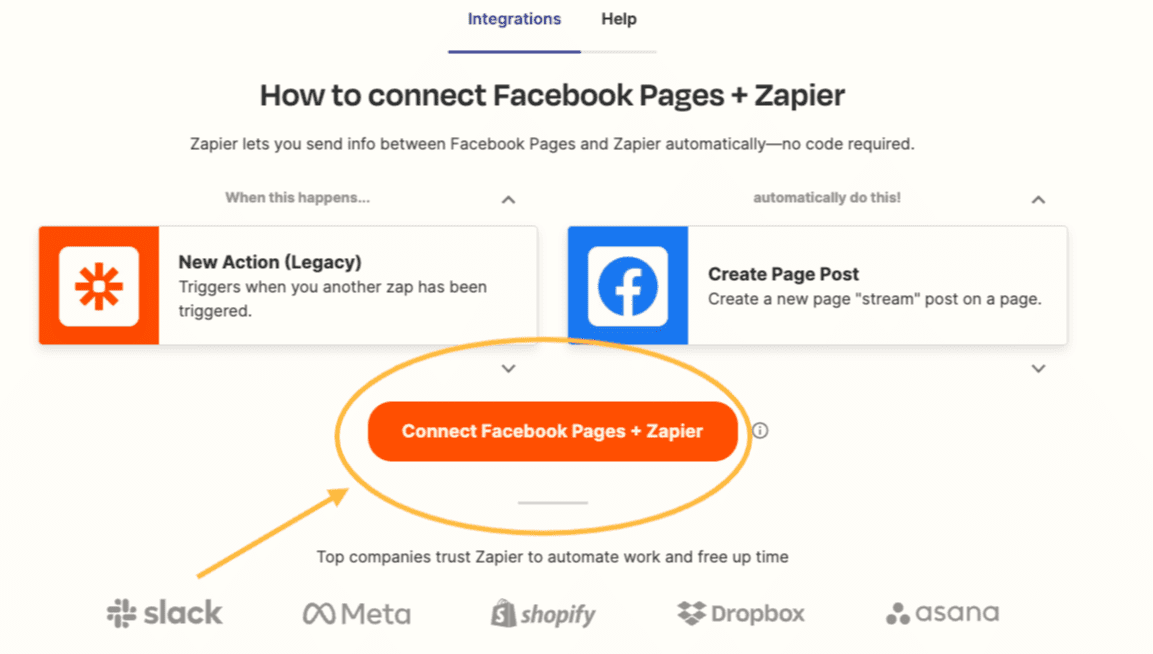
Step 2 – Set Up Your Zap
- There is a pre-made Zap called “RSS to Facebook Pages” that allows for you to connect your Carrot Blog RSS Feed to Facebook–you can create this Zap by navigating here, or pasting the following URL into your browser:
https://zapier.com/shared/rss-to-facebook-pages/4becf7fc3a9f591776bea96d4e522107fe939e36 - Once activated, it should take you to a menu that looks similar to the image below:
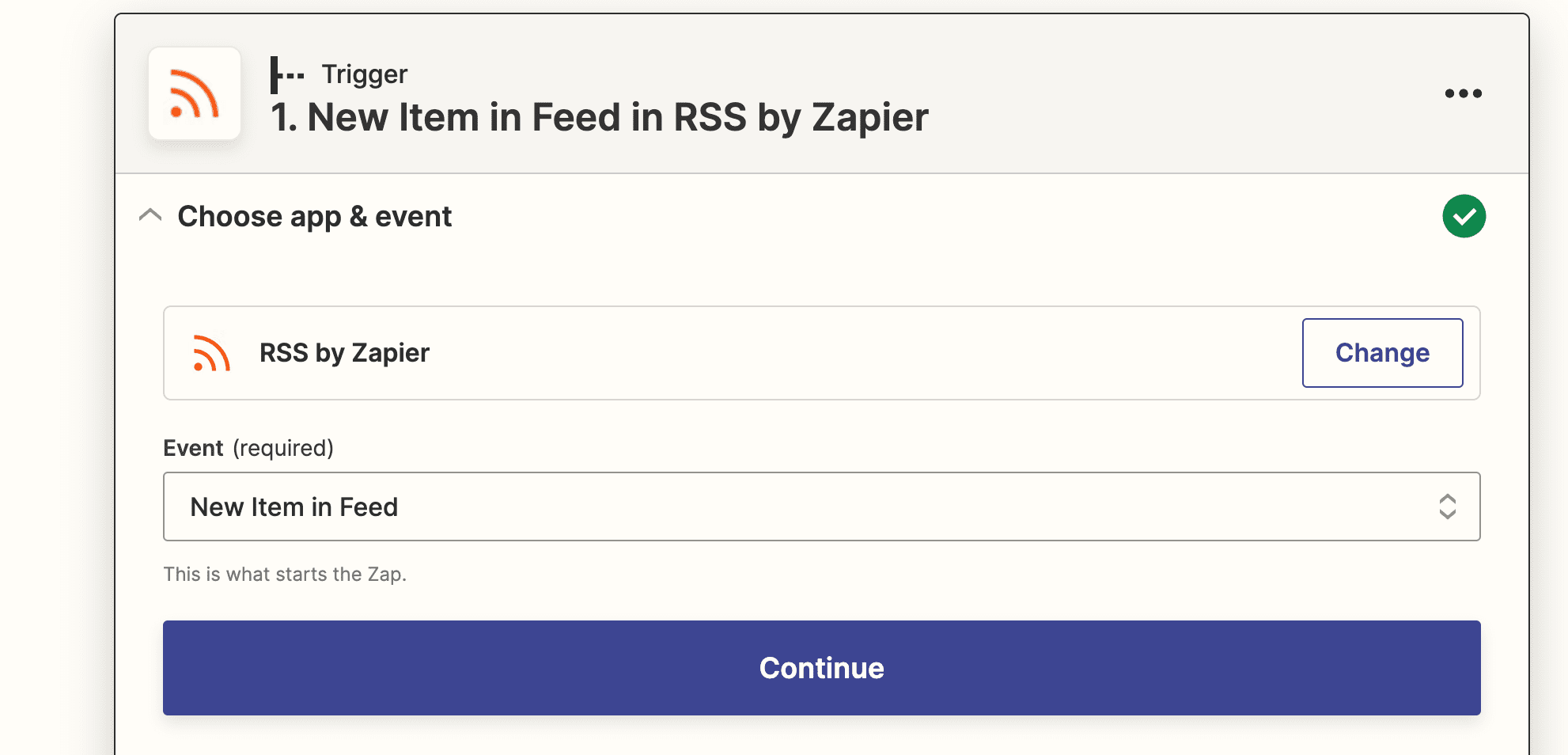
Step 3 – Complete Part 1 of Zap
You will have three sections of the Zap to complete before linking the action to your Facebook Page
a. Choose App & Event (refer to image in Step 2): Leave RSS by Zapier unchanged and be sure to set the Event (required) as “New Item in Feed”. This step will tell Zapier to post to Facebook when a new blog is published on your Carrot site.
b. Set Up Trigger: Navigate to your Carrot blog post RSS feed URL (use this tutorial to find your RSS feed URL). Then copy/paste the URL to the Feed URL field in Zapier. (The username and password fields in Zapier can be left blank.) Finally, set the action as “Anything is Different” under the What Triggers a New Feed Item?” field. Don’t forget this last step!
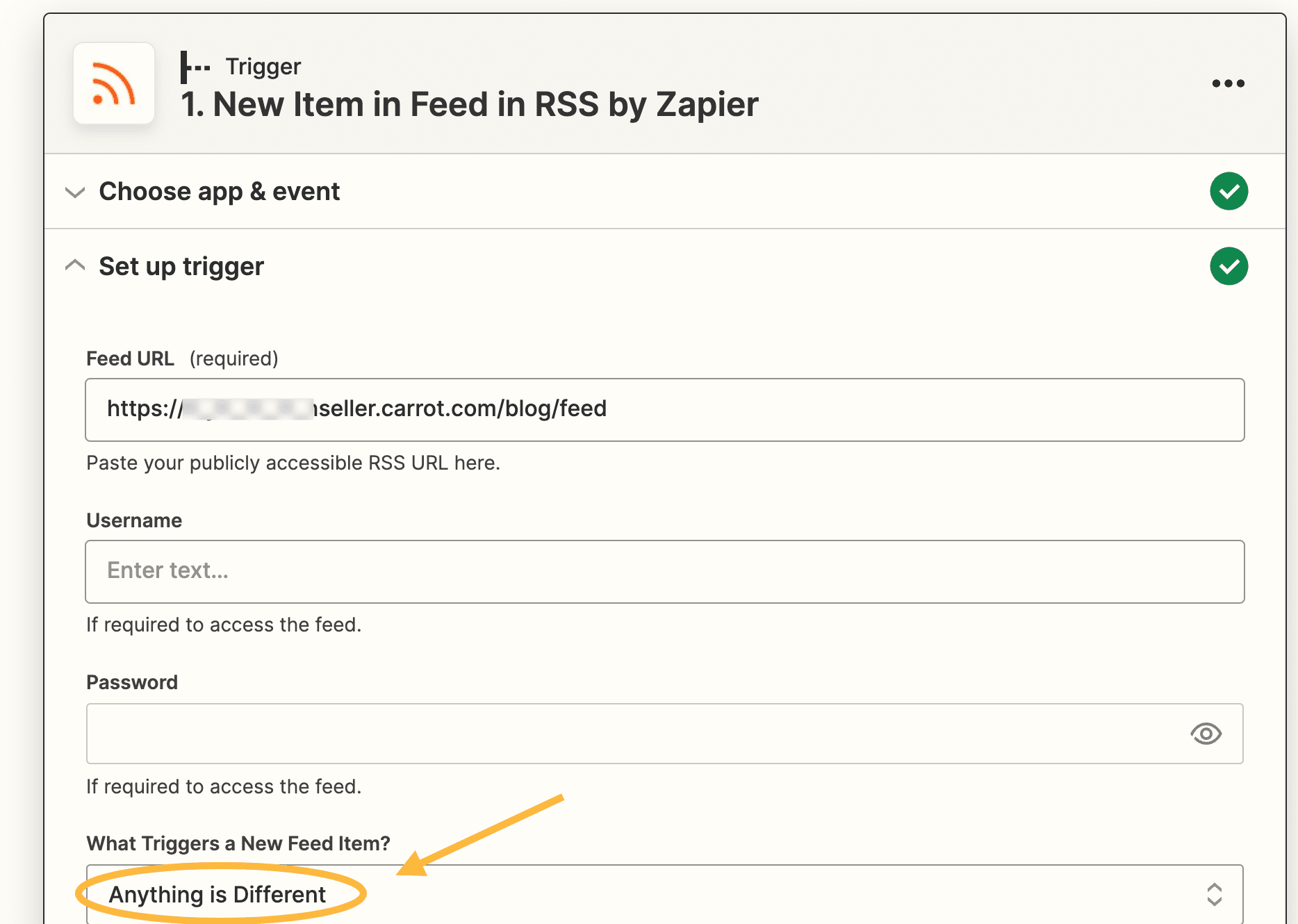
c. Test Trigger: This final section of the Zap is to ensure what you have set up so far is working properly. Click on Test Trigger and a success message should display.
Step 4 – Complete Part 2 of Zap
This has a similar format to the prior step, only this time we are ensuring the Zap knows what actions to complete on your Facebook Business page.
a. Choose App & Event: The only step here is to set the Event field to “Create Page Post”.
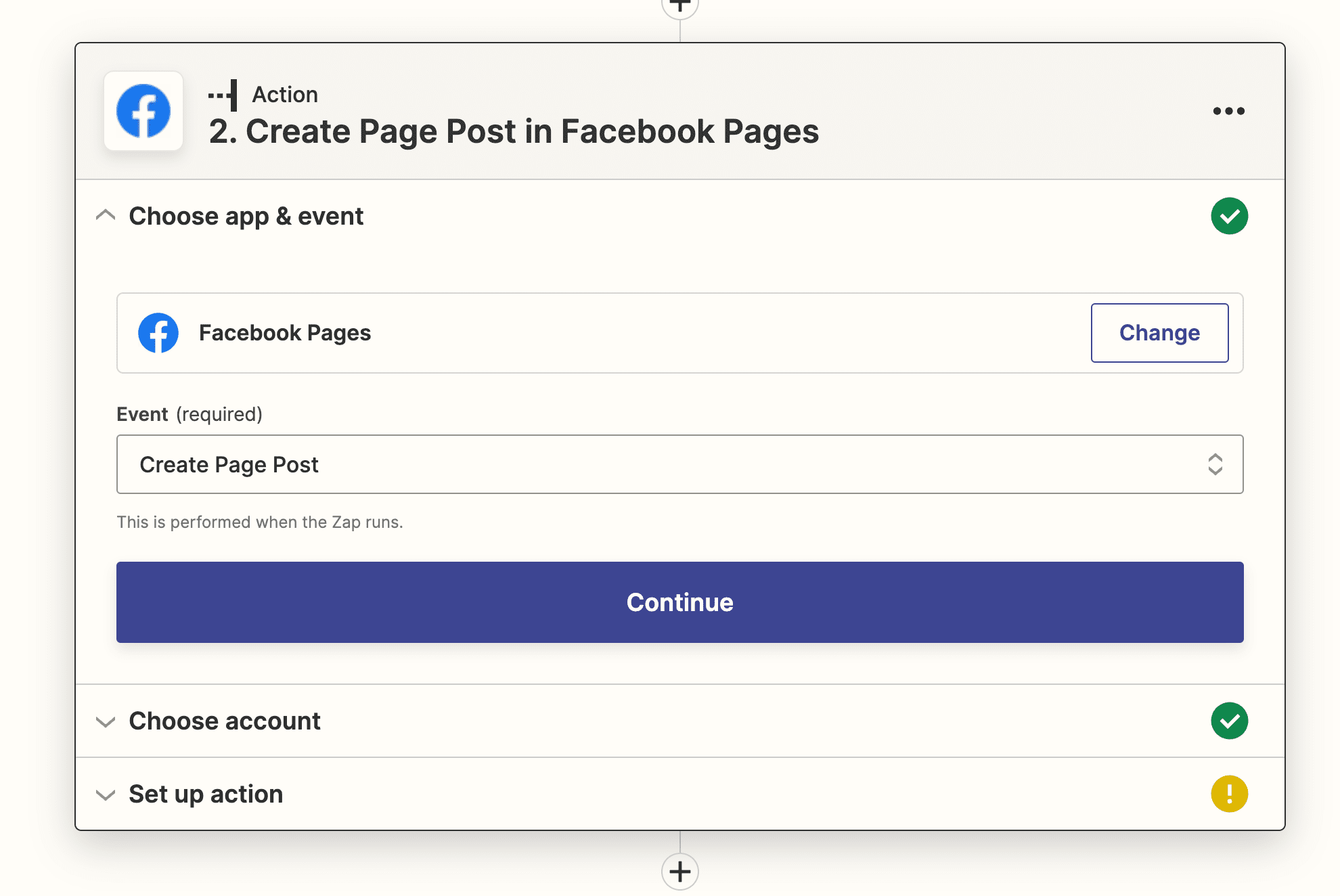
b. Choose Account: select the Facebook Business Page you want to link to your Carrot site blog RSS Feed.
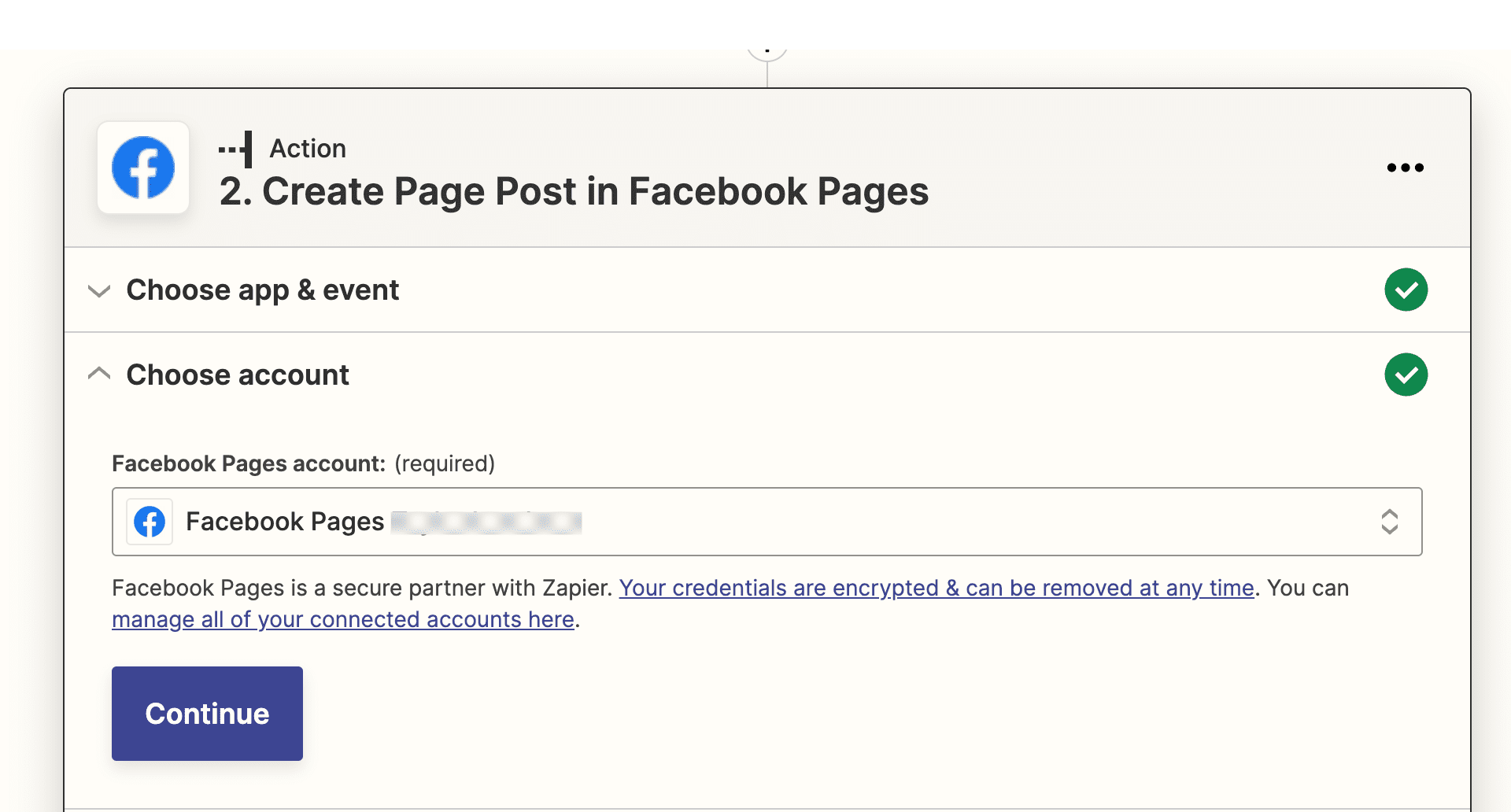
c. Set Up Action: Nearing the finish line here! This is the final run-through to ensure the Zapier action will show your blog post title and description as well as the Link URL to the blog post. Just do a double check to ensure the correct Facebook Business page is linked, and the Message portion of this last section contains the “Title” and “Description” followed by “Link”. The following screenshot is provided as an example:
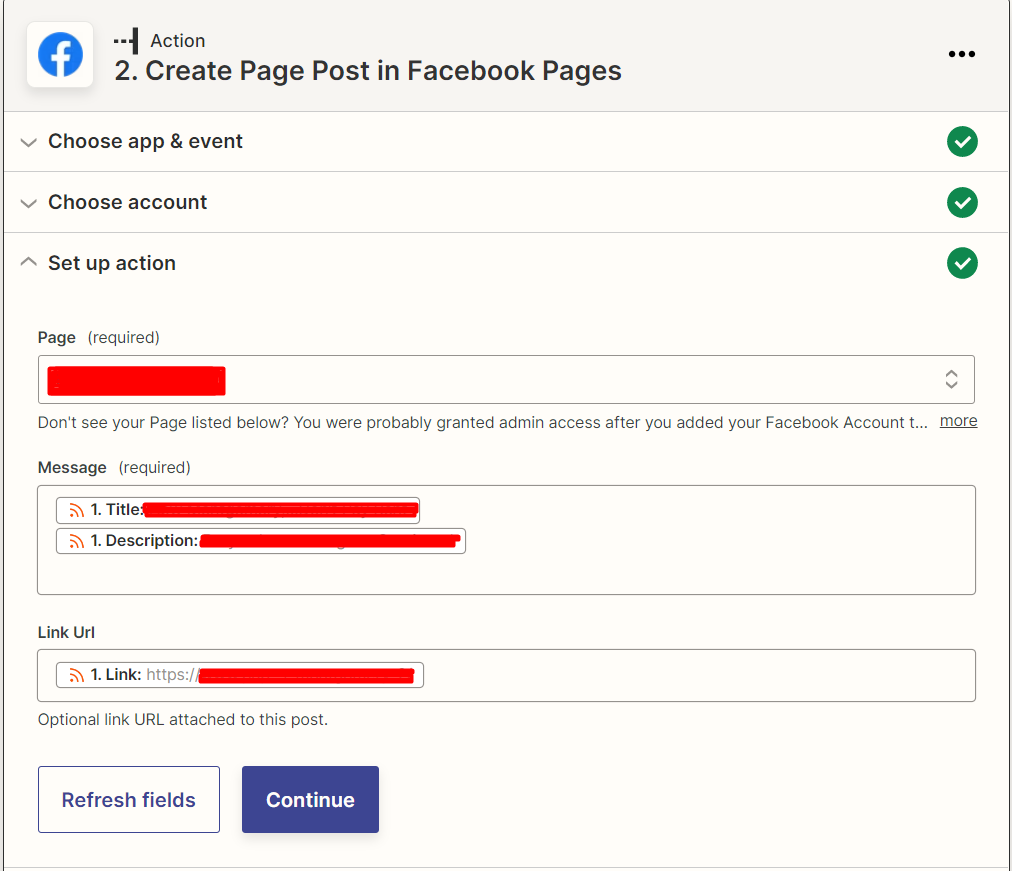
Click “Continue”, and your Zap is now completed!
FAQ:
How do I change the images provided for the blog posts that are automatically pulled in when sharing a link to my posts on Facebook or other social media platforms?
If you’ll be sharing your blog post on social media platforms like Facebook, you can provide specific blog titles, descriptions and images for social sharing. Social media platforms like Facebook use information provided by Open Graph to pull in additional details about a link.
You can select the specific image you’d like to be pulled in automatically when the link to your post is shared on social media by going to SEO Settings at the bottom while editing a post or page, go to the Social tab and select a Social Image URL:
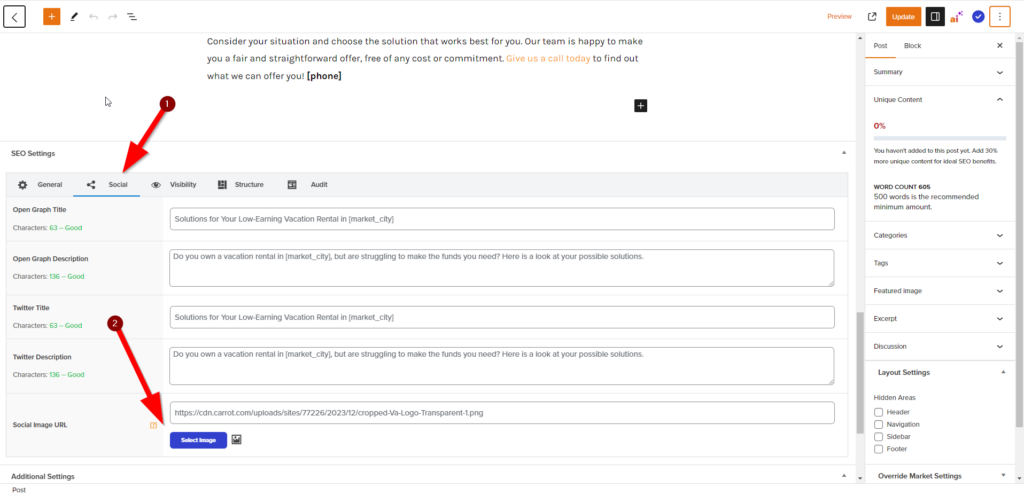
Conclusion
Your Carrot site is now set to automatically post to your selected Facebook Business page whenever a new blog is published! This will add social signals to your Carrot site and ensure that there is consistent branding and information across your Carrot site and Facebook Business Page.
