This tutorial will guide you on how to properly connect your Bluehost domain to your Carrot site. Follow the steps below! Want us to do it for you? Please scroll to the end of this tutorial and complete the form to get started.
*If you have a custom email, changing DNS settings may disconnect your email service. Please check with your registrar for further DNS and email support if needed.
ℹ️ NOTE: When connecting a domain, it can often take up to 24-48 hours for the changes to take effect. This can vary depending on your domain registrar and the DNS settings. If you’ve followed our instructions below and it’s been longer than 48 hours, feel free to reach out to us!
Step 1: Login to BlueHost and click “Domains” on the top menu

Step 2: Select the domain name you want attached to your site
After choosing the domain you want on the left-side checkbox, find DNS Zone Editor and click the link to “Manage DNS records.”

Then select the domain you’d like to use:

Step 3: Add a CNAME
- Under Add DNS Record, make sure that CNAME is selected in the Type dropdown field.
- In the Host Record field, it should say
www - Edit the Points To field to say
carrot.com

Step 4: Edit your A Record
Your domain should have an existing A record, indicated by your domain name or @ as the host Name
- Edit the existing A record
- If one does not exist, add a new one
- Set the Values to point the Carrot Network IP address
- Type:
A - Host/Refers To:
@ - Record:
50.112.162.40
- Type:


Now we are done with Bluehost! Time to head over to your Carrot site!
- Sign into your Carrot Account page and underneath the site that you’d like to attach this new domain, click “add a custom domain.”
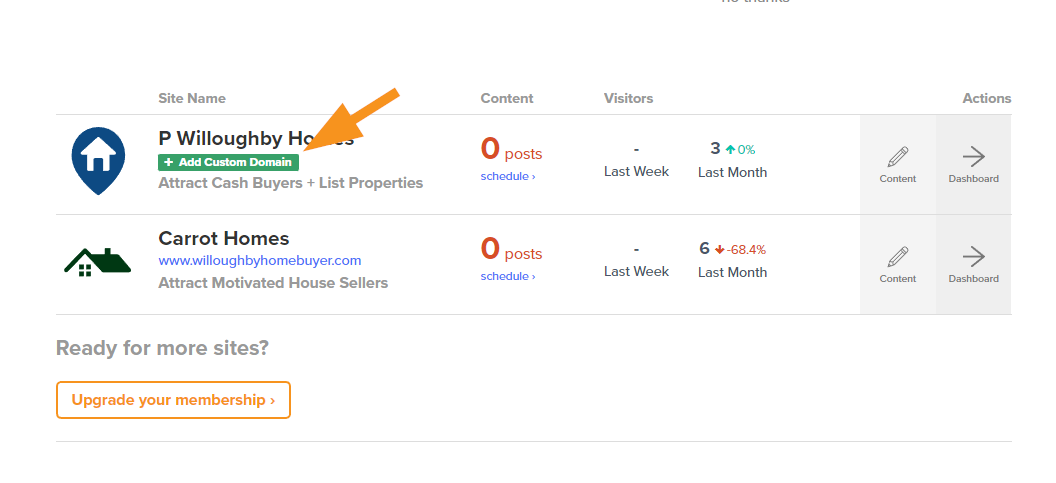
- Enter your domain name into the field under Step #1, then hit “Save Custom Domain” to save changes.
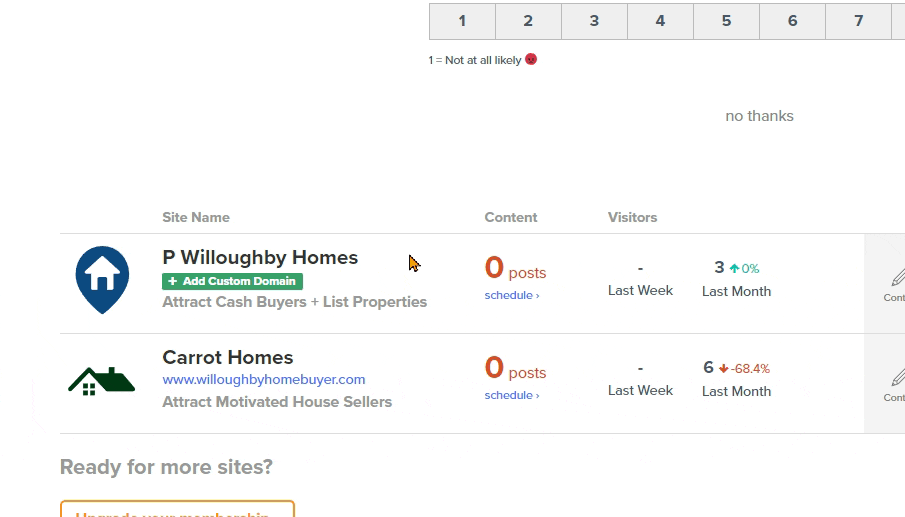
That’s it! Give it a few minutes for the changes to update.
If you have any trouble at all, hit up support via email or live chat for guidance. We will also gladly do it for ya if you provide Support with your Bluehost login info.
Want us to do it for you?
We’re ready to support you any time
right here in your browser:
Unable to start a chat? Uh oh, send us an email here instead.
