
This Carrot CRM feature is only available for Scale and Team plan users.
Our Scale (InvestorFuse Pro) and Team (InvestorFuse Premium) plans are perfect for teams who want deeper insights into their lead flows and closed deals. If you’re interested in upgrading your Carrot CRM account, choose your new plan here. If you’re interested in upgrading your InvestorFuse account, please email billing@investorfuse.com
Introduction
You have the option of adding an automated Response Template or Autoresponder to each of your campaigns so you can be sure your new leads are receiving a response right away. The responses can be via text message and/or email and you can customize your responses for each of your Campaigns or you can use the same message for all of them. This will save you time if you regularly respond the same way to certain Campaigns and you’ll rest easy knowing nothing is falling through the cracks. This is not required as you may want to leave it set as “None” so you can respond when and how you want depending on what is warranted.
In this tutorial, we’ll cover:
Step 1: Create an Automated Seller Response
- Select the Team you’d like to view
- Go to Campaigns in the left menu
- Go to the List tab at the top
- Select the Campaign you wish to view
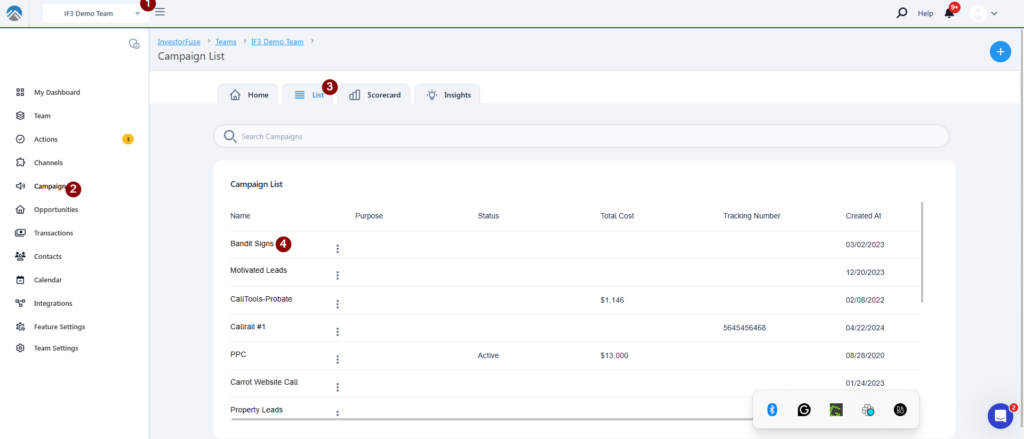
- Click Settings
- Click Response Template
- Select the Message Type which can be Text or Email
- If you have previously created Response Templates you can select one from the Message Template list OR select New Template to create a new one on the fly.
- Offset the message to send a few minutes after the Opportunity is created or leave it 0 to immediately send the message to New Opportunities
- Add or edit the Template Name
- Add or edit your message, and keep the length of the message in mind to work best with the method you chose.
- Click <···> on the Variables to add tokens such as the seller name, date, address, etc.
- Check the box if you only want the message to be sent during the weekdays between 9 – 5 pm
- Turn on the Follow-up Message to send an email or a text for 2 touch-point initial message
- Click Save
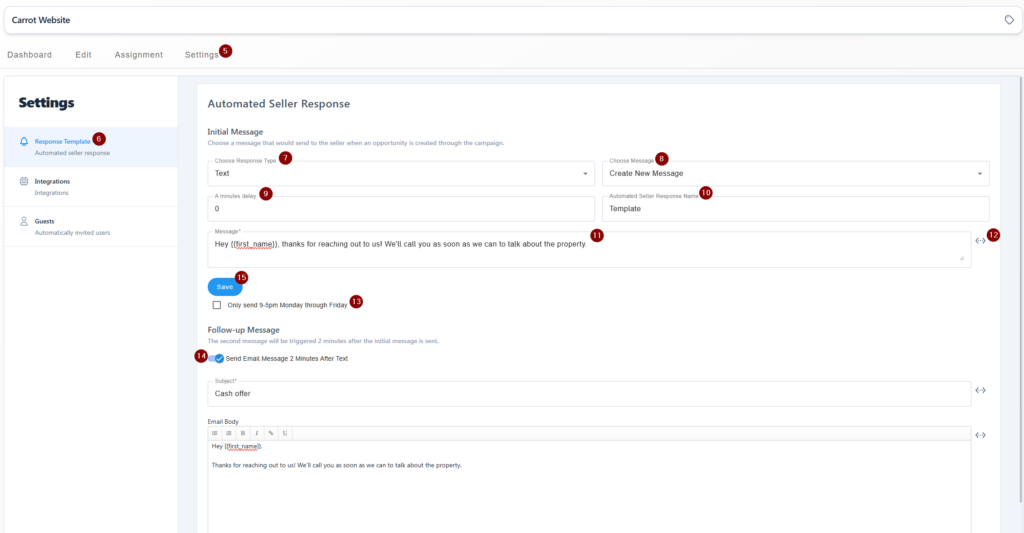
Step 2: Out-of-office message
This feature allows users to send a different message for any leads that come in outside of the stipulated 9-5 working hours. i.e. A Lead that comes in over the weekend, You can opt to send a message at 9am on Monday morning, or the next option, send out a message immediately, letting them know you have received their details and how soon you can attend to them.
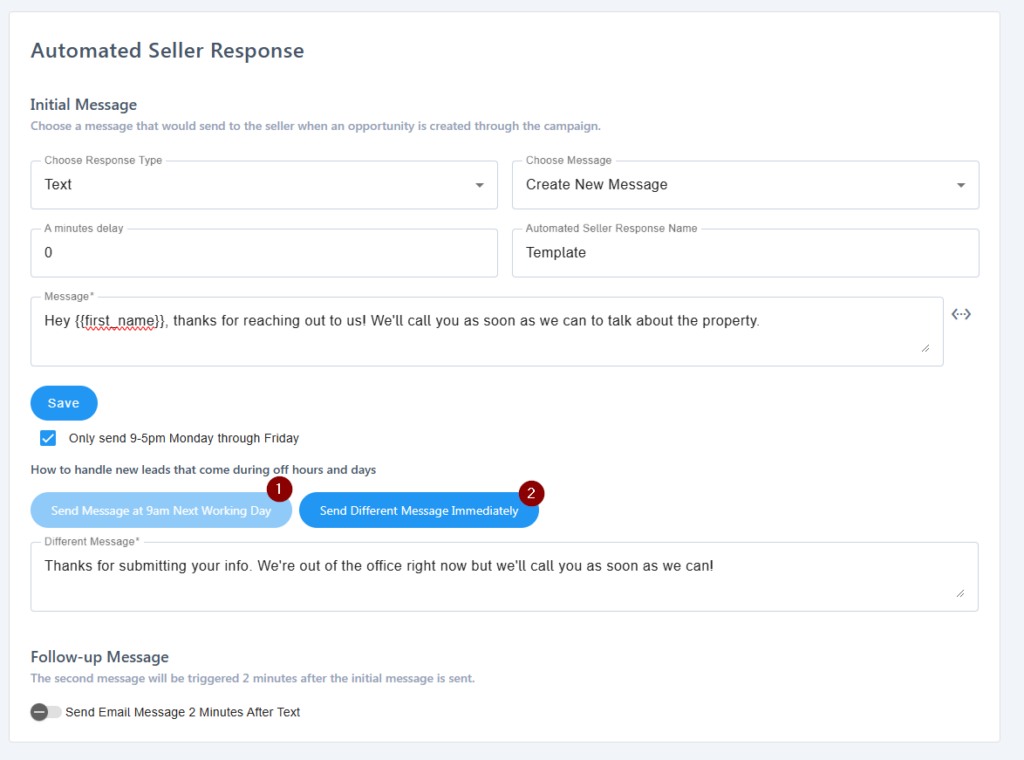
Conclusion:
That’s it! After creating a campaign response template or autoresponder, all new opportunities from the campaign will receive an automatic text/email moving forward.
