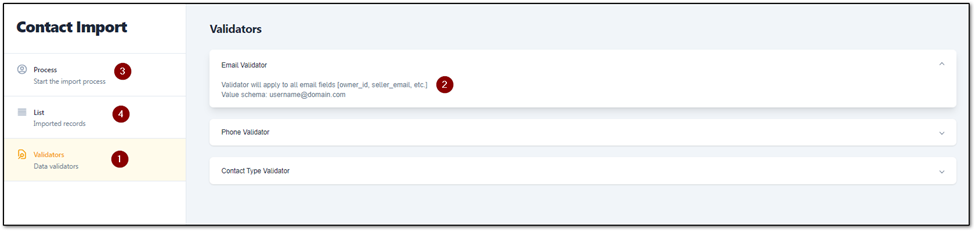Carrot CRM is your new partner in simplifying real estate lead management!
Did you know? Carrot CRM’s Essential, Scale and Team plans come with included setup support. Our team handles setting up lead integrations for you during a simple kickoff call.
Introduction
Contact Import lets you upload contacts in bulk without creating any opportunities or actions. This is what you use if you want to upload buyers, realtors, etc., into the system. The process will be similar to the opportunity import but solely focused on contact information.
🥕 Note: The uploaded contacts are not attached to opportunities and can not be used to create or generate leads.
Video Version
Importing Your Contacts
- Select Team to view
- Select Team Settings
- Click Contact Import
- Go to Process
- Download the Contact Import Template using the Download button
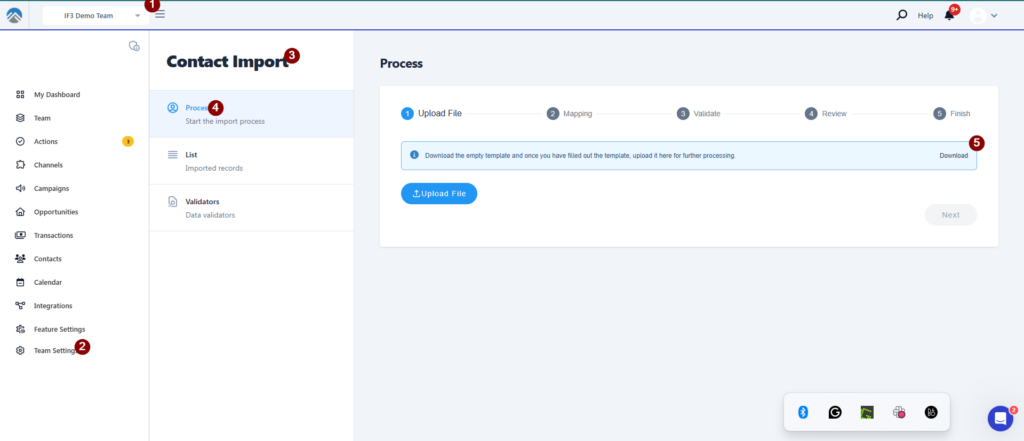
Note: This will download the import template spreadsheet into your computer so open that file and start moving data into it.
- After moving the data into the Import Template, upload the file using the Upload button.
- Select the type of Contact you are importing
- Map the column headers from the spreadsheet to the appropriate fields in the CRM
- Click the Next button when you are done
- Validate the spreadsheet to make sure all of the data is correct
- Complete the Import
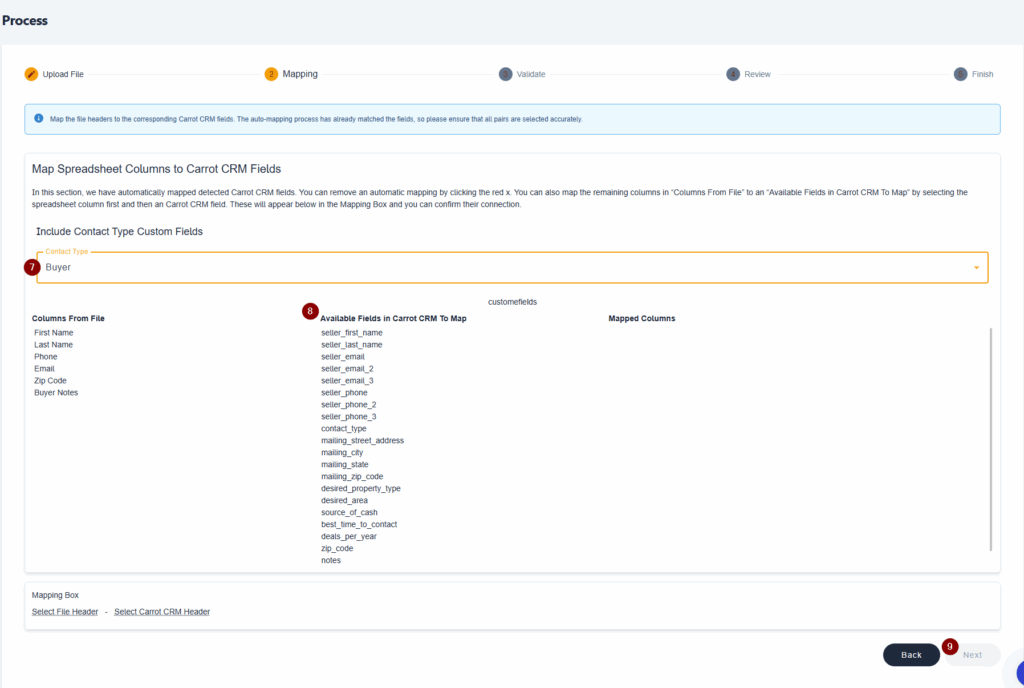
Validators
For your file to upload successfully, when entering data into it, ensure that the contact details such as the email, phone number, and contact type are in the correct format.
To verify this, you can use the validators tab and be sure that your info matches the format of the examples provided in the validators.
To access the Validators
- Click on the tab written Validators
- Select the criteria you want to verify and confirm the format.
- After verifying all the information and confirming the format, you can then upload the file by clicking on Process then Upload File.
- If everything is mapped correctly, the upload should be finished within a matter of minutes. You can check on the status of your upload and even reverse it by clicking on the tab labeled List.