
Carrot CRM is your new partner in simplifying real estate lead management!
Did you know? Carrot CRM’s Essential, Scale and Team plans come with included setup support. Our team handles setting up lead integrations for you during a simple kickoff call.
Introduction
Clearing the browser’s storage data helps in clearing the cache and reloading Carrot CRM and InvestorFuse accordingly if certain sections or areas are not loading properly. The process varies by browser, and we’ve included the most common browsers used in this guide below.
For Carrot CRM
Chrome
Clear Site Data
- Go to this URL: chrome://settings/content/all?searchSubpage=crm.carrot.com
- Click 🗑️ the trash can icon
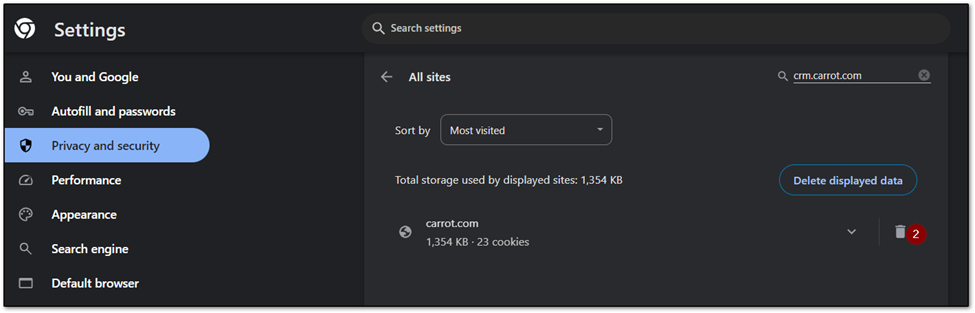
Firefox
Clear Site Data
- Click the menu button ☰ and select Settings.
- Select Privacy & Security on the left.
- In the Cookies and Site Data section, click Manage Data
- Select anything InvestorFuse-related, and select Remove Selected
- Click Save Changes
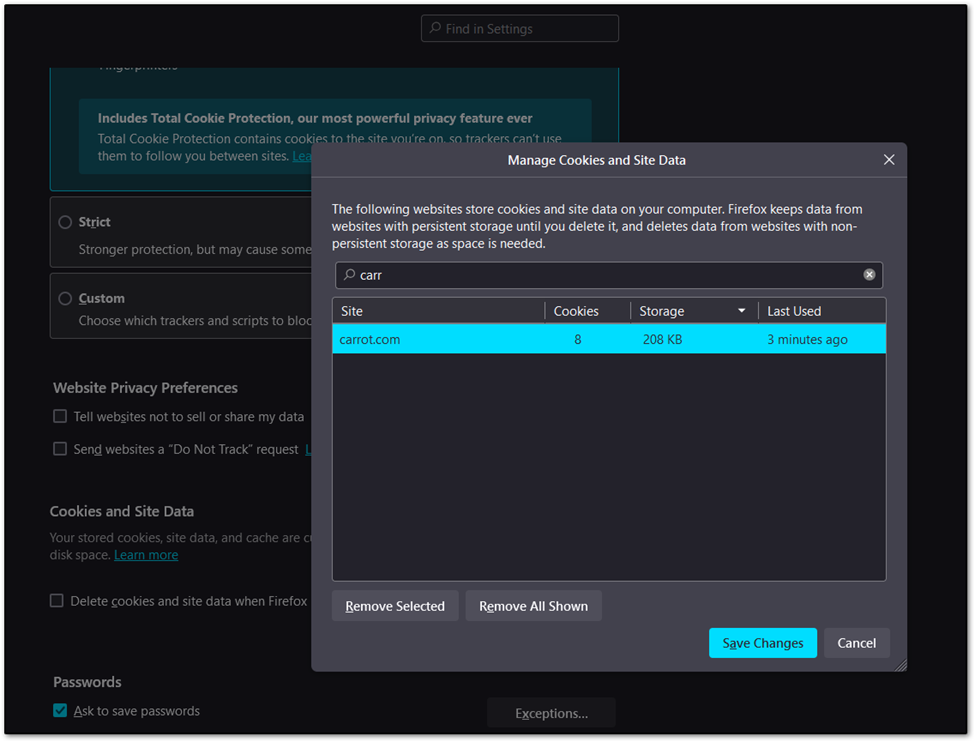
Microsoft Edge
Clear Cache and Cookies
- At the top-right, click More . . . > Settings > Privacy, search, and services.
- Under Clear browsing data, select Choose what to clear
- Choose a time range from the Time range drop-down menu
- Choose the types of data you want to clear
- Select Clear now
Clear Local Storage
- Click More …
- Click More tools > Developer Tools
- Select Application
- Double-click Local Storage
- Right-click on the URL
- Clear
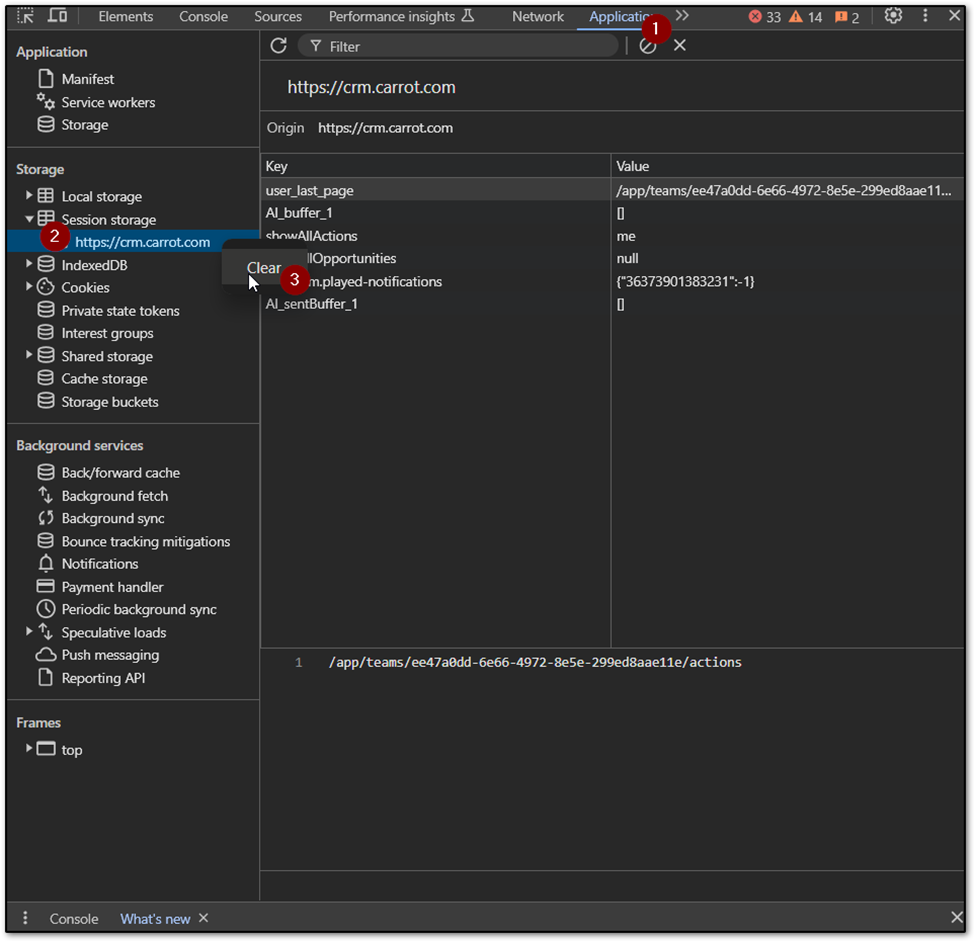
Clear Site Data
- Select Application
- Click Storage
- Click Clear Site Data
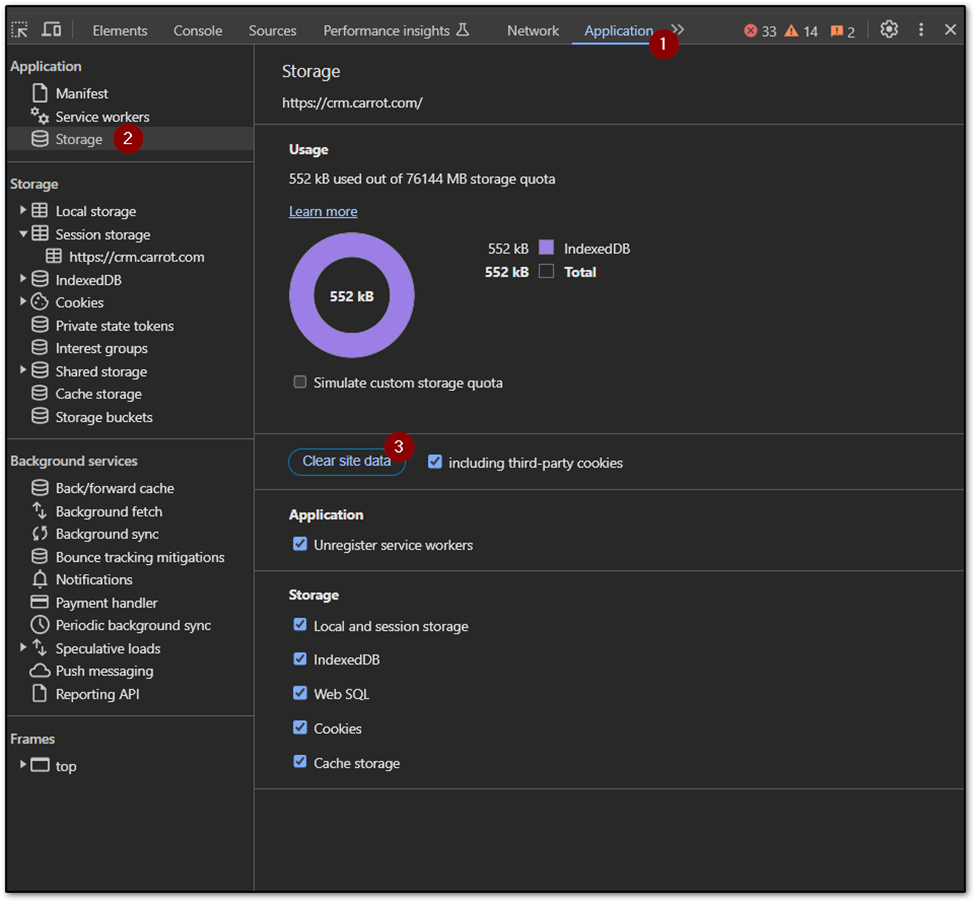
Safari
Clear Cache and Cookies
- Click Safari and then Preferences
- Select Privacy and then click Manage Website Data.
- Select Remove All and then Remove Now
- Go to Preferences
- In the Preferences window, click the Advanced tab and mark Show Develop menu in menu bar as checked
- Select Develop in the menu bar on the top of the screen and click Empty Caches
InvestorFuse
Chrome
Clear Site Data
- Go to this URL: chrome://settings/content/all?searchSubpage=if3
- Click 🗑️ the trash can icon
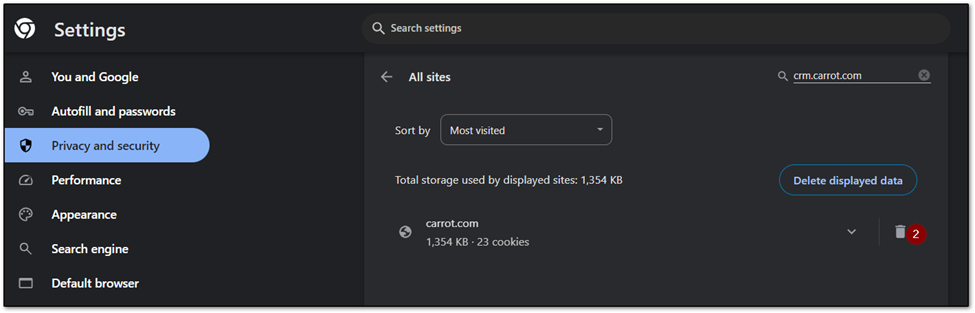
Firefox
Clear Site Data
- Click the menu button ☰ and select Settings.
- Select Privacy & Security on the left.
- In the Cookies and Site Data section, click Manage Data
- Select anything InvestorFuse-related, and select Remove Selected
- Click Save Changes
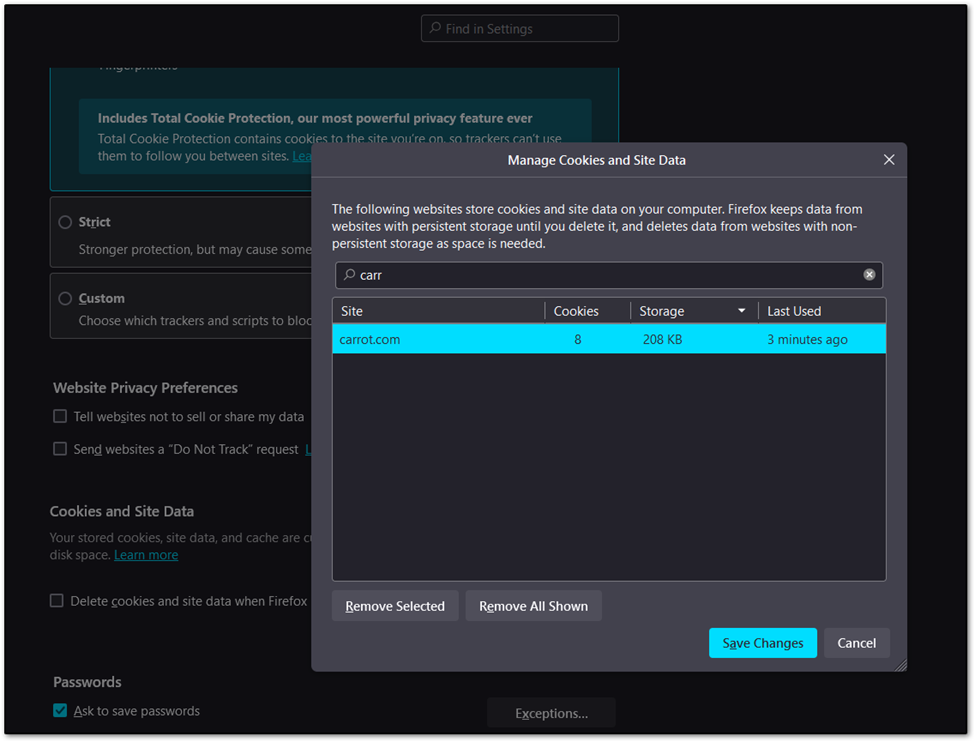
Microsoft Edge
Clear Cache and Cookies
- At the top-right, click More . . . > Settings > Privacy, search, and services.
- Under Clear browsing data, select Choose what to clear
- Choose a time range from the Time range drop-down menu
- Choose the types of data you want to clear
- Select Clear now
Clear Local Storage
- Click More …
- Click More tools > Developer Tools
- Select Application
- Double-click Local Storage
- Right-click on the URL
- Clear
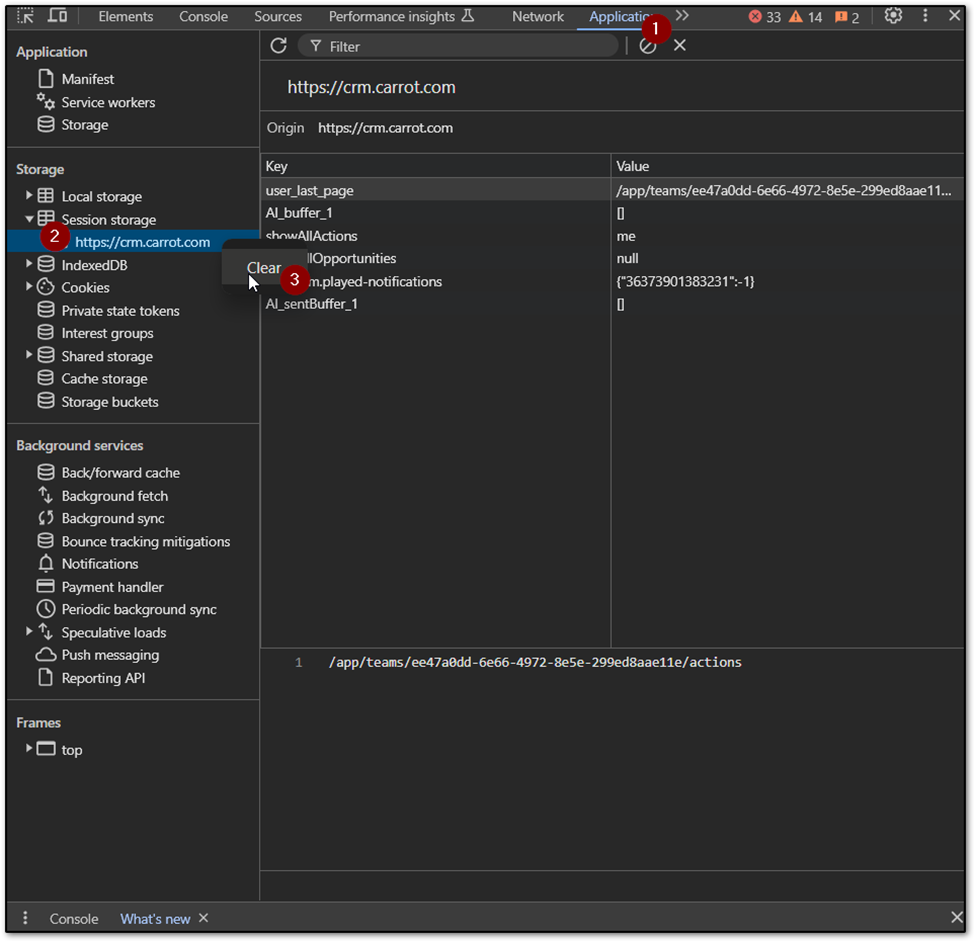
Clear Site Data
- Select Application
- Click Storage
- Click Clear Site Data
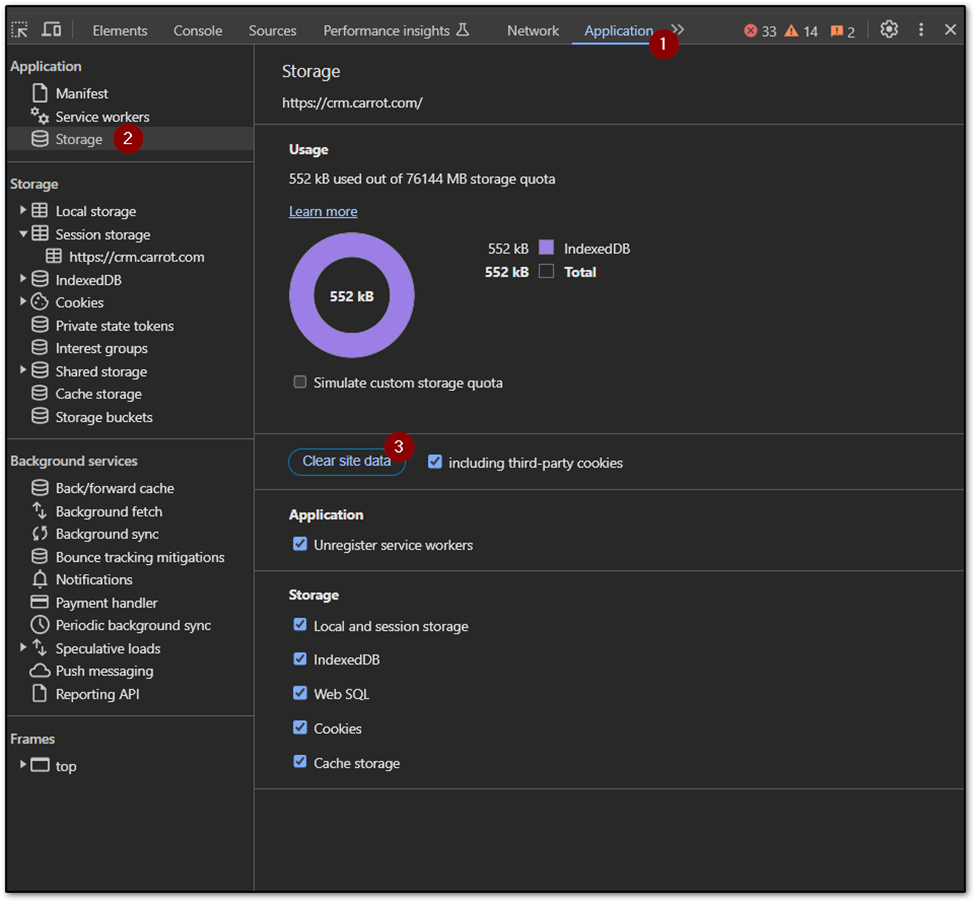
Safari
Clear Cache and Cookies
- Click Safari and then Preferences
- Select Privacy and then click Manage Website Data.
- Select Remove All and then Remove Now
- Go to Preferences
- In the Preferences window, click the Advanced tab and mark Show Develop menu in menu bar as checked
- Select Develop in the menu bar on the top of the screen and click Empty Caches
