
Carrot CRM is your new partner in simplifying real estate lead management!
Did you know? Carrot CRM’s Essential, Scale and Team plans come with included setup support. Our team handles setting up lead integrations for you during a simple kickoff call.
Introduction:
The Calendar shows your entire Team’s appointment schedule all in one location. The Calendar is connected to your “Schedule Seller Appointment” Activities in your Opportunities so once these actions are set you’ll see the appointment on the Calendar view.
While the calendar items can only be added via your Opportunity Actions section using the Schedule Seller Appointment, from this view you can see the appointment and contact information and you can click into the Opportunity if you decide you need to get more information or to edit the Opportunity.
This guide will cover:
- How to view calendar
- How to add/edit calendar events
- How to enable or disable the appointment confirmation emails
View your Calendar
- Click Calendar in the left-menu
- Click My Calendar to see your appointments or Team Calendar to see everyone’s
- While under Team Calendar, click Team Member to filter a specific user’s appointments
- Click the Previous/Next buttons to cycle through the calendar
- Click the Month/Week/Day buttons to change the view of the calendar
- Click the event to see more information in the calendar
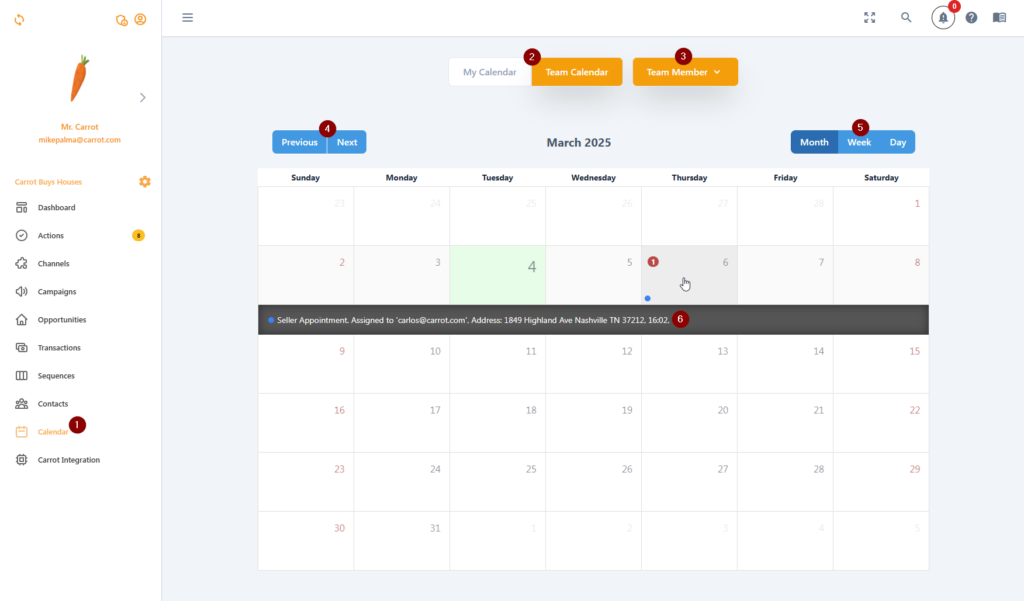
🥕 Canceled and Completed appointments will have the red indicator to distinguish them from upcoming ones with the blue indicator.
Add or Edit a Calendar Event
Creating an event in the Calendar is done via the Opportunity Action when you create the Action Schedule Seller Appointment.
When an Action is set to Schedule Seller Appointment the person assigned to the Action and the Seller will receive an email with an attachment for a meeting invite.
You cannot move a calendar item from this view nor can you edit from here but they can be edited from the Opportunity within the Action as long as the Action has not been completed. If the Action was completed (i.e. in the past) you cannot edit it.
Enable or Disable ICS Invites
When an appointment is scheduled, a confirmation email with an ICS invite is automatically sent to the seller and the assignee of the appointment which can be imported to a calendar of your choosing. This setting is on by default but you can turn it on or off.
- Click ⚙️ the gear icon
- Select Team Settings
- Click Appointments
- Click the slider to turn each setting on or off
