
Carrot CRM is your new partner in simplifying real estate lead management!
Did you know? Carrot CRM’s Essential, Scale and Team plans come with included setup support. Our team handles setting up lead integrations for you during a simple kickoff call.
Introduction
You can add labels to opportunities which you can use for filtering from the Actions or Opportunities section. All labels added to the opportunity will appear in the Actions and Opportunity list view to easily see them.
Click the links below to jump to a specific section of this guide:
Step 1: Add a Label
- Select Feature settings
- Select Labels in the menu
- Click +Add Label at the bottom of the page
- Type the name of the Label you want to add
- Click Save
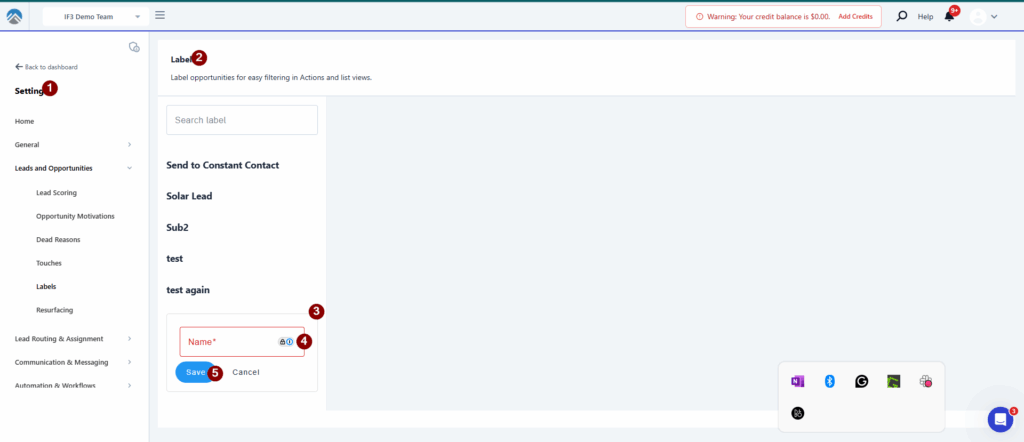
- In the Color field, set the color you want the label to appear in the Opportunities list view
- Click ⋮ the three-dot icon to the right to see more options
- Click Merge to merge two labels if there are duplicates
- Click Delete to remove the label
- Click 💾 the save icon at the bottom-right corner
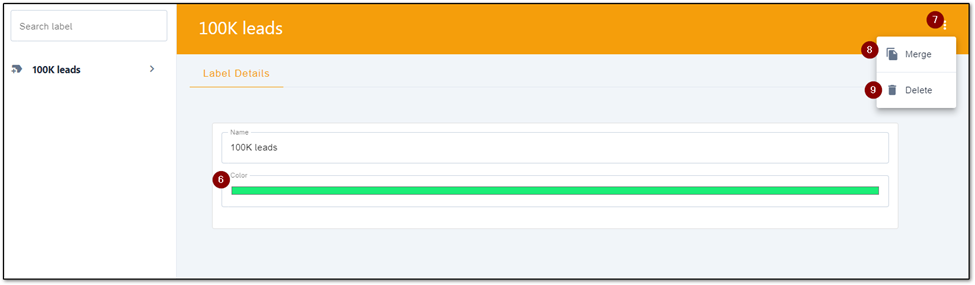
Step 2: Use a Label
- Select Opportunities in the left menu
- Open the Opportunity you want to edit
- Click the label icon
- Select the correct label or add a new one
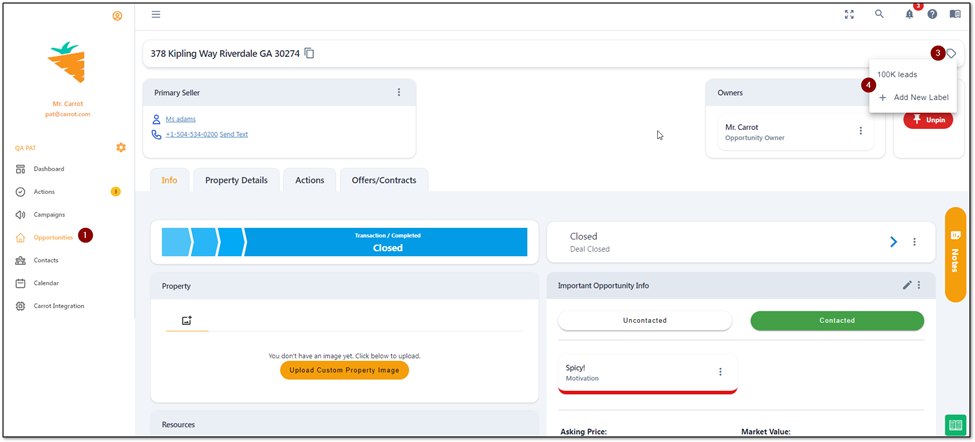
Step 3: Filter by Labels
After adding labels to your Opportunities, you will be able to filter using those labels in the Opportunities and Actions menu.
- Go to the Opportunities or Actions menu
- Click the filter icon to open the menu
- Click the Filter by Label option and select a label to filter

