
Carrot CRM is your new partner in simplifying real estate lead management!
Did you know? Carrot CRM’s Essential, Scale and Team plans come with included setup support. Our team handles setting up lead integrations for you during a simple kickoff call.
Introduction
You can customize your external notifications in a very granular way and send them to either email or via text message or both depending on your preferences. Below are the steps to set up your notifications and we also suggest a certain notification set that works for most people. Your notifications will also appear within Carrot CRM / InvestorFuse and you’re able to view and archive your notifications when convenient.
Set up your Email Notifications
- Click your Profile Icon in the top-right corner of the site
- Select My Settings
- Go to Notifications
- Click the toggle button for each notification you want to turn on
- Select the delivery method to be SMS, email, or both
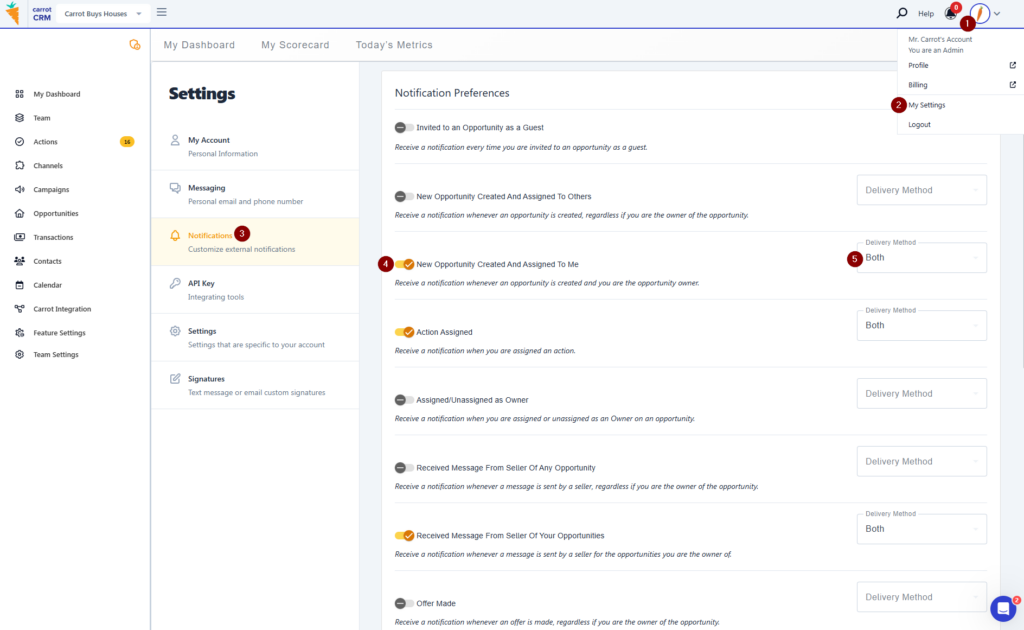
Check and Archive your In-app Notifications
All of your notifications will appear within Carrot CRM / InvestorFuse no matter how you’ve set them up above to email or send an SMS. The Notifications list gives you an activity log of everything that is happening within your Market Space. The bell icon in the right hand corner of your upper static menu will show you a number of (new) notifications that you have yet to either check or clear by archiving them.
Click the Bell icon in the upper right-hand corner of the screen
- The system will default to the New menu
- Click on any notification which will open up that specific Action, Opportunity, etc.
- Click Load More to view the next page
- Click Mark all as read to move them to the Archive menu
- Click Archive to see your old/past notifications
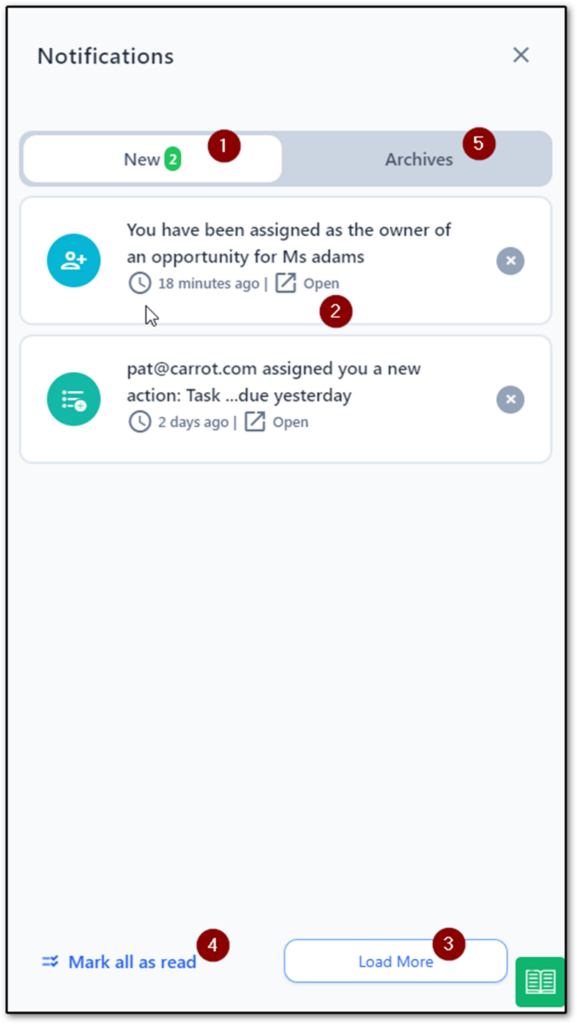
Conclusion:
With the notifications properly configured on your account, you should be getting notifications whenever there is relevant activity on your workspace (new lead, new action assigned, etc) to ensure that you are on top of your leads and progressing them through each step of the deal process.
