
Carrot CRM is your new partner in simplifying real estate lead management!
Did you know? Carrot CRM’s Essential, Scale and Team plans come with included setup support. Our team handles setting up lead integrations for you during a simple kickoff call.
Introduction
Want to transfer your leads into Carrot CRM?
Opportunity Import is how you upload your leads into Carrot CRM in bulk by downloading our import template and transferring data from your spreadsheet into the template file, and upload it into Carrot CRM.
For reference, the downloaded template is unique to your team and includes your custom fields.
Watch Our Advanced Import Tutorial
This video was recorded for InvestorFuse but the instructions also apply for Carrot CRM. Watch a walk through video of the import process:
Importing raw files
🚨 Note: If you upload a raw file without using our template, ensure all the fields in your file match/can be mapped to fields inside Carrot CRM.
- Select Team to view
- Select Settings
- Click on Data Management
- Select Imports
- Under the Opportunity Import tab, click on Process
- Click on Download to download the import template
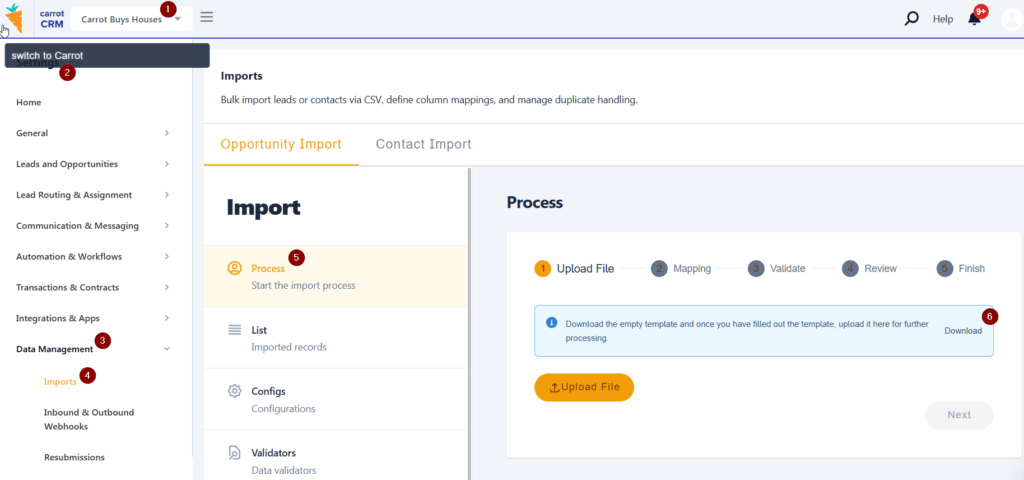
This will download your team’s import template into your computer. Open that file so you can start moving your data into that spreadsheet.
Validators
While entering data into the sheet, there are fields that have a drop-down in the system i.e. Property Type, Motivation. Since these fields will not translate directly into what’s in the drop-down if you just copy and paste, you must input the ID that corresponds with the drop-down in the system. The Validators will inform you what ID you need to map into what field for the information to translate correctly.
How Validators Work
In the Motivation section, the drop-down contains Hot, Warm, and Cold as the options. Hot – 300, Warm – 200, and Cold -100. So instead of putting Hot in your import template, you will put 300, that way it will translate into the system as a Hot lead.
*For the Owner/action assignee columns, enter the email of the team member you want to own the Opportunity/own the Action
To Access Validators
- Click on the field labeled Validators
- Select any criteria you need to transfer into your file then copy and paste the validator ID into your file
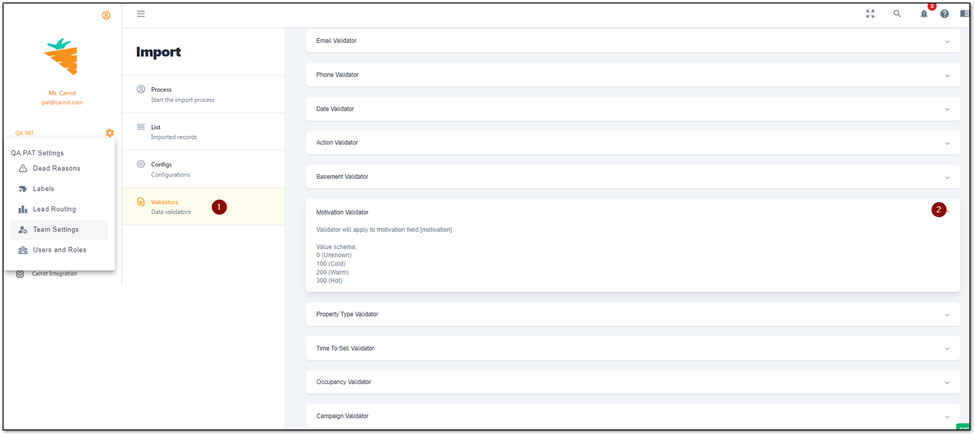
Process
Once you upload the file and if everything is mapped correctly, you can go to the Validate part where you can check all the information in the spreadsheet to ensure there are no errors while running the import. The system will highlight any areas that need changes.
Click on “Start Auto-validation Process” and the system will return any errors that need to be fixed. You may upload the leads that had no errors first, then run a second upload with only the leads that had errors in them after you’ve fixed the errors.
Once everything is validated, you can Review in case you need to make any further changes and then run the import by clicking on Finish and your leads will be uploaded into your Carrot CRM.

List
In this section you can see a history of your imports, you can also choose to reverse the import from here in case you need to make any edits after you upload. This option is available in the Actions column. This feature allows you to reverse the import(remove all the leads uploaded during that specific round of Imports) and make any changes you need to then re-upload them afresh.

