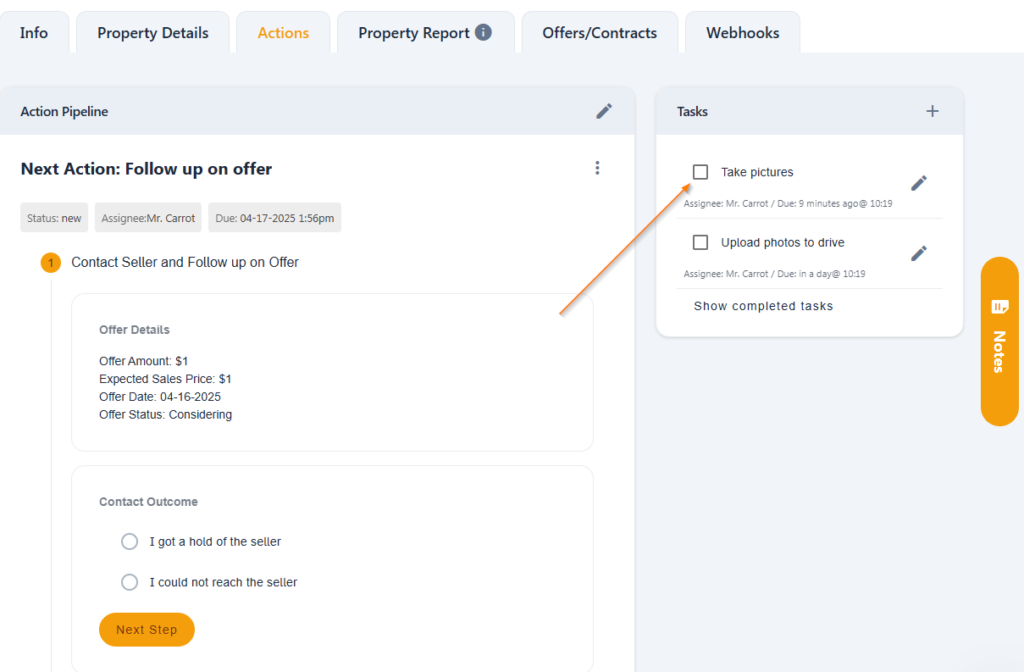Carrot CRM is your new partner in simplifying real estate lead management!
Did you know? Carrot CRM’s Essential, Scale and Team plans come with included setup support. Our team handles setting up lead integrations for you during a simple kickoff call.
Introduction
Tasks can be added to your Opportunity Actions in order to create and track Tasks that are more flexible and outside of the flow of the regular Actions.
You can create Tasks for yourself or other people on your team for anything you deem necessary and due whenever you decide. Your tasks will appear within the same list as your Actions and you can sort and filter as needed to view them. You can see Tasks within the Team Action Pipeline.
This guide will cover:
Task List
A task can only be added after the Opportunity Action has been created and they need to be added from within the Action. Tasks are associated with your Opportunity however so tasks added to any Action at any point will attach to the Opportunity and stick there until they are completed.
Find the Opportunity Action from where you want to view your Tasks. From within your Action, you’ll see the Tasks section for this Opportunity.
1. Any existing open tasks will be listed with the Task Name, Assignee, and due date
2. To view completed tasks scroll to the bottom of the list and click Show completed tasks. Click Hide Completed tasks to re-hide them.
How to Add a Task
From the same location as above:
- Click + the add icon to the right of the Tasks section
- Enter the name of the task. This is what the user will see in their Actions list.
- Enter a description for the task
- Select an Assignee from the dropdown menu
- Select the Due Date. Click 📅 the calendar icon to select a date manually
- Type in a time of day if applicable. Click 🕐 the Clock icon to input a custom time and AM/PM from a dropdown menu or three dots to the right of the time to select a predetermined time from a list
- Click Create
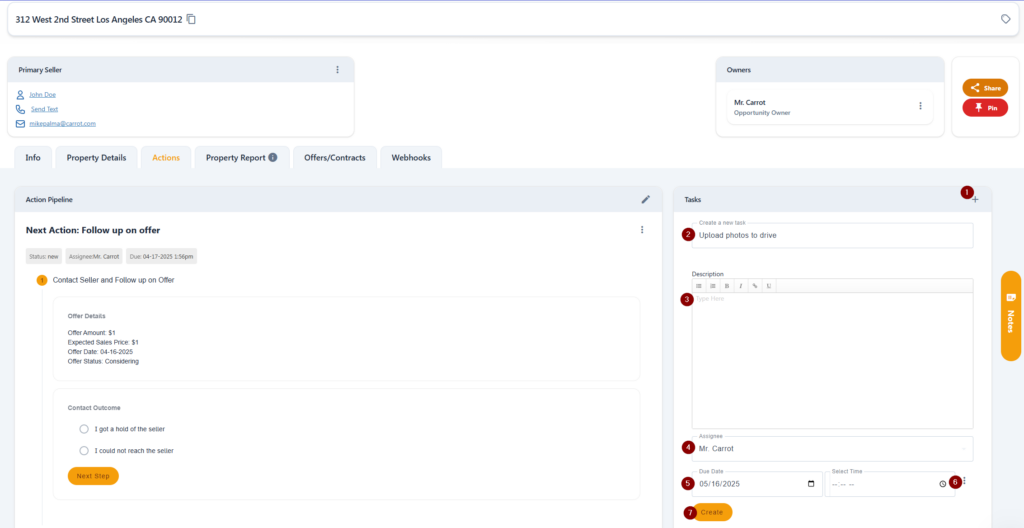
How to Complete a Task
- From the Actions menu, click the three-dot icon to the right of the task
- Select Complete Task to remove it from your to-do
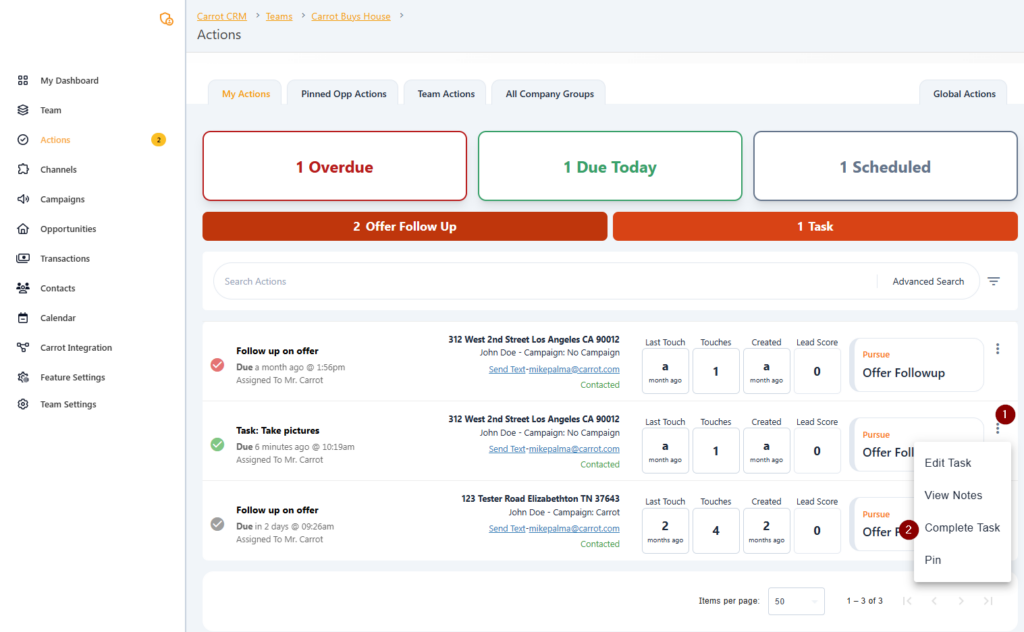
3. If you’re inside of the Opportunity, go to the Actions tab and check the box to complete the Task to remove it from your to-do