Introduction
After you have made an offer to a seller and they have accepted it there’s a lot of steps to take to seal the deal and deposit your check. Much of the time your team will complete the same tasks for each sale and we’ve made it easy for you to set those up to automatically populate in each Opportunity and assign to the person responsible for each task within a certain timeframe.
These tasks will populate after the following steps in an Opportunity Action Pipeline have been taken:
- Create Offer has been populated with (at minimum) the Offer Amount, Expected Sales Price (what you think they’ll accept), Expected Profit
- Offer Status is set to Seller agreed to offer
- Set the next action to Accept Offer and fill in the details. Once you click Complete Action you’ll see the tasks you set up here auto-populate.
Setting up your Transaction Task Checklist
- Select Team Settings. This will take you to the Settings tab of the Team Dashboard.
- Click Transactions
- Type in the name of the task under the Add a new task heading
- Write a description of the task (optional)
- Select a person to assign this task to
- Add a number here (of days, weeks, months) for the task to be due
- Enter the Unit (day, week or month)
- Click Save Task. Once you save your task it will appear above the Add a new task section and either start or add to your checklist.
- To delete a task click on the trash icon to the left of the task, then click again when the red circle appears to confirm.
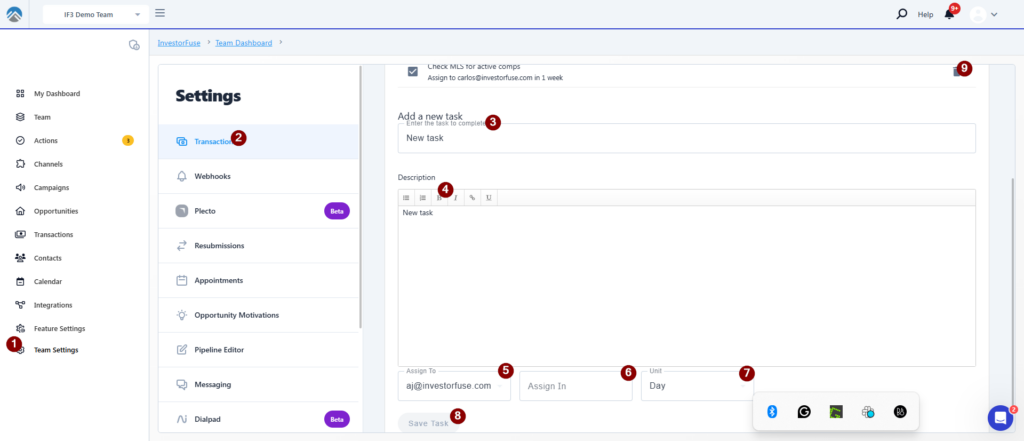
Editing and Deleting a Task
You cannot edit a task once it’s created here so make sure you set these up exactly as you want them, make them super clear and concise and without typo’s! If you do find that you need to edit a task you can delete it without any consequence to the existing checklist tasks in your Opportunities and the next time your list is generated the new set will have your new/updated task instead of the one you deleted.
If you created a task in the checklist that you later find to be incorrect you can go to each individual task in each Opportunity and fix it there.
