Introduction
Channels are a way for users to track data from multiple Campaigns by adding them all in one folder. Users can create a Channel and add more than one Campaign to them. That one Channel will contain all the data from all the Campaigns. You can group specific Campaigns together and analyze all the data collectively at a central location, the Channel.

This Carrot CRM feature is only available for Team plan users.
Our Team (InvestorFuse Premium) plan is perfect for full-time investors with teams who need a top-of-the-line real estate CRM. If you’re interested in upgrading your Carrot CRM account, choose your new plan here. If you’re interested in upgrading your InvestorFuse account, please email billing@investorfuse.com
Step 1: How to Create a Channel
- Select Team you’d like to view
- Click Channels on the left hand-side menu
- Click on the plus icon at the top right hand-side of your screen. In the pop up, you can select a name for the channel and the criteria for the campaigns in it i.e. Cold calls or Direct Mail campaigns.
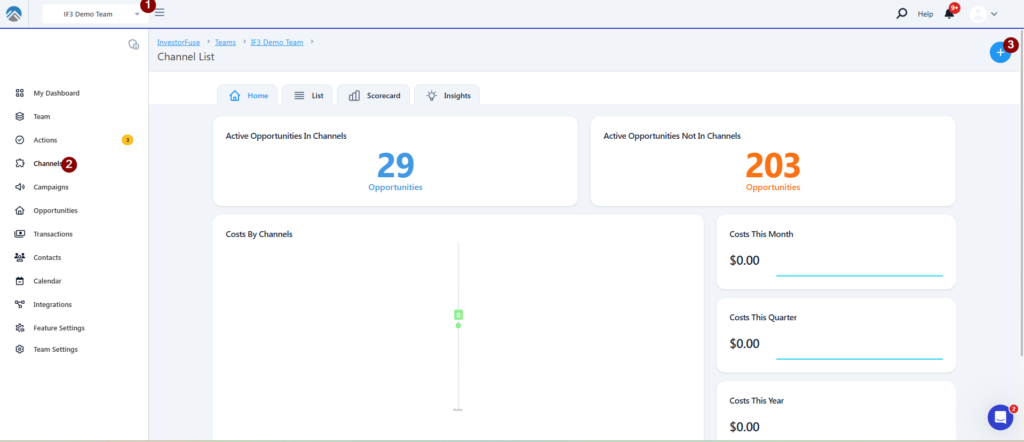
Step 2: To Add a Campaign to a Channel
Once you have created a Channel, you can then add the Campaigns you choose into it.
- Select a Team you’d like to view.
- Click on the Campaigns tab on the left menu.
- Click on the List tab.
- Click on the three dots next to the Campaign you want to add.
- Select Add to Channel, from the drop down pick your Channel of choice and click on save.
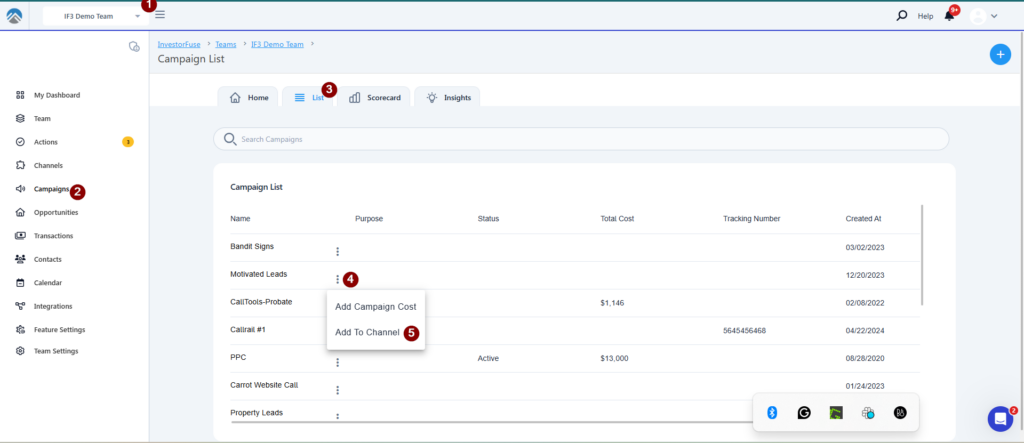
🚨 IMPORTANT: Merging Campaigns – Channels do NOT allow you to merge campaigns. It just combines the data from various campaigns for you to access them in one place.
Conclusion:
Channels allow users to organize and track data from multiple Campaigns in one place. By creating a Channel, users can add several Campaigns to it, consolidating their data into a single location. This enables easier analysis and comparison of the Campaigns’ performance collectively. Should further assistance is needed, you can search the Help Center or speak to our Support Team in Live Chat.
