Dialpad is another phone system that natively integrates with Carrot CRM / InvestorFuse. This platform will let you click-to-call sellers from the CRM and have all activities i.e. calls/texts logged into the system. This guide will walk you through fully integrating Dialpad into your system.
If you do not have a Dialpad account but would like to make use of this integration, click here to sign up.
This tutorial will go over:
- Create an API key in Dialpad
- Put the API key in the CRM
- Configure the integration
- Dialpad click-to-call
Let’s get started!
Step 1: Create an API Key
- Log in to your Dialpad account and navigate to Admin Settings
- Click your company name in the drop-down field located at the top-left corner
- Select My Company
- In the menus below, go to Authentication
- Go to API Keys
- Click the Add Key button
When creating the API key, you can name it ‘InvestorFuse’, set the expiry date to ‘never’, and check all of the boxes under ‘additional scopes’. Copy the API key after it is created and save it somewhere because you will no longer be able to view it again in Dialpad.
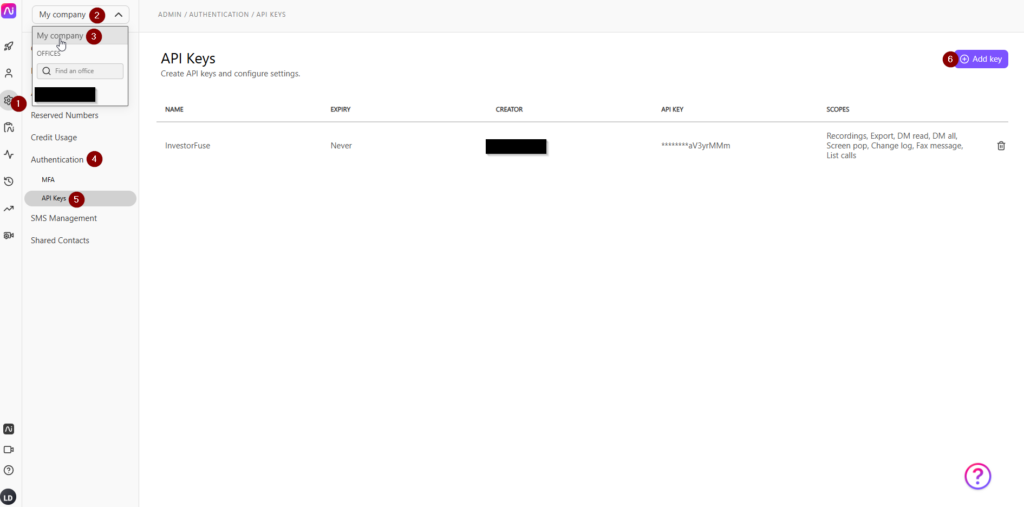
Step 2: Put the API Key in Carrot CRM / InvestorFuse
- Go to Team Settings in the left menu
- Select Messaging in the sub-menu
- Select Dialpad under Workspace Texting
- Click Continue in the pop-up
- Paste the API key from Dialpad
- Click the button below to open the Dialpad Management Page
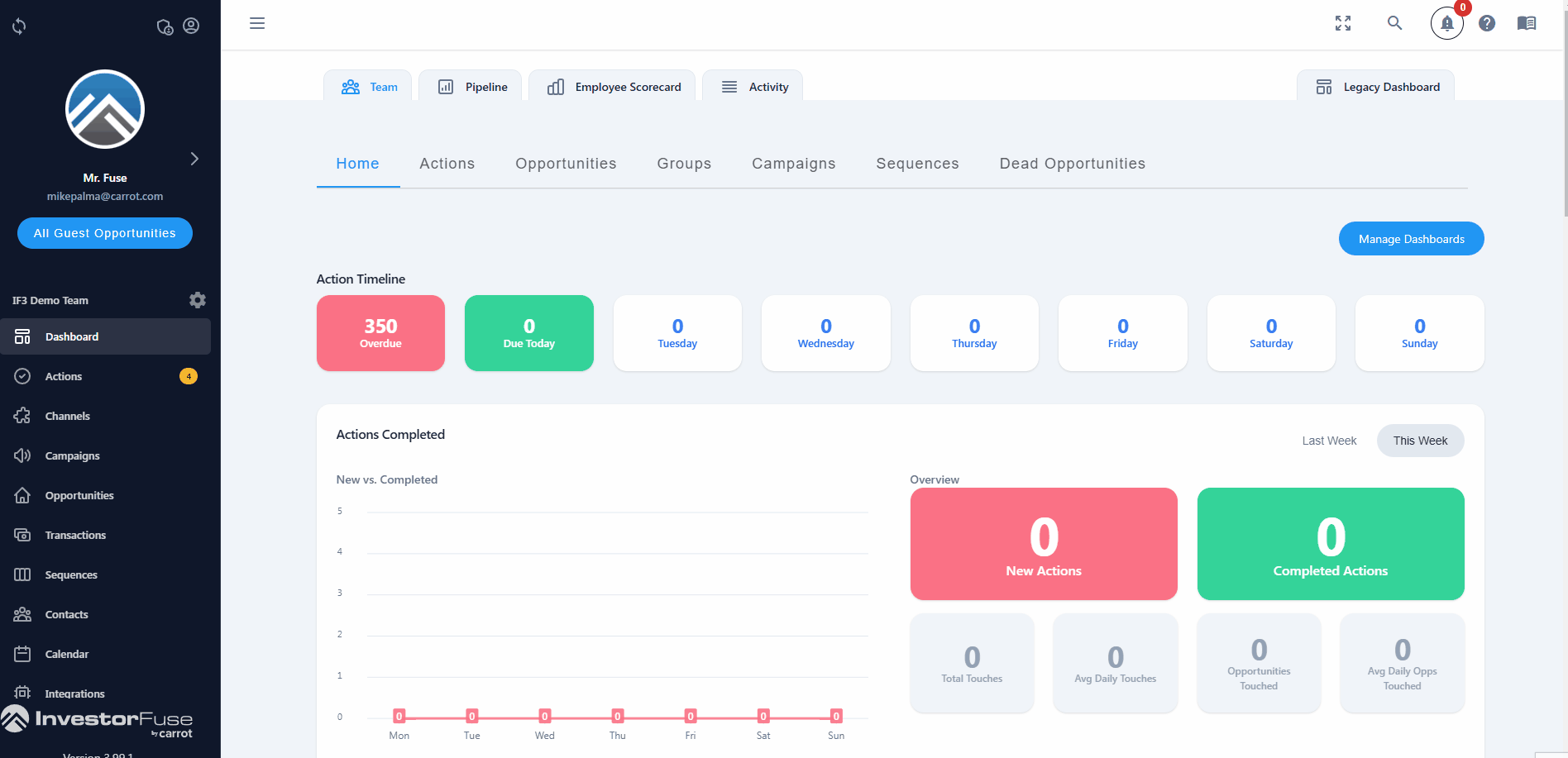
Step 3: Configuring Dialpad Management Page
- After getting into the Dialpad Management Page, go to the Users tab
- Select a default Dialpad user, this could be the team owner
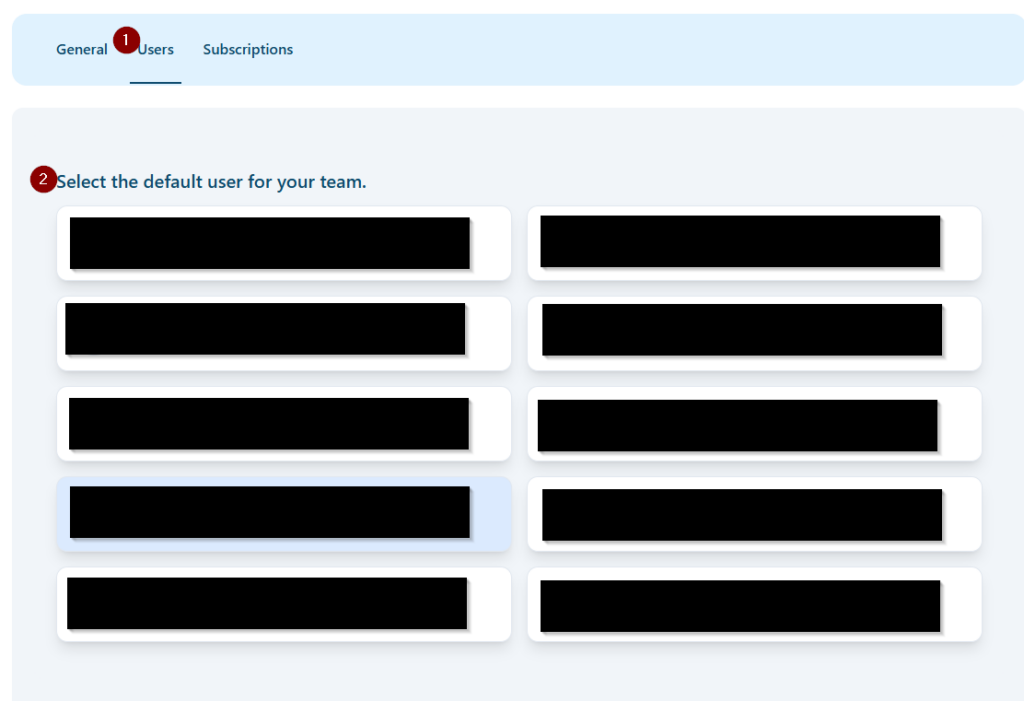
- After selecting a default user, scroll down to the Dialpad numbers and assign an owner to each one *if applicable*
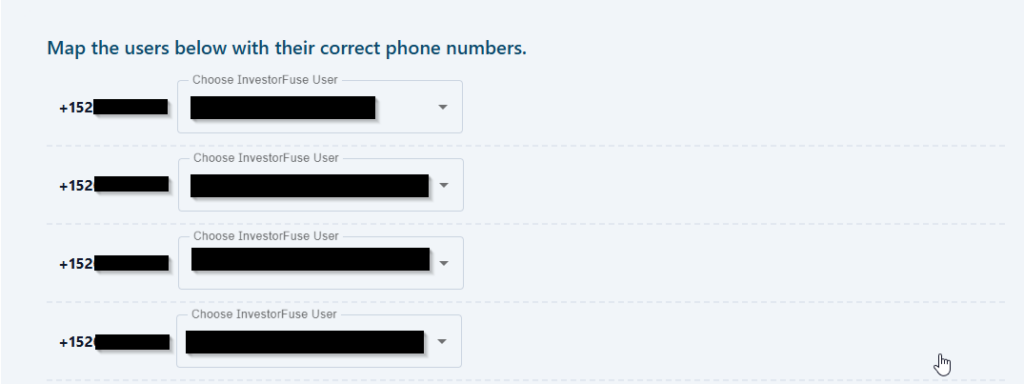
- After this, go to the Subscriptions tab
- Click the button to complete the integration
That’s it! Everything is auto-saved so you can click out and Dialpad will be fully integrated.
Dialpad Click-to-Call Extension
Dialpad has a click-to-call extension that lets you call contacts directly from the CRM but it has to be configured by an admin first. Follow the instructions linked below. When you get to the part where Dialpad prompts you to enter the Domain and Service Name, copy the appropriate info for your CRM.
Domain name: *.if3.investorfuse.com / *.crm.carrot.com
Service name: investorfuse / carrot
Dialpad click-to-call extension instructions
Alternatively, download the Dialpad desktop application for an easier click-to-call setup.
Conclusion:
After creating the API key, putting it into Carrot CRM / InvestorFuse, and setting up the Dialpad Management Page, the integration will now be live. All inbound/ outbound recordings/text messages will be tracked in the CRM and any outgoing SMS from the CRM will come from your Dialpad number. If you need help with this integration or have any questions, reach out to support via Live Chat.
