
This Carrot CRM feature is only available for Team plan users.
Our Team (InvestorFuse Premium) plan is perfect for full-time investors with teams who need a top-of-the-line real estate CRM. If you’re interested in upgrading your Carrot CRM account, choose your new plan here. If you’re interested in upgrading your InvestorFuse account, please email billing@investorfuse.com
Introduction
External Sending is the ability to automatically or manually send opportunity details to an external, third-party tool depending on the active action in the system. This is especially useful for Dispositions where if an opportunity goes under contract in Carrot CRM / IF3, you can send the details to another tool to start the Dispositions process.
Step 1: Add External Sending
- Select a Team you wish to view
- Click Feature Settings
- select External Sending
- Click +Add External Sending at the bottom of the page
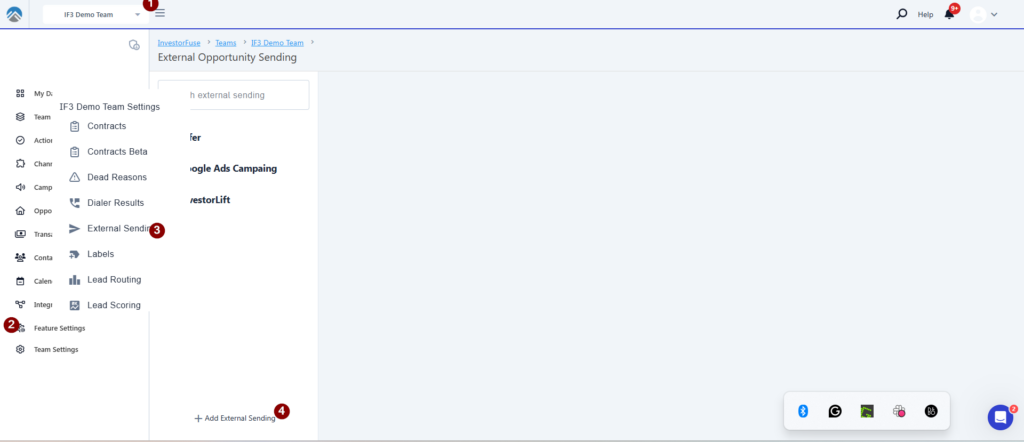
- Input the name of the new External Sending
- Click Save
- In the Sending Details tab, select between Automatic or Manual
- Automatic will immediately send the opportunity details once the “Trigger on action” occurs.
- Manual will create a button and will appear in the Info tab of the opportunity when the “Trigger on action” occurs.
- If you select Manual, enter the name of the button that will appear in the Info tab of the opportunity.
- Select the Trigger on Action for when the system is supposed to send out the opportunity details
- Click 💾 the Save icon at the bottom-right corner of the page
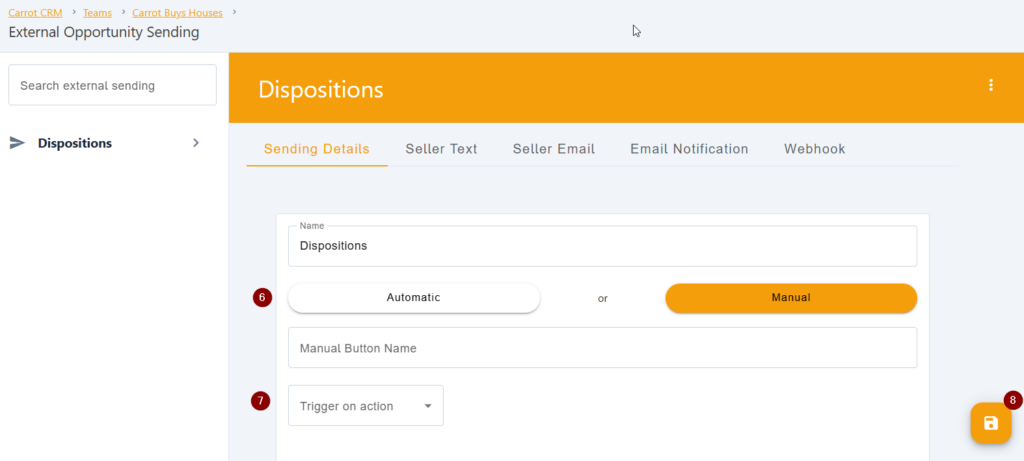
Set up Email Notification
Automatically send an email notification to one or more people when the opportunity is successfully sent.
- Click on Email Notification tab
- Enter the email/s where the notification will be sent to. Separate the emails with a comma if sending to multiple emails.
- Add an Email Subject
- Write the body of the notification. Seller details, opportunity details, and a link to opportunity will populate at the bottom of your email body.
- Click 💾 the Save icon at the bottom-right corner of the page
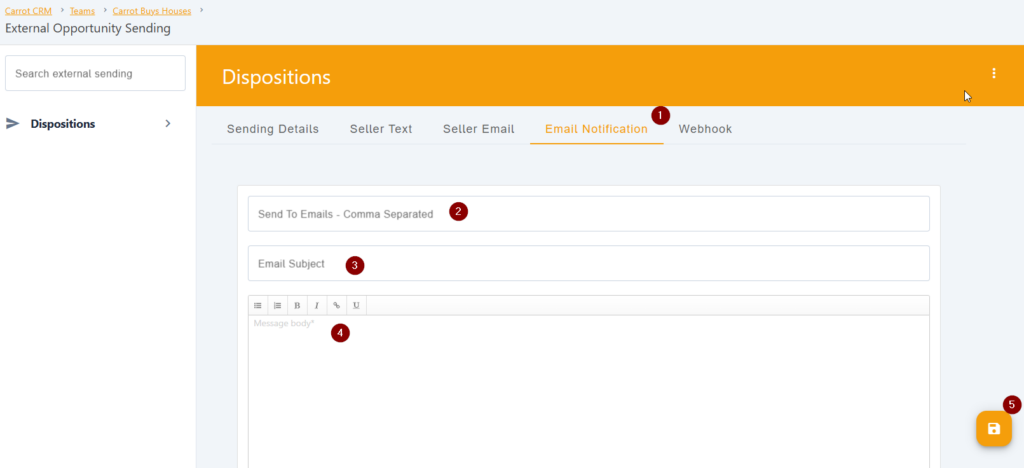
Conclusion:
External Sending allows for the automatic or manual transfer of opportunity details to a third-party tool based on system actions. This feature is particularly useful for Dispositions, as it enables the sending of opportunity details to another tool when an opportunity is marked under contract inside of Carrot CRM or InvestorFuse, triggering the start of the Dispositions process if you are managing them on a separate platform. This is just one use case. This can also be used for marketing or acquisition teams depending on the trigger that you select, the capability is very flexible in that regard.
