1. Go to https://app.getresponse.com/account.html#api and grab your API key there.
2. Enter the key on Forms tab, then Settings, then GetResponse on your site’s dashboard. Then hit Update Settings
3. Go to Forms tab and select the form you want to go to GetResponse
4. Go to Settings on that form, then hit GetResponse
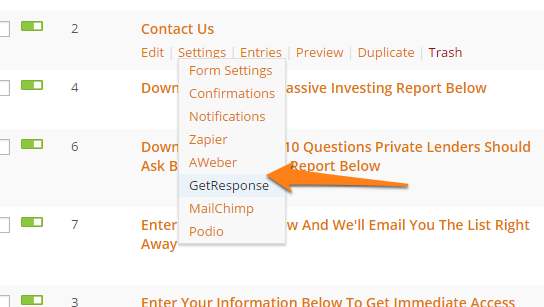
5. Hit Add New to create a new feed
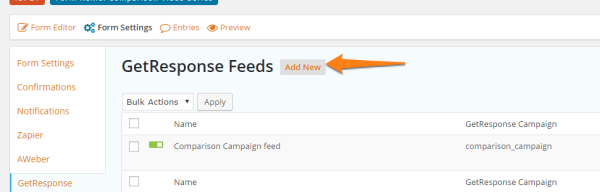
6. Name the feed, select your email campaign to put the leads on, then match up the fields so they match up.
Then Update the settings.
Use the custom fields if you want to use any of your custom fields in GetResponse.
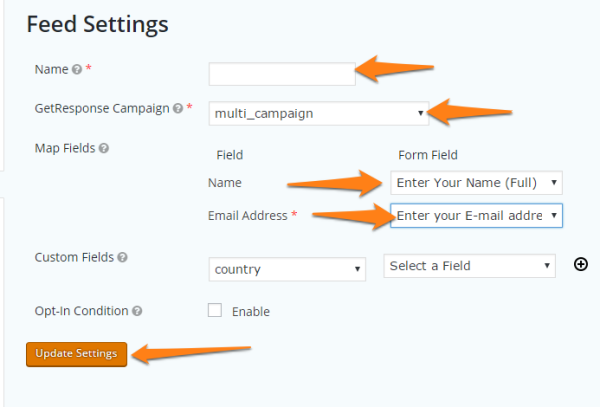
7. Do this for every form you want to send to GetResponse.
And that’s it! Be sure to reach out to us at support@oncarrot.com or live chat if need any help on the setup.
