This tutorial will guide you on how to properly connect your GoDaddy domain to your Carrot site. Follow the steps below! Want us to do it for you? Please scroll to the end of this tutorial and complete the form to get started.
*If you have a custom email, this process will likely disconnect the email. Please be sure to check with your registrar to ensure it continues to work after this update.
ℹ️ NOTE: When connecting a domain, it can often take up to 24-48 hours for the changes to take effect. This can vary depending on your domain registrar and the DNS settings. If you’ve followed our instructions below and it’s been longer than 48 hours, feel free to reach out to us!
Step 1: Log in to your GoDaddy Account
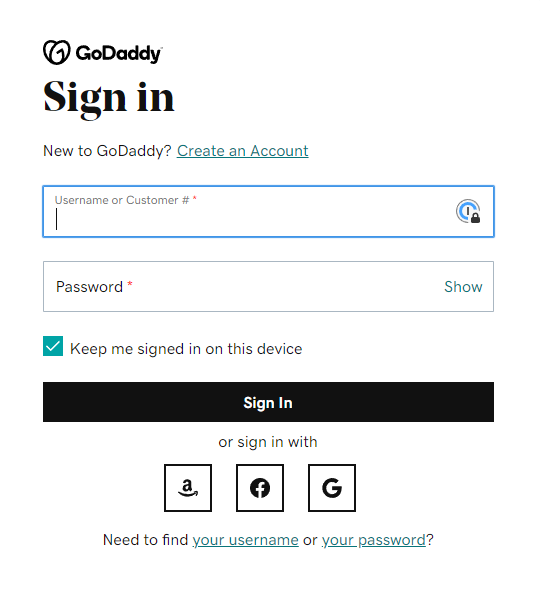
Step 2: Navigate to Your Domain’s DNS Settings
- In the top right corner of your GoDaddy account, you should see your name or username. Click this then choose “My Products” from the options that appear in the dropdown menu:
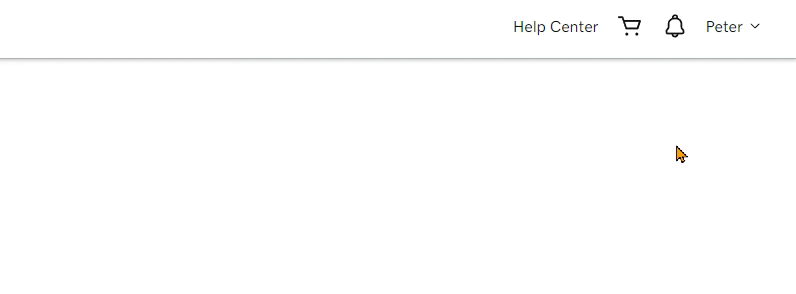
- On this page. you will see a list of any domains you have purchased through GoDaddy. Click “DNS” on the one you would like to connect to your Carrot site:
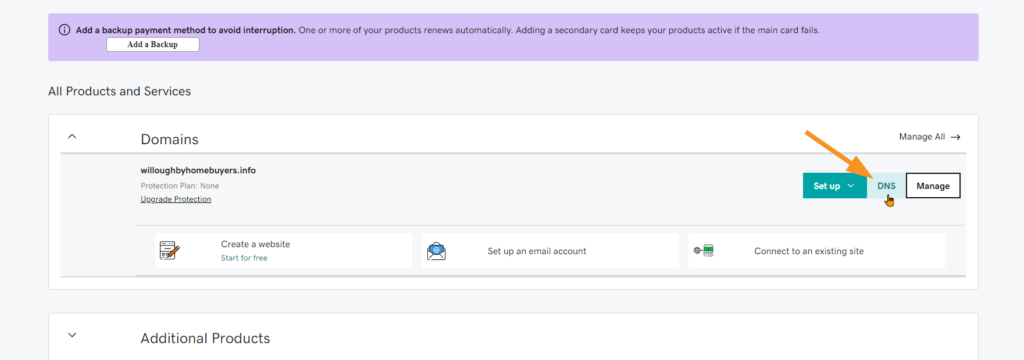
Step 3: Add a CNAME Record
ℹ️ NOTE: You may find your registrar’s support team asking for an “IP Address” to attach the domain name. An IP address is used for the A record later in this guide. For the CNAME, it will point to a URL: carrot.com.
- The DNS Settings page for your chosen domain should look something like this:

- From here, look for any CNAME records that have “www” in the Name column. If one is found, click the pencil icon to edit it:
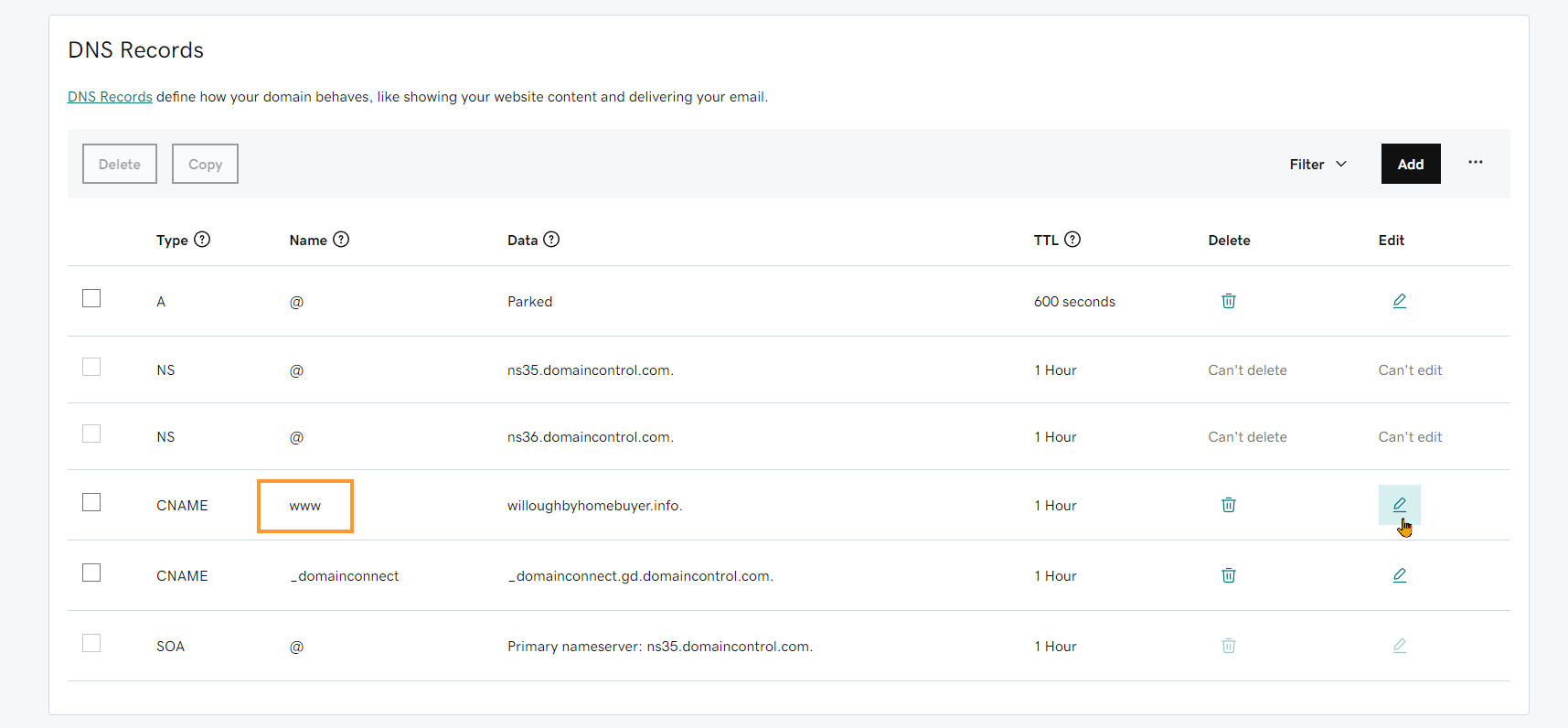
- Edit the Data column and change the Value field to say “carrot.com”, then click the Save button:
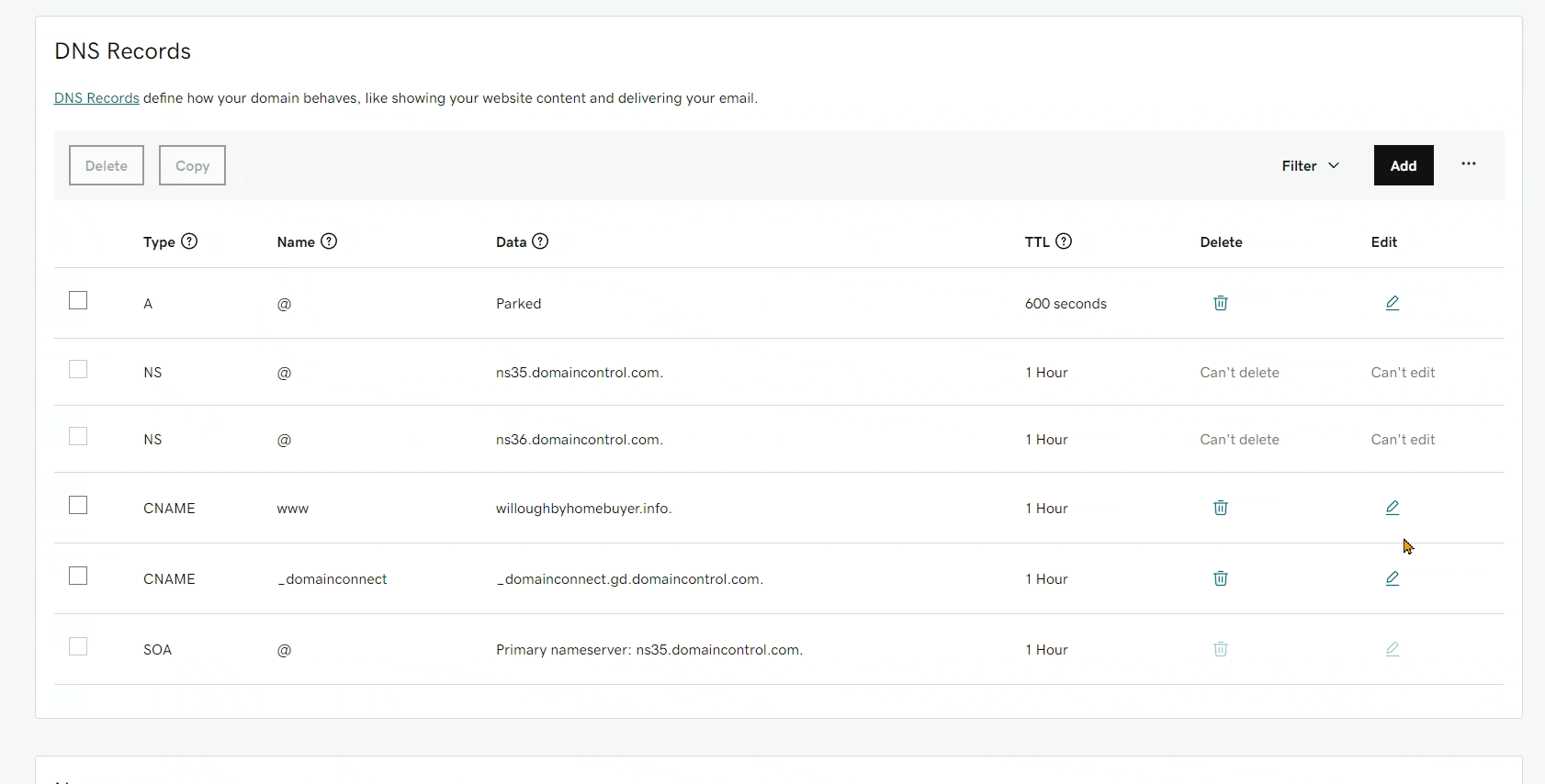
Step 4: Delete Unnecessary A or AAAA Records (optional)
ℹ️ NOTE: Some of our members who use GoDaddy find that there are two default A records set up by GoDaddy that need removing prior to connecting your domain to Carrot. This is usually because of domain forwarding that was set up previously by GoDaddy.
When viewing your DNS settings page, these extra A records will usually be marked as “Can’t delete” and “Can’t edit”:
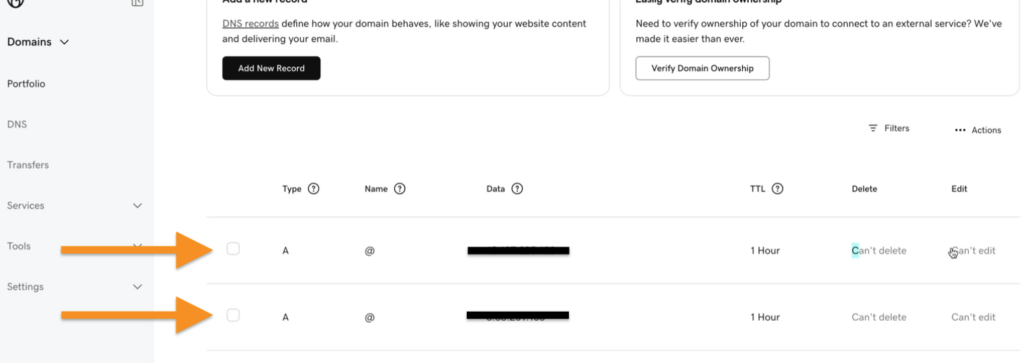
If this applies to you, you will need to delete those default A records before adding a new A record.
To remove them, you’ll need to:
- Go to the Forwarding settings
- Click the trash can icon to delete
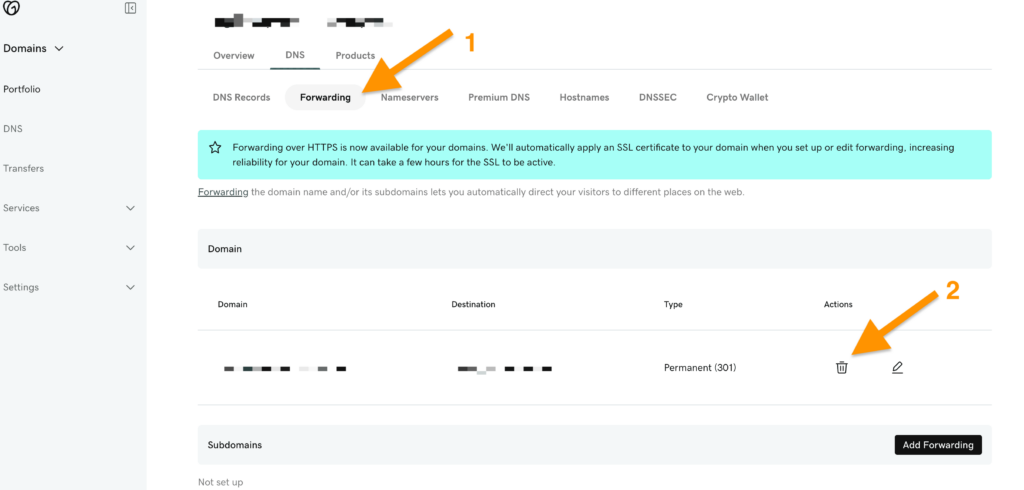
Sometimes you may find AAAA records on your domain also. These can conflict with our A record in the next step and must be removed. Once you’ve deleted any extra A or AAAA records, go back to the DNS settings area to continue.
Step 5: Add an A Record
- Follow the same instructions from Step 3 to locate and edit, or add a new A record in the DNS settings:
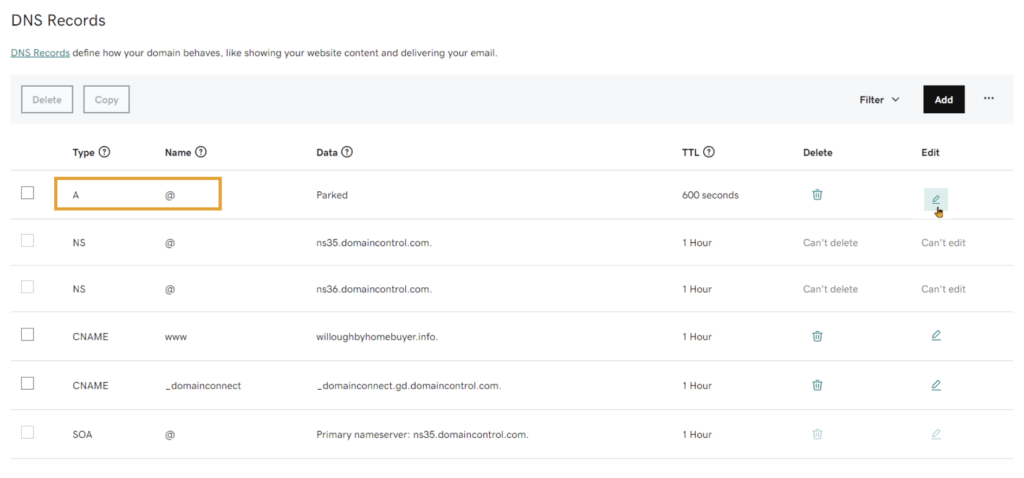
- Name: @
- (the “at” symbol references your default domain name)
- Value:
50.112.162.40- This is the Carrot network’s IP address
Getting the error “We can’t display your DNS information because your nameservers aren’t managed by us”?
Change your nameservers back to Default.
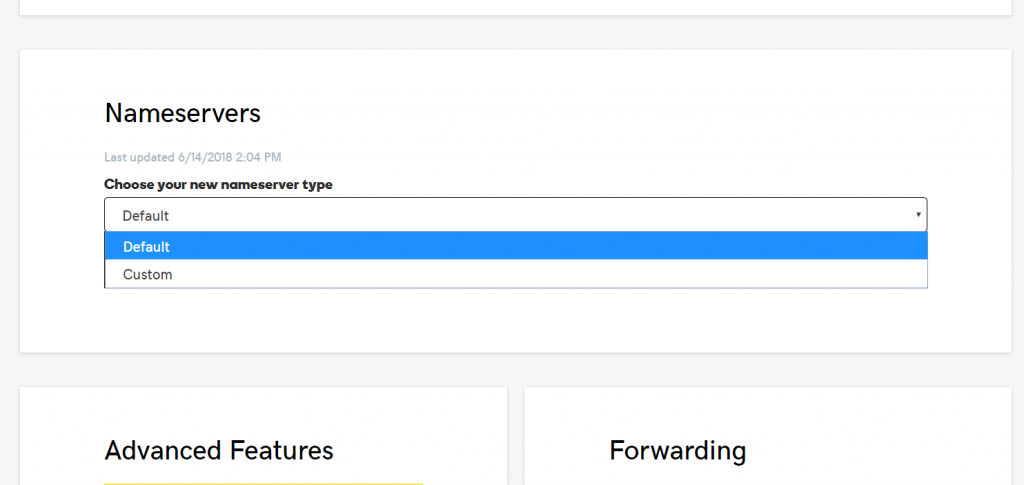
Now we are done with GoDaddy! Time to head over to your Carrot site!
- Sign into your Carrot Account page and underneath the site that you’d like to attach this new domain, click “add a custom domain.”
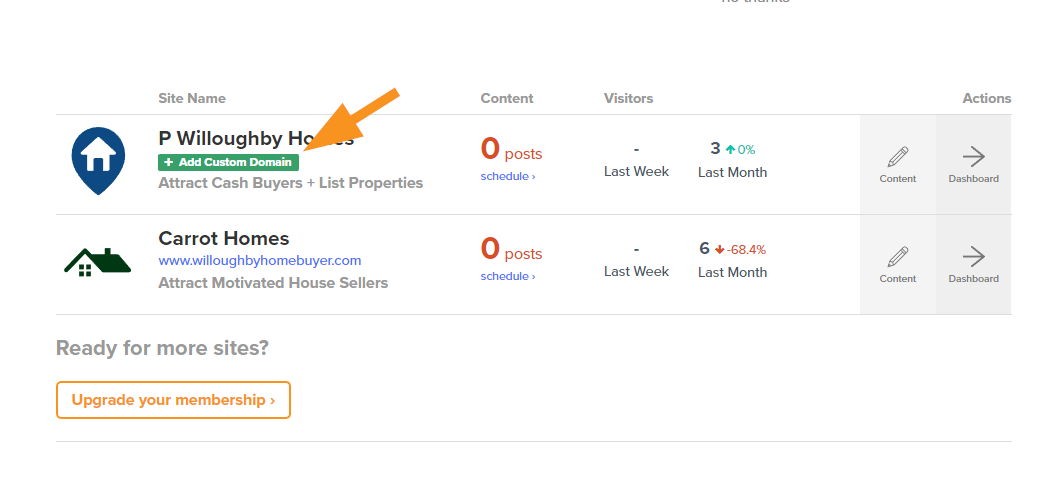
- Enter your domain name into the field under Step #1, then hit “Save Custom Domain” to save changes.
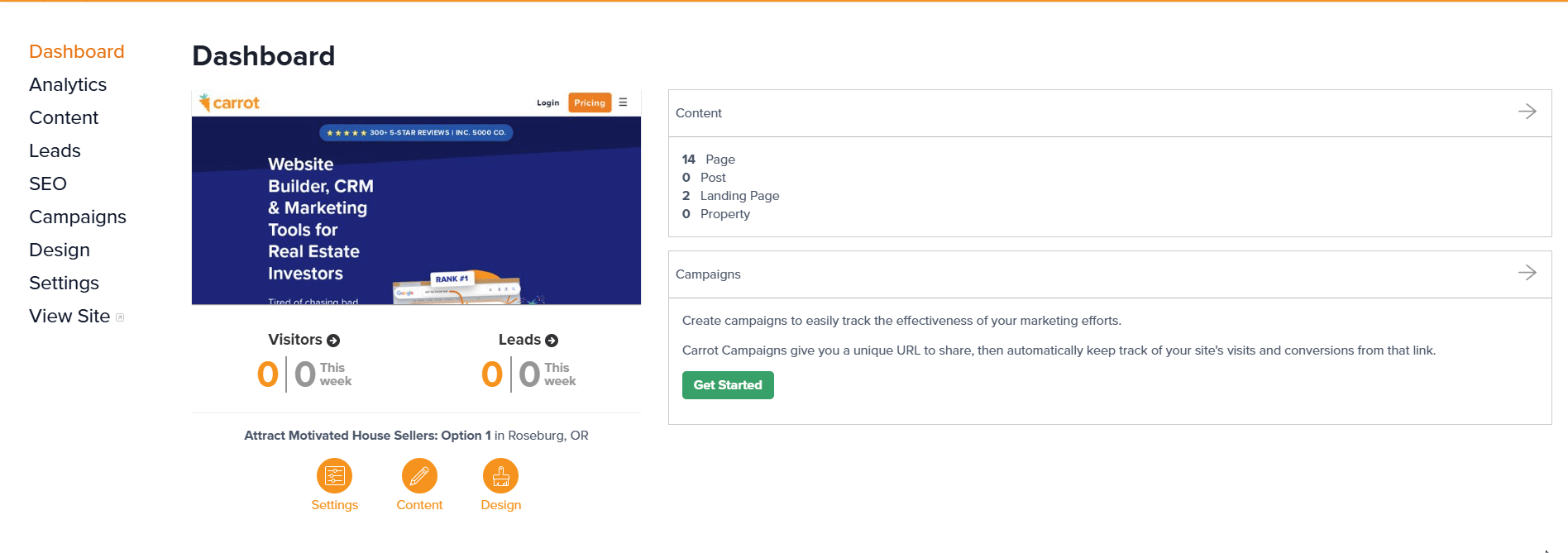
That’s it! Give it a few minutes for the changes to update.
If you have any trouble at all, hit up support via email or live chat for guidance. We will also gladly do it for ya if you provide Support with your Godaddy login info.
Want us to do it for you?
We’re ready to support you any time
right here in your browser:
Unable to start a chat? Uh oh, send us an email here instead.
New to Carrot?
Welcome!

Here’s our full guide for what to do when getting started with your Carrot website:
Want Us to do Some
Editing for You?

You are busy doing what you do best, running your business. Leave the site work in Carrot’s hands.
