This tutorial will guide you on how to properly setup your domain on Google.
*You may find your registrar’s support team asking for an “IP Address” to attach the domain name. We use a cname record to attach domain names because using IP Addresses means a systems servers must remain the same and ours do not and flux with incoming traffic and other updates. To ensure domain names always work, please use a cname to attach the domain to your site.
*If you have a custom email, this process will likely disconnect the email. Please be sure to check with your registrar to ensure it continues to work after this update.
Follow along with this Video! It’s step by step 🙂
Step 1: Login to your Google Domains Account

Step 2: Click on My Domain and Manage
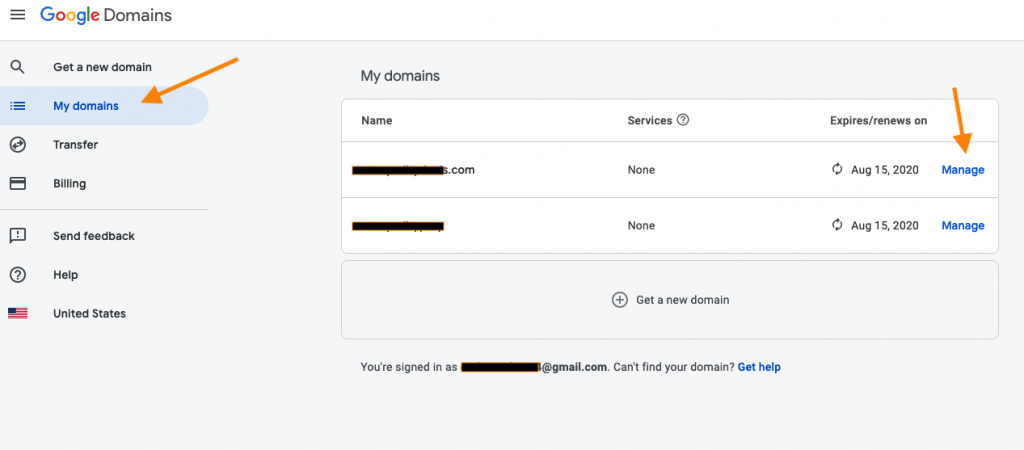
Step 3: Click on DNS

Step 4: Add the CName
Scroll down further to Custom resource records and add CNAME with “www” in the first box and “carrot.com” in the second box.

Step 5: We are done with Google Domains! Time to head over to your Carrot site!
- Sign into your Carrot Account page and underneath the site that you’d like to attach this new domain, click “add a custom domain.”
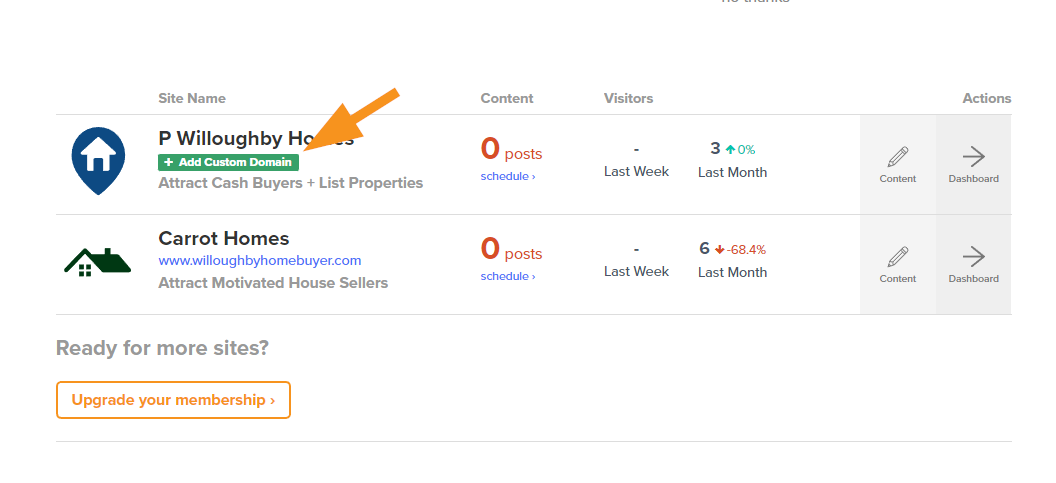
- Enter your domain name into the field under Step #1, then hit “Save Custom Domain” to save changes.
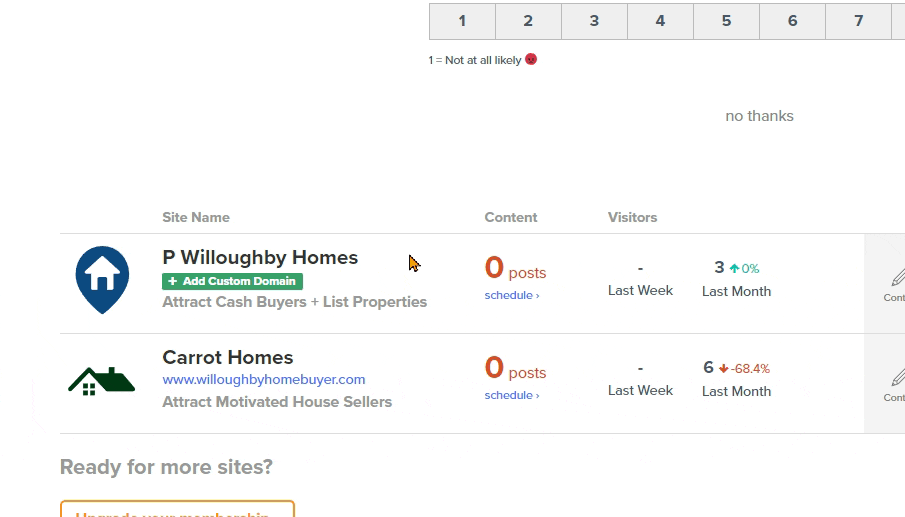
That’s it! Give it a few minutes for the changes to update.
🥕🥕 Want us to do it for you? 🥕🥕
We’re ready to support you any time
right here in your browser:
Unable to start a chat? Uh oh, send us an email here instead.
