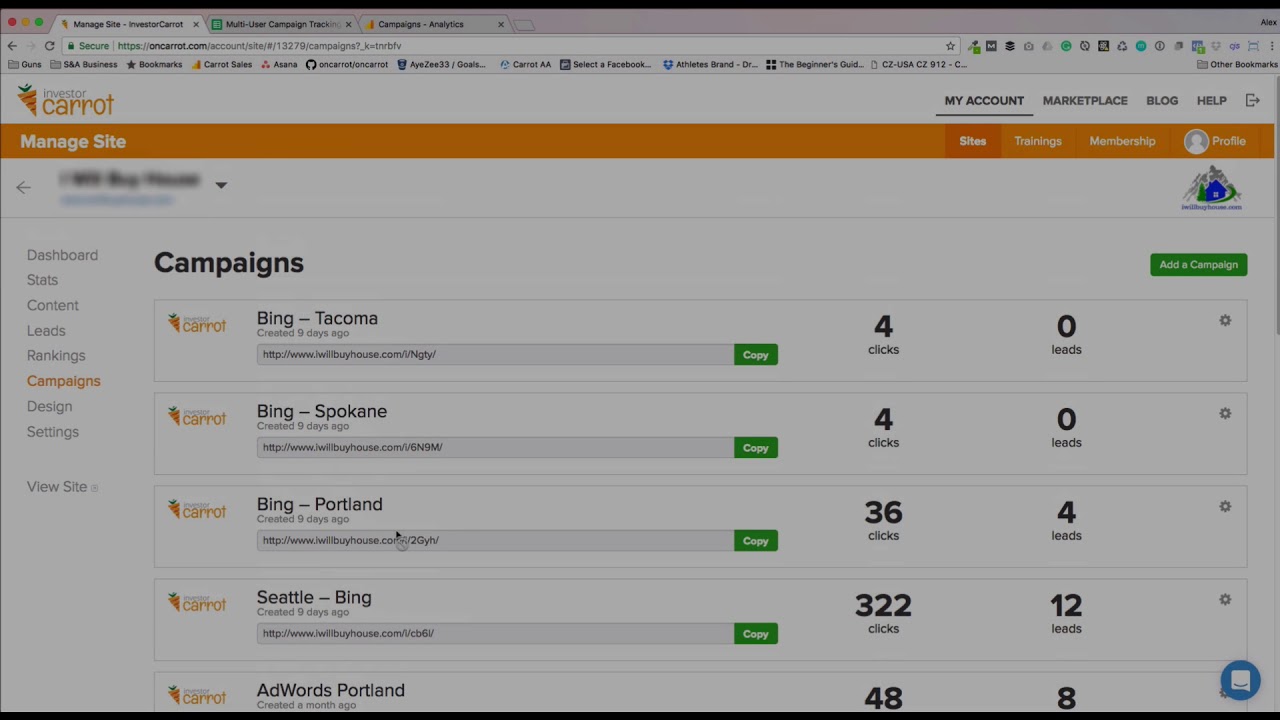Campaign Tracking Links help you track your marketing and ad performance.
This simple feature can link your marketing practices to a page or blog post on your Carrot site and give you the data you need to support a marketing tactic or switch gears to try something else.
1. How can Campaign Tracking Links be useful in tracking?
You can track all kinds of things with these links. Essentially, we took Google’s UTM builder and baked it right into the Carrot platform as both a standalone feature and within our Landing Pages feature (more on that below!).
Within your Carrot site, these can be very valuable to track…
- Your social media posts – rather than posting a “bare link” to the property page or landing page… make a tracking link so you know what’s working!
- Your PPC marketing ads – Using our Landing Pages feature, create unique links for each ad set, each ad you’re testing, etc… so you can tell which ones are pulling the results you’re looking for.
- Your offline marketing – Doing a direct mail drop or TV commercial? Set up a “vanity” URL that you can use for that offline marketing piece, then setup a tracking link called something like “Fall TV Commercial” and redirect the vanity URL through the tracking link to your home page or landing page. Now everyone who types in that vanity URL will be tracked in your Carrot account so you can know exactly how many people came through that URL and which leads came from that marketing
- Your classified ads – Doing Craigslist, Facebook marketplace, or other “classified” ad posting? Great! Setup a tracking link so you can tell for sure those leads came from the classified ads with confidence.
2. How to create a tracking link
Campaign Feature
First, go to your site’s Dashboard, then click on Campaigns.
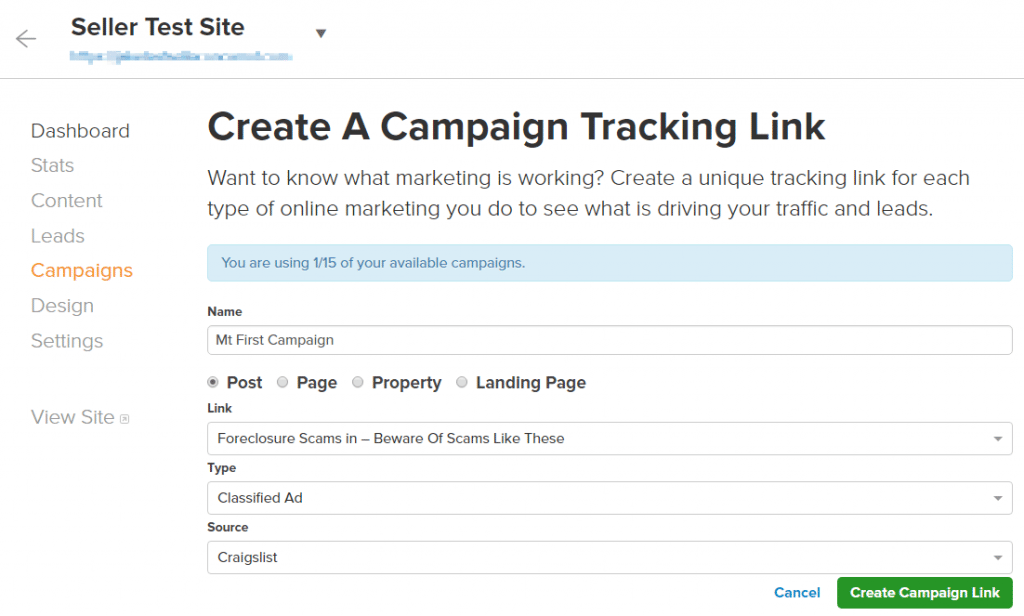
Here, insert a name for the campaign, the type of page on your site it will be going to, the type of ad being used for your campaign, and the source.
Landing Page feature
We’ve integrated our Campaigns feature within Landing Pages to make it even easier to link a Landing Page that you’d like to create for a PPC or Social Media campaign automatically during Landing Page creation.
To add a campaign link, simply fill out the requested information during the Landing Page creation flow. You’ll also be notified on the same screen of any remaining Campaign links associated with your account or if more are required.
Once your Landing Page is published, you’ll have easy access to the campaign link within both the Campaigns page as well as your Landing Pages admin view.
3. Tracking link data example
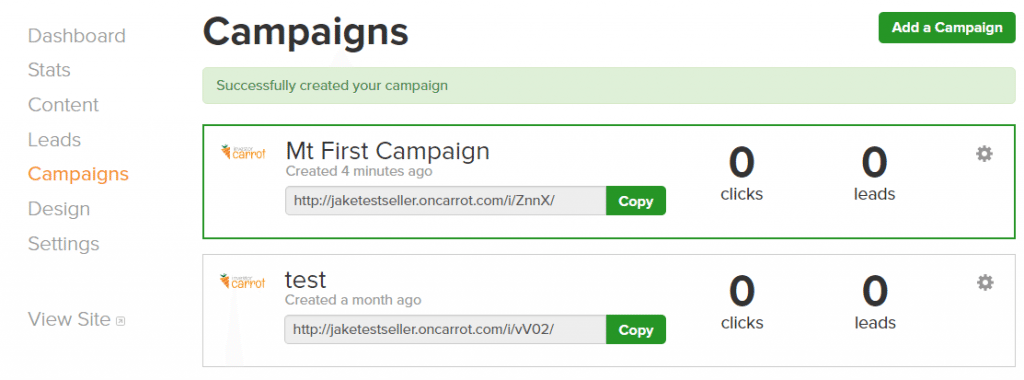
Here is what it will look like after being all setup.
4. How to archive/delete a campaign
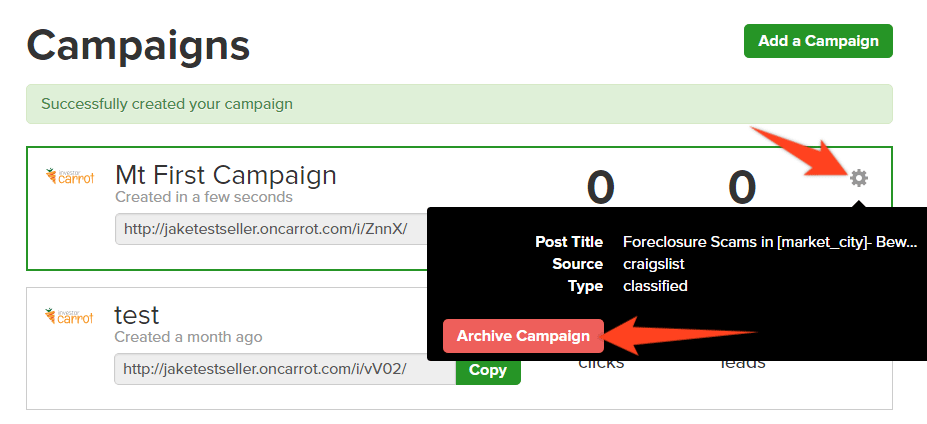
Click on the Gear icon on the right, then click on Archive Campaign.

Click to confirm.
5. How to fix a broken campaign
If the page that’s associated with a Campaign Tracking Link is accidentally deleted, the Campaign Tracking Link won’t work anymore; users that visit the Campaign URL will instead be redirected to your home page.
To see if a Campaign’s page has been deleted, click the gear on the Campaign. If you see “None” next to “Post Title,” then the associated page has been deleted.
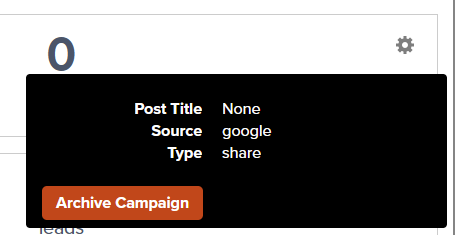
To fix this, you can restore the deleted page if it’s still in the trash.
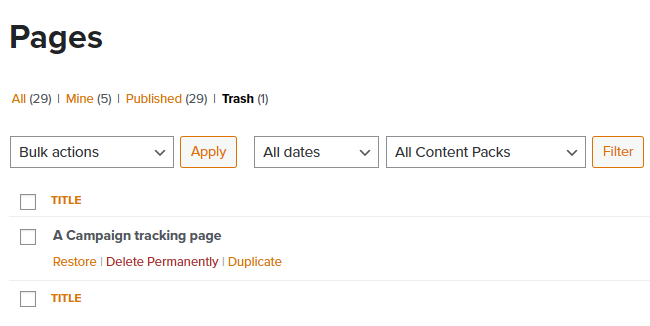
If it’s there, you’ll see an option to “Restore” the page when you hover over it. Clicking this will restore the page and automatically relink to your campaign.