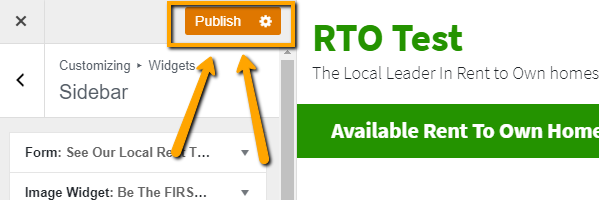There is an option to select another page on your site to use as the home page rather than the default home page. Some of our members choose to create their own landing pages, use a company page, or have a different default page as the home screen. If you’re looking to do this, please follow the steps below.
* As a note, we highly recommend reaching out to our team prior to making this switch. When you do, you are changing many items that could impact your site’s performance. For example, the content on your home page is what is deemed as most important to search engines. If there isn’t a lot of content, or none, then your site will need some more work on your end to help it rank. If a form is moved or calls-to-action excluded, you are impacting your conversion rate. We’re here if you want to discuss these changes.
Step 1: Click the Arrow to go to “Dashboard”
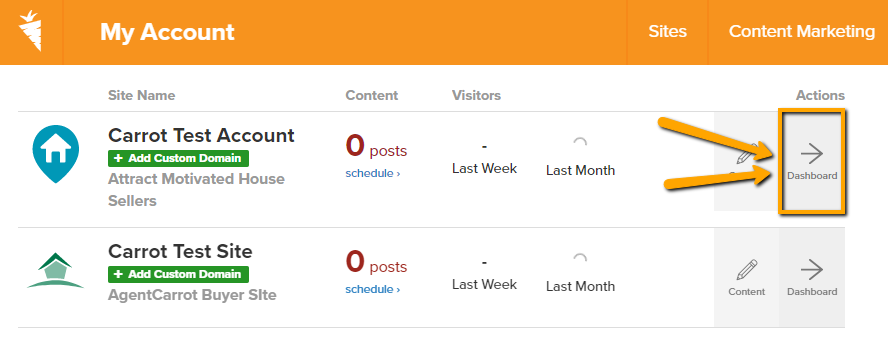
Step 2: Click “Design” on the Left
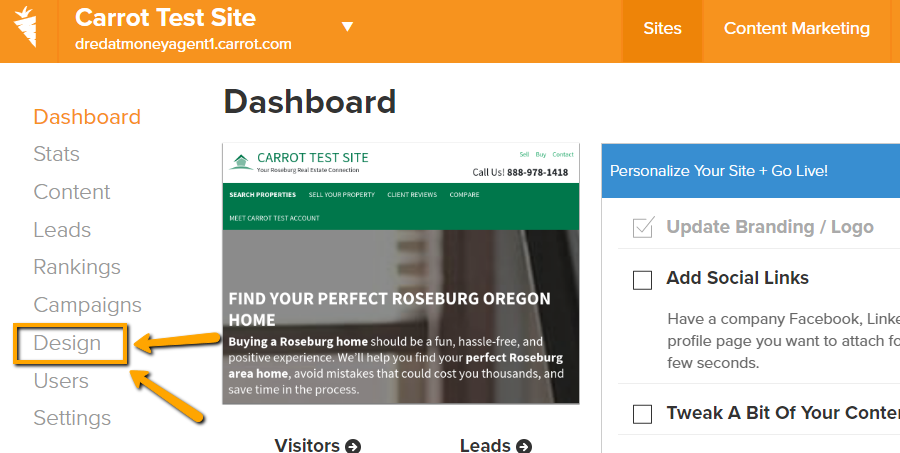
Step 3: Scroll and Open “Home Page”
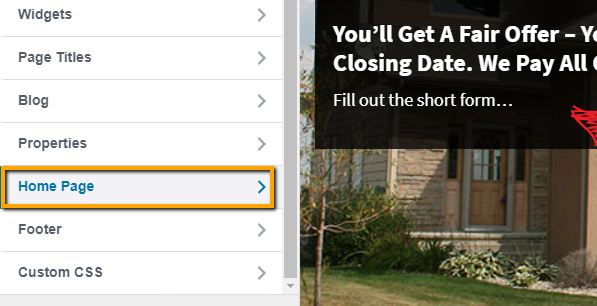
Step 4: Select Your New Homepage from the Drop-Down
Your published pages are all listed on this drop-down. If you have not created the page or have the page in draft then it will be unavailable. Be sure to publish those first. If you need to create the page, click the orange link to “Add New Page” and it will take you directly to the editor to create your new home page. You’ll then publish it once you’re ready and then set the homepage using the same steps.
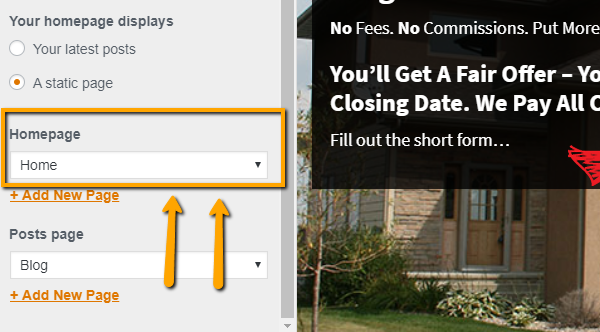
Step 5: Scroll to the Top and Click “Publish”
Once you do this, your new home page will be set and you’ll be done!