BatchLeads can be considered as an all-in-one prospecting tool. You can push leads from BatchLeads into InvestorFuse with the push of a button once the integration process has been completed.
Resources Needed
- A Zapier Account
- The username and password for the BatchLeads account that you’ll integrate
- Campaigns created in IF3 reflecting the campaigns and tracking numbers that you want to integrate
Step 1: Obtaining the Webhook URL from Zapier
- Go to www.zapier.com and click Log in
- Type in your Zapier account email address
- Click Continue
- Enter your password
- Click Continue
- After logging in, you will be greeted with the Zapier Account’s Dashboard – on the upper left hand corner, click the Make a Zap button
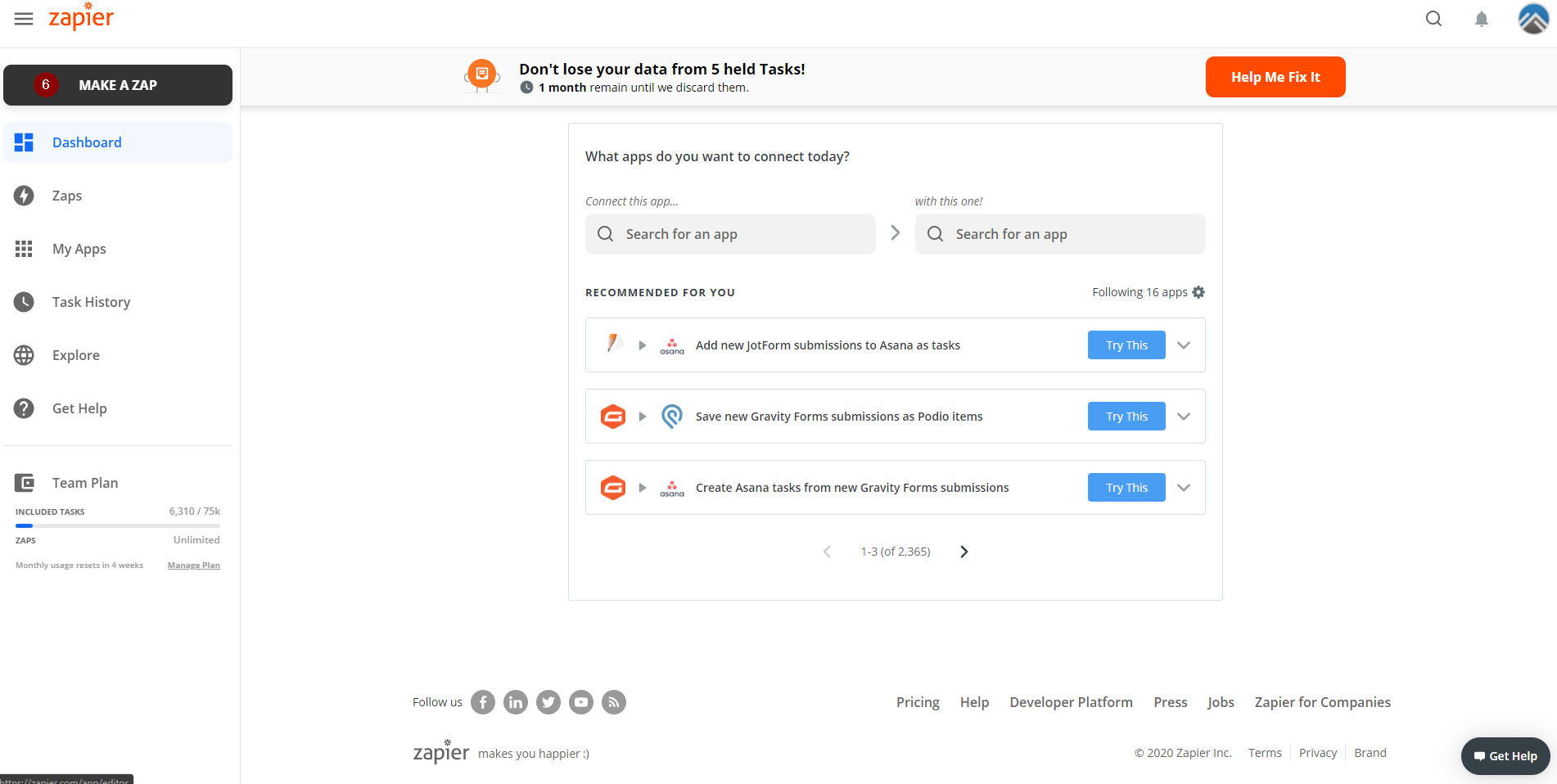
- In the Zap creation page, name the Zap based on your preferences.
Integration Specialists - In the App selection drop down menu, search for Webhooks by Zapier
- After selecting the above mentioned app, you can now choose the trigger event; choose Catch Hook
- Once you’ve selected your trigger event, click Continue
- You will then be directed to this page, click Copy to copy the webhook URL
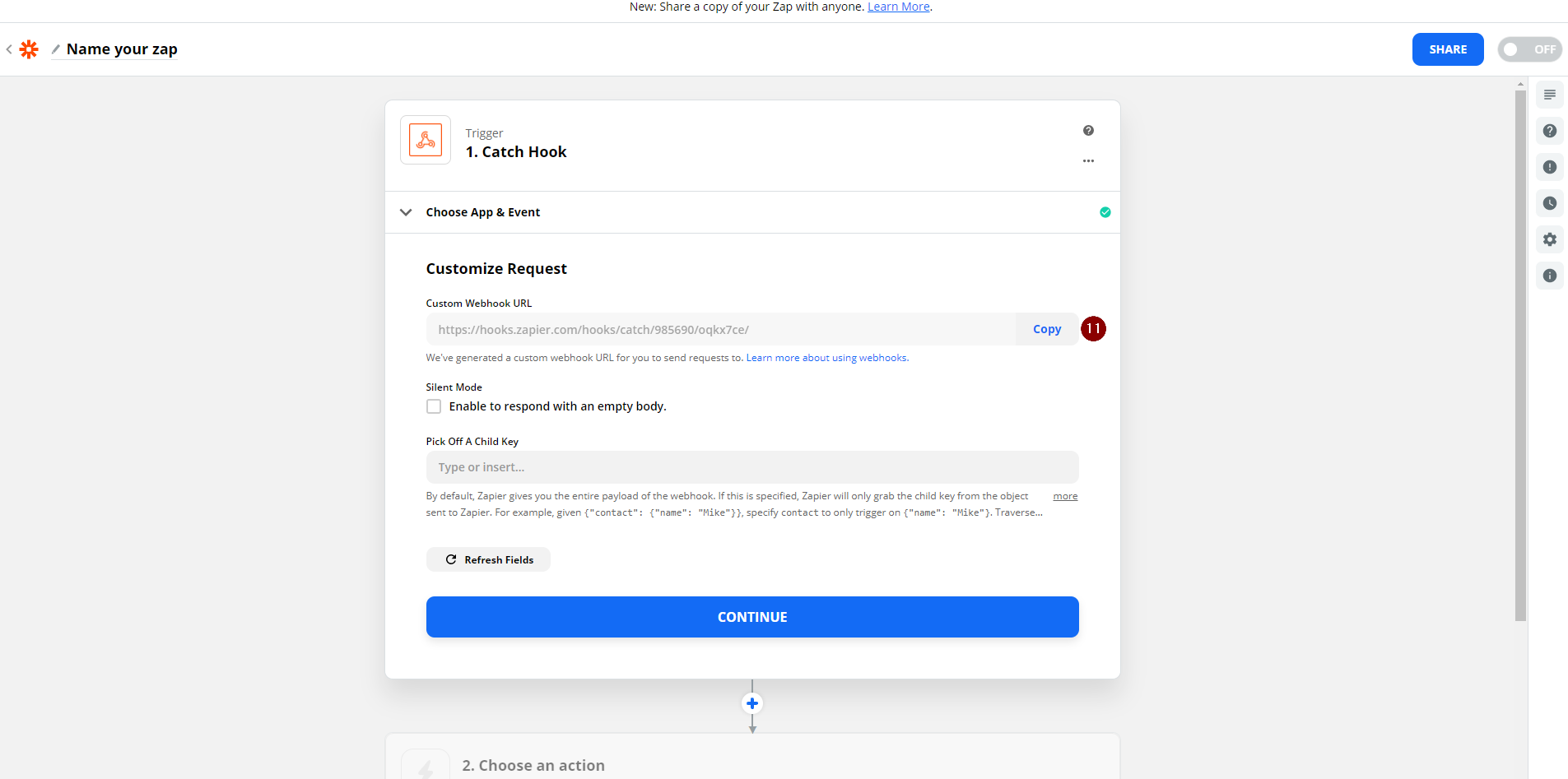
Step 2: Placing the Webhook
A webhook is a special type of URL that has the capability of receiving data from third party applications. It is however required for that application to have the ability of sending such for it to be able to do integrations via webhooks.
- Click on the account drop-down menu and choose Settings
- Click on Integrations
- Click on Add Webhook
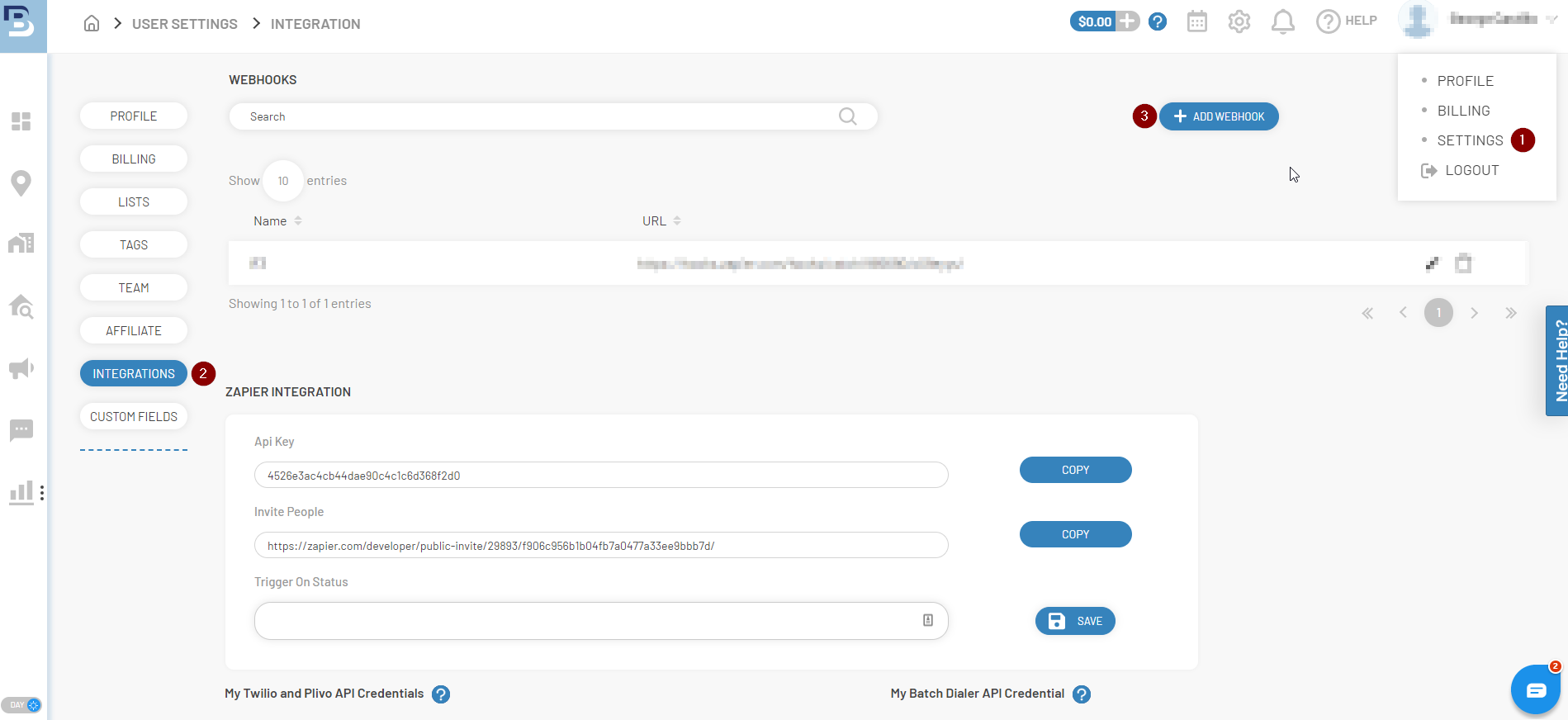
- After clicking on Add Webhook a new page will appear asking you to fill out fields for the integration. Name the integration as IF3.
- Add the webhook URL into the URL field
- Make sure to tick Push to CRM
- Click on Save Integration
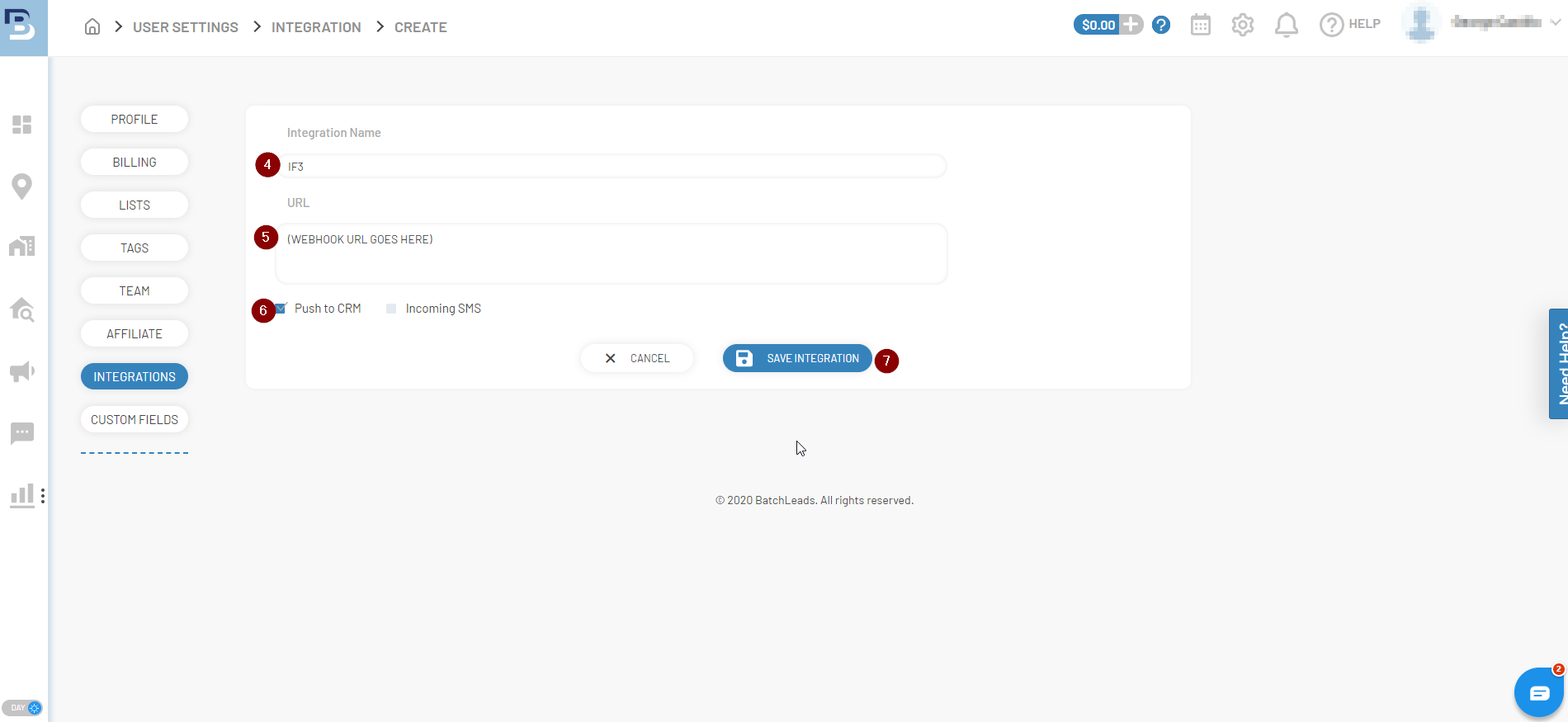
- Once the webhook has been placed on the BatchLeadStacker side, go back to the Zap, and click on Refresh Fields – by doing so, the Zap will recognize the test data that was sent over when you placed the webhook url in the webform
- Click Continue
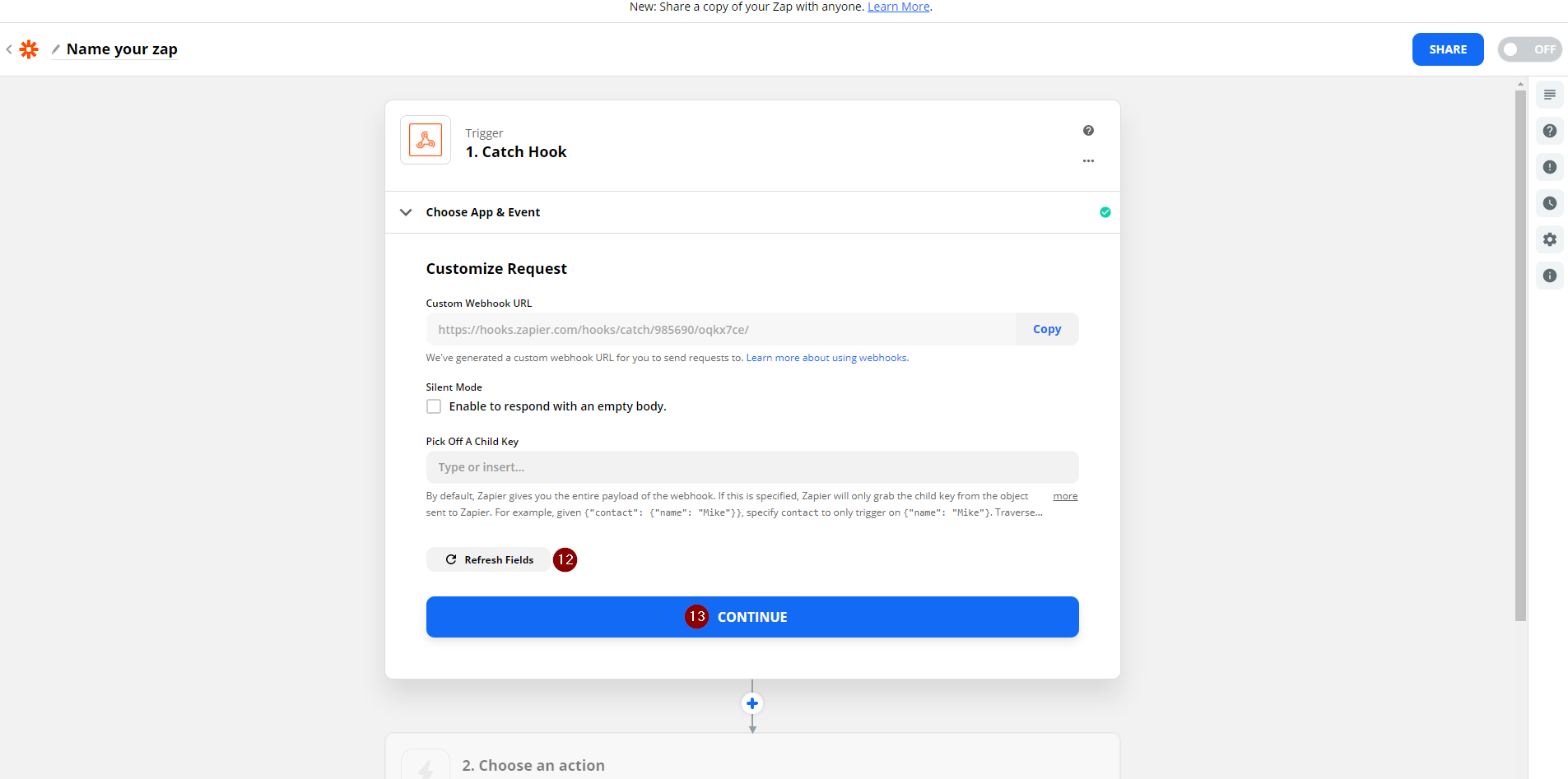
- You will be brought over to the last part of the Catch Hook trigger section fro the Zap – Click on Test Trigger
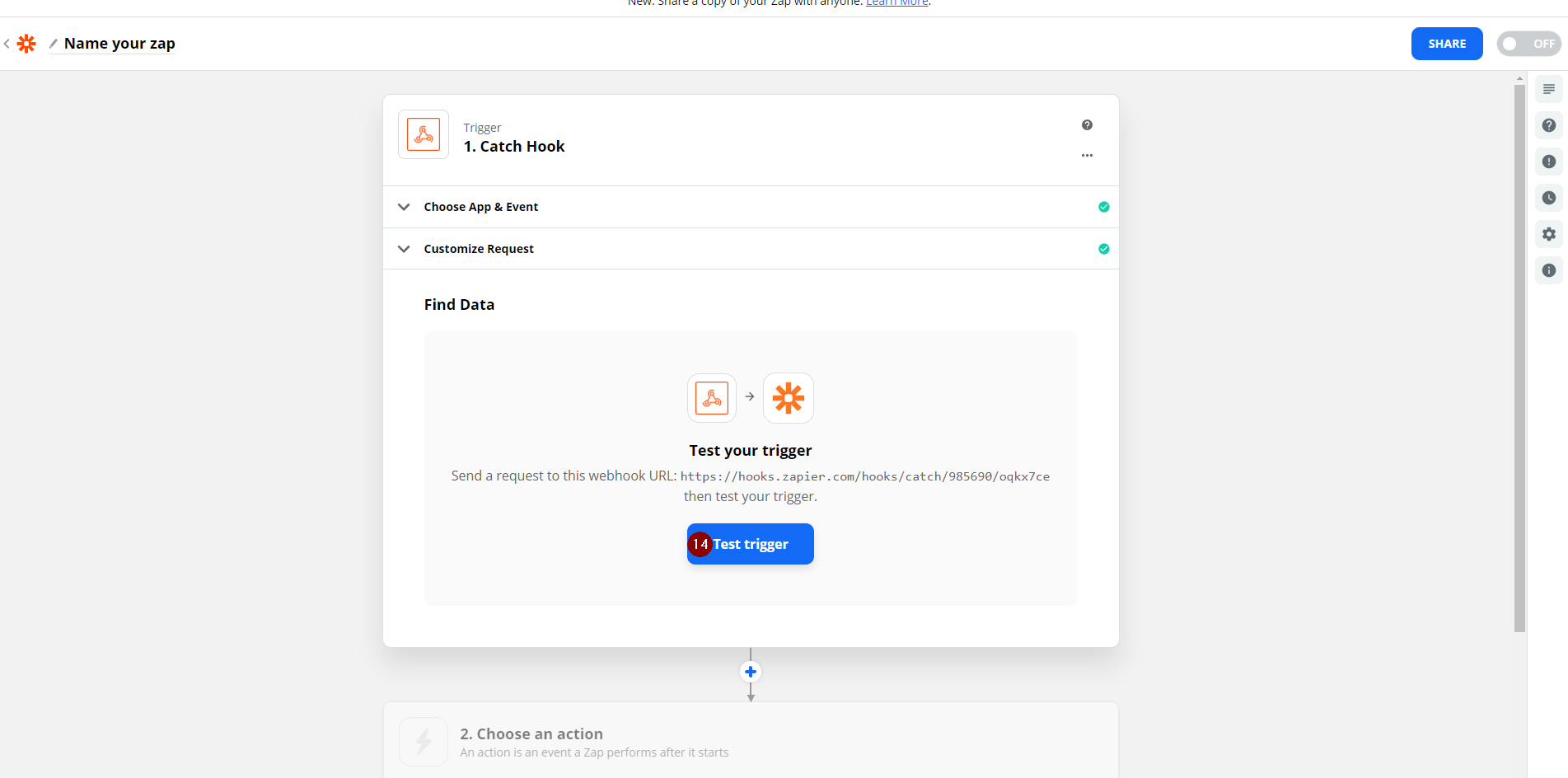
- The sample data will appear if the placement of the webhook was done correctly, you can click on the drop-down arrow to see all requests made for the webhook URL
- Click Continue
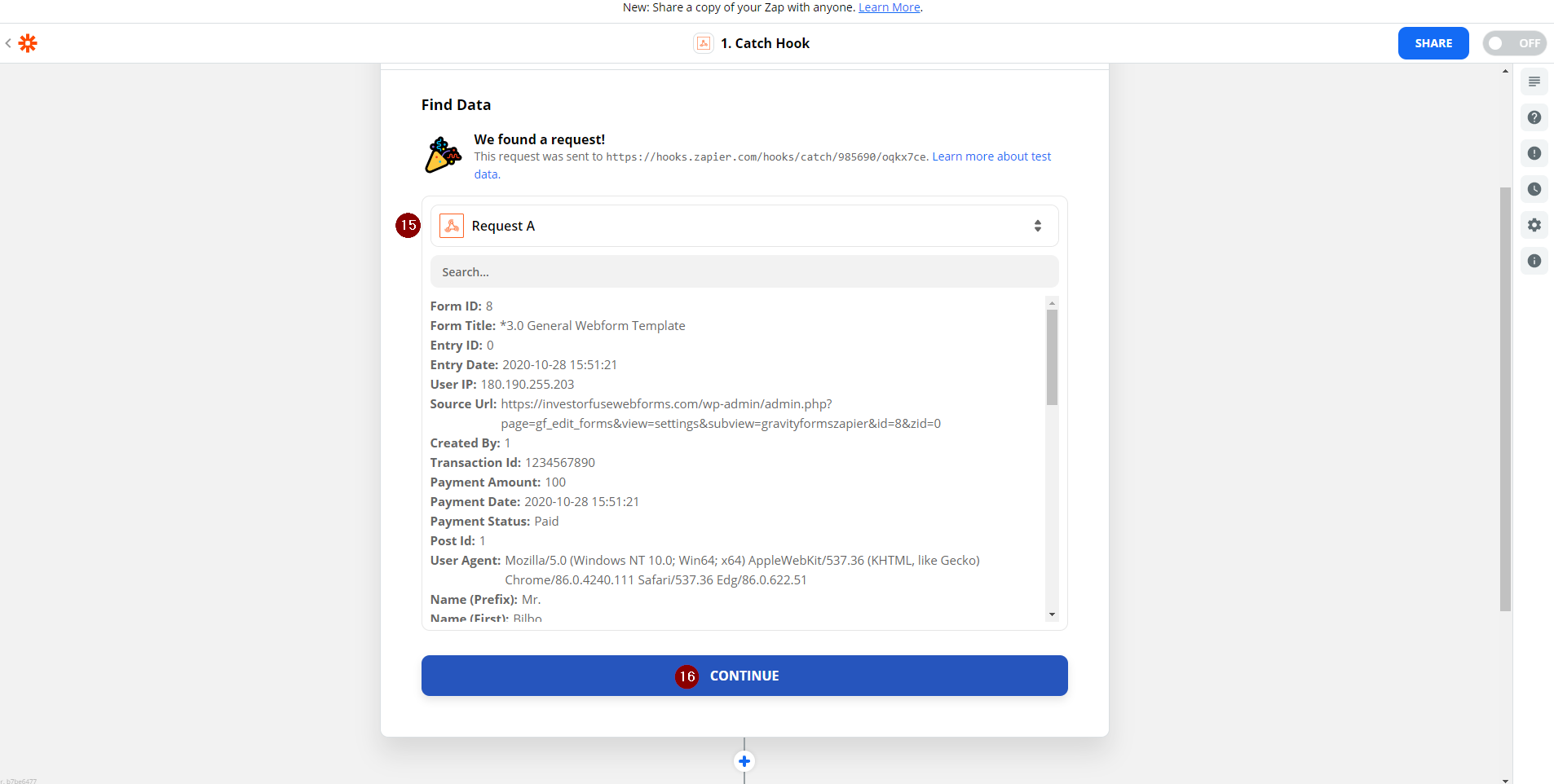
Now that the Zapier trigger is set up you need create an action to send BatchLeadStacker’s data into InvestorFuse/Carrot CRM.
Step 3: Connect to InvestorFuse/Carrot CRM
- After the trigger section of the Zap has been configured, it will ask you to choose an action. Search for the term InvestorFuse in the search bar
- Choose the result InvestorFuse
- Choose the Action Event Create New Opportunity
- Click Continue

- Click the drop-down for accounts associated and choose your account
- Click Continue
Don’t see an Investorfuse account in the dropdown? No worries!
Follow the steps in this article to connect IF3 to Zapier. Then return here to finish up integrating BatchLeadStacker.
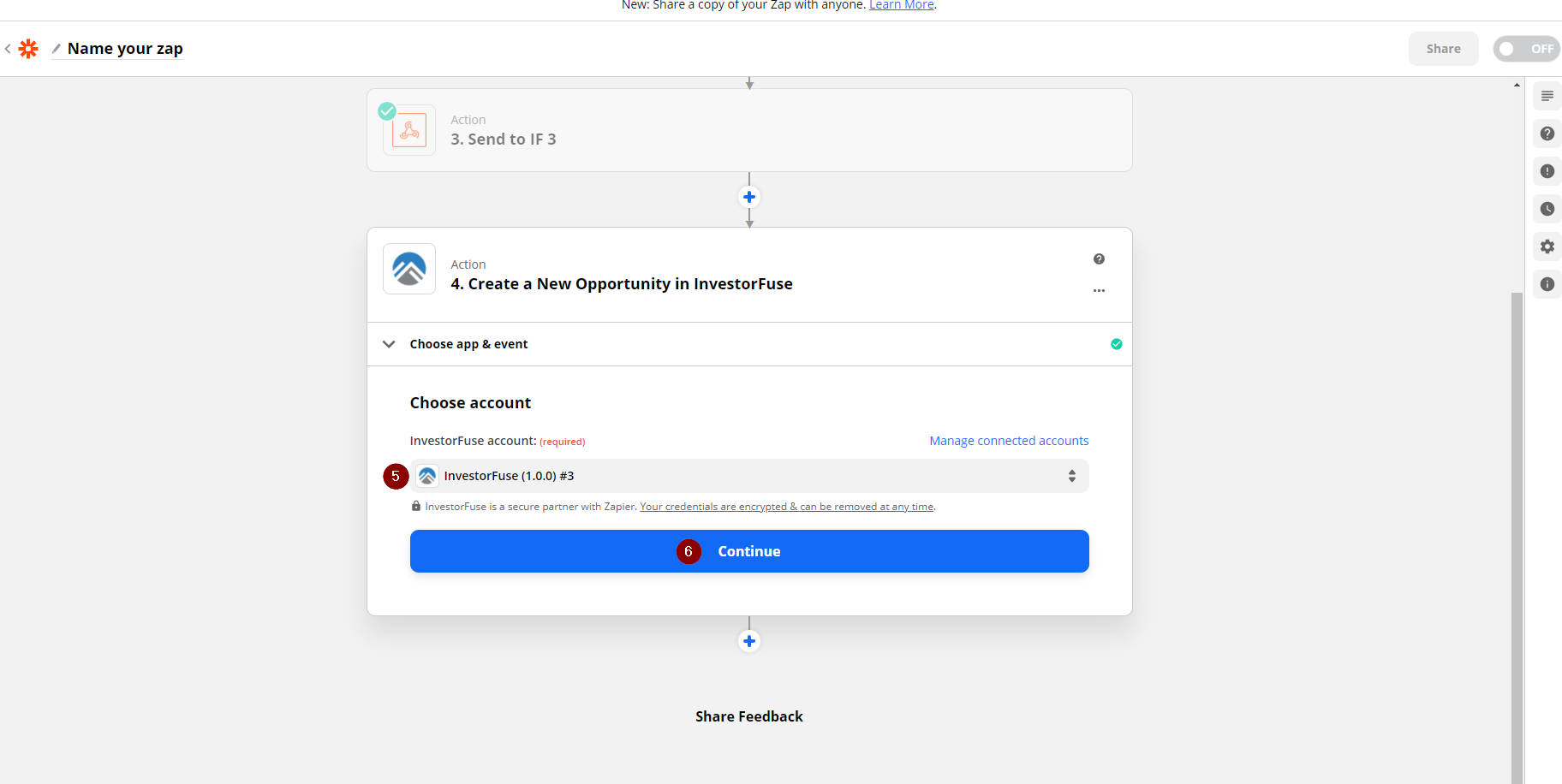
Step 4: Zapier Field Mapping
- Choose the name of the Market Space where you would like to funnel the leads to
- Ensure that you have a campaign created in InvestorFuse. Add the preferred campaign given out by the list.
- Fill up the form with the available information that was provided by your trigger app. These bits of information are called Zap Tokens – route these tokens over to fields that you see fit in InvestorFuse.
- Once you are done mapping the fields, click Continue
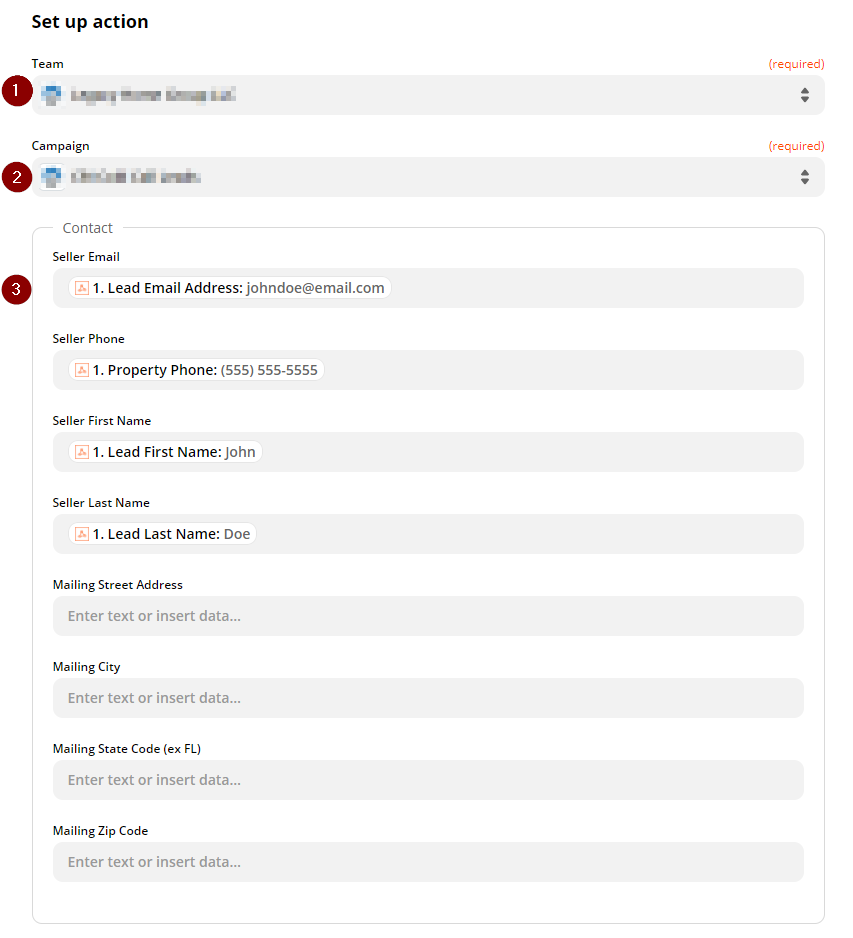
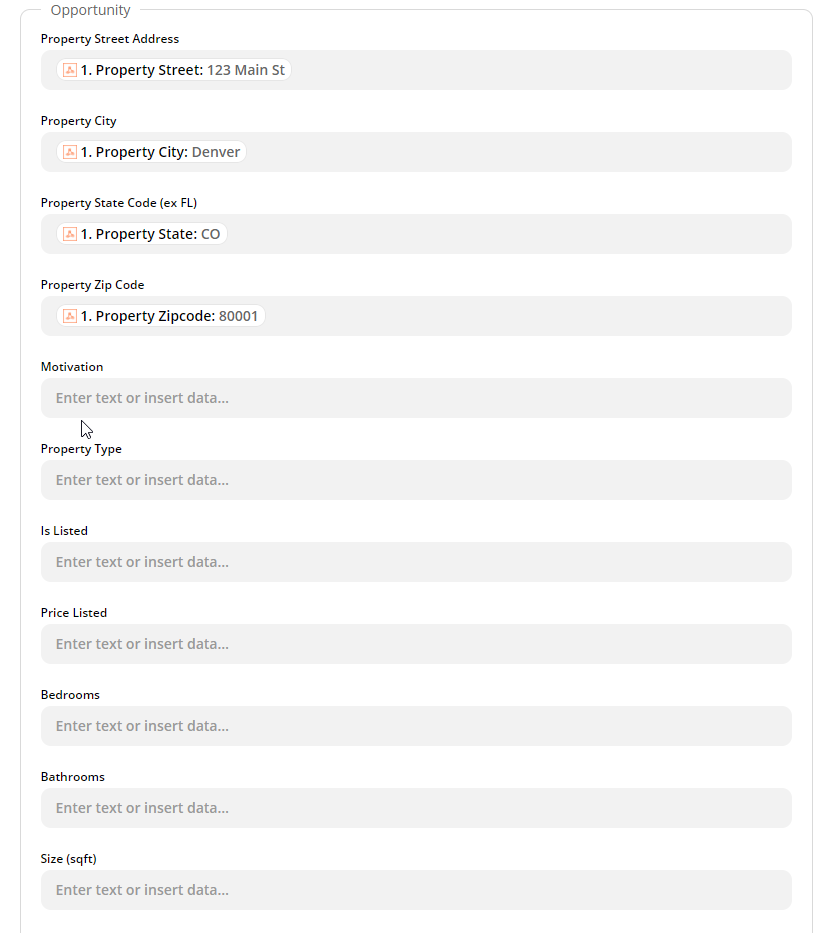
- After clicking Continue, you will be shown a summary of the fields that your mapped
- Click Test and Continue
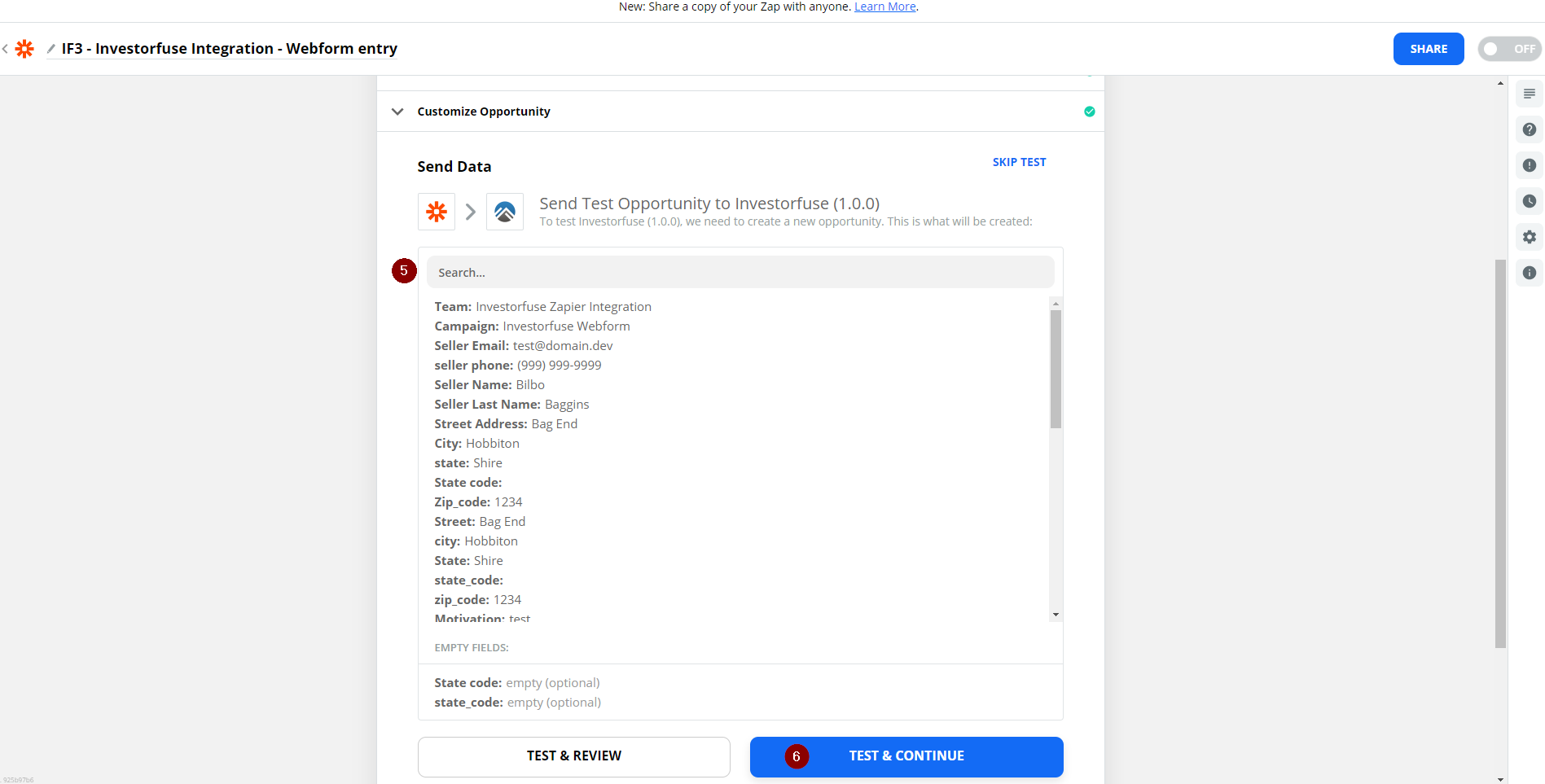
- A message in green will then come up confirming that the test you made was successful
- Click Turn On Zap, this should activate the integration and will start funneling leads into your market space
- Would you like to launch the integration right now? Clicking on Done Editing will save the work you did with the Zap – and you can turn it on at a later time.
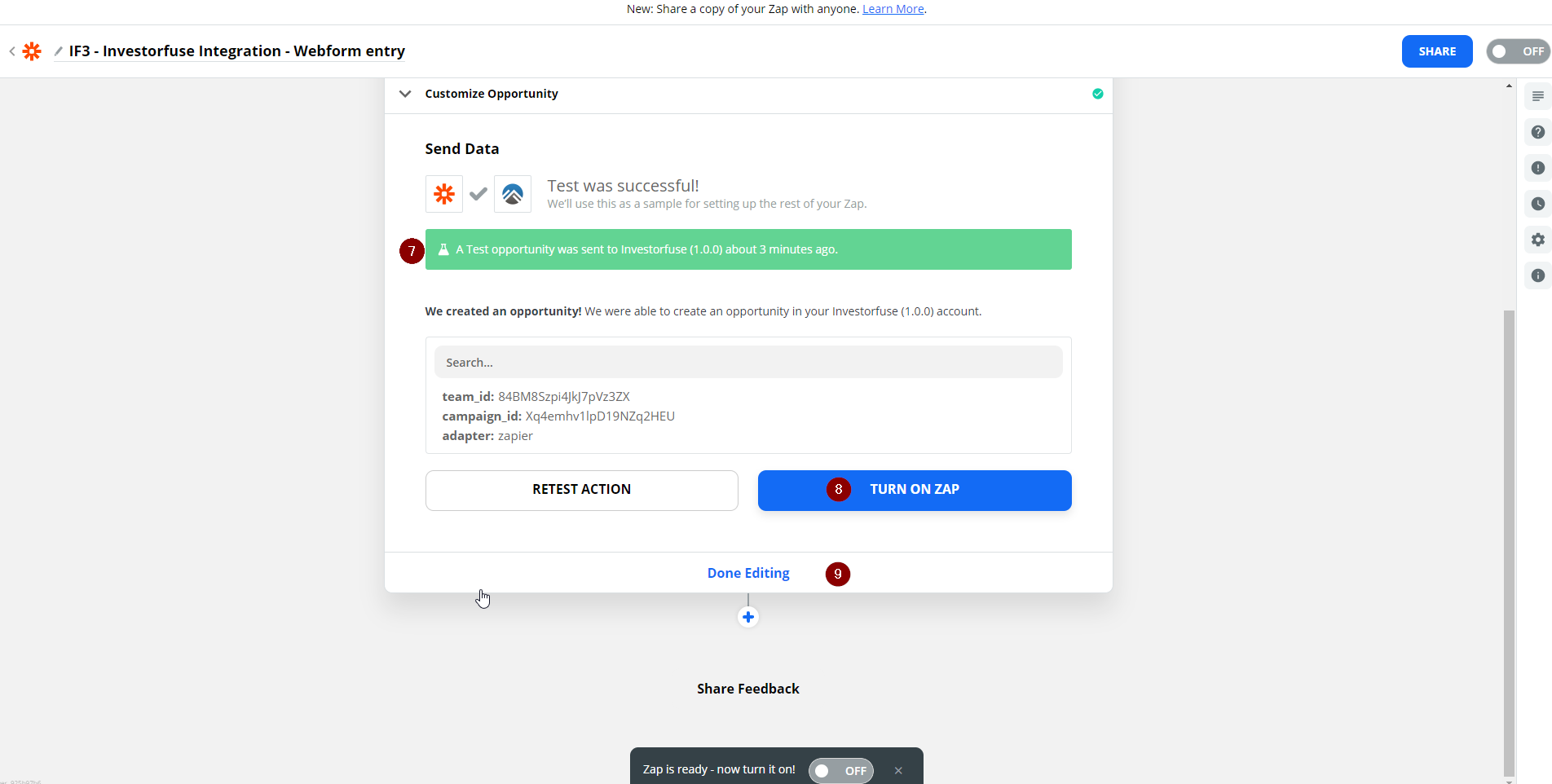
After integrating your Batchleads account, you will now be able to send qualified leads from there to InvestorFuse/Carrot CRM. If you get stuck somewhere or need help with the integration itself, reach out to the Support Team in the Live Chat.
