
This Carrot CRM feature is only available for Scale and Team plan users.
Our Scale (InvestorFuse Pro) and Team (InvestorFuse Premium) plans are perfect for teams who want deeper insights into their lead flows and closed deals. If you’re interested in upgrading your Carrot CRM account, choose your new plan here. If you’re interested in upgrading your InvestorFuse account, please email billing@investorfuse.com
Introduction
smrtPhone is a real-estate-focused phone system that lets you do click-to-call or send a text message to sellers which is natively supported by Carrot CRM / InvestorFuse.
This guide will cover:
- Integrating smrtPhone
- Install the click-to-call extension
- smrtPhone number assignment
- Use smrtPhone for texting
Step 1: Integrating smrtPhone
- Sign up here to get your smrtPhone login and set it up until you get to the part where you connect a CRM.
- Select Carrot CRM or InvestorFuse from the options
- It will ask you to enter your API key. Click here to learn how to get your API key, and paste it into the field
- Click the Connect button
- Select a Team to connect your smrtPhone account. A smrtPhone account can only be connected to one team. If you have multiple teams, you will need a smrtPhone account for each team or combine them into one.
- Click Connect
- It will load for a bit and then you are done
This video was recorded for InvestorFuse but the instructions also apply for Carrot CRM. It will guide you through integrating your smrtPhone account into Carrot CRM or InvestorFuse and show you the best practices to make the most out of the integration:
Step 2: Installing the Extension
The smrtPhone extension will let you initiate a call with the seller by clicking the number in InvestorFuse.
- Click here to find the extension and download it
- After the extension is installed, pin the extension to your toolbar
- Click the extension and log in from the pop-up using your account
- Select your team name
- Change caller ID at the bottom of the extension for the click-to-call or texting
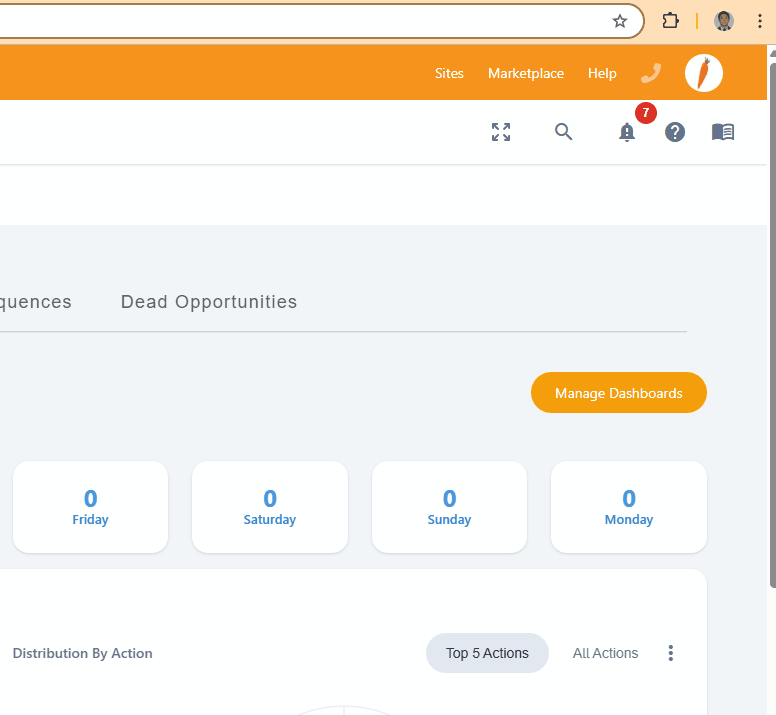
Step 3: smrtPhone Assignment
After installing the extension, you will want to assign your smrtPhone numbers to the team members that will be using them. You assign the numbers in the Communication Assignment section which will provide InvestorFuse data to display phone metrics like number of outbound/inbound calls, total talk time, etc. in the Mini Dashboard
Click here to learn how to set it up
Step 4: Set up smrtPhone for Texting
After you integrate your smrtPhone account, you can now use it for texting in InvestorFuse through sequences, one-off follow-ups, or autoresponders. If you are on the Pro or Premium plan, you can also assign individual smrtPhone texting numbers per user.
Click here to learn more about using smrtPhone for texting in InvestorFuse
Set up your smrtPhone account
After integrating smrtPhone and installing the extension, you can check out these guides on basic setup:
| ⚒️ A simple setup of smrtPhone | If you followed all of the prompts upon initial signup, you have likely already completed all of these steps. This article & video shows you around two crucial foundational elements of preparing your smrtPhone: Getting a phone number and how to configure your number to receive incoming calls. |
| 🔐 Introduction to the Admin Dashboard | In the left navigation there is an icon of three slider bars (≡) where you will have access to all of your Admin tools. This video and written catalog gives an overview of what each subsection of the admin dashboard controls. |
| ☎️ How to Get and Manage Phone Numbers | smrtPhone is a phone system, right? And, what do we need to use a phone system? Phone numbers! This guide will kick off everything you need to know about buying and managing your phone number portfolio. |
| 🚻 How to Add Users | Learn how to bring your team into smrtPhone, whether they are full-time, part-time, consultants, or VAs. With smrtPhone Standard, you have 10 users included and can add more if needed. With smrtPhone Pro, you have unlimited users. |
| 👨👩👧👧 How to Create Groups of Users | Groups is an amazing tool to assemble users in a way that streamlines operations and improves response rates. Typically we see groups created around functional expertise or departments. Don’t forget to set up a voicemail inbox for each group you create! |
| 📞 Creating Incoming Call Flows | Determine where calls ring – Because smrtPhone is a cloud-based phone system, you have complete control over where calls to each phone number ring. They can ring to a user or a group, you can reroute them if no one answers, you can present an initial greeting or a full phone menu. You can even send them straight to voicemail – it’s up to you! But, you have to tell the system how to handle them – and that’s what Call Flows do. You can have many phone numbers follow the same Call Flow routing, or set each one up individually.🚨 If you do not set them up, callers will not be able to reach you. 🚨 |
| 💬 How to Send and Receive Text Messages | Similar to Call Flows, if you don’t set up an SMS text flow, you will not receive any messages sent to your numbers. You can also do some quick setup to be able to send text messages from directly within your CRM. |
| ⚙️ Account Settings Overview | Learn how to adjust the global settings for your account, such as time zone and call recordings. |
smrtPhone/CallRail Pre-call Webhook Popup
After integrating smrtPhone, a popup will appear at the bottom-right corner of the screen when a call is received by one of the integrated tracking numbers. It will notify you that a call is in progress and will have a link to the Opportunity allowing you to quickly jump to it and view/update notes as you talk to the seller.
