
This Carrot CRM feature is only available for Scale and Team plan users.
Our Scale (InvestorFuse Pro) and Team (InvestorFuse Premium) plans are perfect for teams who want deeper insights into their lead flows and closed deals. If you’re interested in upgrading your Carrot CRM account, choose your new plan here. If you’re interested in upgrading your InvestorFuse account, please email billing@investorfuse.com
Introduction:
Resurfacing is like hitting the snooze button on a lead that you have marked dead, but that you may want to follow up with after a period of time.
Resurfacing is a functionality that is tied with Dead Reasons. This lets you create a rule that “resurfaces” Opportunities that were marked dead for a specific reason so they go back into your Active Opportunities to be followed up with.
For example, perhaps under the Dead Reason “Not Interested” you’ve added a sub-reason: “Asking Too Much.” In this case, the homeowner may currently be expecting full price for their home, but you may want to follow up after 45 days to give them a call and see if they’ve changed their mind about accepting a lower price. Here’s where a resurfacing comes in: you can create a rule to automatically bring this lead back to your Actions dashboard after a certain amount of time.
Resurfacing is best used for those dead Opportunities that are not actually “dead.” Resurfacing helps keep your active pipeline clean, while making sure leads that could be ready to sell in the future don’t fall through the cracks.
In this tutorial, we’ll cover:
Let’s get started!
Watch Our Resurfacing Tutorial
This video was recorded for InvestorFuse but the instructions also apply for Carrot CRM. It will guide you through an overview of Resurfacing and show you the best practices to make the most out of this feature:
How To Set Up Resurfacing
Step 1: Create a resurfacing rule
- Select Settings
- Select Resurfacing in the options
- Click +Add Resurfacing button at the bottom of the screen
- Enter the name of the rule and Save
- Toggle the slider to turn the resurfacing rule on or off
- Select a Trigger on Dead Reason. This will tell the system to trigger this Resurfacing rule whenever an opportunity is marked dead and the reason you set is selected.
- Enter how many days the Opportunities should resurface after being marked dead
- Click the Trash Can to delete the Resurfacing rule
- Click 💾 the save button in the bottom-right corner
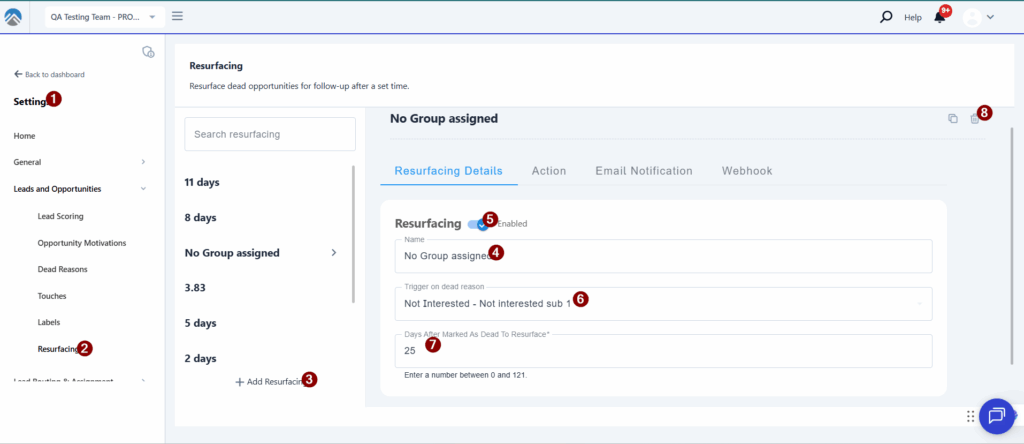
Step 2: Assign the action
This setting lets you select a team member who will be the owner of the resurfaced Opportunities to continue the follow-up. Select one user or round robin to multiple users.
- While in a Resurfacing rule, click the Actions tab
- Select Individual User to assign the resurfaced action and the owner of the Opportunity to a specific team member. They can be different if you want a specific person to own or manage the opportunity but another to do the follow-up.
- Select a user to be the owner of the resurfaced opportunities
- Select a user to be the assignee of the resurfaced action
- Select Group to assign the resurfaced Opportunities to two or more Team Members or leave them unassigned in a Group
- Choose the group to assign Opportunities to
- Select Round Robin to assign the Opportunities alternately to the members of the group
- Select Leave Unassigned to let the team members in the group manually take ownership of the Opportunities themselves
- Select Attach to group and assign ownership to an individual user if you want to assign the Opportunities to a group but have a specific user working on them
- Select Attach to group and leave opportunity assigned to current owner to move the opportunity to the group but retain the current ownership
- Add a fixed instruction to the next action or follow-up
- Click 💾 the save button in the bottom-right corner
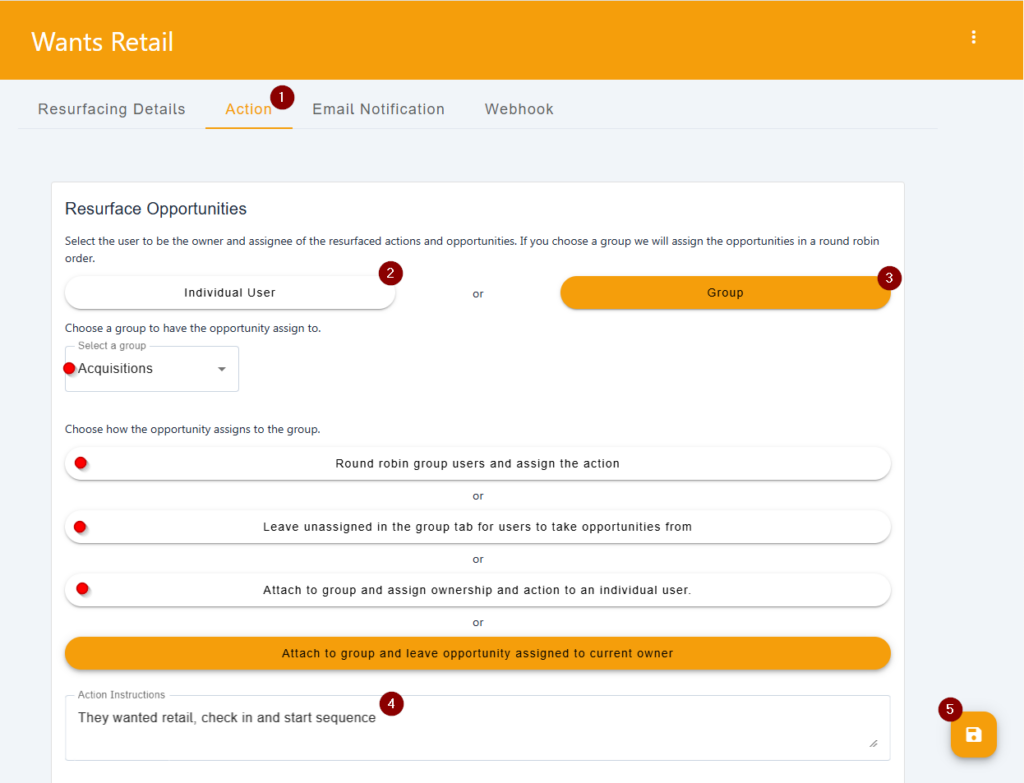
Step 3: Set up an email notification (Optional)
Immediately send an email notification when an Opportunity is resurfaced.
- While in a Resurfacing rule, click the Email Notification tab
- Enter the email/s where the notification will be sent to. If adding multiple emails, separate them using a comma
- Add a subject for the email
- Write the message body of the notification
- Click 💾 the save button in the bottom-right corner
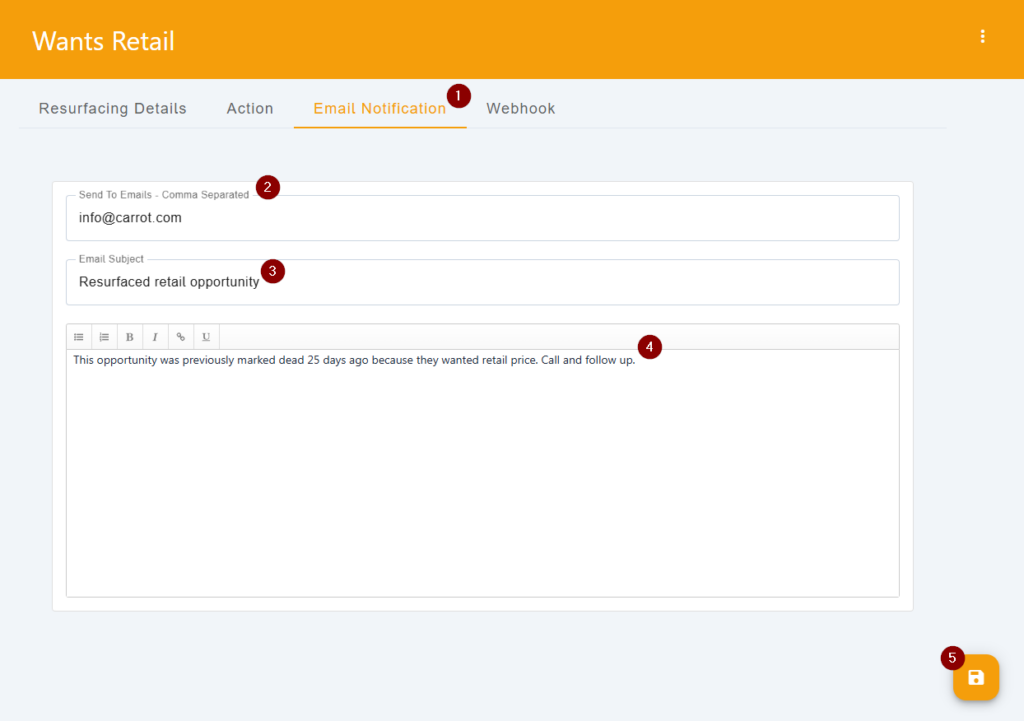
Step 4: Add a webhook (Optional)
Add a webhook where the details of the resurfaced Opportunity will be posted automatically. This allows you to post notifications in a slack channel, for example, anytime an opportunity is resurfaced from this rule.
- While in a Resurfacing rule, click the Webhook tab
- Enter the Webhook URL
- Click 💾 the save button in the bottom-right corner
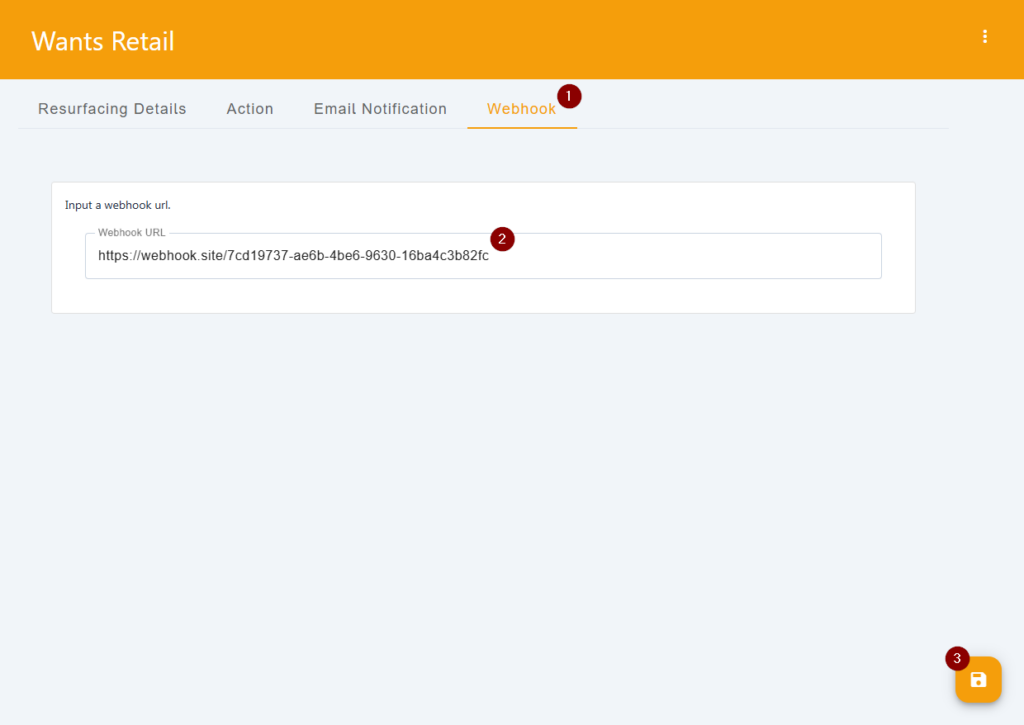
Stop Resurfacing
If you mark an opportunity dead that has already resurfaced and you do not want it to resurface anymore, click the checkbox highlighted below as you are marking the opportunity dead to stop it from resurfacing again.
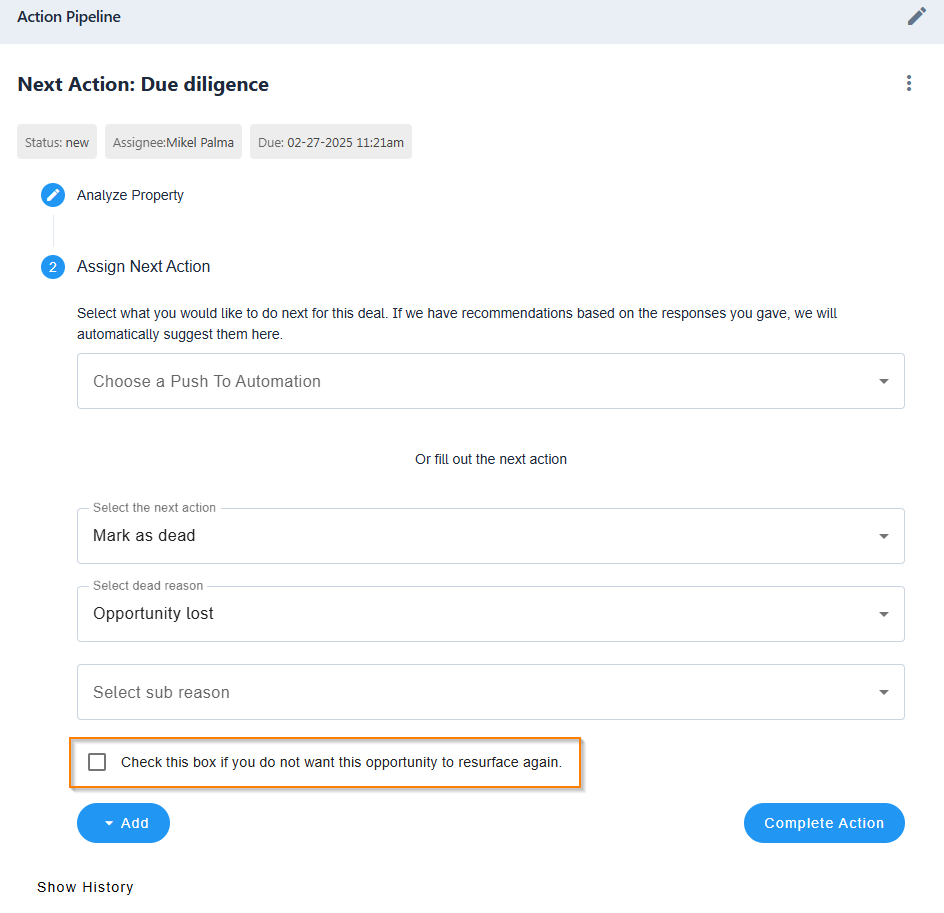
Conclusion
That’s it! You should now be able to mark Opportunities dead and have them resurface after X number of days if needed.
Learn More:
When it is clear your Opportunity (lead) will not result in a sale or any further activity, you can mark it as Dead which will hide the Opportunity from your list. Use Dead Reasons to make the resurfacing rules more effective.
