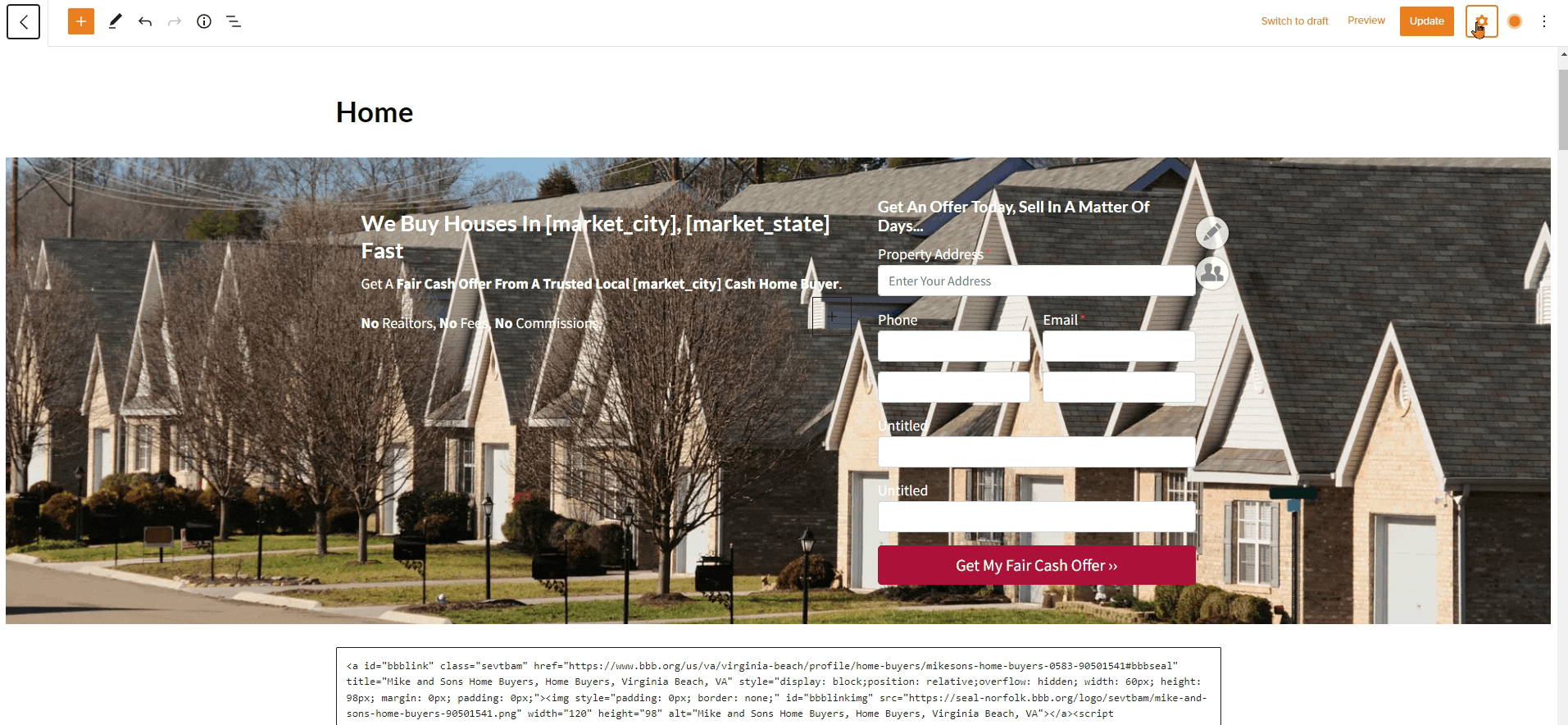Wondering how you can add a widget to your site’s sidebar or how to delete an item on your sidebar? The video and steps found on this tutorial will guide you through editing your site’s sidebar areas.
Step 1: From your Main Dashboard area go to Design > Widgets:
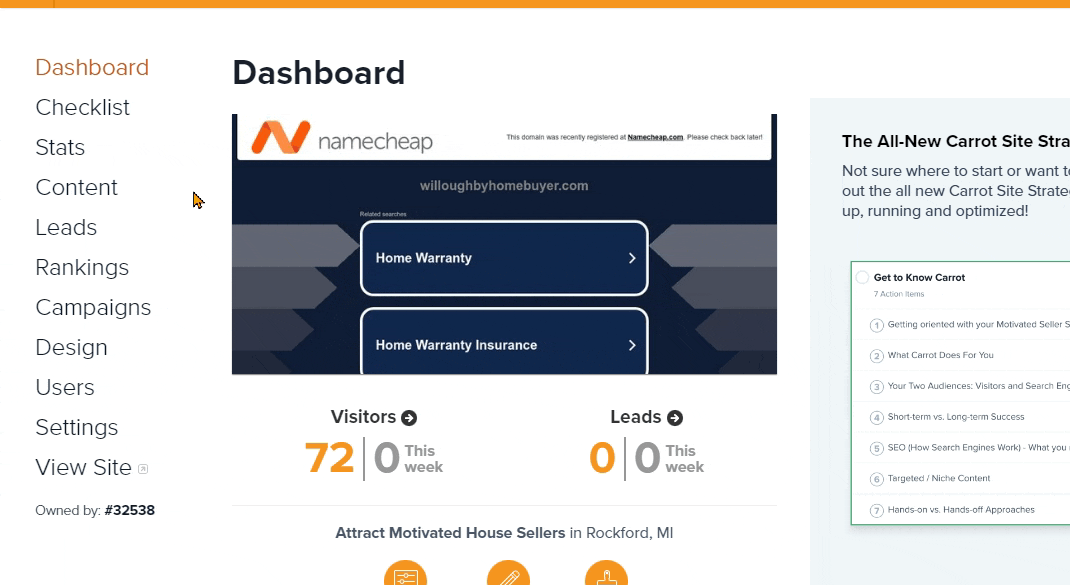
On this page, you may notice that the Sidebar Tab is not showing.
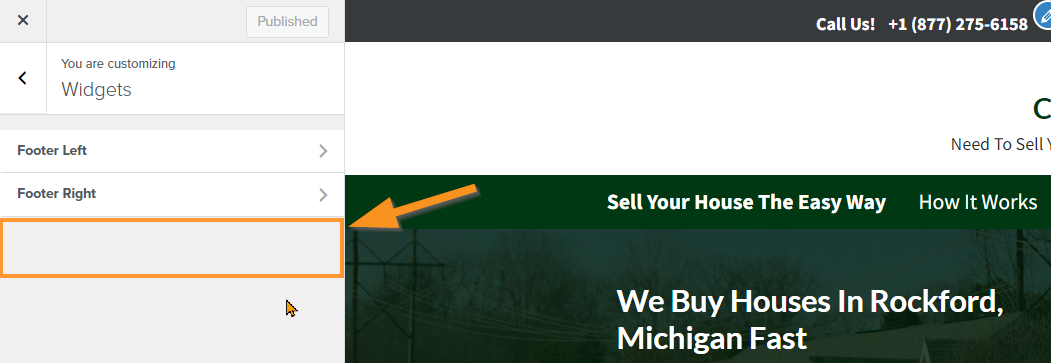
If this is the case, all you need to do is navigate to a page on your Carrot site that has a sidebar present. As shown below:
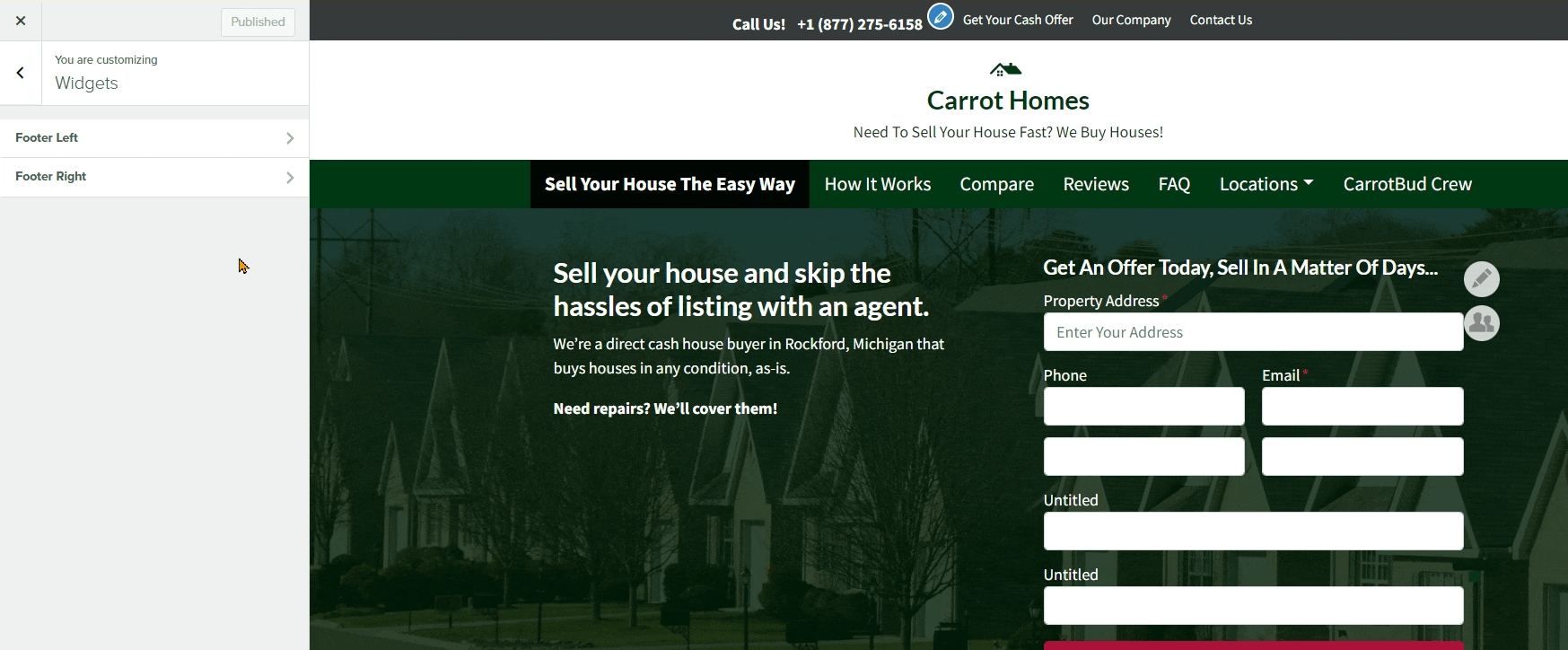
Step 2: Click the Sidebar Tab:
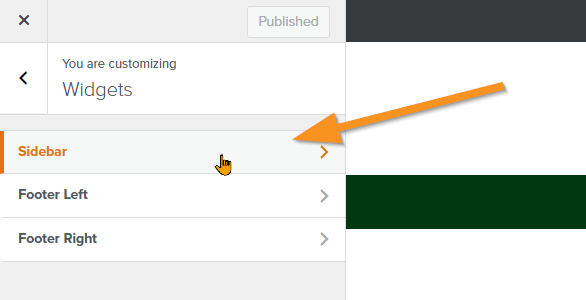
Step 3: Remove / Add a Widget
- You can remove a widget by clicking the title to open the widget module. At the bottom left of the widget box, click the “delete” text.
- To add a Widget, you’ll click the “Add a Widget” button shown below. You will be presented with hearty list of widgets! These options include: a call to action box, custom HTML, forms, gallery images, RSS feeds, videos, Twitter timelines, and more.
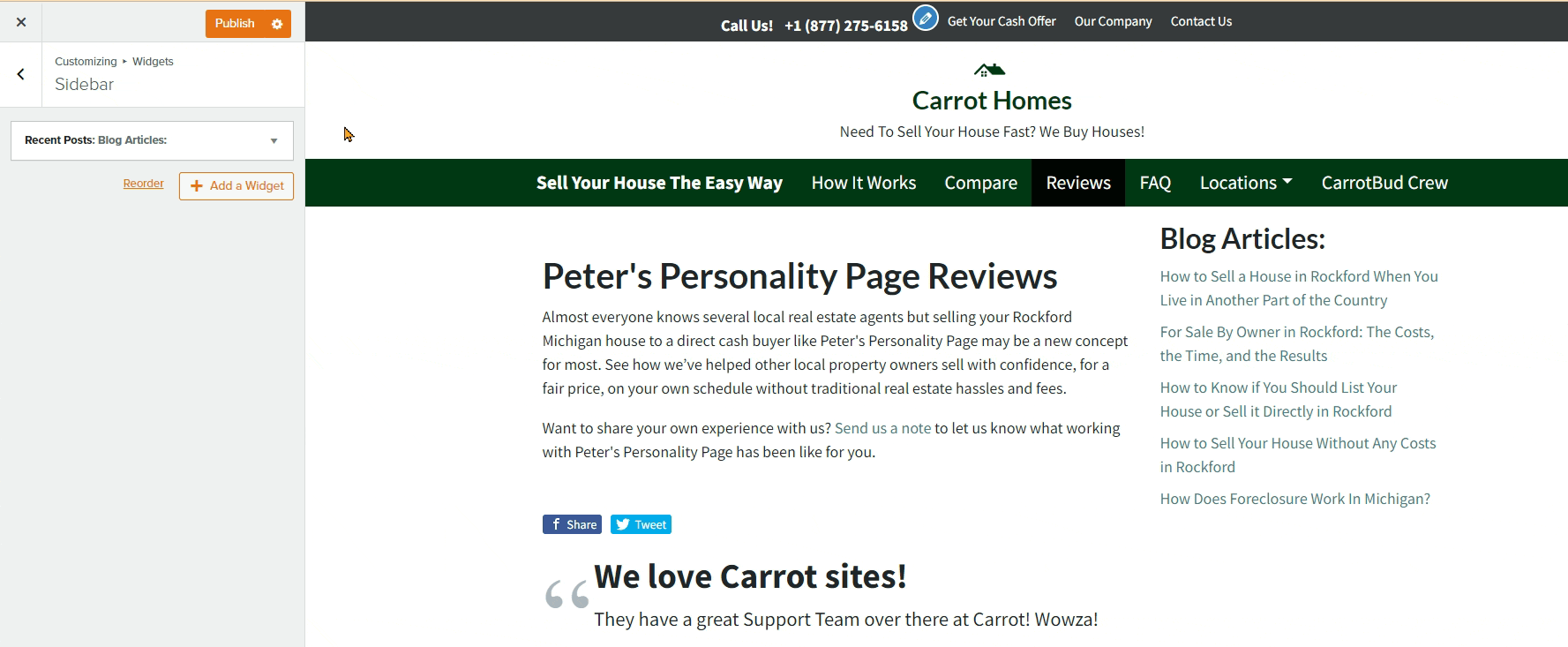
Step 4: Click the “Publish” Button at the Top Left
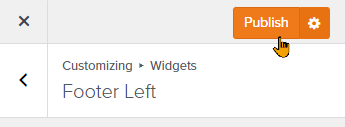
and you’re done!
Learn More:
Hiding/Unhiding the Sidebar on Pages:
You can access page-specific options to hide and unhide the sidebar when you’re editing the page. While editing a page, click the “Page” tab in the tool panel to the right. Within this tool panel, open the Layout Settings dropdown menu and for the Sidebar select either:
- Unchecked – the sidebar is visible
- Checked – the sidebar is hidden