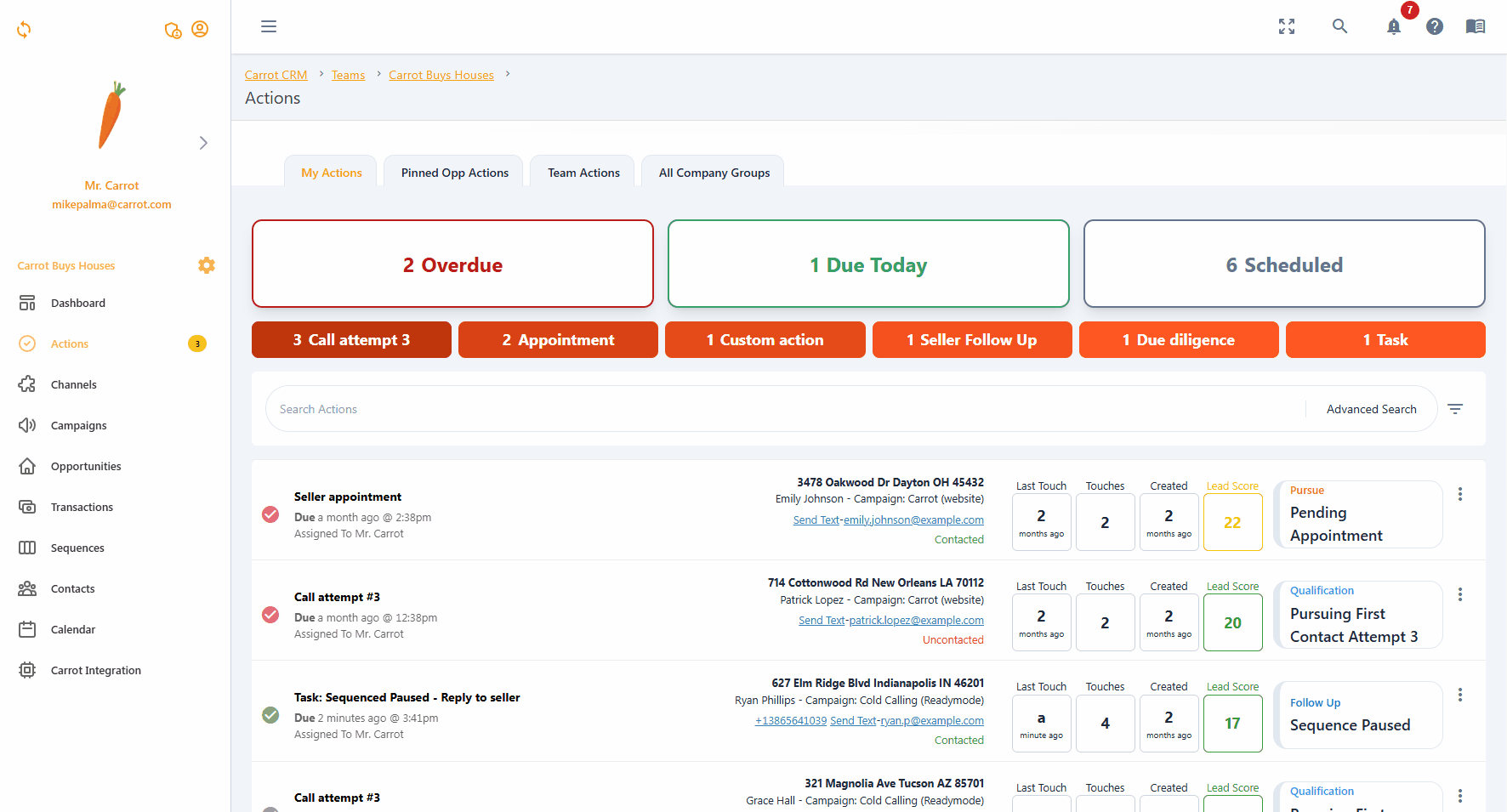Carrot CRM is your new partner in simplifying real estate lead management!
Did you know? Carrot CRM’s Essential, Scale and Team plans come with included setup support. Our team handles setting up lead integrations for you during a simple kickoff call.
Introduction:
Sequences is a great tool to stay in touch with your Opportunities without spending the energy and time doing it manually. This allows you to focus on motivated Opportunities while staying in front of the ones that might not be ready right now. You can send texts, emails, voicemails, mailers, webhooks, and custom tasks for your manual reminders.
This guide will cover:
Let’s get started!
Start a Sequence
- Go to the Actions menu
- Locate the Action of the Opportunity that you want to put in a sequence
- Complete the current action to assign the next one
- In the next action field, select Place in Follow Up Sequence
- Choose which sequence to start for the Opportunity
- Click Complete Action
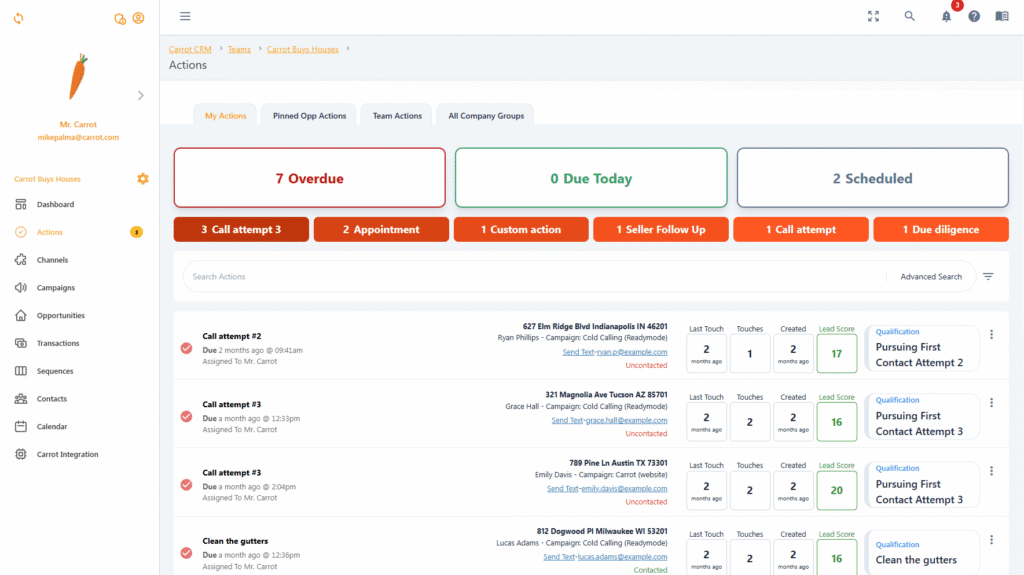
💡Opportunities placed in a sequence will disappear from your Actions because everything is being automated. You will find them in the Opportunities menu, under the Follow up pipeline.
Stop a Sequence
There may be situations where you need to stop a Sequence that is currently running. Examples of when you’d want to stop a sequence are when you are able to speak with the Seller and have moved the lead in the Pipeline or the Seller asked to be removed from your list and wishes to stop receiving messages.
- Go to Opportunities
- Locate the Opportunity in a sequence. If the Opportunity is not assigned to you, go to the All Opportunities tab
- Inside of the Opportunity, go to the Actions tab
- You will see the progress of the sequence
- Scroll down to the bottom and click Pause to pause the sequence indefinitely
- Click Cancel Sequence and assign the next action like Mark as Dead, set a follow-up, etc.
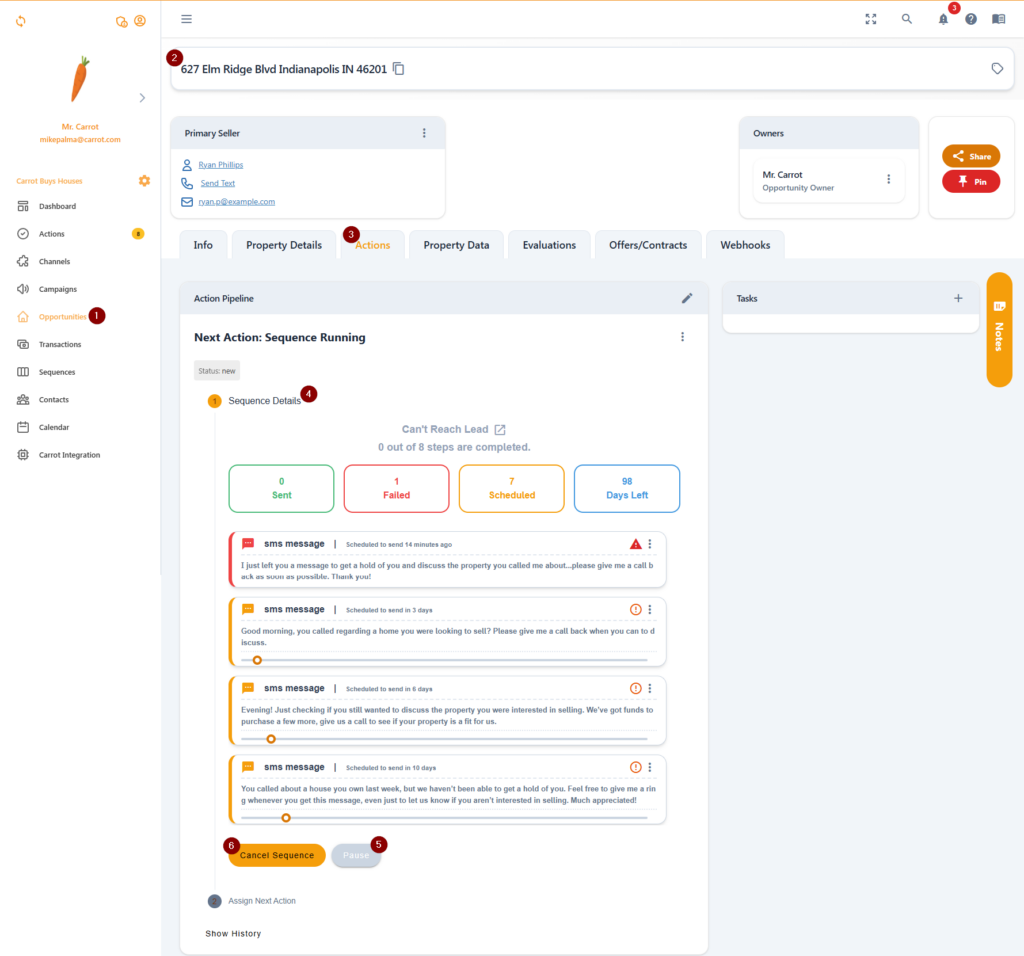
What Happens If A Seller Responds?
If an Opportunity is in a sequence and the seller responds to the messages, a few things will happen:
- The system will pause the sequence, stopping the rest of the messages from going out
- The Opportunity owner will receive an email and SMS notification if they have the correct settings turned on
- The Opportunity owner will receive a task called Sequence Paused. Reply to seller that will show up in their Actions and will have to be completed
- You can cancel or resume the sequence depending on what the next step is
- The seller’s response can be seen in the Activity and Communications Log of the Opportunity