Your site has the ability to act as a credibility booster for you! To bolster this ability, we encourage you to obtain and attach a personalized logo to your site as soon as you have it. In this tutorial, we’ll show you how you can get this added to the header area of your Carrot site!
Check out the learn more section below for some awesome resources to help you get a logo for your business.
Logo Sizing Recommendations*
Following these guidelines, while selecting and preparing your custom logo will allow your image to look it’s very best.
- File types that Carrot accepts: SVG, PNG, JPG, or GIF
- Max file size: 8 MB
- Logo dimensions: The ideal image size is 400 px wide x 140 px high
- Crop any blank/unused space out of the image prior to uploading your file to the Carrot site.
Additional note: Before uploading your logo you’ll notice your Site Title and Tagline are shown. After you upload your logo, your logo will replace the Site Title and Tagline. If you want to incorporate both, we suggest adding a tagline to the logo itself.
Step 1: Navigate from your Main Dashboard to Design > Branding:

Step 2: Upload your Image:
- Under the Primary Logo text, click the “Select Image” area:
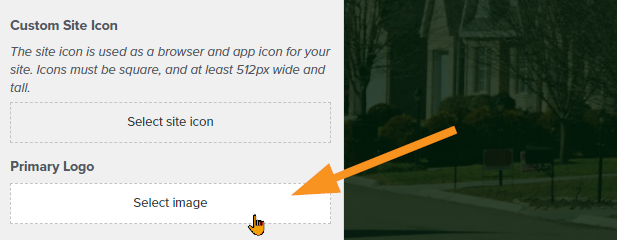
- Doing so will open up your Carrot site’s Media Library. Select the image you would like to use as your Logo – If you have not yet uploaded your image, you can do so now by clicking the “Upload Files” tab shown in the GIF below:

Note: The same image uploading process can be followed if you would like to upload a Custom Site Icon as well:
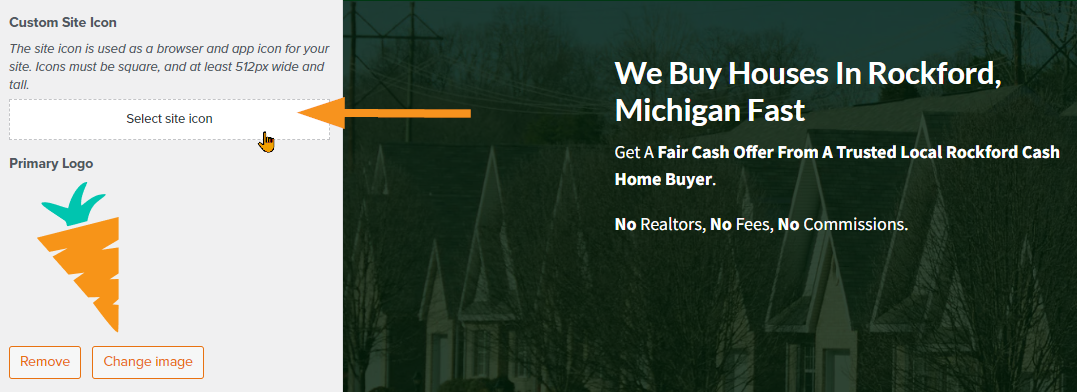
The Custom Site Icon (also known as a Favicon) is the small icon that shows up for your website within a browser tab:
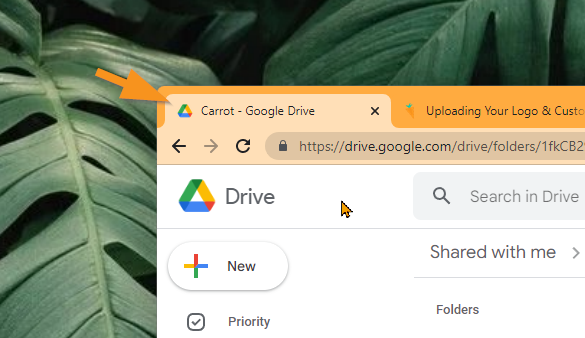
Step 3: Save your Changes:
When you’ve made all the changes that you would like to make, click the orange “Publish” button to save your work!
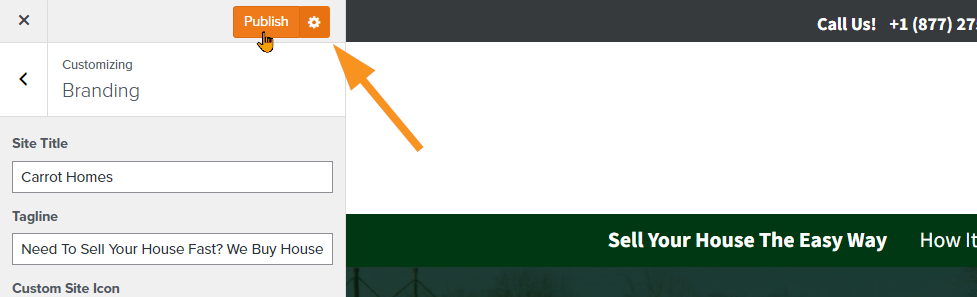
Learn More:
Don’t have a logo yet? Below are a few places where you can design a logo or have someone design it for you. Alternatively, you can search for “logo design” on google.
Do It Yourself
A lot of these sites have done for you options, but you can do it yourself as well.
New to Carrot?
Welcome!

Here’s our full guide for what to do when getting started with your Carrot website:
Want Us to do Some
Editing for You?

You are busy doing what you do best, running your business. Leave the site work in Carrot’s hands.
