This tutorial will guide you on how to properly connect your Network Solutions domain to your Carrot site. Follow the steps below! Want us to do it for you? Please scroll to the end of this tutorial and complete the form to get started.
*If you have a custom email, this process will likely disconnect the email. Please be sure to check with your registrar to ensure it continues to work after this update.
ℹ️ NOTE: When connecting a domain, it can often take up to 24-48 hours for the changes to take effect. This can vary depending on your domain registrar and the DNS settings. If you’ve followed our instructions below and it’s been longer than 48 hours, feel free to reach out to us!
Step 1: Log in to your Network Solutions Account
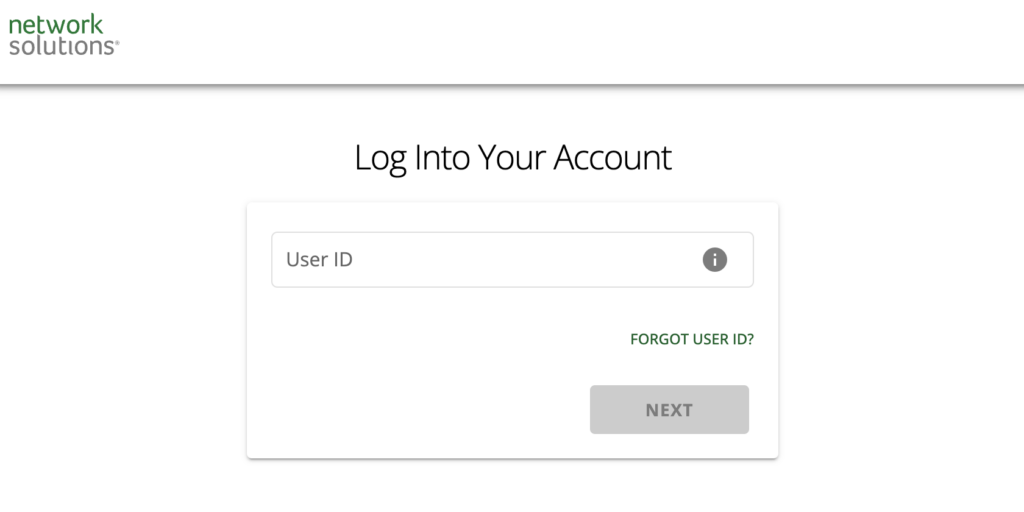
Step 2: Navigate to Your Domain’s DNS Settings
Follow instructions from Network Solutions for managing your DNS and using their Advanced DNS Manager. You’ll be editing the CNAME records (Host Aliases) and A records (IP Address).
Select Domains, then Advanced Tools to view the Advanced DNS Records option and click Manage:
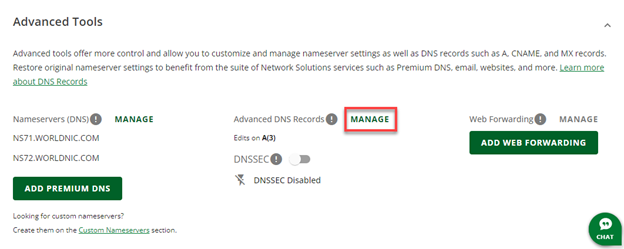
Step 3: Add a CNAME Record
- Your current DNS records are listed in editable form, and any Network Solutions service that is associated with the CNAME record is listed under the Other Host text box.
- Enter or edit the alias name
wwwin the Alias text box. - Select one of the two options, Refers to Host Name or Other Host.
- If you selected Refers to Host Name, select the host name from the drop-down box under the Host Name column.
- If you selected Other Host, enter or edit a name in the Other Host text field to
carrot.com
- Click Continue.
Step 4: Add an A Record
- On the DNS Manager Settings page, in the A Records section, click Add/Edit.
- In the IP Address (A Records) section, find the
@record and click Edit A Record.- If this record does not exist, add the new one for Host and Numeric IP address
- Ensure the values of your A record match:
- Host/Alias:
@ - Target/Destination:
50.112.162.40
(this is the Carrot network IP address)
- Host/Alias:
Now we are done with Network Solutions! Time to head over to your Carrot site!
- Sign into your Carrot Account page and underneath the site that you’d like to attach this new domain, click “add a custom domain.”
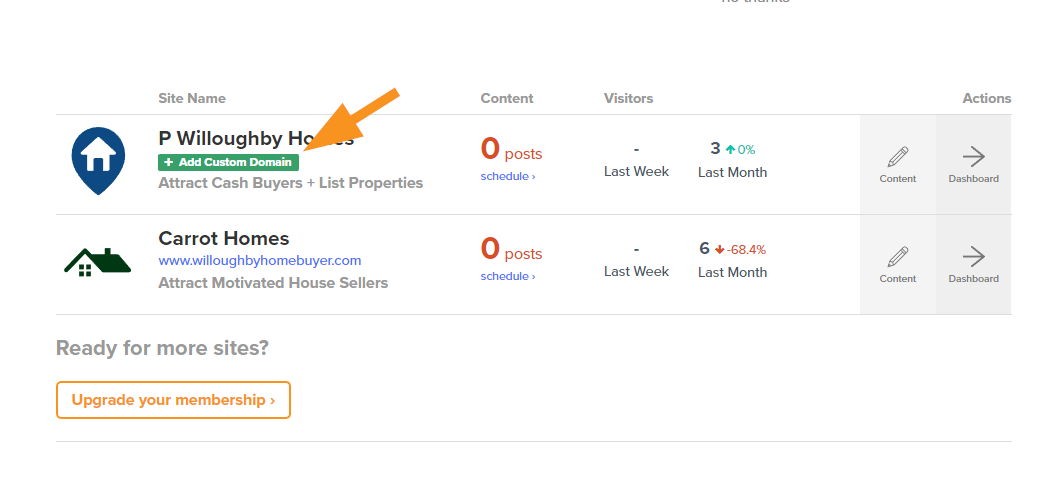
- Enter your domain name into the field under Step #1, then hit “Save Custom Domain” to save changes.
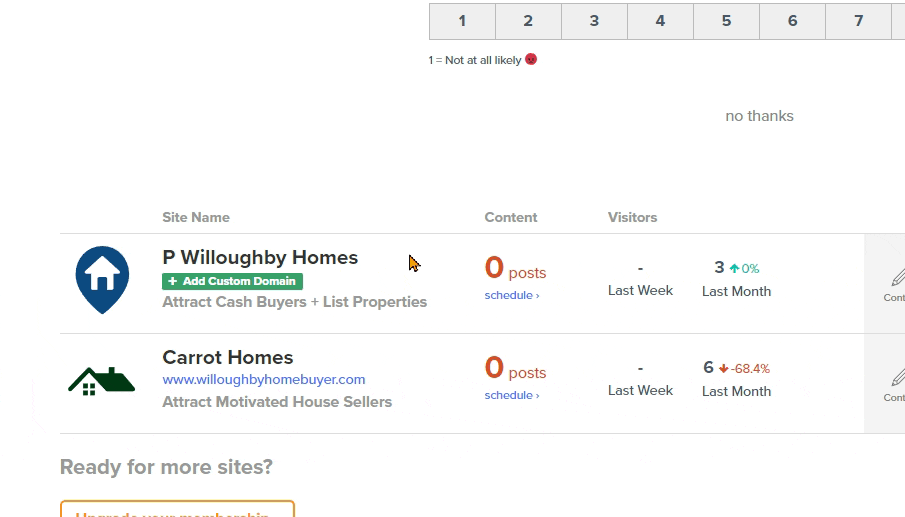
That’s it! Give it a few minutes for the changes to update.
If you have any trouble at all, hit up support via email or live chat for guidance. We will also gladly do it for ya if you provide Support with your Network Solutions login info.
Want us to do it for you?
We’re ready to support you any time
right here in your browser:
Unable to start a chat? Uh oh, send us an email here instead.
