
Carrot CRM is your new partner in simplifying real estate lead management!
Did you know? Carrot CRM’s Essential, Scale and Team plans come with included setup support. Our team handles setting up lead integrations for you during a simple kickoff call.
Introduction
This feature allows teams to use smrtPhone to text in all internal features in Investorfuse like sequences and the Automated Seller Response.
You will be required to input your SmrtPhone API Key for this feature to work. Then fill out the three key components namely Workspace Default User, Workspace Default Number, and Individual Phone Number for Users.
The Workspace Default User will be the user whose details will appear in any communication that goes out in an Opportunity that is not assigned to anyone (ideally the Team Owner). This user’s details will reflect on any smrtPhone text logs in any such Opportunity. These messages will come from the number you input in the Workspace Default Number field.
In this tutorial, we will go over:
Step 1: Setting Up smrtPhone Texting
- Click on Settings on the left menu
- Navigate to Communication & Messaging
- Select Phone & Text Setup
- Select SmrtPhone ( Note that you will get a pop-up to confirm changing provider, Click Continue)
- Enter your SmrtPhone API Key that you can get here
- Once you have put in your smrtPhone API key, the system will try to validate it. Once done, you would see additional options. Select a user for the Workspace Default User. This user’s information will appear in the call and text logs if the user sending the text messages does not have their own texting number.
- Choose a Workspace Default Number that will be used to send out messages to opportunities that are unassigned or if the user sending the text messages does not have their own texting number.
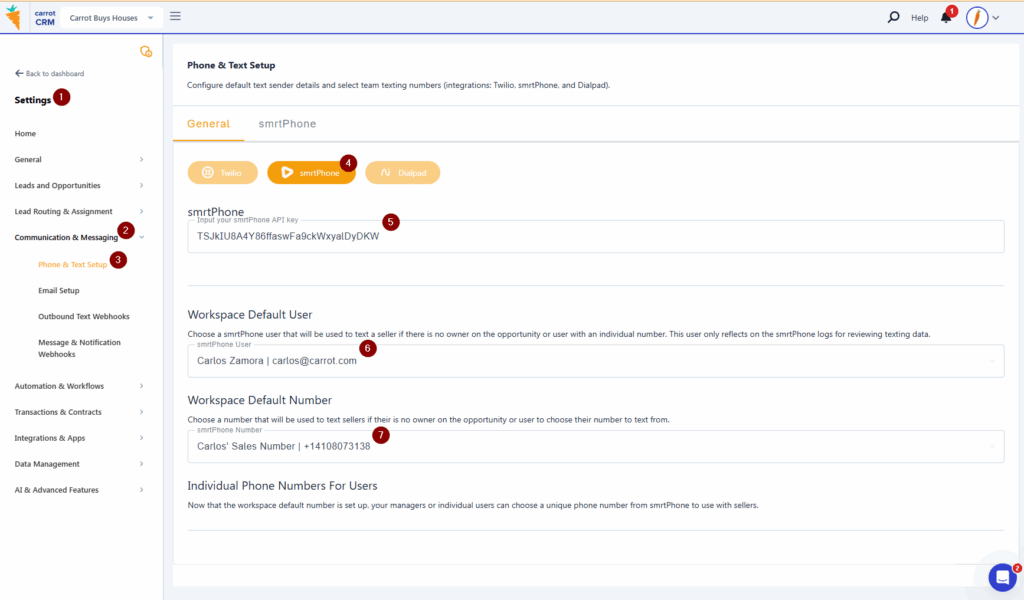
You have now connected your smrtPhone account for InvestorFuse texting! Next, you can start to set up a texting number for individual users.
Step 2: Individual Phone Number for Users
Each user will also be able to pick a smrtPhone number to use for text messages they are sending personally. You will need to assign one smrtPhone number for your account. The number selected will be used for any SMS communications from an opportunity where you are the owner. Please note that this is a personal setting and will need to be set up per user.
Click here to learn how to assign a smrtPhone number to your account
Step 3: Tracking Phone KPIs correctly
After assigning a smrtPhone number per user and setting up the individual texting, make sure that the numbers are correctly mapped in the Communication Assignment. This is so that the system can track anytime a user calls a seller and will be displayed in your KPIs.
Click here to learn how to assign numbers in Communication Assignment
Conclusion
Having smrtPhone integrated natively allows for great flexibility in using your preferred numbers for texting communication with sellers and being able to track and associate your team’s KPIs based on their assigned numbers. The data is easy to view and understand from the scorecards and dashboard in the workspace.
