
Carrot CRM is your new partner in simplifying real estate lead management!
Did you know? Carrot CRM’s Essential, Scale and Team plans come with included setup support. Our team handles setting up lead integrations for you during a simple kickoff call.
Carrot CRM AI’s first tools (available now with all paid plans) include:
- AI Lead Scoring: Stop wasting time chasing the wrong leads. Focus on the highest quality leads based on the criteria that matter most to your business.
- Autonomous Lead Manager: Have more conversations and gather important, qualifying information in the background while you focus on more important tasks.
- AI Opportunity Summaries: Get caught up on every opportunity detail in just 30 seconds. Never miss important info and stop wasting time as you move between opportunities.
Carrot CRM AI tools speed up a real estate investor’s ability to focus on the right opportunities. You’ll be able to automate processes like following up on leads and knowing which leads to mark as high priority. Learn about how to use them below:
- Turn on the AI feature
- SMS Compliance
- AI Lead Scorer
- Opportunity and Seller Summary
- Autonomous Lead Manager
Turn on the CRM AI Feature
- Log into your Team then scroll down and select Settings
- Select AI from the menu
- Click on the toggle to Enable AI Features
- Turn on all the toggles for the features you want to activate
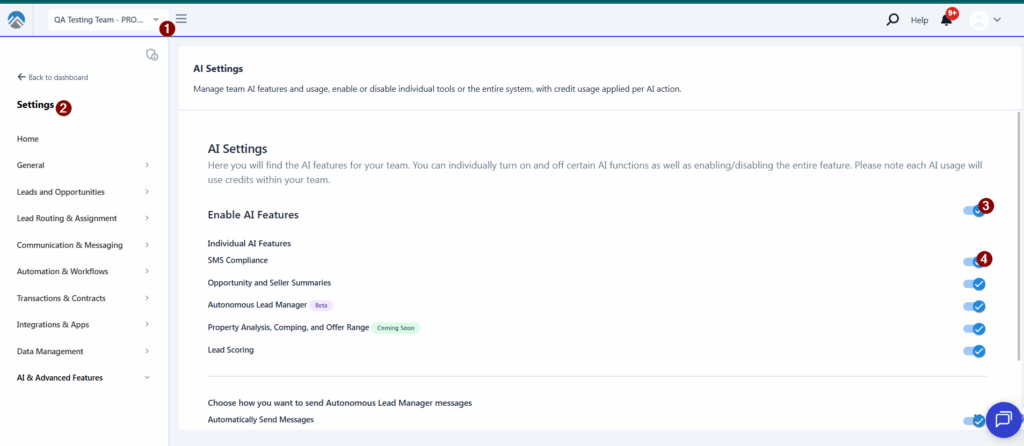
SMS Compliance
Carrot’s AI SMS Compliance feature will rewrite or edit any texts before they are sent out.
This feature helps you ensure the texts messages you send out are in compliance with 10DLC regulations to prevent the messages from getting marked as spam. You still have an option to send out the original message or edit the AI text further.
To use this feature, ensure the toggle is turned on in AI settings then:
- Select a specific Opportunity then scroll down to the Activity and Communications log
- Click on Send Text
- Type in the message in the Body section
- You should see a pop up for the SMS AI Compliance
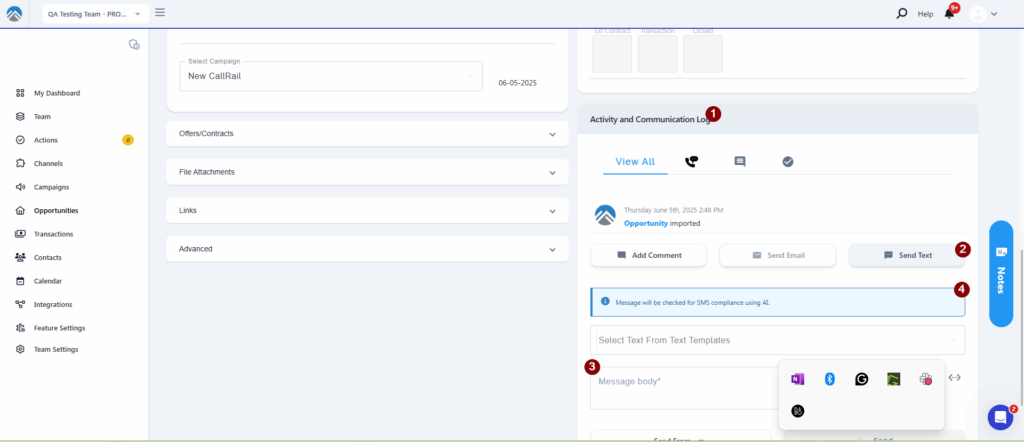
Click on send then the AI will review the message. If the message does not pass the 10DLC compliance, you should see:
- The original text
- The version edited by AI
- An option to send the AI version of the text
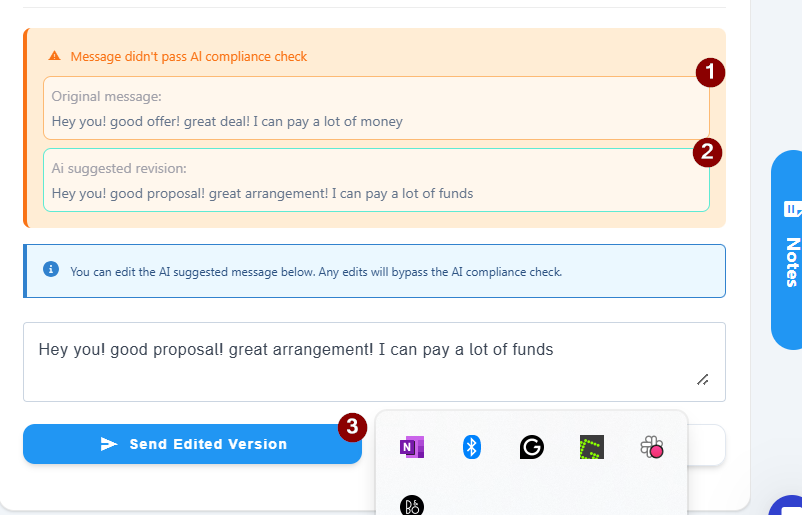
🚨 IMPORTANT: You can only use SMS compliance in the activity and communications log, it does not extend to the integrated texting platforms at the moment.
AI Lead Scorer
The Lead Scorer allows you to create a metric ranging from 0% to 100% on what criteria you want to rank leads on.
You get to define how the AI Lead Scorer ranks the leads based on the chosen criteria and scoring description. You can have as many as you want but keep in mind: the total must always add up to 100% for all of them.
To set it up the AI Lead Scorer:
- Select Team, then click on Settings
- Select AI & Advanced Features
- Click on Lead Scorer
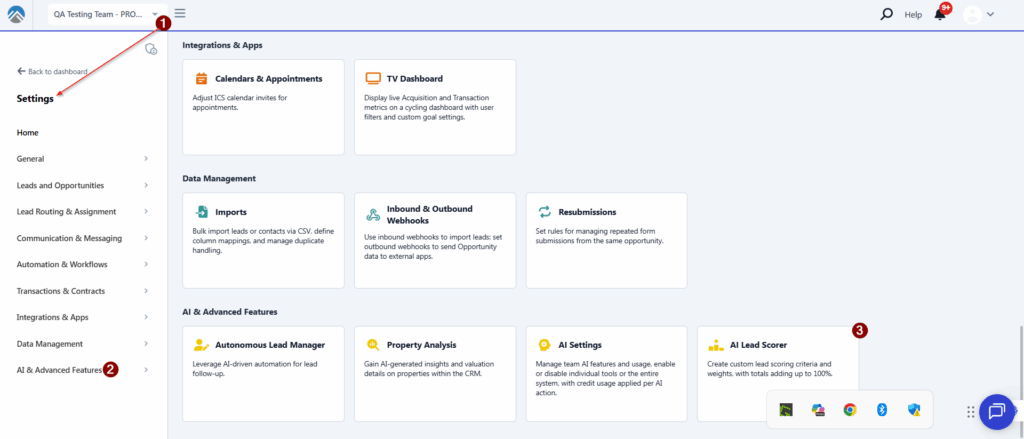
The most important bit of this is the Scoring Setup. While the total percentage for all sections should equal 100%, you can break it down to as many sections as you want. The percentage and scoring description is what the AI will use to rate the scoring in a lead, so the language you use in the description must be very specific.
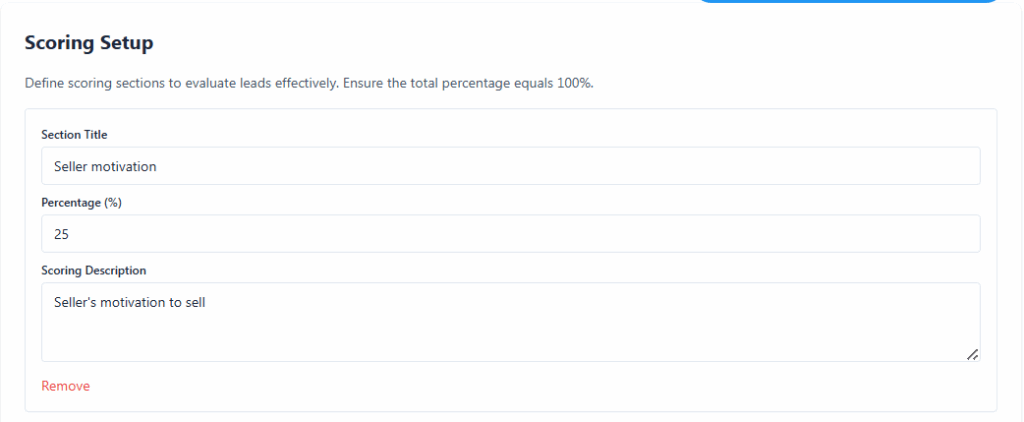
Based on the language in the description, the AI tool will evaluate the communication with the seller based on the calls and text messages in that opportunity then cross reference with the language used in the description. It then determines how to score that opportunity based on the data collected.
It will score on a scale of 0% to 100% of the percentage in the scoring set up. For example, if you have the scoring set up to 25% for Motivation to sell and the seller is 80% interested motivated as per the data collected, the system will calculate the 80 of the 25% and use that for ranking so that will be 20 out of the total 100% for that specific criteria.
- You can use our default template and build from that or
- Start fro scratch by clicking on Add Scoring Section
- Click on save after making any changes
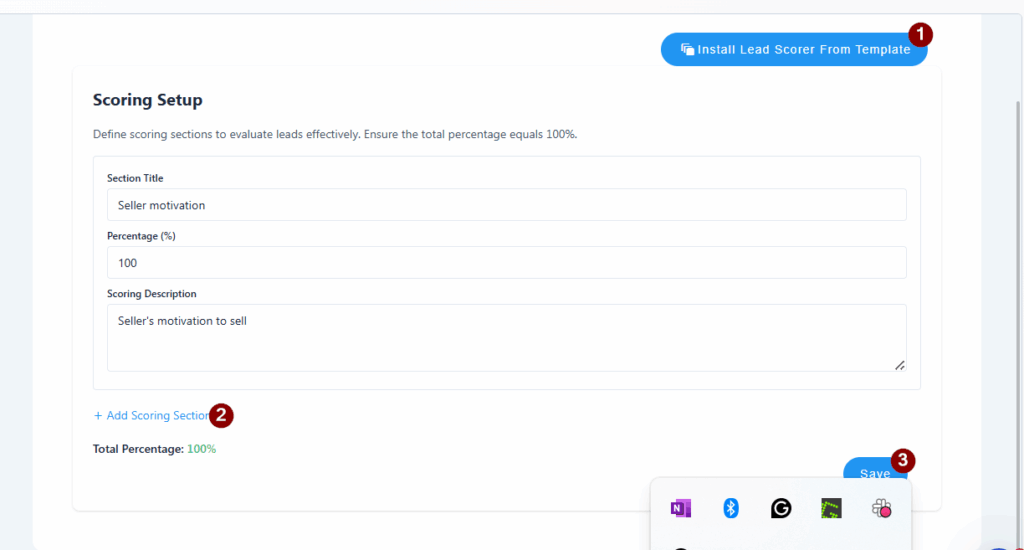
Opportunity and Seller Summaries
This feature gathers all the information in a specific Opportunity from the notes and seller communication then summarises it for a quick review. It will run periodically to incorporate any new additional information in the opportunity.
Here’s how to use it:
- Select a specific Opportunity
- Click on the AI Management tab
- Select Run AI Summary Gen Process
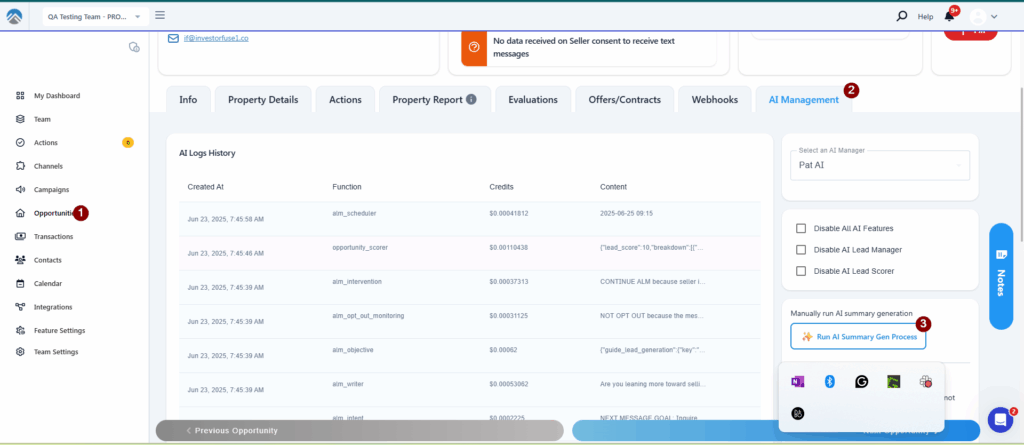
Then click on the info tab in that Opportunity and you should see a pop up with the summary:
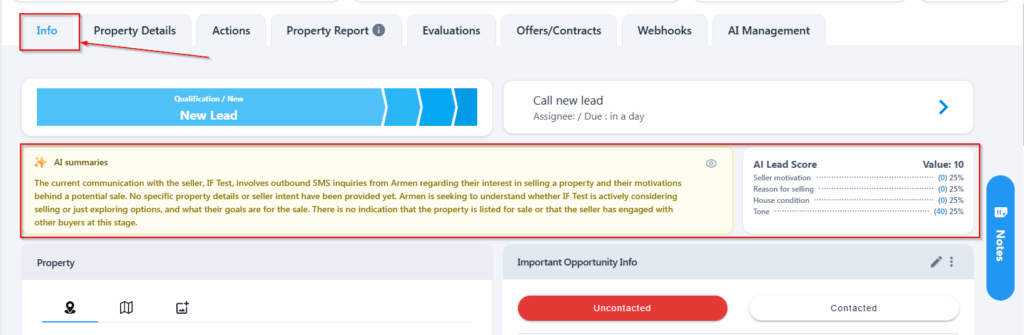
Autonomous Lead Manager
The Autonomous Lead Manager (ALM) replies to leads on your behalf using text messages following a defined clear purpose that you set up in terms of when to reply, the kind of language to use and follow up actions.
It specifically checks out for opt out language and cues such as when the seller asks for a call to determine what action to carry out next using the Intervention Task. It can also carry on a conversation with a seller according the the instructions you set up.
To access the Autonomous Lead Manager:
- Select Team then clcik on Team Settings
- Select AI & Advanced Settings
- Click on Autonomous Lead Managers
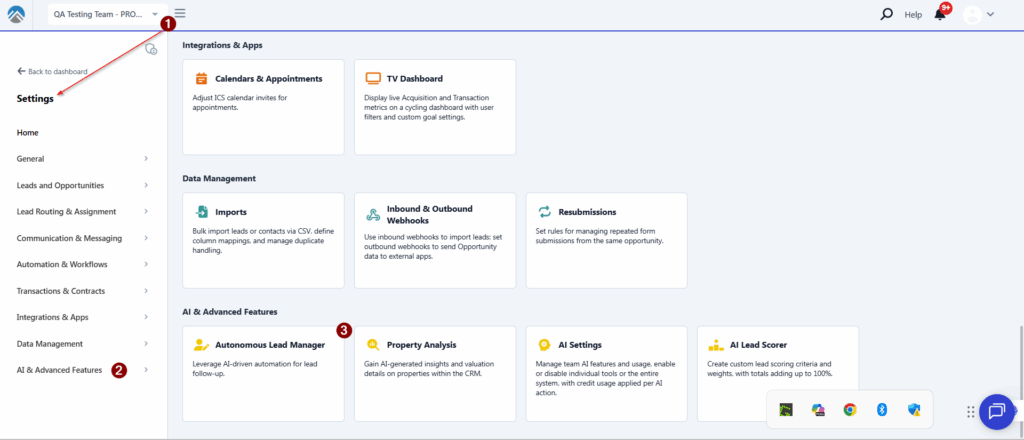
🚨 IMPORTANT: You can use our already existing template for Lead Managers and you can also have as many Lead Managers as you need.
To set up the Autonomous Lead Manager click on the Edit option:
- Put In a Name and description for the Lead Manager
- Set up an Intervention Task for when the Lead Manager is unable to continue a follow-up (this will automatically assign the lead owner a task in the CRM)
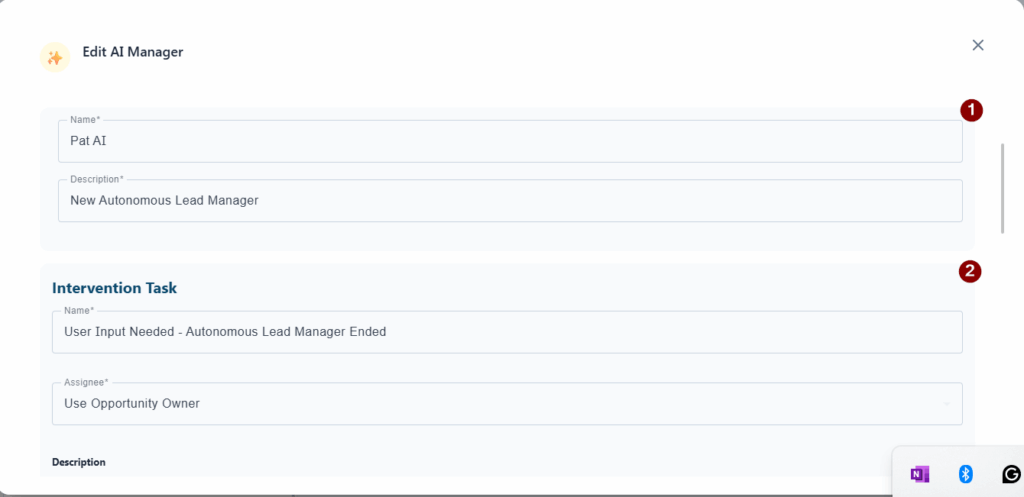
Next, you can provide additional instructions to train the Autonomous Lead Manager (ALM). These will tell the ALM what to write, how to write it, and how to follow up on your leads for you. The other set up instructions are:
Intent Instructions
Here you’ll tell the Autonomous Lead Manager what you want it to do. This allows the ALM to respond to sellers with the aim of qualifying a lead or closing a deal by reviewing the context of the ongoing conversations, contact stage and property details. The language instructions here should be clear and concise to allow the ALM to properly recommend the next steps in advancing an opportunity.
Writer Instructions
This determines the kind of language you want the ALM to use while responding to sellers. Here you can provide guidelines for the tone of voice you want it to use (for example: professional vs friendly or conversational tone).
Follow Up Instructions
This is used when the ALM follows up with a lead and summarizes the conversation. The Autonomous Lead Manager will re-iterate the key points and propose the next action with a clear timeframe. You can provide specific guidance for how it should follow up with leads here.
Scheduler Follow-ups
Here you can give the Autonomous Lead Manager guidelines for a follow-up cadence, or how often you want it to follow up with a lead. For example, you could tell the ALM to follow up with the seller once per day, between 9am to 5pm local time for the first five days after the lead comes in, and then switch to a followup every other day after that, until the lead books a call with you.
🚨 NOTE: When you turn on Autonomous Lead Manager for the first time, by default, you’ll need to approve the messages that get sent by the ALM.
You can choose to apply, reject, or edit the message generated by the Autonomous Lead Manager.
We’ve set this up for your approval by default so that you have control over the messages generated by the Autonomous Lead Manager and you can approve them before they go out to leads. You can adjust the ALM settings and instructions as needed until it is writing as desired.
When you’re ready, you can go into your AI Settings and toggle on “Automatically Send Messages”:
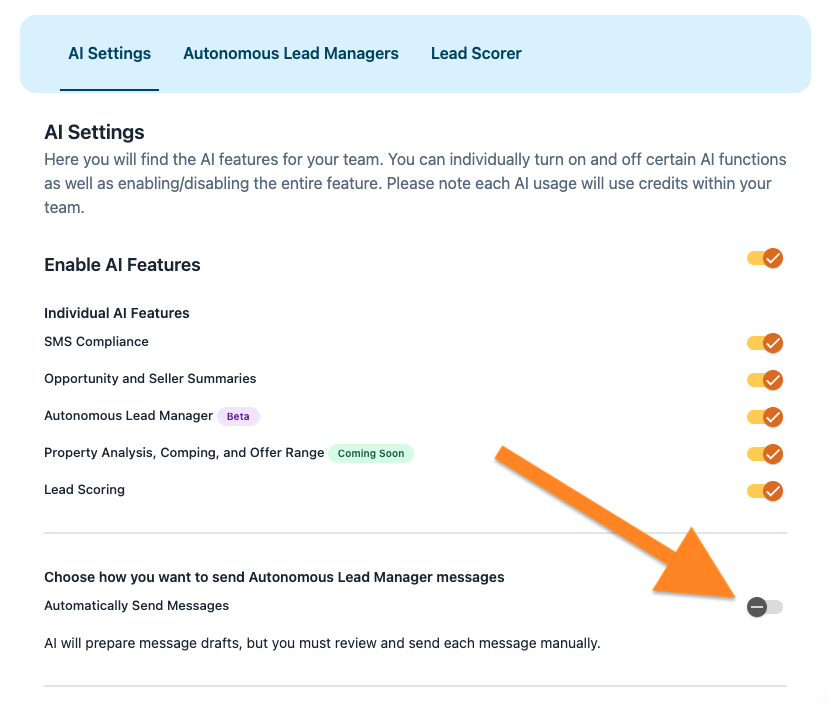
Conclusion
Using Carrot CRM AI saves hours weekly, allowing investors to message more leads and move between opportunities in just 30 seconds. Our AI features enable you, the human, to focus on the parts of processing a lead that you do best while AI handles the heavy lifting on repetitive tasks.



