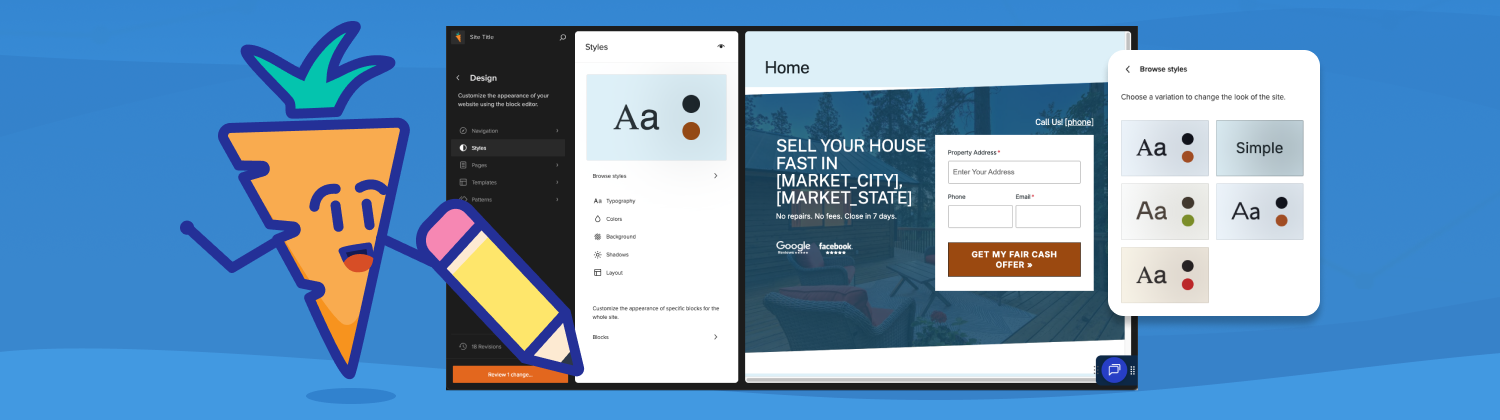
The Carrot Editor introduces a more flexible, modern editing experience with new blocks, layout tools, and design options. This guide explains each new feature and how it works, so you know what you can edit and how everything fits together. All you need to do is click the “Edit” tab when viewing your site staging URL (e.g. www.example.carrot.com) in the upper toolbar of the page.
More of a visual learner? Here’s a more in-depth video overview of everything covered in this tutorial:
Before starting, it’s helpful to understand some key terms:
Page Editor
The Page Editor is where you’ll spend most of your time. This is the space for writing and updating the content that lives on individual pages. Changes you make here affect only the page you’re working on.
Site Editor
Use when you want to update global elements or reusable parts across your site. Important: Changes made here may update multiple pages at once.
The Site Editor is where you access the structural pieces your site shares across pages (most commonly the header or footer). Inside the Site Editor, you’ll work with Editor Templates and Template Parts to control how these shared areas look and behave.
Template Parts
These are reusable sections that help shape the structure of your site. They live inside the Site Editor and are used across multiple pages so that shared areas stay consistent.
Think of Template Parts as building blocks for your overall site layout!
Site Template
The complete site you start with when you create your Carrot site. It includes the design variation you selected, the SEO-optimized pages we pre-build for your lead type (seller, land, agent services, etc.), and the recommended content structure.
Editor Templates
Editor Templates are the layout structures inside the Carrot Editor that define how pages, headers, footers, and reusable sections are built. These are separate from your Site Template and give you design flexibility without affecting your entire site’s built-in content strategy.
You will use your Site Template as your foundation, and Editor Templates to make visual or structural adjustments inside the Carrot Editor.
New Blocks and Features in Carrot Editor
Swappable Header and Footer Templates
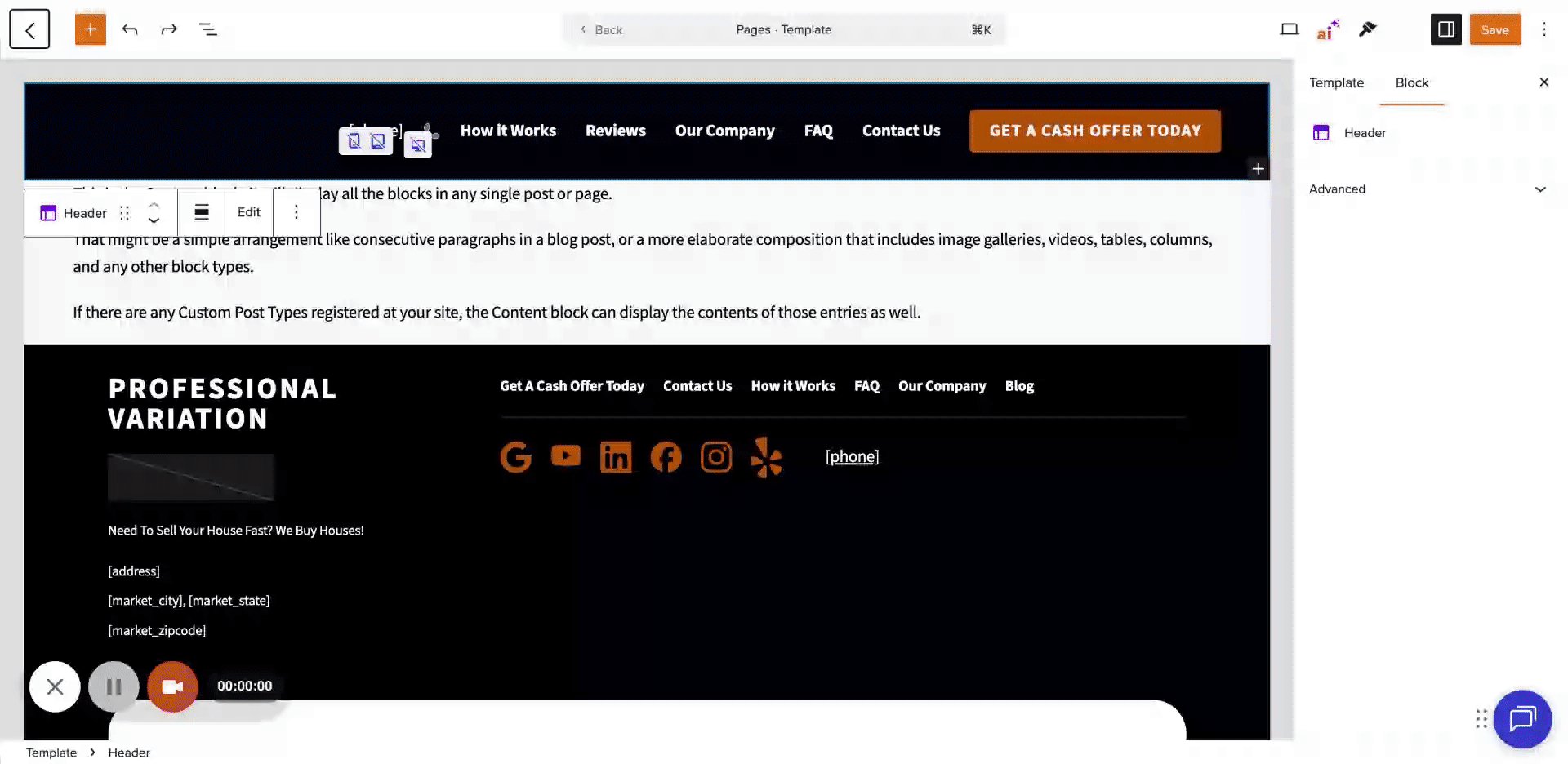
Carrot Editor lets you switch your header or footer using built-in template options. Need to customize further? Each one is fully editable, so you can personalize layout, colors, and branding. You can refresh your site’s look without replacing your Site Template or rebuilding your pages!
Drop Shadow Styling
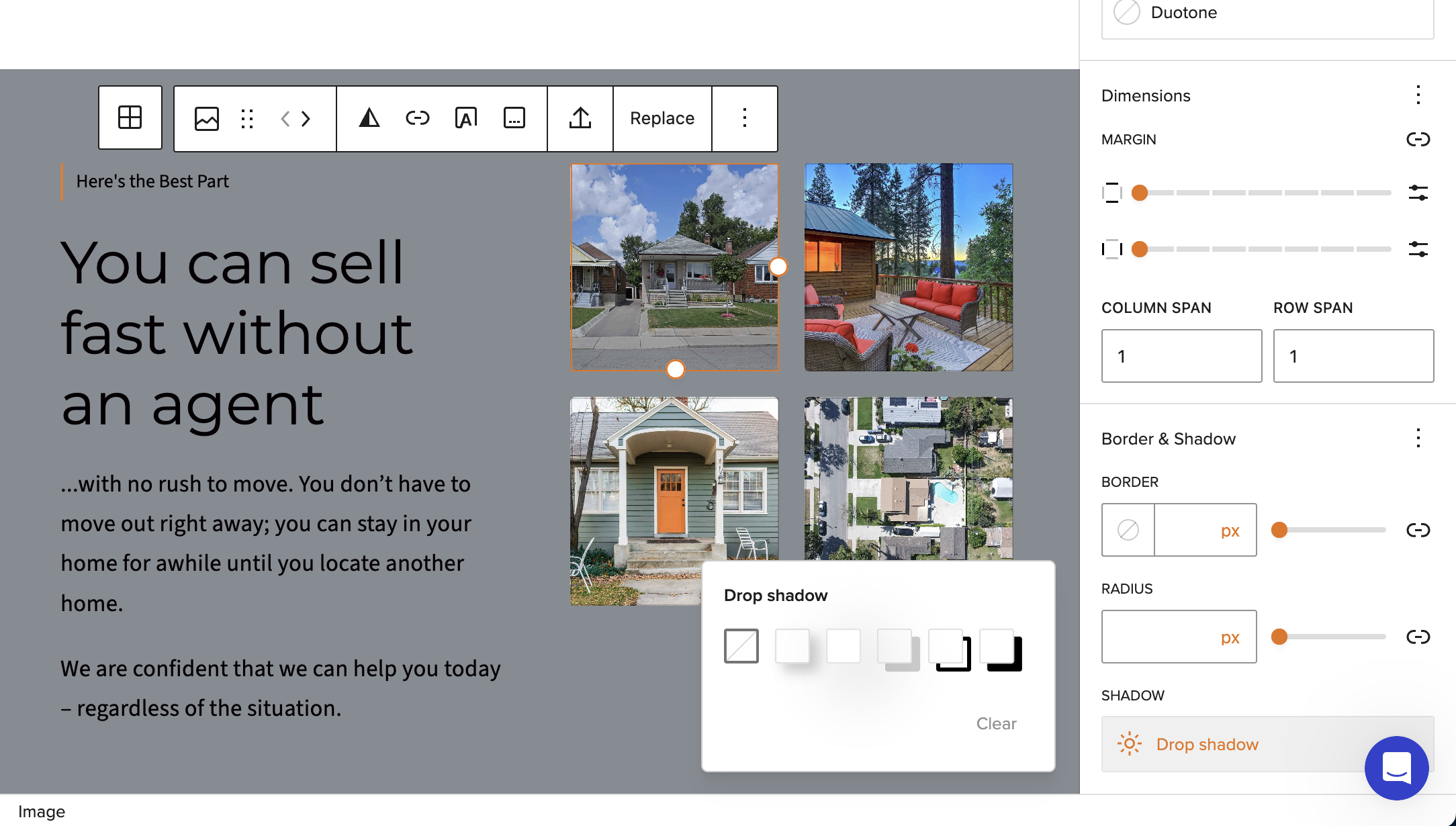
Drop shadow styling helps sections stand out visually and give your pages more depth without custom code. Most blocks now include optional drop shadow settings.
How to add: For an individual block, these can be added from the advanced settings tab within the right hand sidebar menu of the Carrot Editor for the selected block or applied sitewide in the Site Editor (recommended).
Social Icons Block
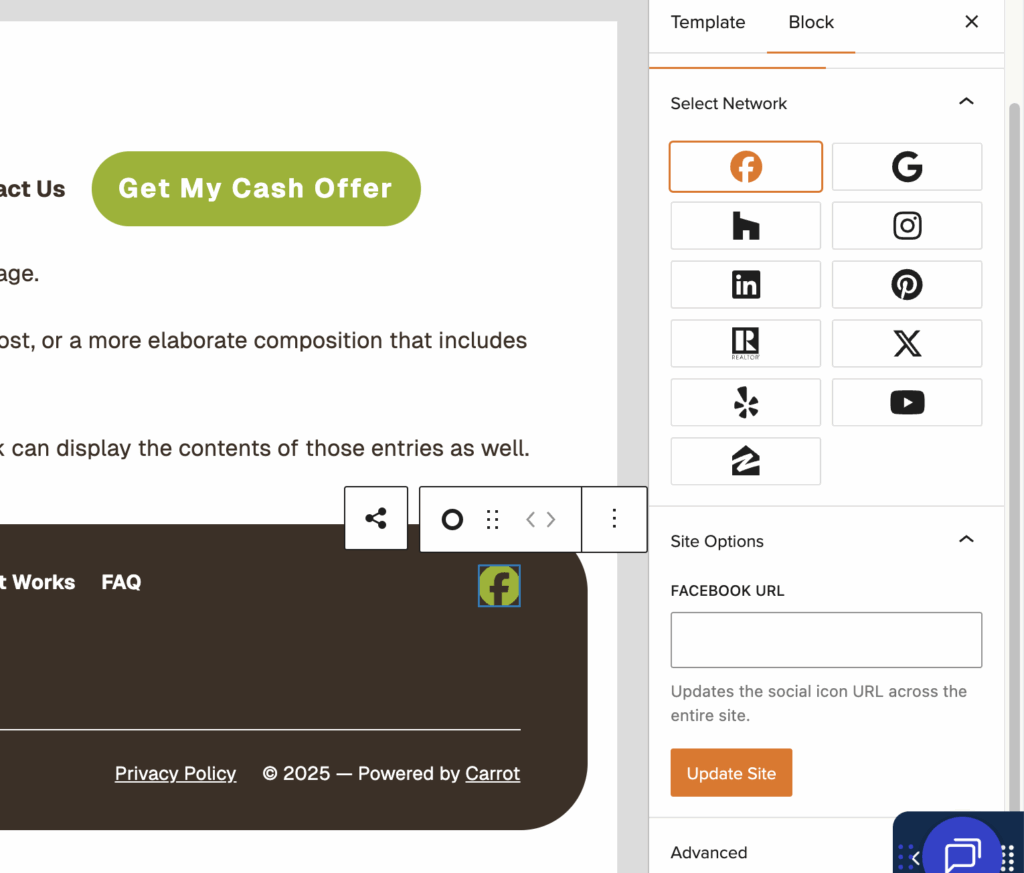
The Social Icons block displays your linked social profiles from your site settings page. Each icon will only display if a valid link/url is present in the appropriate field. We’ve pre-loaded a few of the most common social icons ready to display once connected. Recommended: start with your Google Business Profile!
What you can customize:
- Icon color
- Background color
- Spacing and alignment
How it works:
Icons automatically pull from the social links saved in your Site Settings. If you update a link, the icon updates everywhere you’ve placed it on the site.
Site Identity Block
The Site Identity block is pre-loaded into your site header and displays your site title or logo based on what you have added.
- If you have uploaded a logo, the logo displays
- If no logo is added, your site title shows automatically
This gives you more control over how your brand appears across different pages or sections.
Site Logo Block
You can place your logo anywhere on a page using the Site Logo block.
Features include:
- Adjustable size
- Duotone filters
- Option to use as your site icon
- Fixed-width settings for consistent display
This gives you more flexibility than the default branding settings on legacy themes.
Shape Divider Block
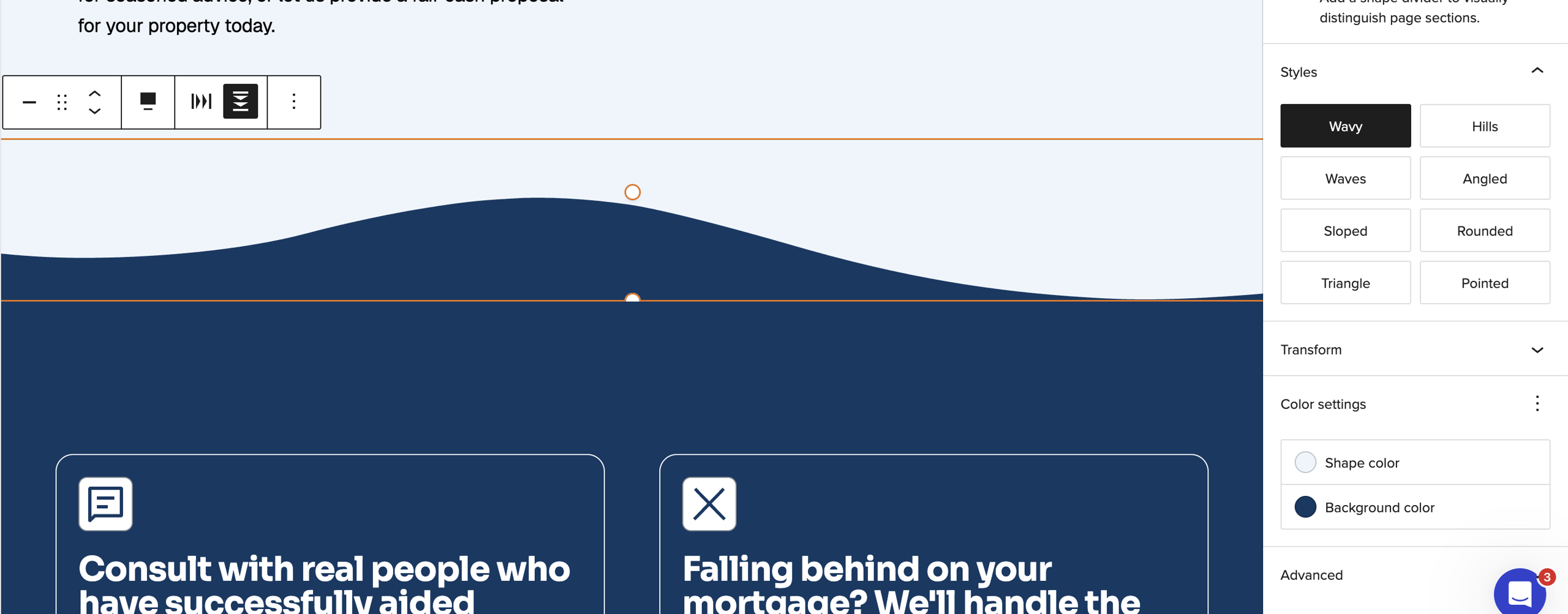
The Shape Divider block adds stylish transitions between sections.
You can:
- Choose from eight distinct shape styles
- Apply theme colors
- Customize placement to avoid spacing gaps
This is available in all Carrot themes, including Carrot Editor.
Angled Styles for Section Headers
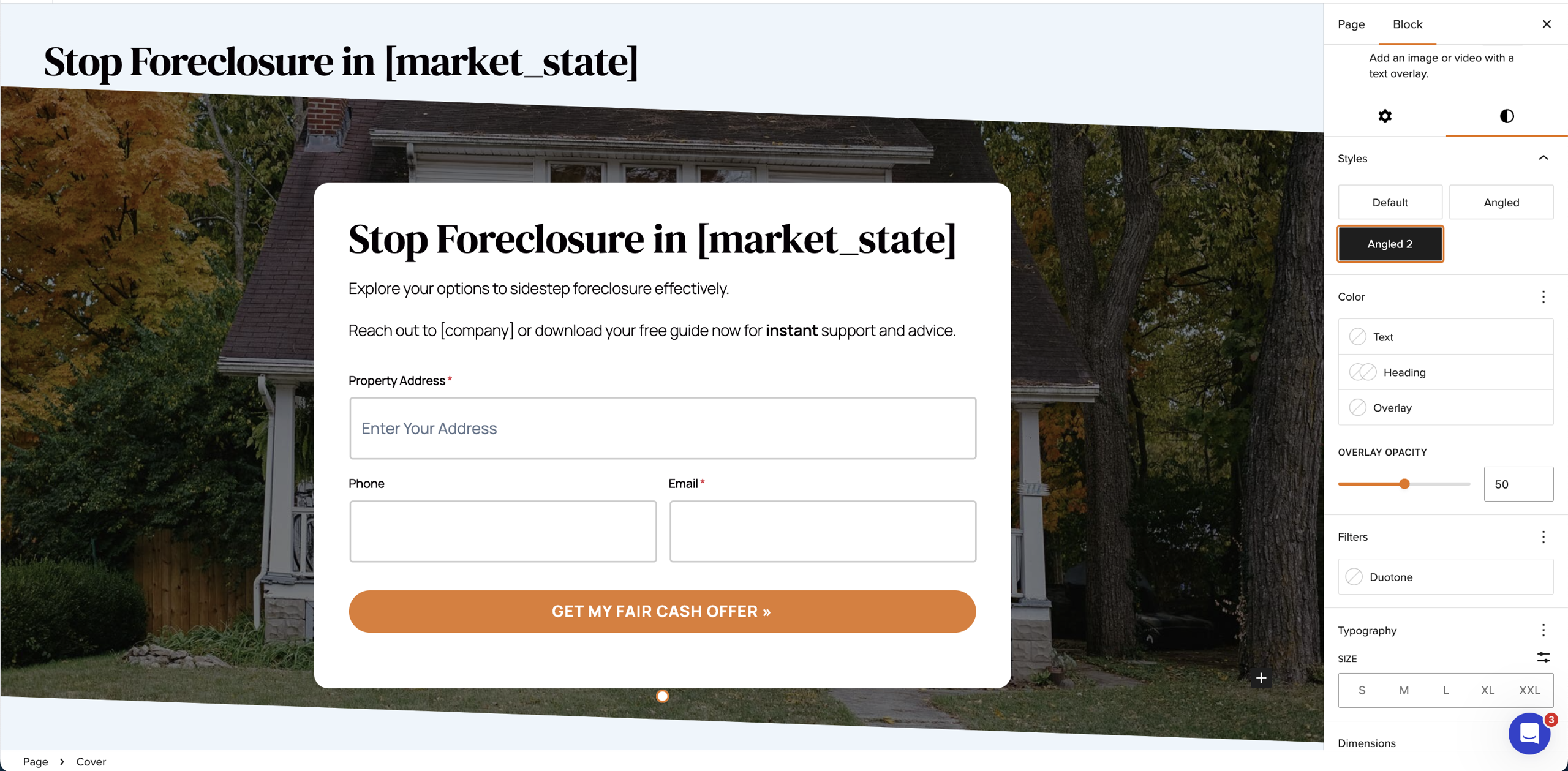
Exclusive to the Carrot Editor, any Cover Block supports angled visual layouts, giving you uphill or downhill angled shapes for a more dynamic look.
These options are especially useful for creating strong transitions between major sections on a page.
Mobile and Tablet Editing Views
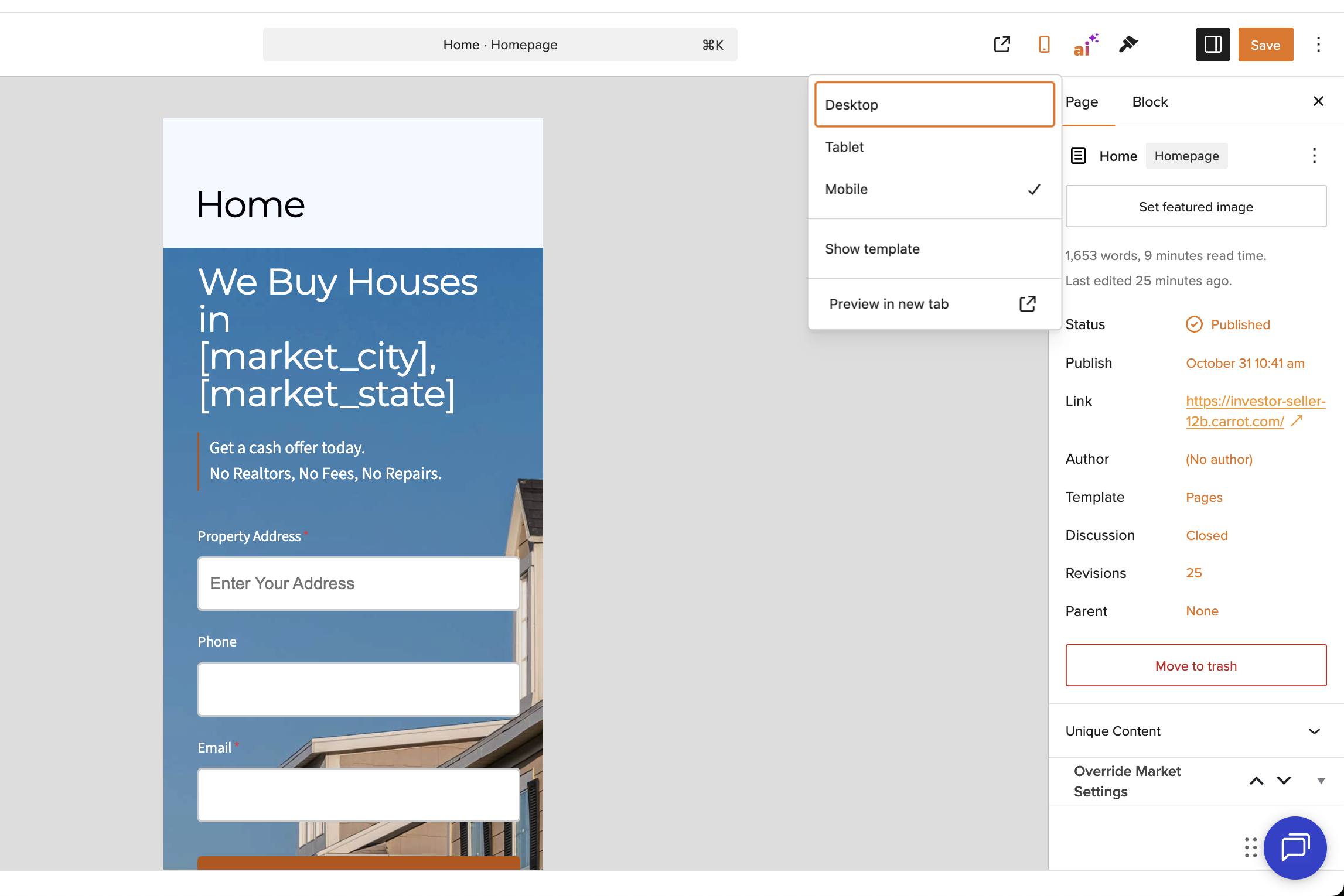
You can now switch your editing view directly inside the Carrot Editor to see how your page looks on:
- Desktop
- Tablet
- Mobile
This saves time by allowing you to adjust your layouts for all devices without previewing in a separate window.
How Editor Templates Fit Into These Features
Editor Templates give you control over the structure of:
- Headers
- Footers
- Page layouts
- Reusable template parts (hero sections, testimonials strips, call-to-action blocks, etc.)
Changing an Editor Template affects the layout structure, not your Site Template’s built-in pages or SEO strategy.
Example:
If you update your header using an Editor Template, your logo or navigation may change, but the content and SEO work in your Site Template remain intact.
This separation ensures you can personalize your design without disrupting the proven content and conversion strategy built into your Site Template.
Conclusion
And that’s a wrap — using the new Carrot Editor really makes building and tweaking your site feel effortless! With swappable headers/footers, flexible design blocks, and easy-to-use layout tools, you can easily and effectively set up a modern conversion-ready design without touching any code.
Whether you want to rearrange your header, drop in a custom logo, add stylish dividers, or make sure everything looks great on mobile — Carrot Editor gives you all the tools to do it with just a few clicks. Now that you’ve seen what’s possible, go ahead and play around — shape your site exactly how you want it to look and feel. Happy editing!
Learn More
- Carrot Editor: Site Logo, Title and Identity Blocks
- Forms Overview
- Blocks: Explained
- How to Create Block Patterns
New to Carrot?
Welcome!

Here’s our full guide for what to do when getting started with your Carrot website:
Want Us to do Some
Editing for You?

You are busy doing what you do best, running your business. Leave the site work in Carrot’s hands.

