The information found in your site’s General Settings is used to automatically personalize content throughout your website.
When you create your Carrot site, we ask a few questions about your company and local market area. We take this info and use shortcodes to automatically insert your business info (such as company name and the city where you do business) throughout your new website.
We also use the information you provide in the Business Description field of your Settings to personalize your content when you use Carrot’s AI Rewrite tools.
In this tutorial, we’ll explain how to change the default information that gets automatically used to personalize your site.
📝TABLE OF CONTENTS
- Overview of Shortcodes
- How To Update The Default Information Used By Shortcodes
- Business Description
- Editing Your Footer Disclaimer
Let’s go!
A Quick Overview of Shortcodes & How They Work
We use “shortcodes” to make localizing and personalizing your site quick and easy.
Shortcodes save you time and are the magic behind many of our most powerful SEO features, like Auto-Location Pages.
Check out our tutorial explaining shortcodes or watch the video to learn more:
For example: The shortcode [company], means that anywhere it is used on your website, it’ll automatically insert your company name. One of the most valuable shortcodes is the city you do business in, or [market_city], this is the city you see listed on your site when it’s launched.
You can find the key information you entered in your site’s dashboard settings.
✅ Click here to confirm your site’s information →
It is important we get this right! Also make sure to ONLY use a single city, state, and zip in these fields, otherwise, you will generate pages with bad SEO performance and a poor user experience.
ℹ️ Click here for a complete list of shortcodes used on Carrot sites →
How To Update The Default Information Used By Shortcodes
Now, let’s learn how to change the default information that gets automatically used by these shortcodes on your site:
Step 1: Access your Site’s Main Dashboard
From your main Carrot account dashboard, find the site you want to update and click the Dashboard arrow to go to the main area for that site:

Step 2: Edit the Settings to Update Your Company Info
Once you’re in your site’s dashboard – just hop on over to the second-to-last link on the left that reads “Settings” and you can update all settings there.
You’ll be able to update all information on this page including: phone number, market city, the admin email leads are sent to, and more:

The information on the right side (under Dynamic Company Info) is what will be used by the short codes throughout your site.

Note: Be sure to save your changes at the bottom of the page!
Business Description
🚨 We recommend adding a Business Description prior to using Carrot’s AI Rewrite tool. This will help the AI rewrite tool personalize your content and make it unique to your business. You can edit your Business Description in your site Settings at any time.
Our AI Rewrite Tool uses the info you provide in your Business Description field to personalize your rewritten content:

The better the business description, the better the results. If you provide a generic business description that sounds similar to any of your competitors, the rewrite will sound generic too.
Try adding specific information that is unique to your business. For example, you might include info about the following:
- Your company’s mission and core values
- Your Unique Selling Proposition (USP)
- Your target audience or ideal lead
- The services you offer or problems you specialize in solving
- What makes you different from competitors
- Company history
- Your brand voice & tone guidelines
Basically, any information that you might include on your About Us page would also be great for your Business Description. Learn more about writing a great “About” page and crafting a Unique Selling Proposition (USP):
🥕 Need help writing your business description? Use our free Aboutly chatbot tool to help create a personalized Business Description that you can copy & paste into your site’s Settings.
Editing Your Footer Disclaimer
From your site’s General Settings, you can also edit the disclaimer or other text that appears in your site’s footer:

Learn More:
- Explained: Shortcodes
- Auto-Location Pages Overview
- Customize Your Pages with the Visual Editor and Blocks
New to Carrot?
Welcome!
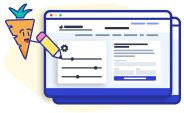
Here’s our full guide for what to do when getting started with your Carrot website:
Want Us to do Some
Editing for You?

You are busy doing what you do best, running your business. Leave the site work in Carrot’s hands.

