Want to make your site more engaging by featuring actual properties right in your content? Whether you’re teasing your newest listings or showcasing past successes, adding property blocks is a really easy way to visually break things up and give your audience a peek at what you have to offer. It’s not only cool — it’s effective!
In this guide, you’ll learn how to drop a “Properties” block into any page or post, then configure it to show either your most recent listings or a specific property. And don’t worry — if you haven’t added properties yet, we’ll point you over to our Listing Properties guide so you can get setup. Let’s get started!
Step 1: Edit the Page You Want to Add Properties To
In your site dashboard, head over to Content > Pages, then click on the title of the page you wish to edit.
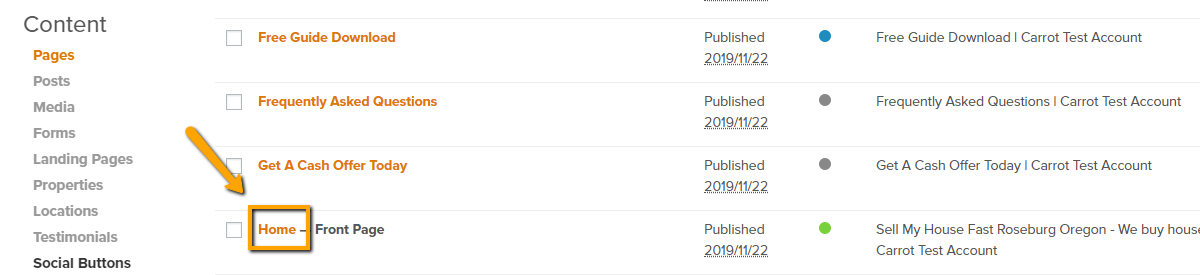
Step 2: Add a Property Block
Select the area on the page to add your properties, then click the + button to add a block. From there, search for or select the “Properties” block.
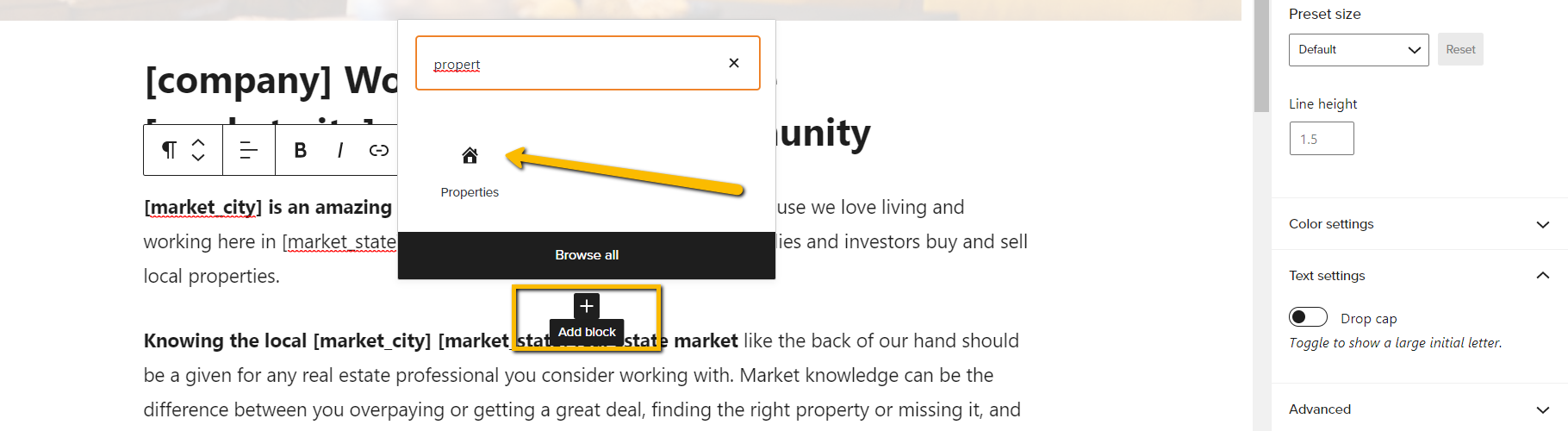
Step 3: Select Properties Displayed
On the right side of the screen, you’ll see a couple options for the properties and how they can displayed. You can choose:
- latest properties (multiples of 3)
- a specific property
The following image is an example of how the properties will be displayed – Please keep in mind properties are aligned to the left. If you showcase one property, then the property will show on the left side of the screen with white space where the other two properties would be.
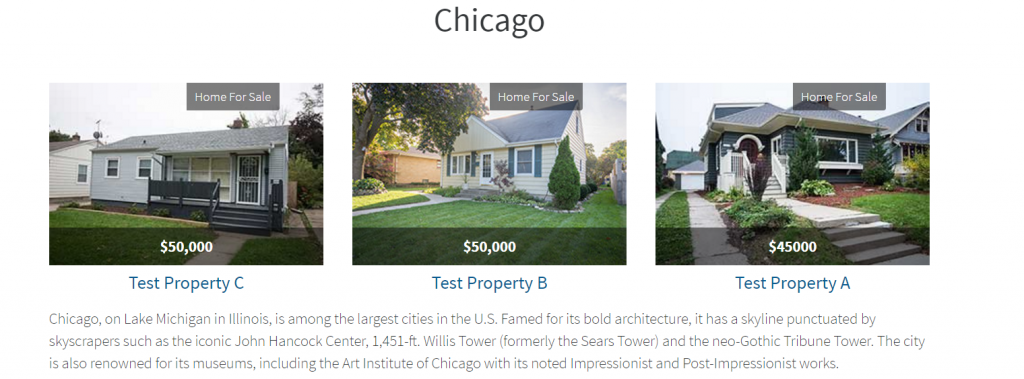
ℹ️ NOTE: If you need help on creating the property listing, check out our Listing Properties Guide.
Step 4: Click “Save”
Once you’ve got your properties block added and configured, go ahead and click the “Save” button in the top right, and you’re done!

Conclusion
That’s all there is to it! Once you know where the Properties block lives and how each display option works, adding listings to your content becomes super quick and easy. Whether you’re highlighting a new deal, showing off your wins, or just making a page feel more alive, these property blocks help your visitors connect with your work at a glance!
For more information on how to customize your site and set yourself apart from the rest, check out the guides below!
Learn More
- How to Add Property Listings to Your Site
- How to Edit Your Property Contact Form
- How to Edit Your Forms
- How to Create Block Patterns
New to Carrot?
Welcome!

Here’s our full guide for what to do when getting started with your Carrot website:
Want Us to do Some
Editing for You?

You are busy doing what you do best, running your business. Leave the site work in Carrot’s hands.
