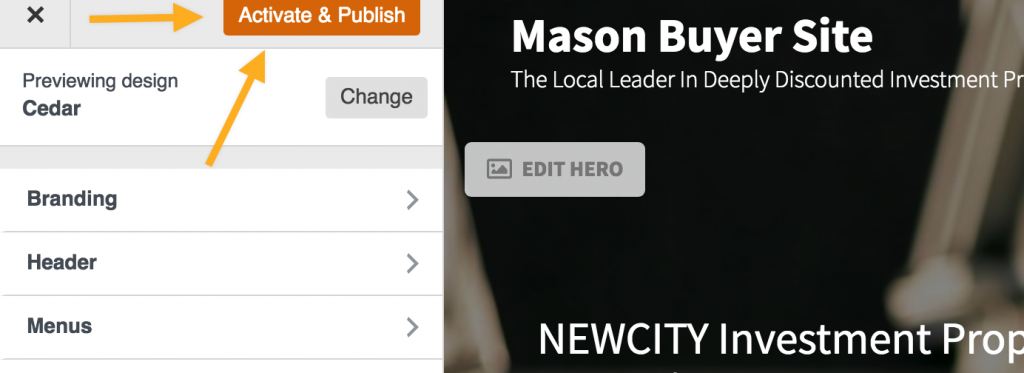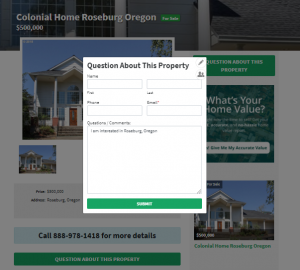
Wondering how you can make it easy for someone to contact you when looking at a property? There’s a way for you to add a form to your property listings that will automatically insert the details of that property for you and your team. This way, you can connect with your lead and know which property they are inquiring about.
All of your property-listing sites have a default popup property inquiry form on each property of the site. You’ll see a button on your property listing page that reads “Question About This Property.” When clicked, the popup form will open and the comment sections will include the property address your lead is reviewing at the time. The confirmation email you receive is also designed to inform you which property was viewed.
This tutorial will walk you through the steps of enabling or disabling the property contact form and selecting which form you want to include on your property pages. Please note, the forms must be added to your site prior to being used as a property listing form.
Check out the Learn More section if you need to add or edit the form for your property listings.
Step 1: Go To Your Site’s Dashboard
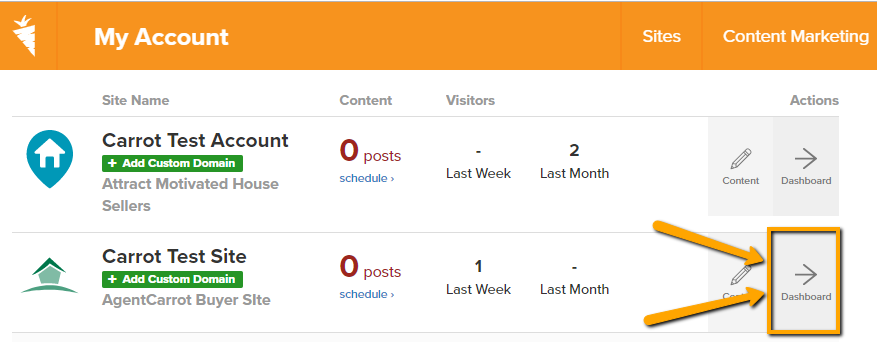
Step 2: Click Design
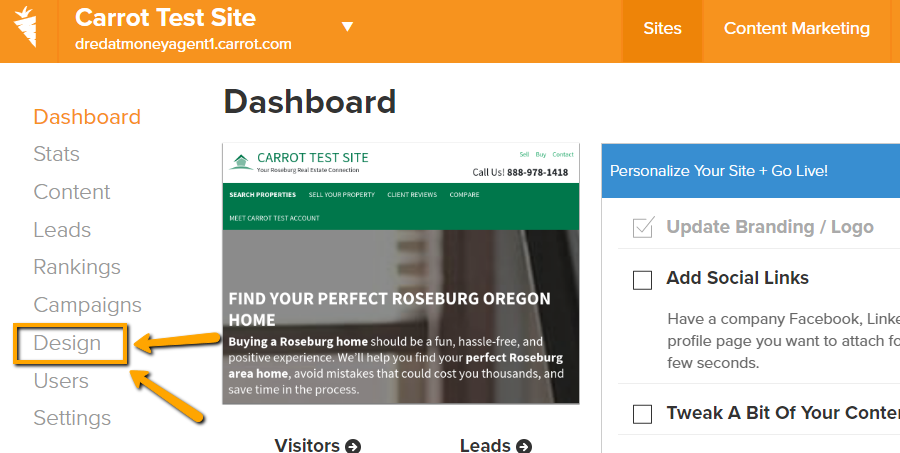
Step 3: Click Properties
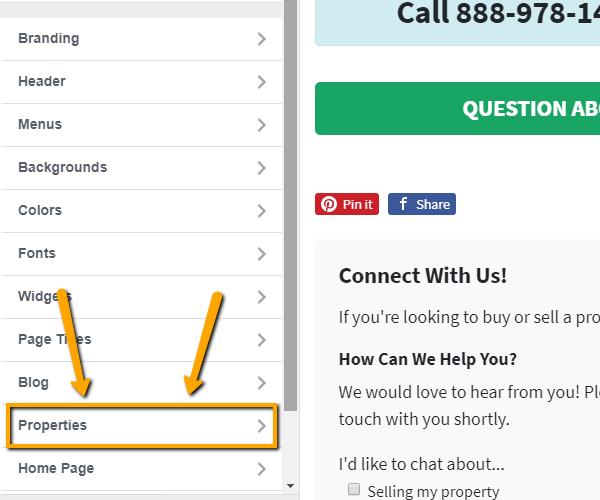
Step 4: Select Your Form’s Settings
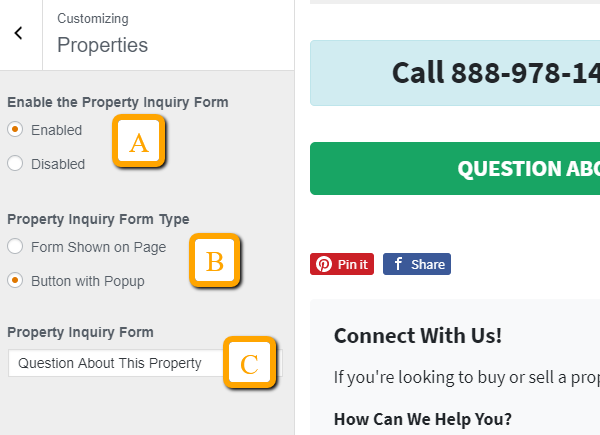
- A – “Enabled” will show the Property Inquire Form on each property. “Disabled” will remove the form from the properties on your site.
- B – “Form Shown on Page” will show the entire form below your property. “Button with Popup” will have a form pop up when someone clicks the button.
- C – Select the form from the ones published on your site. Please see the Learn More section if you need to add or edit the form for your property listings.
Step 5: Click Activate & Publish