
Carrot CRM is your new partner in simplifying real estate lead management!
Did you know? Carrot CRM’s Essential, Scale and Team plans come with included setup support. Our team handles setting up lead integrations for you during a simple kickoff call.
Carrot’s digital marketing tools and Carrot CRM are designed for real estate investors, helping you attract more leads and close more deals.
If you have a Carrot website, your leads will flow seamlessly into Carrot CRM. You can make adjustments to the mapping of the forms and campaigns to your CRM account as needed.
Integrating your Carrot website with your InvestorFuse account is a straightforward and quick process. Follow the steps below to get started.
The instructions are different depending if you have Carrot CRM or InvestorFuse. Jump to the appropriate section for your CRM:
- Your Carrot Website + Carrot CRM
- Connect Your Carrot Website to InvestorFuse
- Important Note: Held Opportunities
ℹ️ Need to connect your Carrot website to other third-party apps or a different CRM? Check out this tutorial
Your Carrot Website + Carrot CRM
All of your Carrot forms will be seamlessly integrated when you sign up for Carrot CRM! When new leads fill out a form on your Carrot site, they’ll automatically flow into your Carrot CRM.
If you need to make any adjustments to the integration, follow these instructions:
- Go to the Carrot Integration menu
- Select the website
- Open the Carrot form you want to edit
- Change the form type to either Seller or Buyer. Seller will create opportunities from submissions while Buyer will only create contacts
- Change the campaign to associate leads to
- Enable or disable the toggle to create opportunities/contacts from submissions through the form
- Go to the Mapping tab to map fields from the form to Carrot CRM
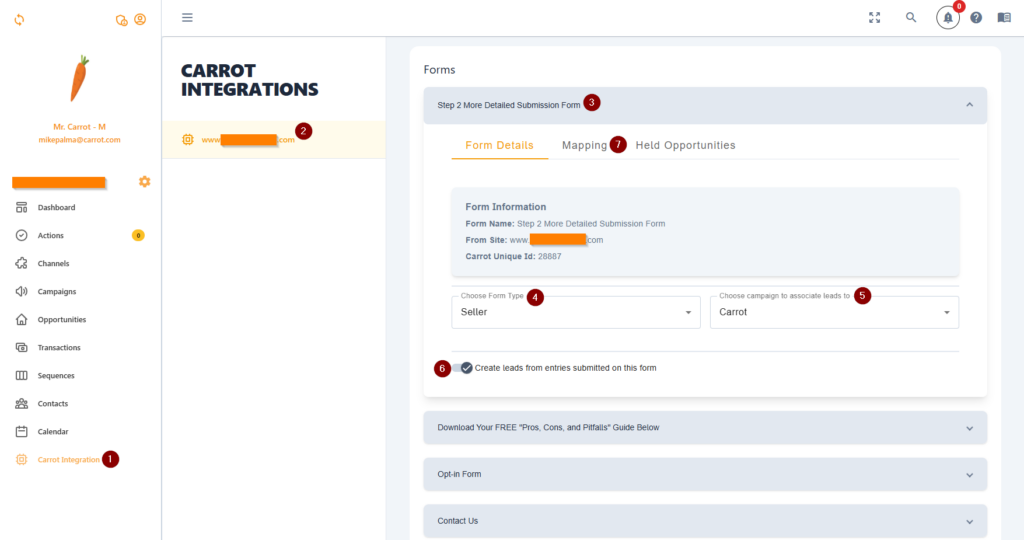
Connect Your Carrot Website to InvestorFuse
NOTE: Seller integration only – This direct integration is designed to bring seller leads into InvestorFuse. If you have buyer websites in Carrot, we recommend not including them in the integration.
Watch the video or follow the steps below to connect your Carrot website to InvestorFuse:
Step 1: Integrate Your Carrot Website to InvestorFuse
- Log in to InvestorFuse and copy your API key
- Go to your Carrot account and select your website. If you have multiple Carrot sites, do the steps below for each one.
- Navigate to Content in the left menu
- Select Forms
- Click Integrations
- Select InvestorFuse in the integration options
- Paste your API key in the API field
- Select your InvestorFuse team in the team drop-down
- Click the Save Settings button
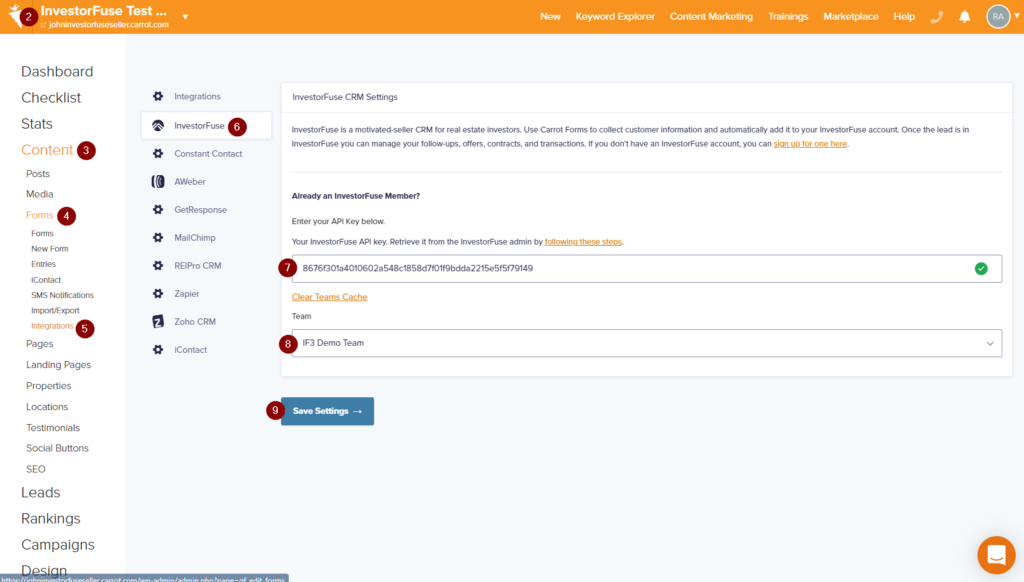
Step 2: Connect Your Carrot Forms and Mapping Fields to InvestorFuse
- Go back to InvestorFuse and open your team
- Click Integrations in the left menu
- Click the open icon at the top-right corner of the Carrot tile
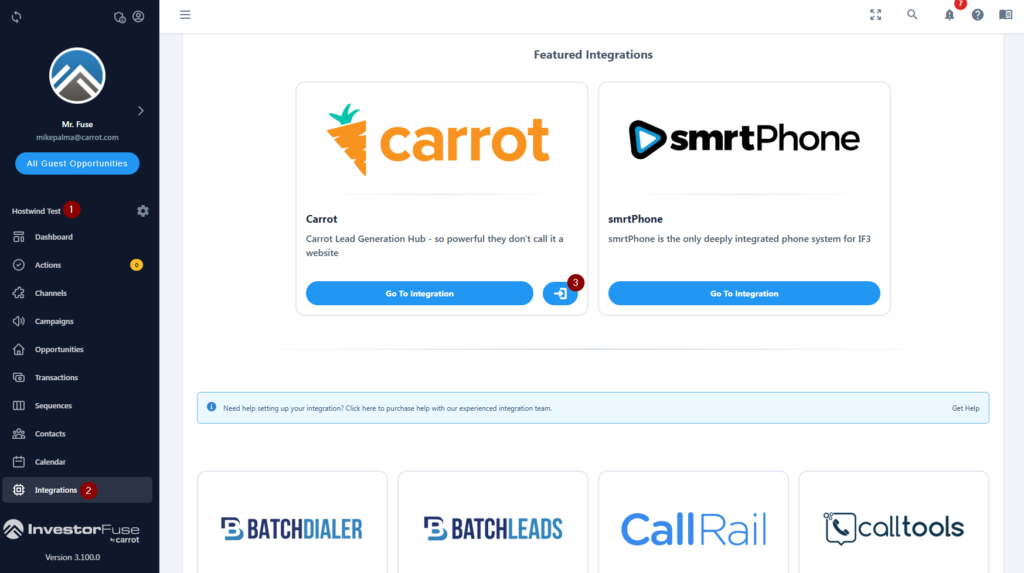
- This will show all of the forms you have in your Carrot website. Select the one that you want to send leads into InvestorFuse. If you have mutliple forms that you want to create opportunities in InvestorFuse, do the following steps below for each one.
- Turn on the toggle to create opportunities from entries submitted on the form
- Choose a campaign to associate with the opportunities created from this form, i.e Carrot website. If you haven’t created a campaign for your website yet, click here to do that.
- Go to the Mapping tab to map your fields
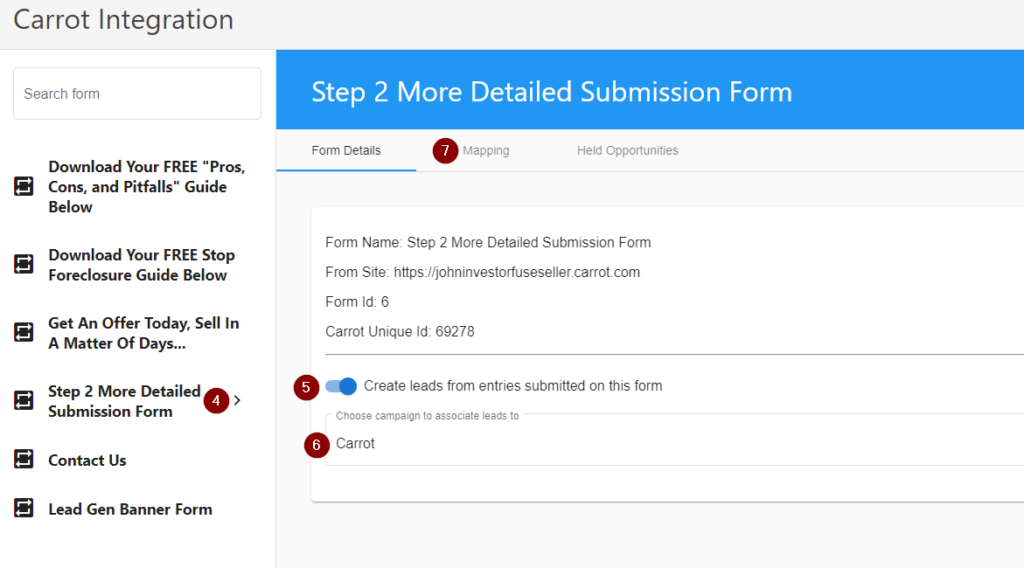
- This tab will show all of the fields you have in the form selected. Map every single form fields to their respecitive InvestorFuse fields. You have the following options:
- Map form fields to default InvestorFuse fields
- Create custom fields in InvestorFuse and map form fields to them
- Map form fields to go to the notes section of the opportunity
- Do not populate form field into the opportunity
- Click 💾 the save icon at the bottom right corner of the screen
Important Note: Held Opportunities
If the integration encounters an error causing the lead to not be sent to Carrot CRM or InvestorFuse, it will be displayed in the Held Opportunities tab so you can see the error to fix it and rerun the submission.
Types of errors:
- enable_lead_creation – The toggle to create new opportunities from the form submissions is turned off
- unmapped_contact_data – Some form fields are not mapped to the CRM. You will need to go to the Mapping tab and ensure all of the fields are mapped, and then you can go back to the Held Opportunities tab to ‘Run’ the payload again and create the opportunity with all of the info or hide the error message.
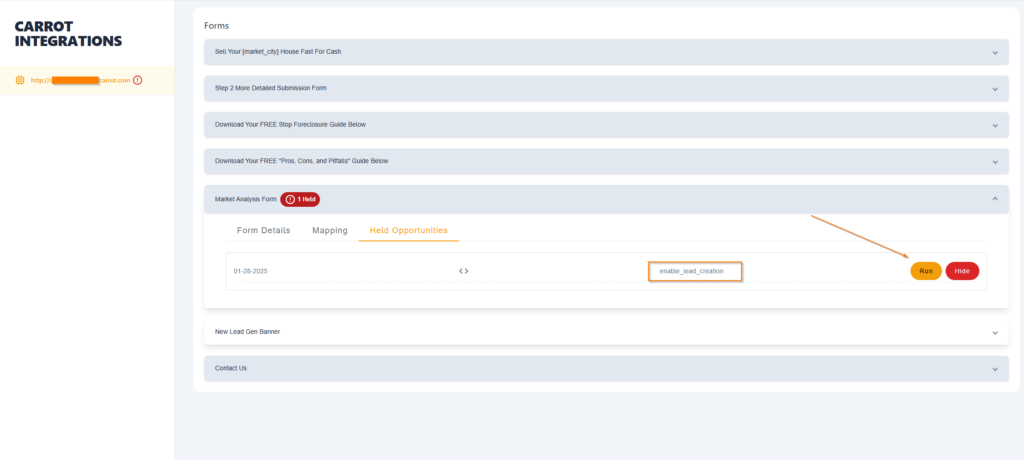
Conclusion:
Your Carrot website and Carrot CRM account are automatically integrated for you, and getting your Carrot website connected with the InvestorFuse workspace is very straightforward process.
You can test out the integration by filling out a form on your Carrot website and it should push the information to your CRM as a new opportunity. Should you need further assistance, you can check out our other Help Center tutorials or reach out to the team via Live Chat.

