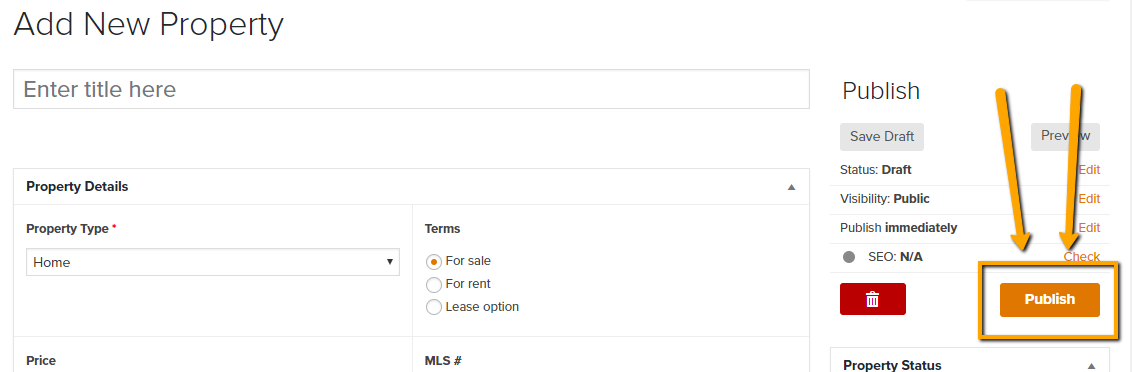With Carrot, you have the ability to list properties on your sites. Listing properties on your site is an important piece of your marketing. Folks want to see what’s available and you want to share your inventory to get it in front of a buyer or tenant as soon as possible! These properties will be listed on a collective page and can be found by adding /property to the end of your URL. You can click this link to go directly to your property page.
This tutorial will walk you through the steps to add a property using the feature built into the Carrot platform. Let’s dive in!
Step 1: Go to Your Site Content Section
From your site list, click the “Content” button next to the site you want to add a property to.

Step 2: Go to Properties
From the content section in the menu on the left, click “Properties“.
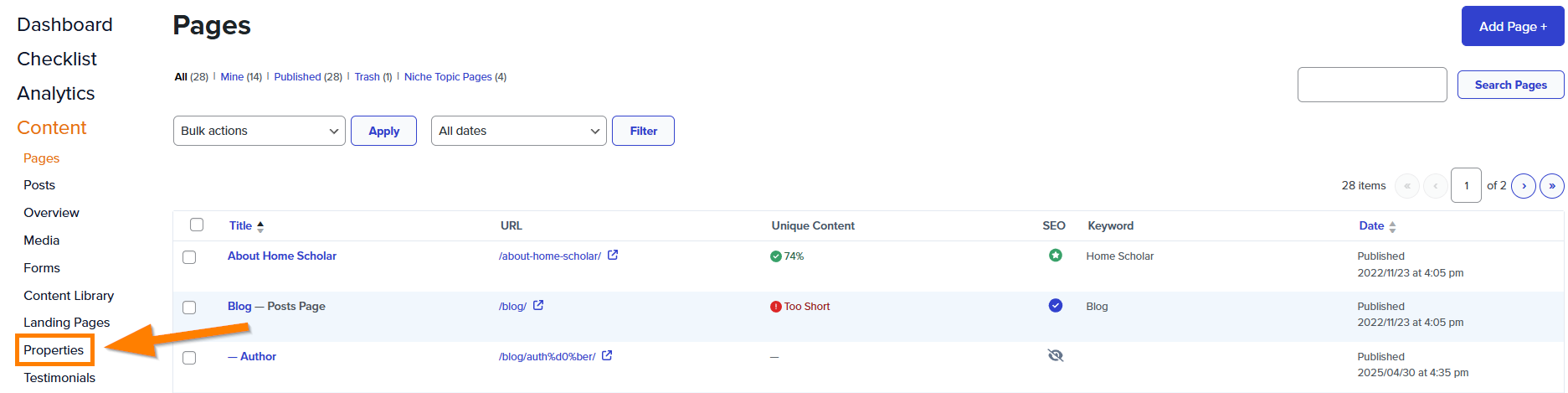
Step 3: Click “Add New”
In the top right corner of the properties section, click “Add New Property +” to start creating a property listing.

Step 4: Add your Property details:
ℹ️ NOTE: There will not be a field for every detail and some fields may not apply to you. All fields that do not apply should be left blank, and they will not appear on your site. If you want to add details that are not on the default list, please use the Property Description area to disclose more information about each property.
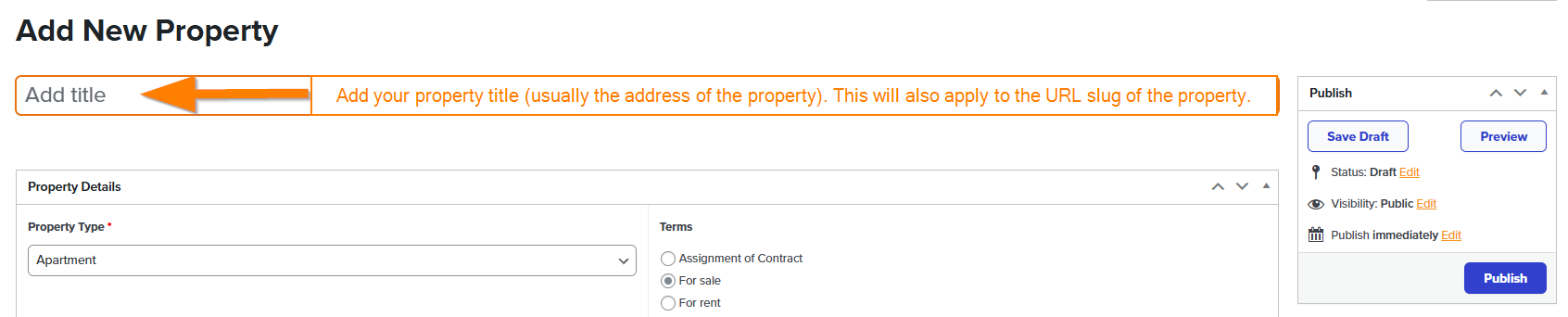
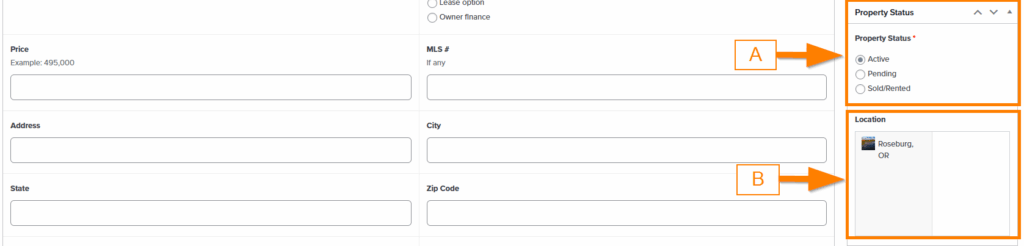
A) Property Status is a search filter for your site’s property page. This is where you can update the status of the properties listed.
B) Location is a special feature where you can group properties based off a market area. Check out the Learn More section to use this feature.
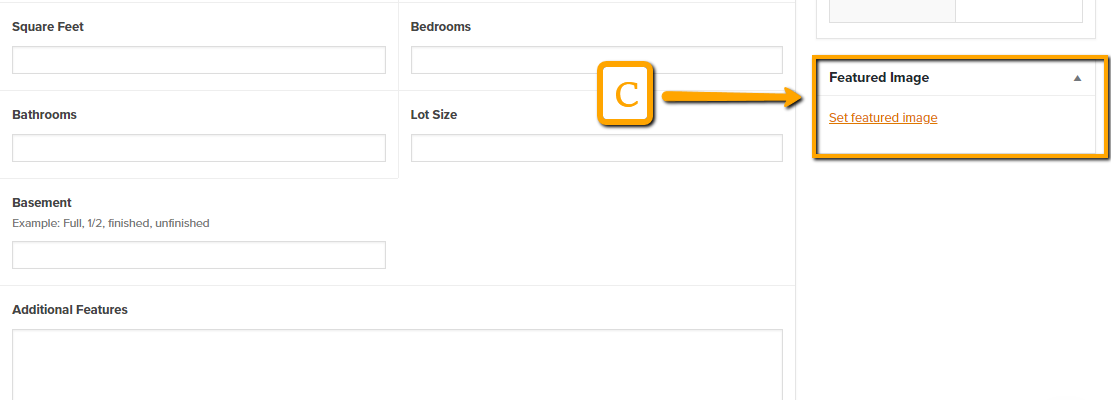
- C) Featured Image is the thumbnail image that will appear on your site’s property page amongst all listings. This needs to be set otherwise a default gray image will be used, regardless is photos have been added.
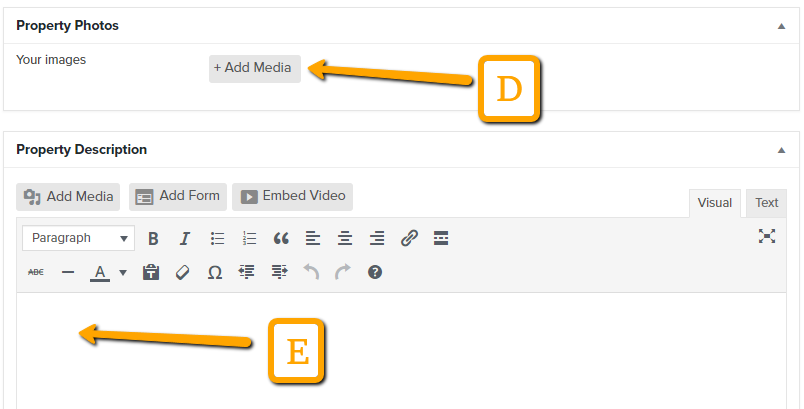
- D) Property Photos is where you add all the photos for your visitors to peruse.
- Protip: Hold down Ctrl/Cmd and click on the pictures to select multiple pictures at a time
- E) Property Description is where you include all details for your property that was not listed above.
Step 5: Hit “Publish” on the top right to publish your property