Are you receiving a bunch of spammy leads and unwanted marketing requests? We get these as well. Online marketing will always produce others doing the same. Regardless of the intention behind it, these aren’t always welcome. There’s a way to mitigate the number of unwanted leads by using a captcha field so your site automatically stops bots from completing the form. It won’t stop all the leads, such as those manually entering the details on the form.
Adding CAPTCHA is a great way to reduce spam leads on your Carrot site. In this tutorial, we’re going to show you how to add CAPTCHA to your Carrot forms!
Note: Adding a CAPTCHA can reduce conversions on your lead forms, so it’s not recommended to put CAPTCHA on any lead generating form, especially the main call-to-action form in your hero section or on your landing pages. There are a considerable number of people that simply won’t check that box. Adding CAPTCHA to a Contact Us form or Info form is not a concern though!
Step 1: Go to the site’s “dashboard” for the form you want to edit
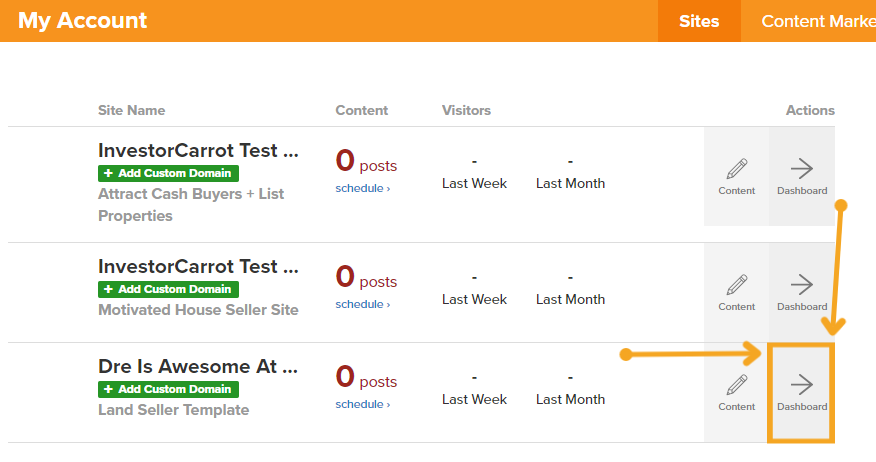
Step 2: Select “Content”
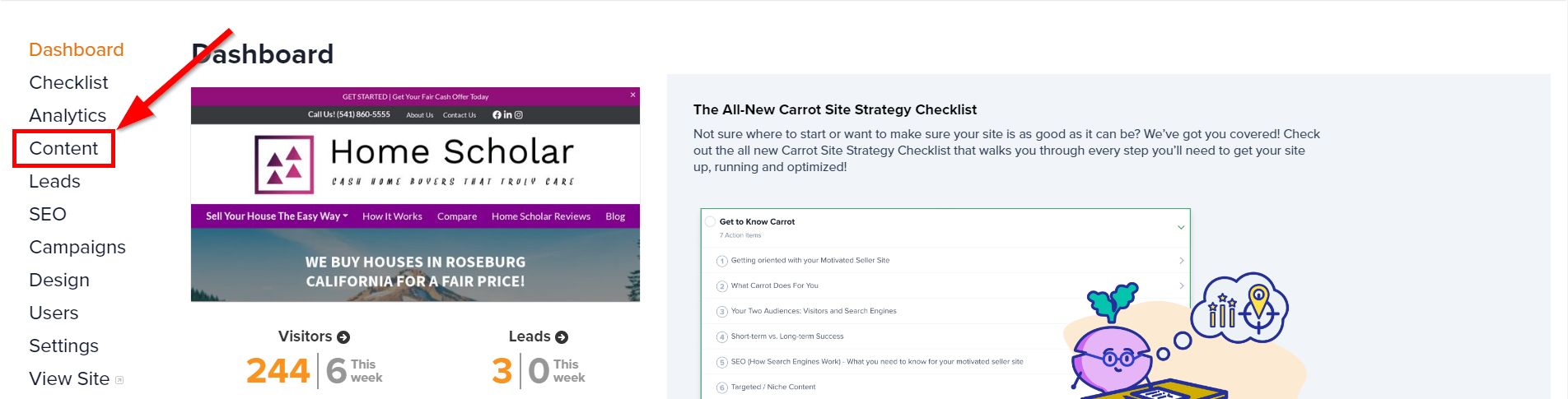
Step 3: Click on Forms, and then select the form you want to add CAPTCHA to
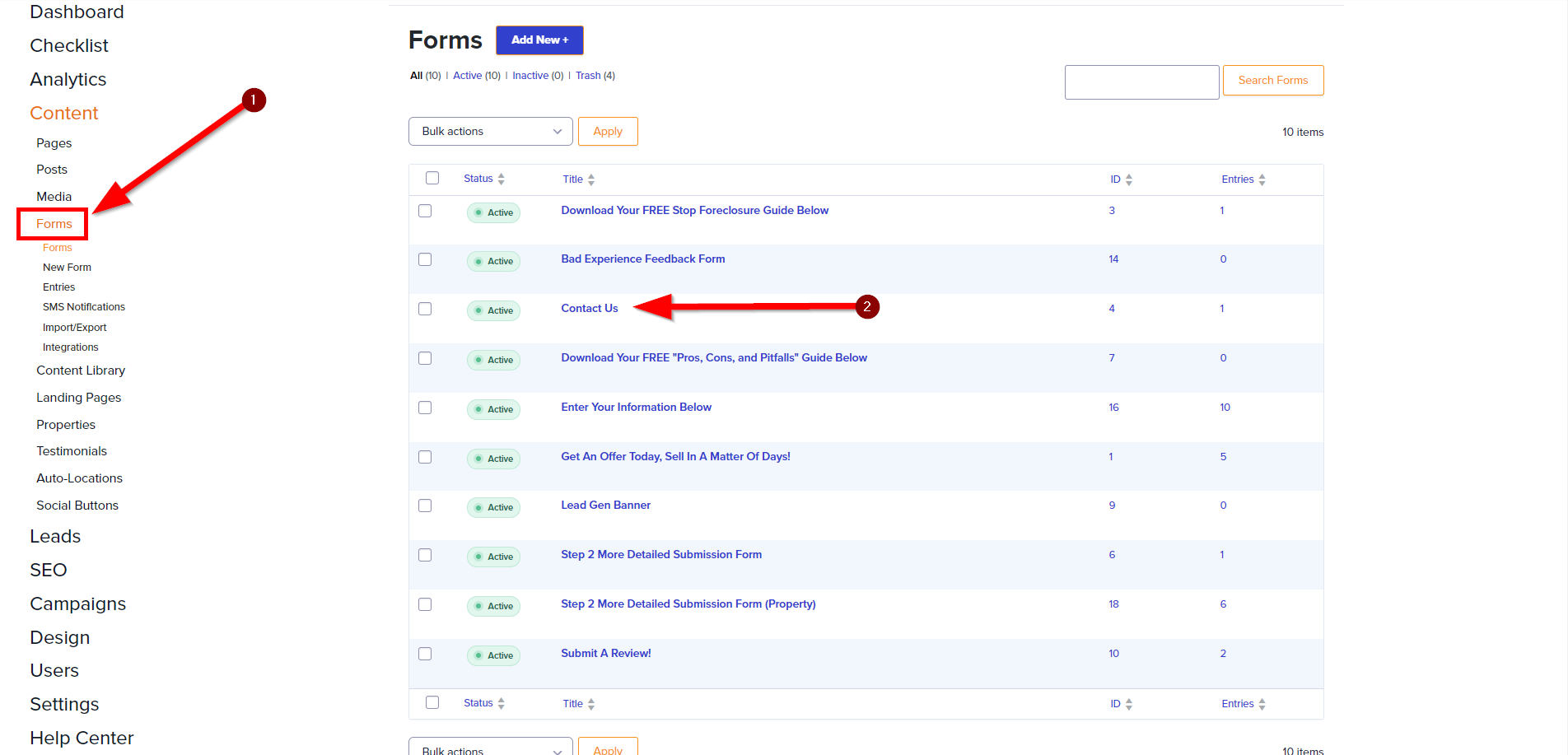
Step 4: Under “Add Fields”, Select “Advanced Fields”, and Click “CAPTCHA”
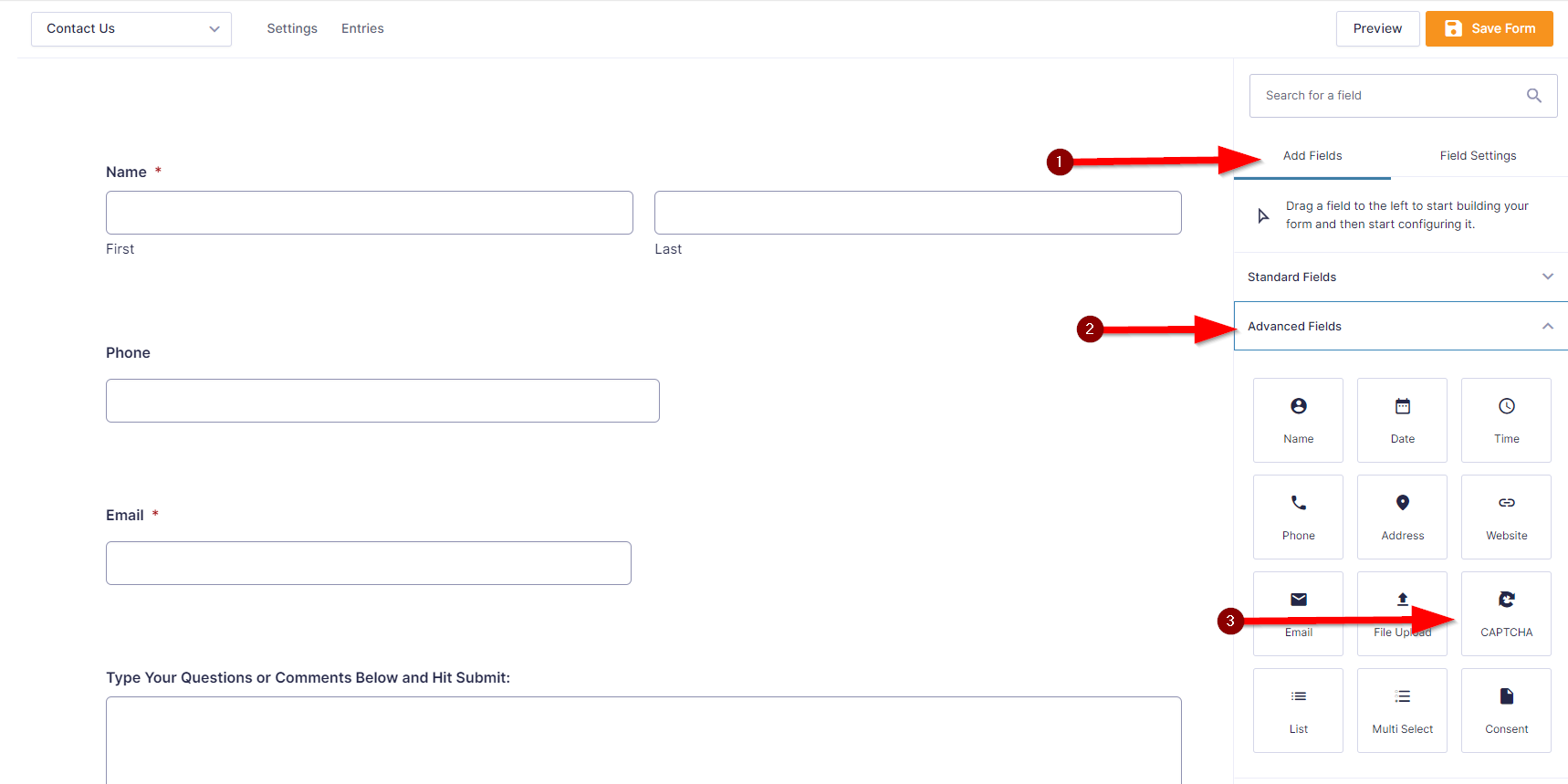
Step 5: Update Your Form
After clicking on the CAPTCHA field under “Advanced Fields”, it should then appear on your form. Once you see it, update your form!
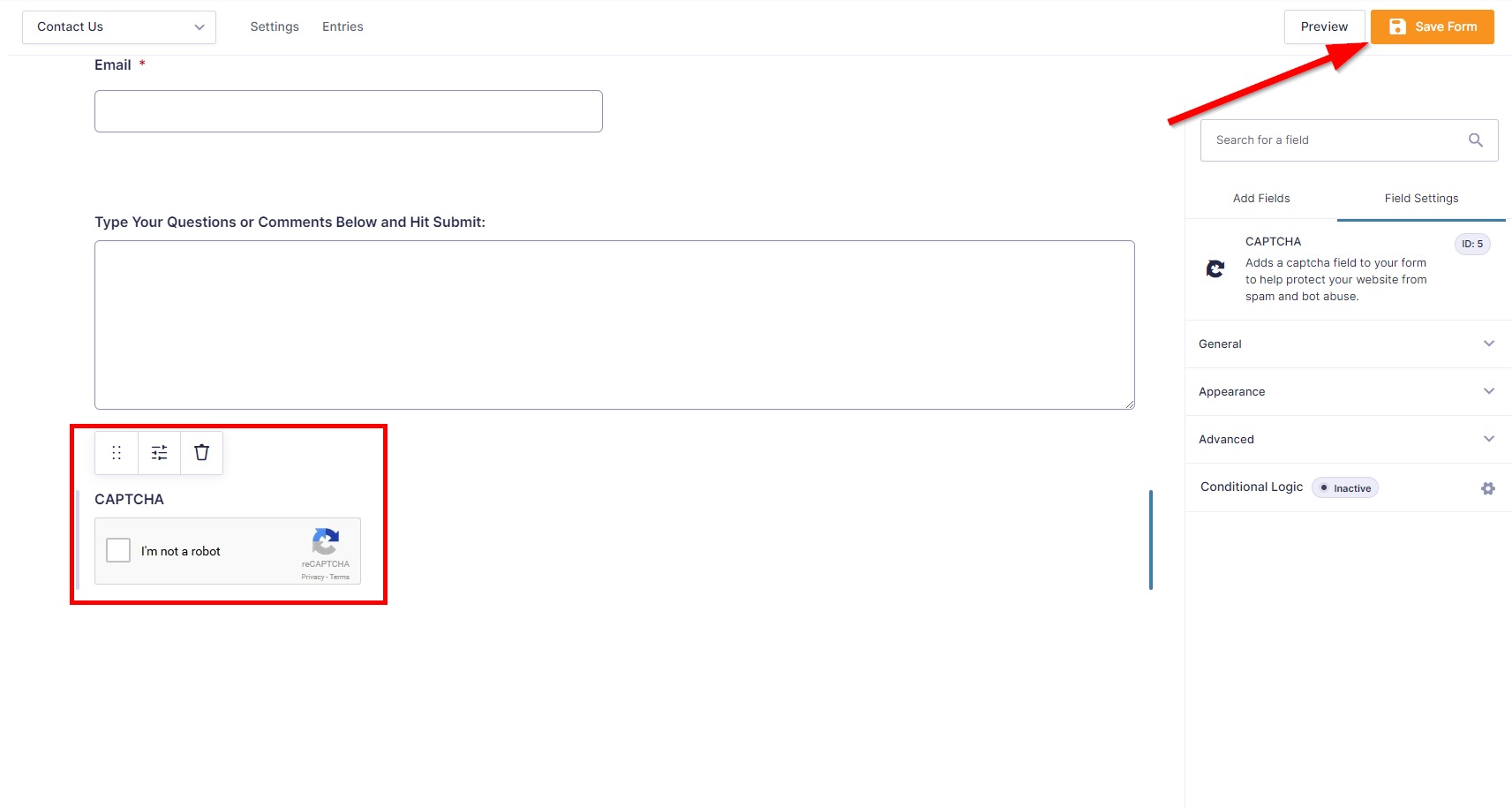
And voila! You should now have CAPTCHA on your lead form!
Please reach out to our Customer Experience team if you have any issues with implementing this tutorial!
