Location pages are an important part of your overall website structure. The approach you take depends on your own business strategy and goals.
With Auto-Location pages, you can now choose between synced pages that mirror your homepage content or custom pages that you fully edit yourself. This flexibility lets you maintain consistency across your site while still having the option to customize specific market pages when needed.
This tutorial will help you understand how Auto-Location pages work in the new Carrot Editor and how they can fit into your market expansion strategy.
If you’re just getting started with Location Pages, we suggest reading these tutorials as well:

This feature is included in our Content Tools add-on! If you currently have only limited access but would like to take advantage of this helpful feature, you can update your membership options.
Why Use Auto-Location Pages?
Unless you are operating out of a major market like Houston, your primary market isn’t likely to be the only area you serve–even then, you are likely able to reach area suburbs fairly easily and don’t want to let those lead opportunities go to competitor sites.
Using our Auto-Location page feature can help you create rankable pages in minutes that either mirror your homepage (synced) or contain your own custom content (custom). Both options will set up an SEO-friendly sitemap to clue in search engines as to where your business operates.
🚨 Remember: Be sure to personalize your homepage before creating new Auto-Location pages. You can use Carrot’s AI Rewrite tool to quickly rewrite your homepage. Add a Business Description in your site’s Settings prior to using the AI Rewrite tool to personalize your content and make it unique to your business.
Are Auto-Location Pages Right For Me?
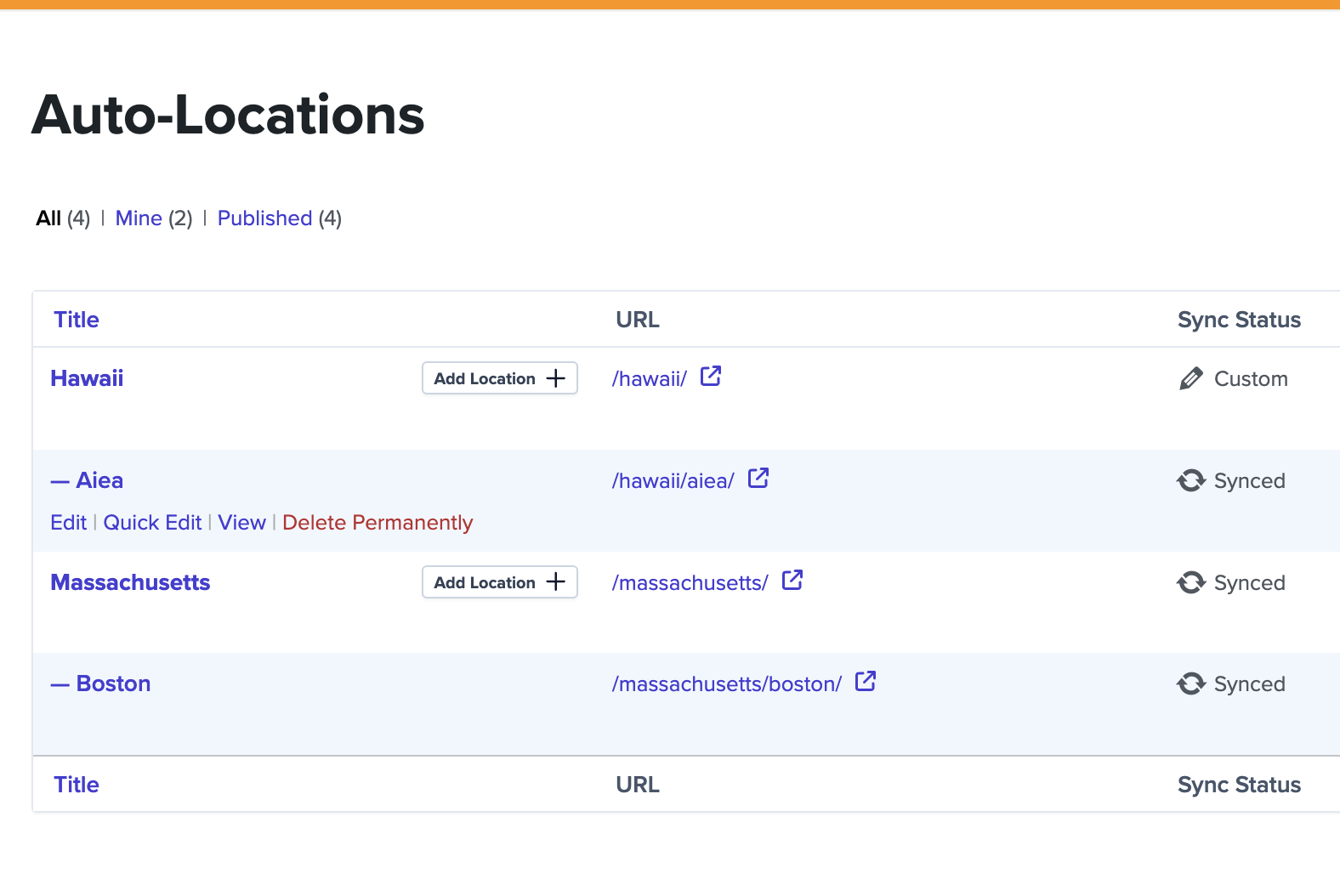
Before you start to create just any Location page, it’s important to do a quick self-assessment to determine what type of Location page — regular or auto — is right for your site.
- Do you plan to extensively localize each of your Location pages with images and video?
- Does the target market for your Location page require any additional keyword optimization that is different from its parent page?
If the answer to both of the above questions is “no“, create an Auto-Location page and keep it synced with your homepage.
If the answer to either of the above is “yes“, you have two options: you can either manually create a regular Location page by duplicating the parent page, or create an Auto-Location page and use the “Break Sync & Edit Content” feature to customize it.
The Proof is in the Linking!
Auto-Location pages can either be Synced or Custom. Synced pages mirror the parent page they are created from, automatically applying any new homepage updates while still displaying location-specific fields like city, state, phone number, and ZIP code.
Each Auto-Location page incorporates a time-saving box containing the relevant internal links titled “Areas We Serve”, located near the bottom of the Homepage and any Auto-Location page. The Homepage “Areas We Serve” link section contains up to 24 pages–States listed first–with City/County pages following in alphabetical order. Here’s an example:
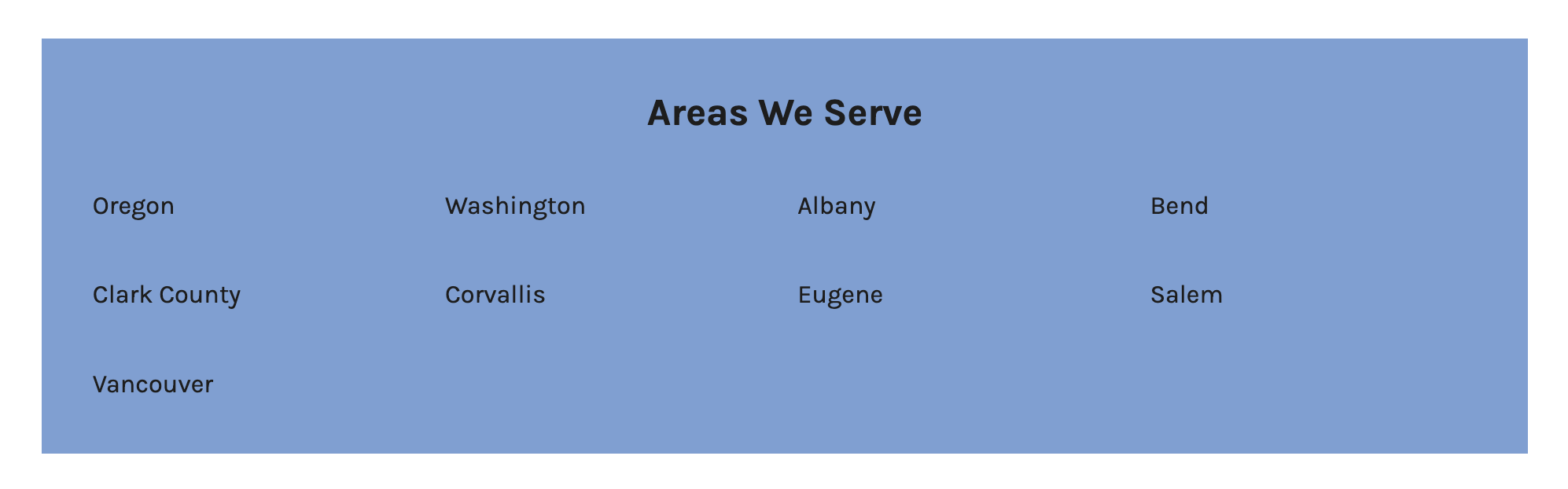
From a City or County Auto-Location page, the internal links will only display the relevant State Auto-Location page alongside any cities/counties created underneath that state. The link to the Homepage appears first in the list. Note the State page is underlined in the example below:
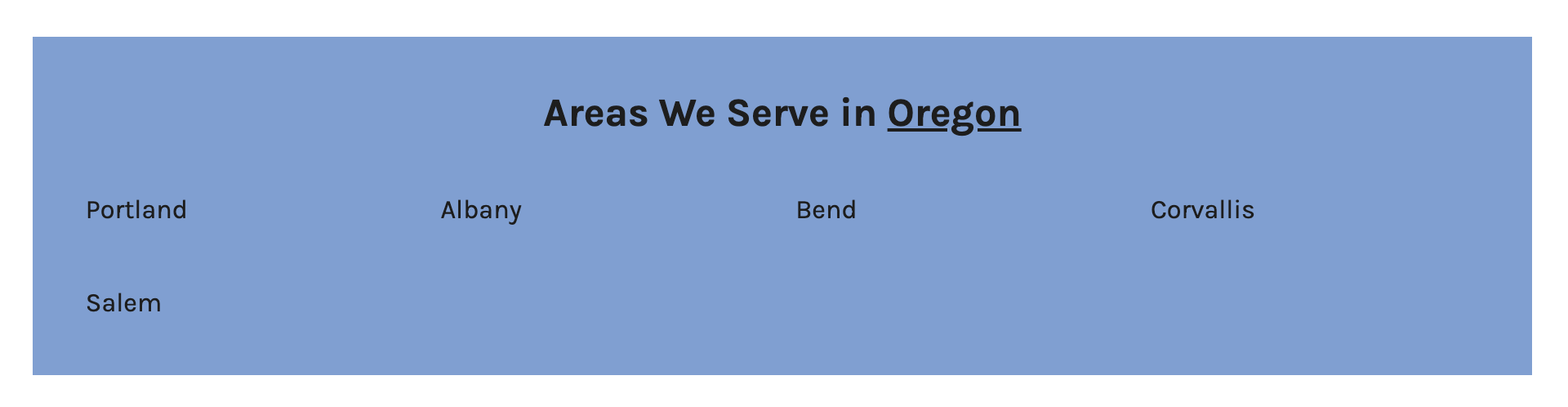
While synced Auto-Location pages save time by automatically updating when your homepage changes, you now have the option to break sync and customize any Auto-Location page. This gives you the flexibility to make specific pages unique when needed, without having to manually create and maintain separate pages.
Breaking/Re-Syncing Auto-Location Pages
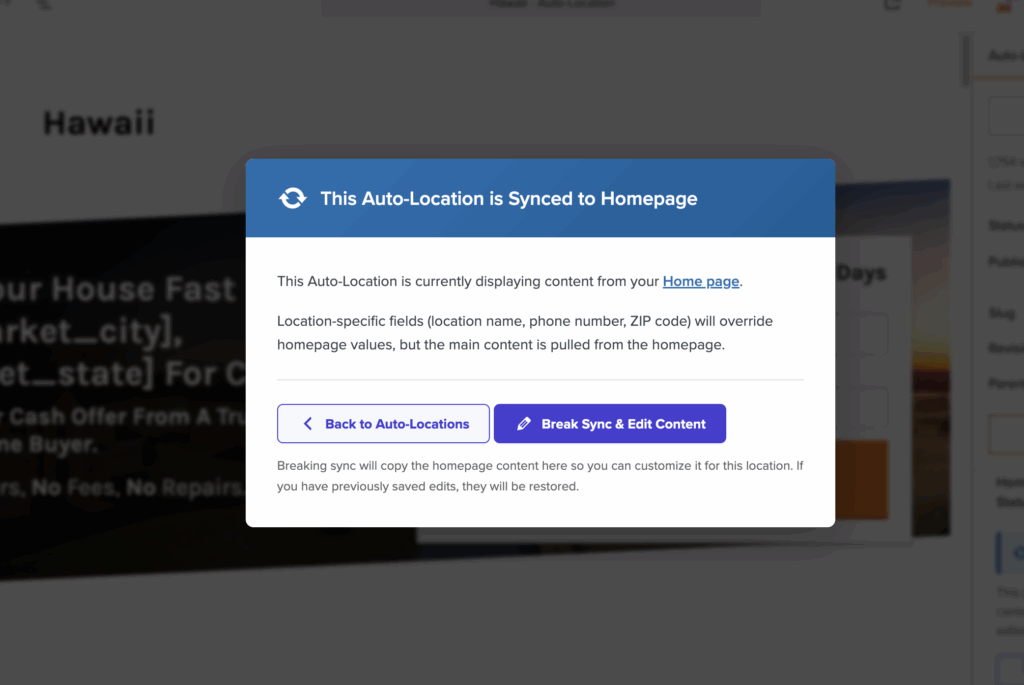
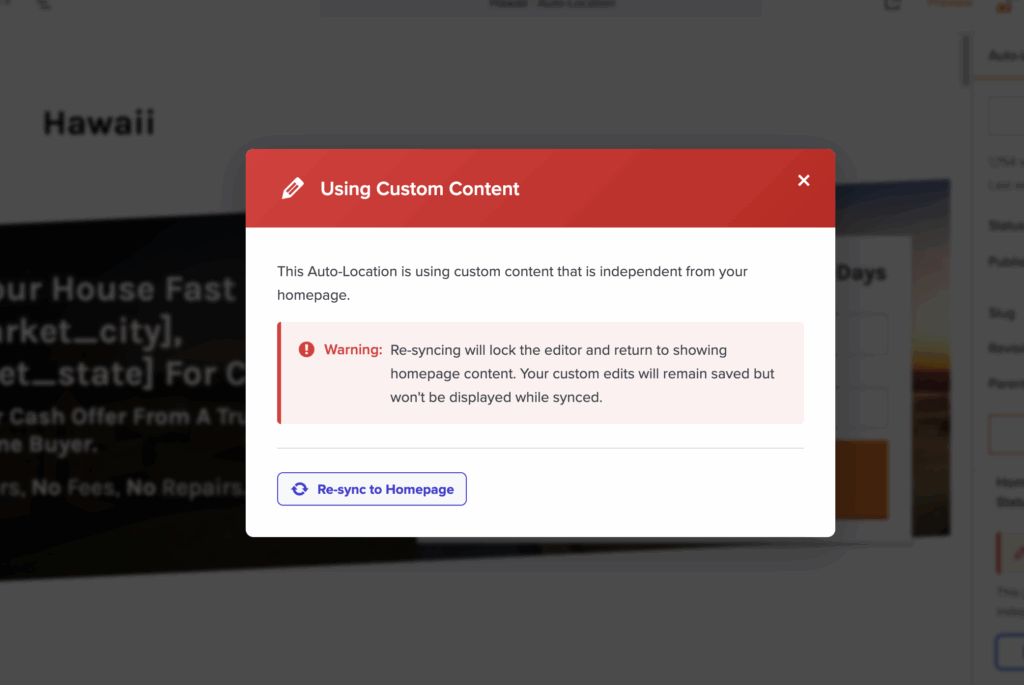
If you want to customize your Synced Auto-Location Page, first directly edit the page in question and then navigate to the “Auto-Location Page” sidebar tab on the right hand side of the Editor view. Under the Homepage Sync Status you will see if your page is Using Custom Content or Synced to the Homepage–by clicking “Manage Sync Settings”, you can make the content editable OR Re-sync to the Homepage.
Change your mind later? We’ll save any content updates you made prior to Re-syncing and then revert to the last saved change without any changes to the URL slug or internal linking structure.
State Auto-Location pages
Having a page to target an entire state may seem like overkill on the surface, but we’ve found this to be a successful strategy for capturing leads that may otherwise fall through the cracks. Remember, search engines can crawl your site map and come away with a high-level understanding of the areas you serve. In the interest of showing helpful search results, this map ensures it won’t send visitors who live on the other side of the state, but rather funnel traffic that resides within the area you serve.
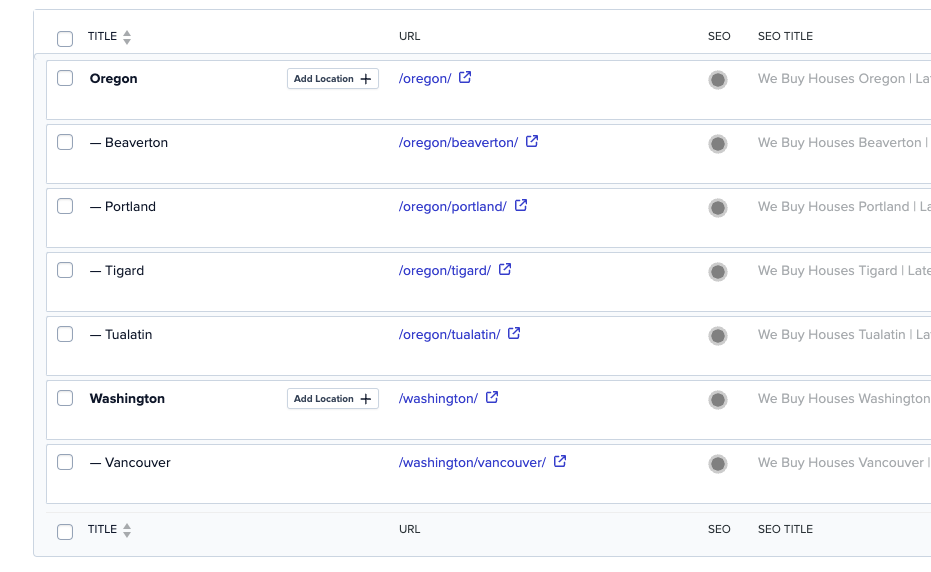
Creating a state page ensures the leads that may otherwise fall through the cracks within the greater market you target can still be sent your way.
When should I create multiple State Auto-Location pages?
Applying the same reasoning behind creating a complete site map for Google, if the area you serve overlaps state boundaries, you should absolutely create an additional State Auto-Location page to ensure you are sending traffic to relevant pages. Here’s what this might look like in practice using Portland, Oregon as the primary market operating within a rough driving distance of 30 minutes or less:
Primary market (Homepage)
Portland, Oregon
State Location page
Oregon
City Location pages
– Tigard
– Beaverton
– Tualatin
State Location page
Washington
City Location pages
– Vancouver
To state the obvious from the above list: there are other cities that lie within this theoretical “map”, but how Auto-Location pages are structured allows Google to decipher the best location to funnel traffic in the absence of the exact city. You don’t need to build and meticulously maintain an armada of Auto-Location pages in order to rank–instead, hone your homepage content and the synced Auto-Location pages will mirror the updates automatically. For markets that need unique messaging, you can break sync and customize as needed.
City Auto-Location pages
Determining what City Auto-Location pages to add to your site depends on the resources you have available in addition to your understanding of your market. If you don’t have interest or see any potential within a particular market for leads, there’s no need to create a page–auto or no–that won’t bring your best leads. Save your site SEO equity for cities and markets you truly value.
Remember, in order to create a City Auto-Location page, you will need to first create a State Auto-Location page.
County Auto-Location pages
Here’s an important disclaimer up front–targeting counties is a strategy that is largely advised for Land Seller/Buyer site owners targeting keywords that are frequently paired with a county (e.g. “Land for sale clackamas county”). For everyone else, targeting cities and states is the advised strategy–but be sure to do your own keyword research with the Keyword Explorer prior to making that decision. For those who are creating County Auto-Location pages, you will still want to create a State Auto-Location page to capture the traffic in the surrounding counties you are targeting. You can also specify a specific zip code if you’d like to target a certain area within your county through the Quick Edit settings for each Auto-Location page.
Learn More
- Determine The Location Focus of Your Home Page
- Auto-Location Pages: Frequently Asked Questions
- How To Create Auto-Location Pages
New to Carrot?
Welcome!

Here’s our full guide for what to do when getting started with your Carrot website:
Want Us to do Some
Editing for You?

You are busy doing what you do best, running your business. Leave the site work in Carrot’s hands.

