Here’s how to update your billing info and upgrade or downgrade your account’s plan! To access these features, you will need to be logged into your account that manages the billing for your site(s).
This is a direct link to update your card if you’d like to skip the tutorial.
Step 1: Navigate to Billing
- When logged into your Carrot account, click your circular profile icon in the top right corner of your screen.
- In the dropdown that appears, select Billing:

Step 2: Membership and Billing Details:
Membership details include your current plan, billing rate and amount, as well as the next billing date.
This is where you go to update your subscription to a higher or lower plan as well as include more sites.
Click to Learn How to Update Your Subscription or Plan
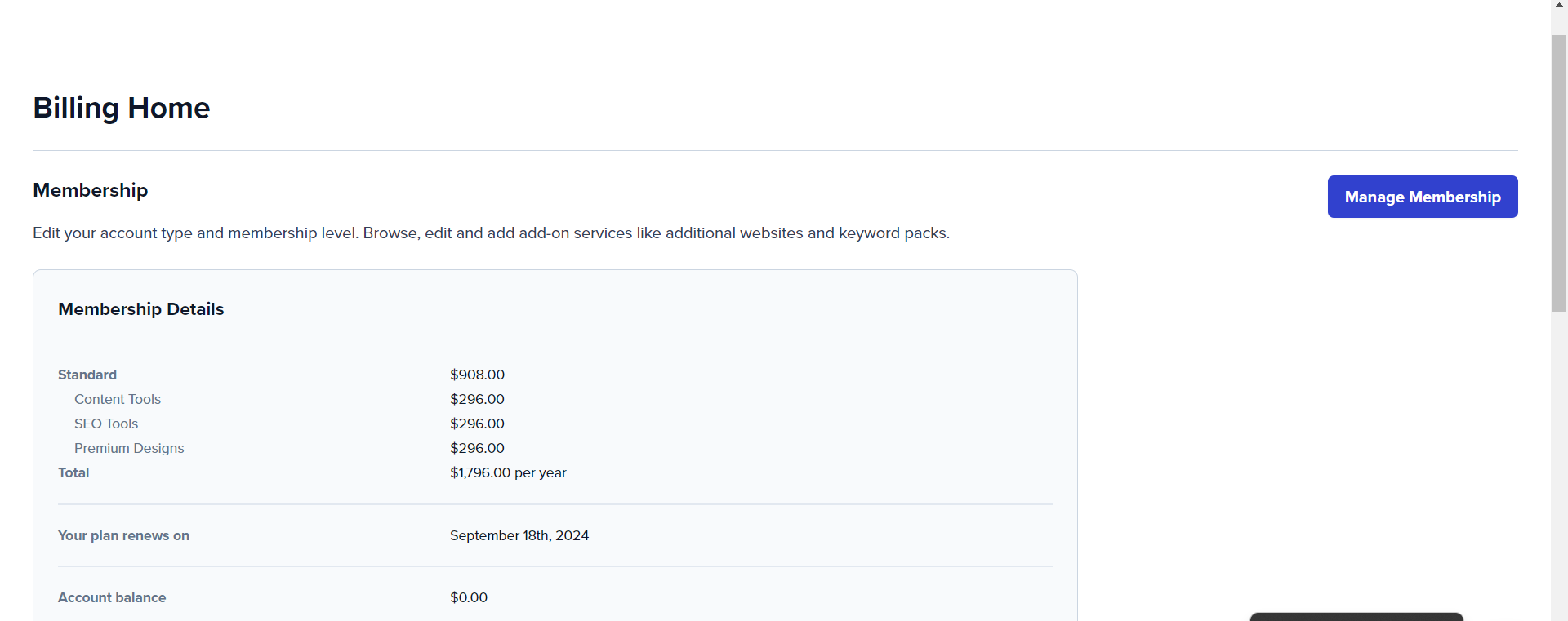
Billing details include your current credit card and billing address.
This is where you update your credit card for billing purposes.
Click to Learn How to Update Your Credit Card
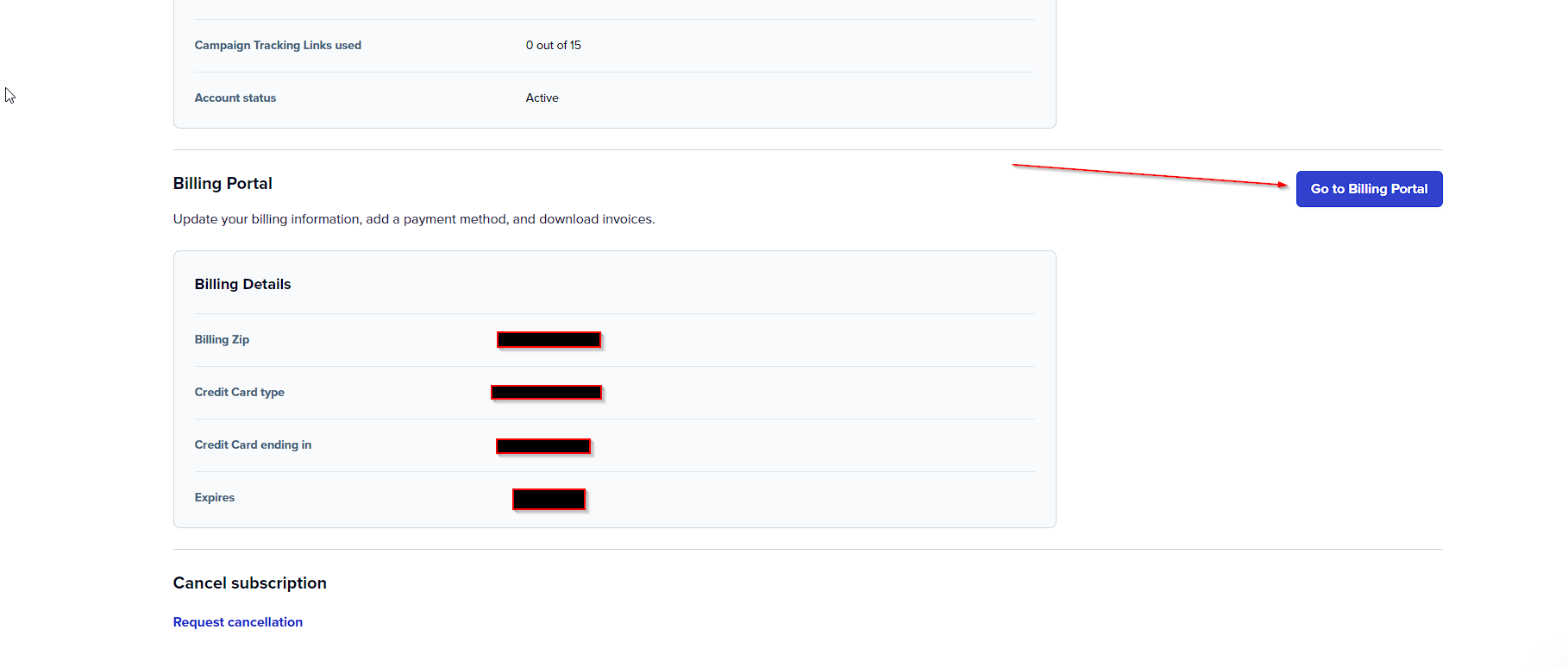
Step 3: Update your subscription:
To update your subscription, click the “Manage Membership” button:
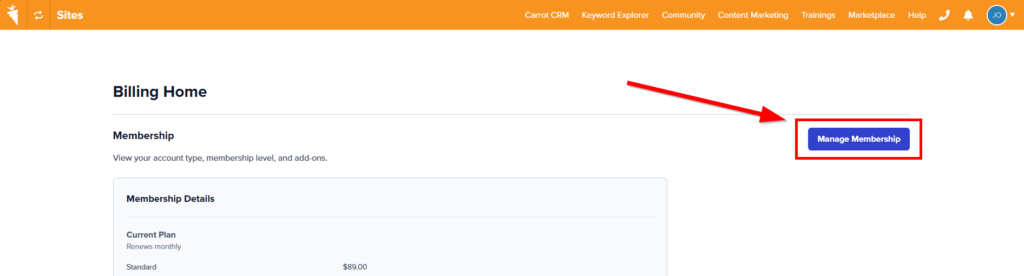
Here, you can make changes to what plan you are on and add additional sites to your membership. You can see the current plan you have, see the additional sites for each, as well as the level of resources you have below. To update the membership, simply reselect the options you would like and click the blue “Review Changes” button on the bottom right. You will also see your next bill date listed below the button for reference purposes.
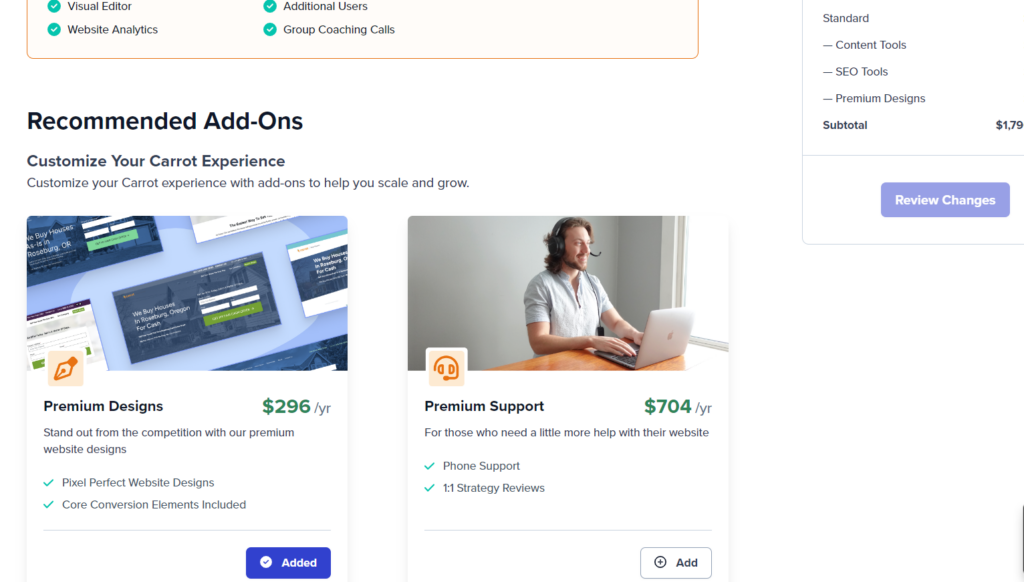
To add additional sites, scroll down to the bottom of the plan options and add sites to the box titled “additional sites”, insert the total number of extra sites.
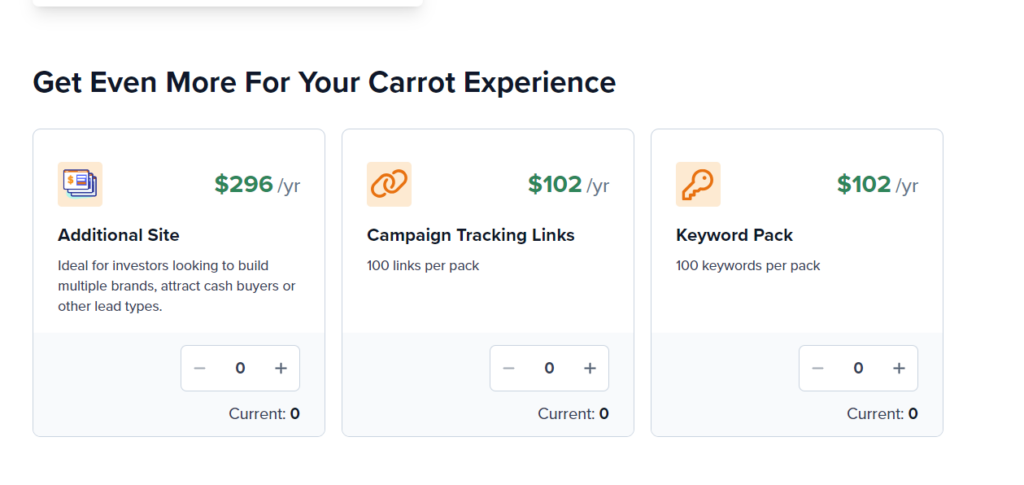
How to Update Your Credit Card
You can see your current credit card and billing address listed in your membership section. To update the card on file, you’ll want to click the button that reads “Go to Billing Portal”
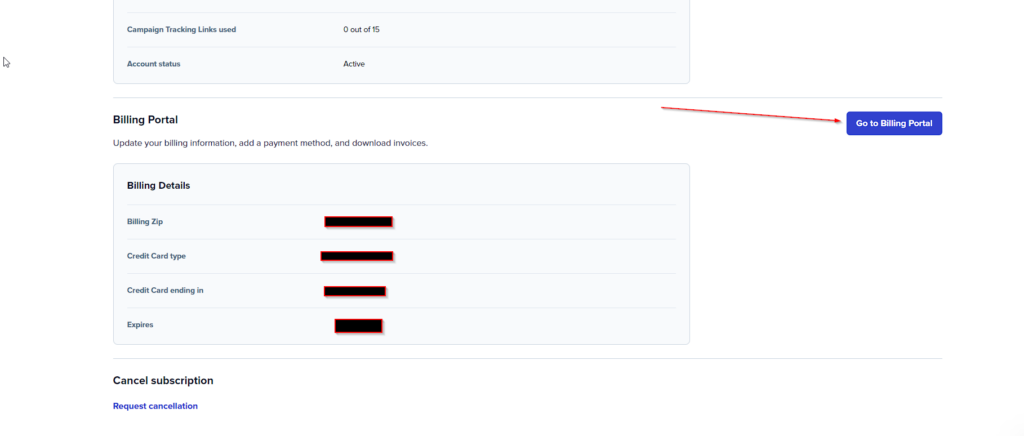
Once you have clicked that button, you’ll be taken to a screen where you can see your payment methods or add a new one by clicking the “Add Payment Method” button on the bottom. We will receive a notification this has been updated.
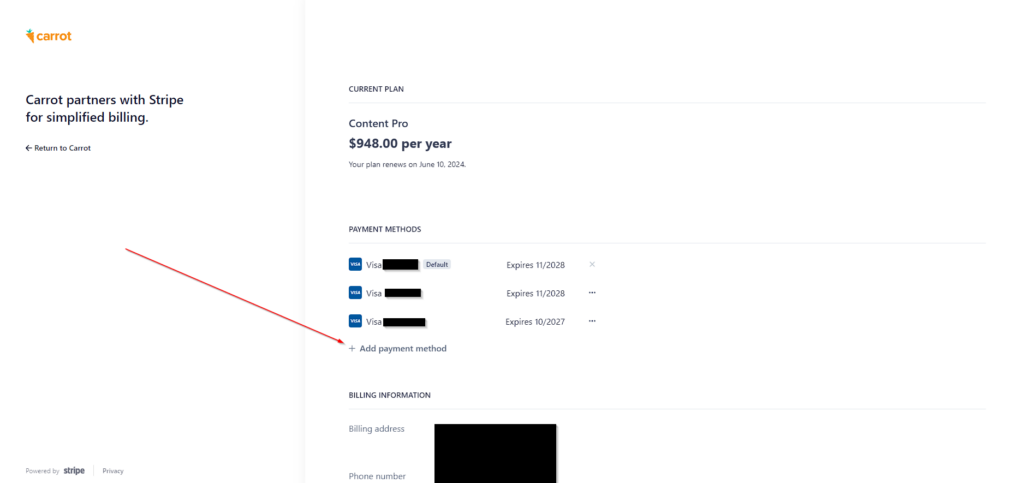
Please note: If you have any open invoices, our system will automatically try processing the payment within 24 hours of the card being updated.
Learn More
Close More Deals
with Carrot CRM

Grow your revenue and turn more leads into closed
deals with Carrot’s built-in CRM.
Premium Support
& 1:1 Strategy Calls

Members with our Premium Support Add-On can book
a 1:1 video calls for tech questions & strategic advice.
