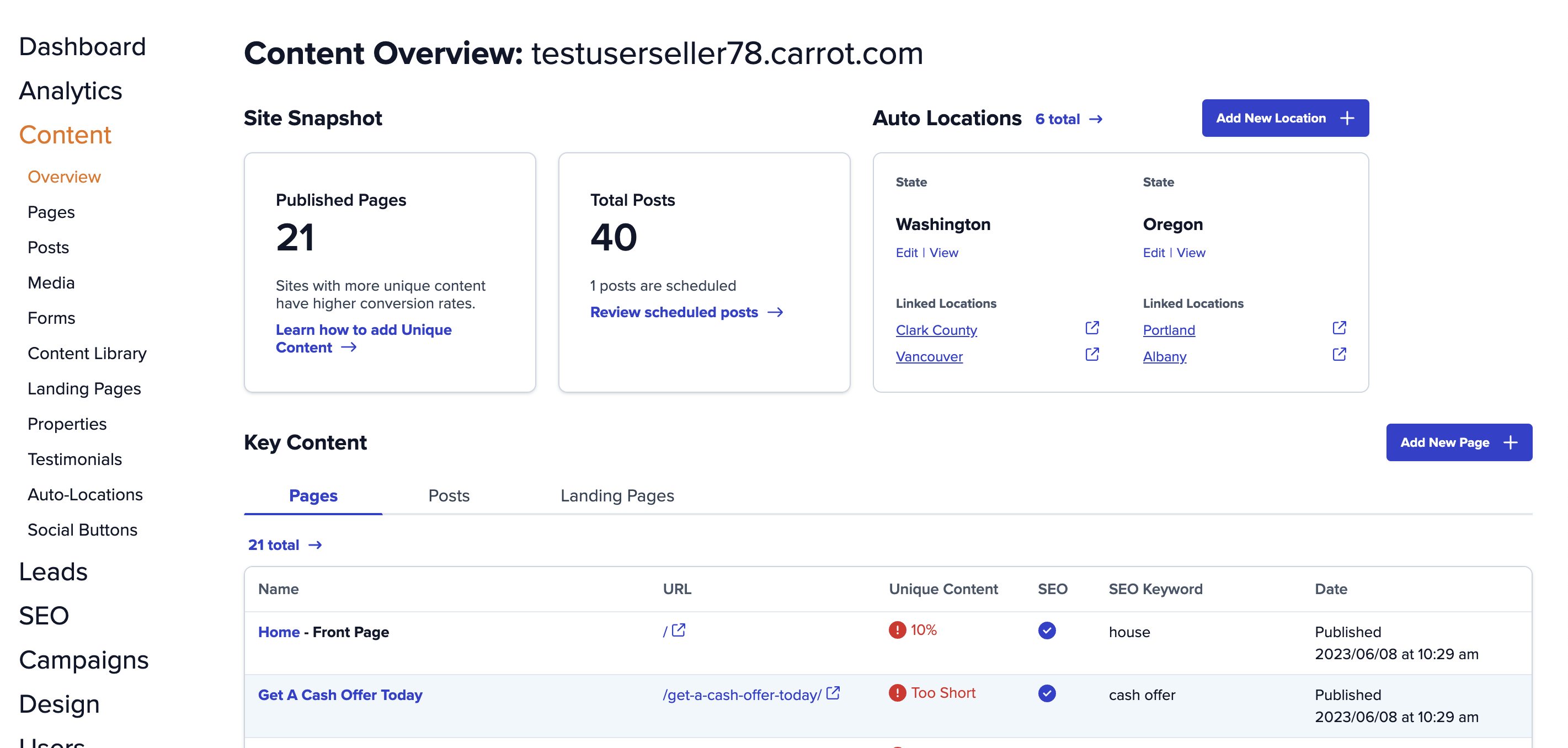
Stay organized and on top of your content strategy with your Content Overview–available to all Carrot members! Consider it a one-stop shop for vital content on your Carrot site, with easy navigation and being one click away from creating new Pages, Niche Topics, Auto-Location pages, and more.
Our Content Overview provides quick access to the most important content-driven pages and posts of your site so you can stay on top of your content strategy in fewer clicks. It highlights what is likely to be your highest leverage content work.
With the Content Overview, you’ll be able to:
- See the level of unique content and optimization on key-performing pages and posts without the need to go to your admin pages
- Understand your published Niche Topics at a glance and zip to pre-filtered views to see your Supporting Posts, all in one place
- Get the full picture of your site’s location hierarchy with an Auto-Location page section and allows for quick navigation to edit page details
and more!
This tutorial will break down all of the different sections in the Content Overview.
Accessing the Content Overview
You’ll find your Content Overview by clicking “Content” within the left hand menu of your site dashboard. The following is a list of the components and actions available to you from this view:
Content Overview Sections
Site Snapshot
Located at the top left hand corner of the Content Overview, the Site Snapshot section provides a quick glimpse of how many Pages and Posts are currently published on your site. You can also quickly review any Posts that are scheduled to make final edits prior to publishing. Haven’t scheduled any Posts? There’s a nifty link that goes to our Blog Content Strategy to give you an overview of how you can be generating organic traffic to your site simply by adding the right content. Finally, there is a link to an overview of writing unique content to help provide pointers to getting your Homepage–typically the most visited and impactful area of your site–to a higher ranking.
Key Content
Your Key Content Section covers what are likely to be the most important areas on your Carrot site: Pages, Posts, and Landing Page. For pages, this covers the homepage, “About Us”/”Our Company” page, and the “How It Works” page. With Posts, you’ll see the most recently scheduled or published blog posts–the same is true for the Landing Pages section.
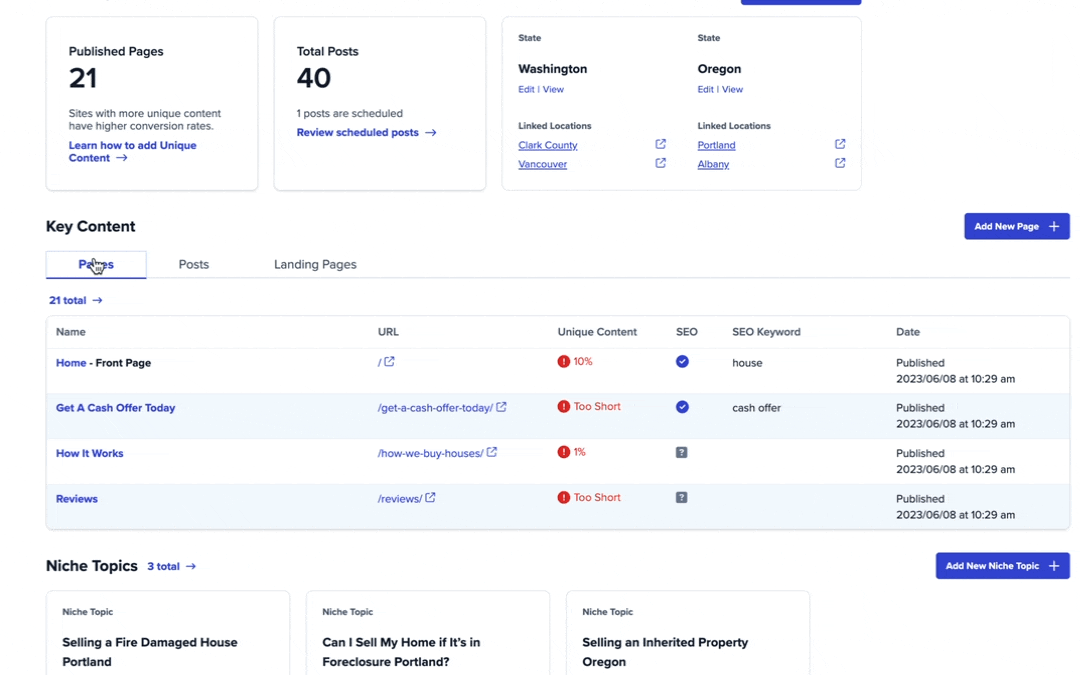
From this view, you’ll see important information like how optimized each of these pages are, what percentage of content on those pages is unique (for Pages and Post), and what keywords you’re targeting with those pages. These are all factors that are taken into account by Google when ranking your pages, so you’ll want to use the information in this section to make the right adjustments to the content on these areas of your site.
Auto-Location pages
The Auto-Locations section acts as a convenient overview of your Auto-Location pages location hierarchy—with State pages displayed first, with the corresponding County and City pages listed underneath. Click the link displaying your total Auto-Location pages to go to the full admin page. You can also create a new Auto-Location page with a single click of “Add New Location” button, which also takes you to the admin page. If all that is displayed is a graphic or screenshot of the feature, you can click “Create” or “Add New Location” to get started.
Curious about using Auto-Location pages to target secondary markets? Check out this FAQ for more information.
Niche Topics
Launching and organizing all the content under your Niche Topics has never been easier! With the Niche Topic section, it displays up to four topics with the ability to view or edit each topic listed. You can also start the process for adding a new Niche Topic with the (you guessed it!) “Add New Niche Topic” button. Clicking the “total” link will take you to a pre-filtered view of all of your Niche Topic Pages—to see a filtered view of the Supporting Posts linked to a particular topic, just click “view all” at the bottom of the column.
If all that is displayed is a graphic or screenshot of the feature, you can click “Get started” to be directed to the Niche Authority Builder.
New to Carrot?
Welcome!

Here’s our full guide for what to do when getting started with your Carrot website:
Want Us to do Some
Editing for You?

You are busy doing what you do best, running your business. Leave the site work in Carrot’s hands.
