As you work within the software here in Carrot you may want to remove one of your active sites or swap site types to utilize some of our other templates.
This tutorial will guide you on how to properly remove one of your active sites from your site allowance as well as clear your domain for further use!
(Note: If you are deleting a site because you want to downgrade, you will also need to update your membership details.)
Let’s dive in!
1. Log into Your Account
Head over to Carrot.com and log in to your account.
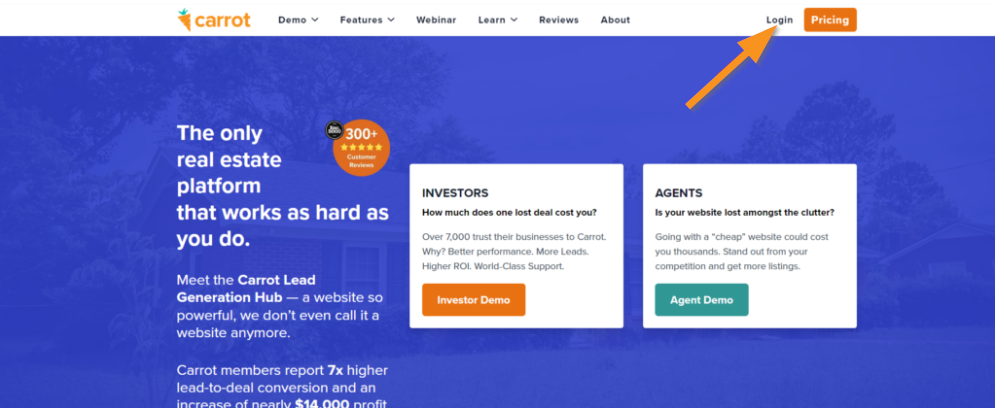
2. Select the Site to Remove
When logged into your account, go ahead and select the site which you want to delete. Click on Site Dashboard.
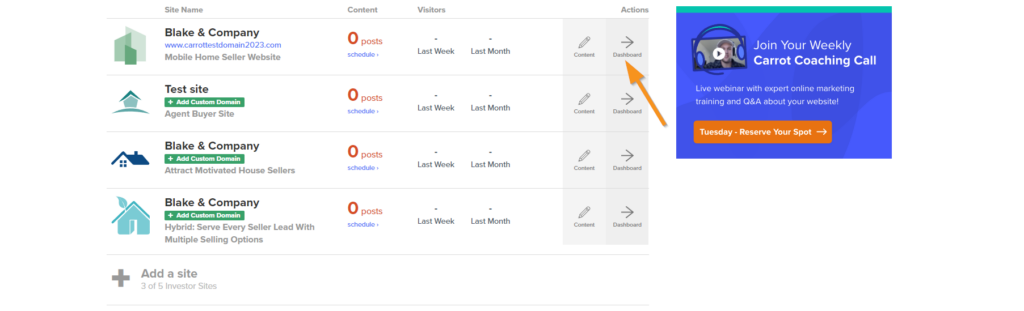
3. Head Into the Site Settings
Now that you’ve navigated to the Site’s Dashboard, head to the site’s Settings.
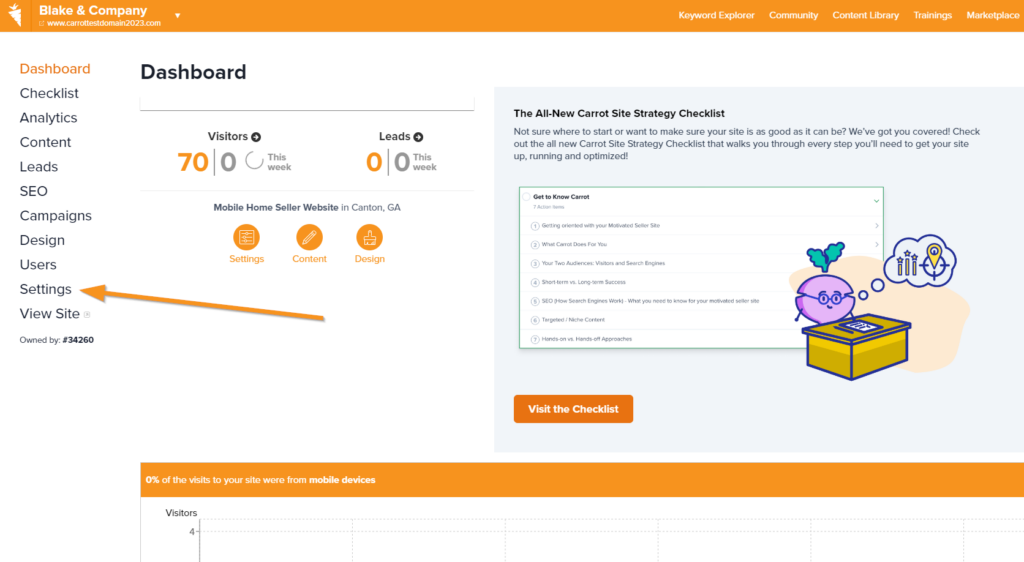
5. Remove the Domain
At this point, you will want to remove the domain that is attached to your site ( if you have one attached to the site already). To do this you will want to navigate to the Custom Domain tab.

Then select, Remove.
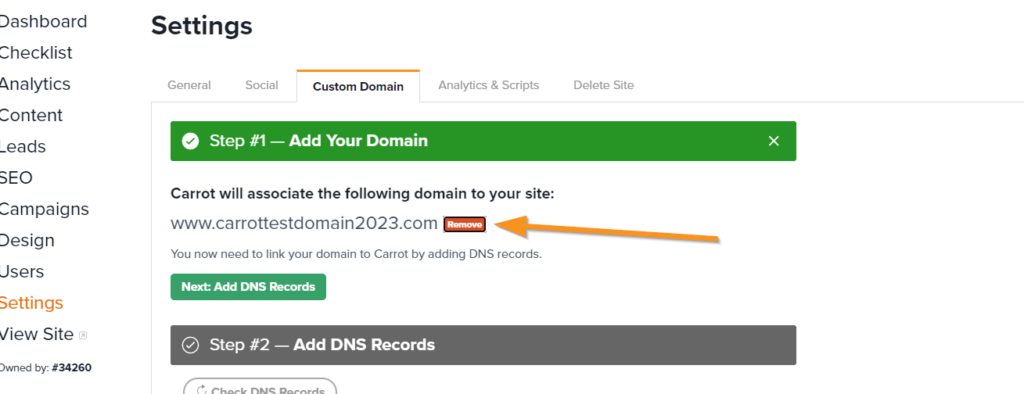
6. Delete the Site
After removing the domain, select the Delete Site tab and confirm the deletion by typing the word DELETE into the box.
(Note: make sure to type DELETE in all caps or it won’t work.)
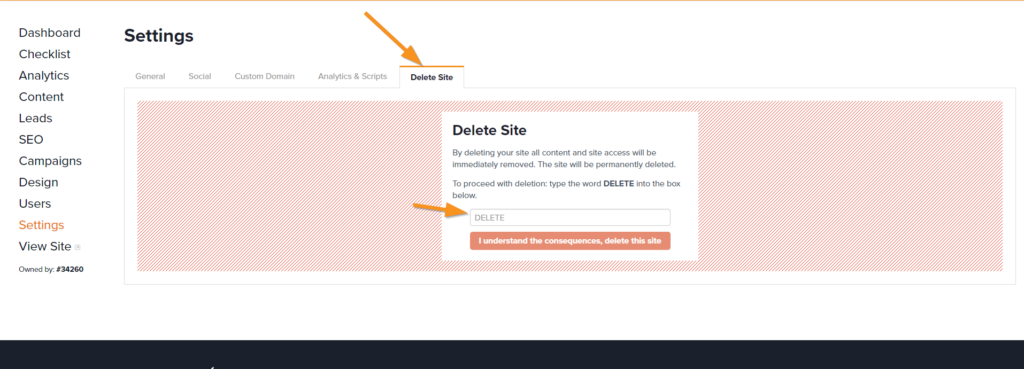
The site is now Deleted!
We’re ready to support you any time
right here in your browser:
Unable to start a chat? Uh oh, send us an email here instead.
Close More Deals
with Carrot CRM

Grow your revenue and turn more leads into closed
deals with Carrot’s built-in CRM.
Premium Support
& 1:1 Strategy Calls

Members with our Premium Support Add-On can book
a 1:1 video calls for tech questions & strategic advice.
