Do you have a Realeflow account and want to add a webform to your site? In this guide, we’ll go over the necessary steps to get your Realeflow webform added to your Carrot site.
Let’s get started!
Step 1: Create A Widget in Realeflow
Login to your Realeflow account, then hit Widgets under Marketing.
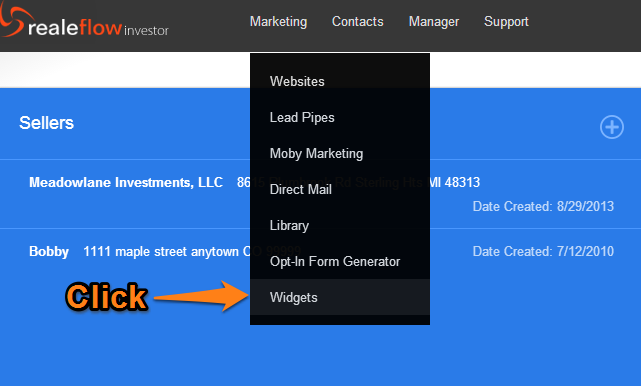
Step 2: Select A Widget Style
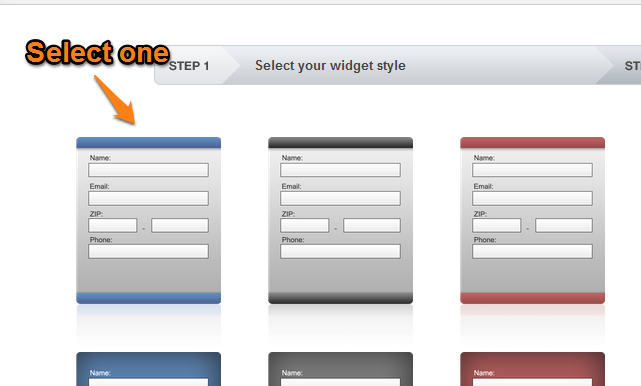
Step 3: Set Your Widget Button
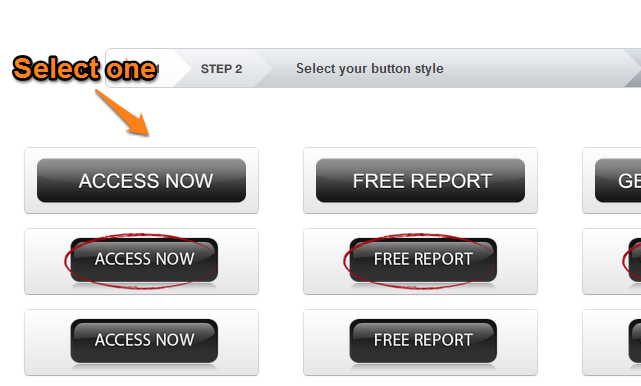
Step 4: Assign An Autoresponder and Script
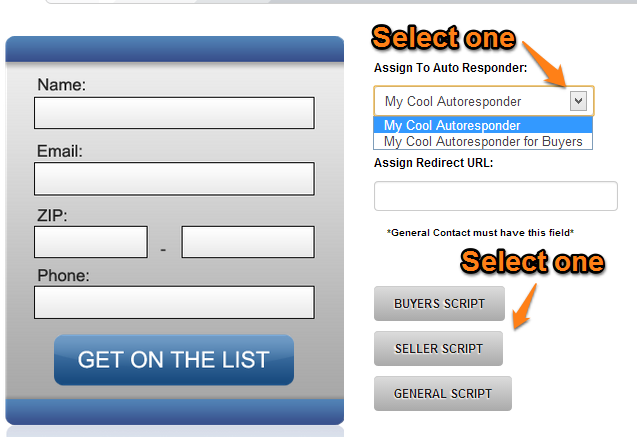
Step 5: Copy the Code
Once you’ve styled, selected a button and assigned and autoresponder/script, it should provide you with some code for your widget. Go ahead and copy the code.
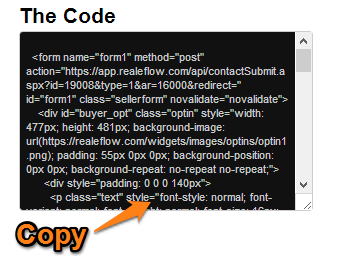
Step 6: Add the Code to Your Site
A) Head to your Carrot site, and go to Content , then Pages:

B) Edit a page:

C) Add an HTML block where you want the form:
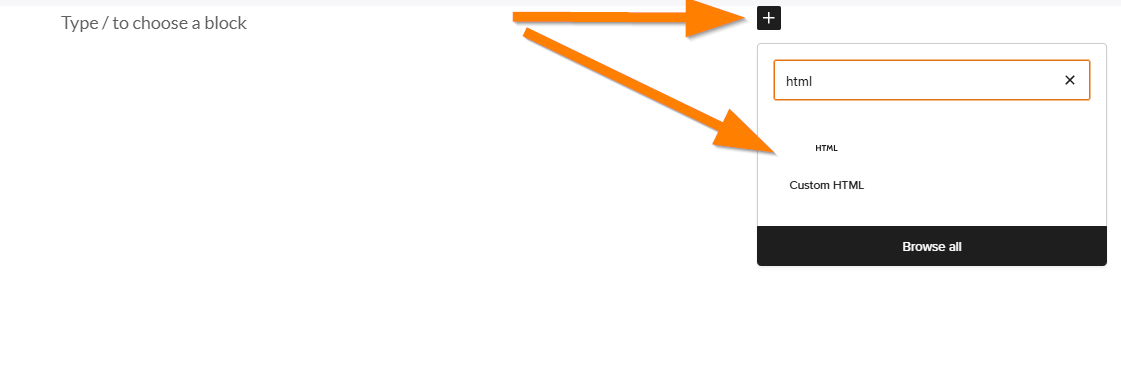
D) Paste the code and save:
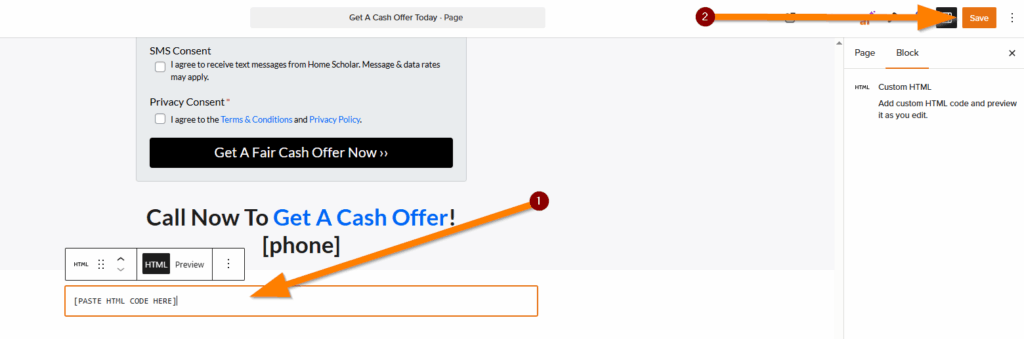
Note: If one of your form fields looks off, you can click “Preview” on the HTML block to see the form visually in the editor. Then click right before the field and hit backspace. That’ll get it lined up properly with the label.
Conclusion
That’s it! You’ve now know how to add a Realeflow form (widget) to your Carrot site! This process is a little bit different than a standard form integration, but since the form is directly from Realeflow, your submissions will go directly to it. For more information on CRM’s or getting started with Carrot CRM, check out the links below!
Learn More
New to Carrot?
Welcome!

Here’s our full guide for what to do when getting started with your Carrot website:
Want Us to do Some
Editing for You?

You are busy doing what you do best, running your business. Leave the site work in Carrot’s hands.
