Carrot’s Search Performance feature provides insights into how your website is performing in Google search results, by pulling in data directly from Google Search Console.
Right inside your Carrot dashboard, you’ll be able to see the average ranking position of your website’s pages in Google search results for a given query or keyword. You’ll also have quick access to see the number of times your website’s pages were shown in search results and how often people clicked on your pages from Google search.
Using this data, you can analyze trends over time, identify top-performing content, and pinpoint opportunities for optimization. You’ll gain understanding of your site’s visibility in Google search, helping you make informed decisions to improve your website’s SEO performance and increase organic traffic.
In this tutorial, we’ll show you what the Search Performance feature includes and how you can use this data to help improve your site. Click here to be taken to the Search Performance feature inside your Carrot account.
Getting Connected to Google Search Console
ℹ️ NOTE: You must first add and verify your domain with Google Search Console before linking your Google account and using this feature. Follow these steps first to verify your site in Google Search Console.
Then you’ll need to connect your Carrot account to the Google account that is linked to your Google Search Console for your website.
Click the blue “Link Google Account” button and you’ll be prompted to login to your Google account:
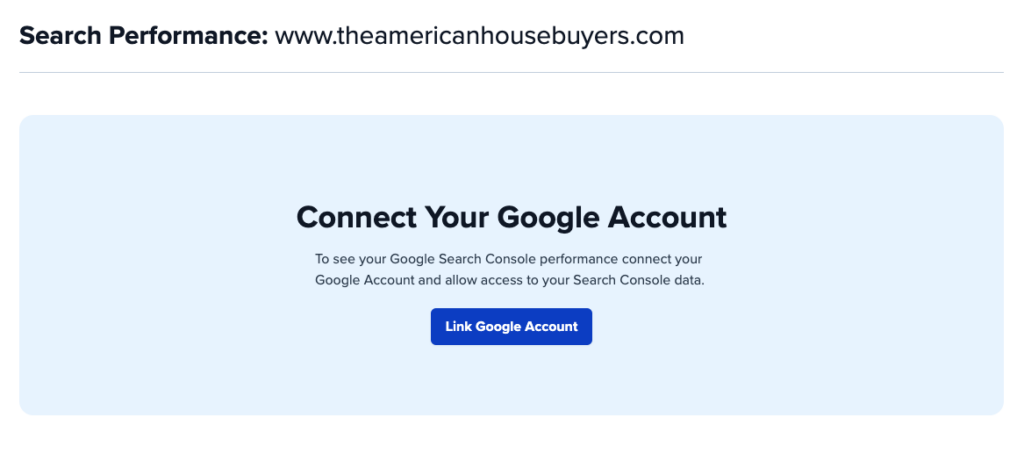
What’s Included in Search Performance
Our Search Performance feature pulls in data from Google Search Console so that you can view these important stats directly in your Carrot dashboard:
- Total Impressions – A user saw a link to your page or site in a Google service (Search, News, or Discover).
- Total Clicks – A user clicked a link to your page or site in a Google service (Search, News, or Discover).
- Average CTR – Clicks divided by impressions. A high click-through rate means that your content seems to match what users are searching for.
- Average Position – A relative ranking of the position of your link in Google Search results, where 1 is the topmost position, 2 is the next position, and so on.
Learn more about how Google defines impressions, position, and clicks.
By default, you’ll see a graph showing your website’s Total Impressions in the Google search results for the given time period (blue line) along with the Total Clicks to your website (orange line) during that period. You can also click to view graphs showing changes in your Average CTR and Average Position:
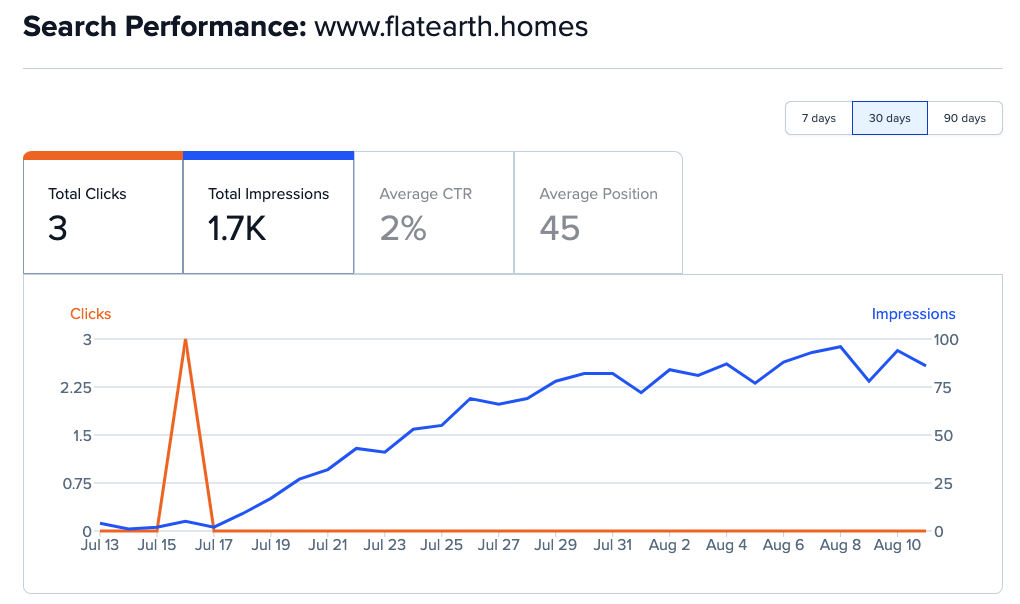
When you scroll down, you’ll also see a graph showing top Queries and Pages:
- Queries – The keyword phrases (query strings) that users searched for on Google. Only non-anonymized query strings that returned your site are shown. Some queries (called anonymized queries) are not shown in these results to protect the privacy of the user making the query.
- Pages – The URL linked by a Google Search result.
You can toggle back and forth between these options:
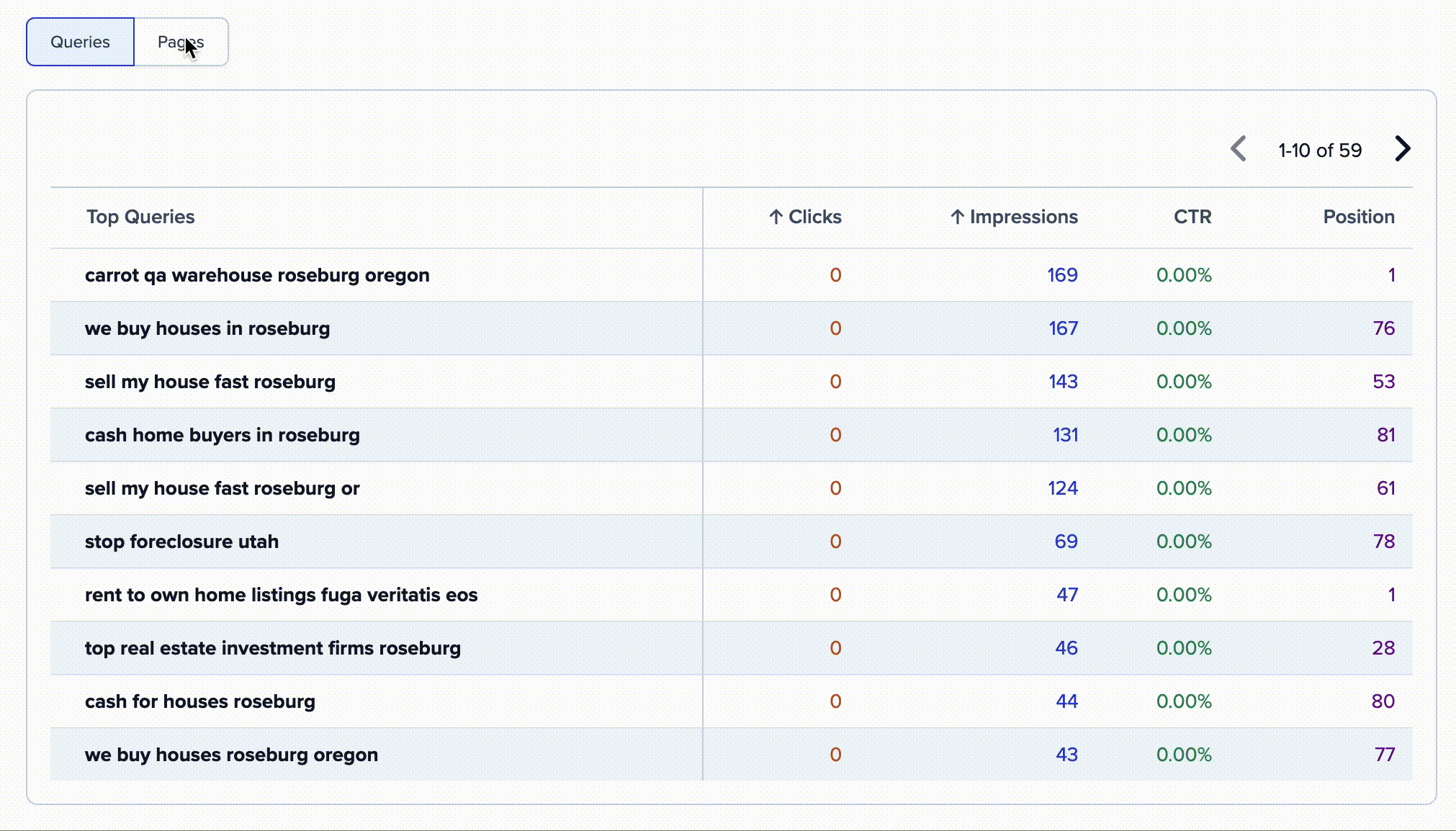
How to Interpret and Use This Data
Using data from Google Search Console, the Search Performance report is a goldmine for SEO insights. Here’s a guide on how to use the key metrics to improve your website’s performance:
1. Identify Top-Performing Content
Metric: Total Clicks
- What to Look For: Pages or queries with the highest total clicks.
- Why It Matters: These are your most popular items already attracting the most traffic.
- Actionable Tip: Analyze what makes these pages successful. Are they optimized for certain keywords? Do they have engaging content? Use this insight to replicate similar strategies on other pages.
2. Spot Content with High Visibility but Low Clicks
Metric: Total Impressions and Average CTR
- What to Look For: Pages or queries with a high number of impressions but a low click-through rate (CTR).
- Why It Matters: These pages are showing up in search results but not attracting clicks. This could mean your title or meta description isn’t compelling enough.
- Actionable Tip: Revise the page’s title tag and meta description to make them more enticing. Ensure they include relevant keywords and clearly convey the value of the page.
3. Find Opportunities to Improve Rankings
Metric: Average Position
- What to Look For: Pages or queries with an average position on the edge of the top 10 results (positions 8-20).
- Why It Matters: These are pages that could easily move into a higher position with a few tweaks.
- Actionable Tip: Focus on optimizing these pages for better rankings. Improve the page content, add relevant internal links, or enhance the page’s on-page SEO elements (title, headers, etc.).
4. Discover Keywords with Potential
Metric: Queries
- What to Look For: Queries that have good impressions but not many clicks or those that rank just outside the top positions.
- Why It Matters: These queries indicate that users are searching for topics related to your content, but your pages might not be fully optimized.
- Actionable Tip: Create or optimize content to target these keywords better. Make sure you’ve written unique content that answers the users’ questions and matches their search intent.
5. Analyze Page Performance
Metric: Pages
- What to Look For: Individual pages that have high impressions but low clicks, or pages that have a high CTR but low impressions.
- Why It Matters: This helps you understand how each page performs in search results.
- Actionable Tip: For pages with high impressions but low clicks, improve meta titles and descriptions. For pages with high CTR but low impressions, consider improving page authority through off-page SEO (like backlinks) and more content promotion.
6. Track Changes and Adjust Strategies
- What to Look For: Monitor the impact of any changes you make over time. You can track the performance of important keywords using Carrot’s Keyword Rank Tracker. You’ll gain insights about overall website traffic by reviewing your Analytics and Search Performance data once or twice a month.
- Why It Matters: SEO is an ongoing process, and continuous monitoring helps you understand what works and what doesn’t.
- Actionable Tip: Regularly review your performance data to assess the effectiveness of your optimizations and adjust your strategies accordingly.
By focusing on these metrics and actions, you can systematically enhance your SEO efforts, improve your visibility in search results, and drive more traffic to your website.
Search Performance FAQs
Help! I noticed a difference between my Analytics report and my Search Performance data.
Q: In my Analytics, I see a certain number of visitors while Search Performance (Google Search Console data) shows a different number of “total clicks.” What’s the difference between visitors and clicks?
Search Performance is pulling the number of Total Clicks from your Google Search Console data. Total Clicks means the number of times a user clicked a link to your page or site in a Google service (Search, News, or Discover). Learn more about how Google defines impressions, position, and clicks.
In your Analytics dashboard, you’ll see an overall number of visitors within the given time frame. These visitors may have come to your website from many different sources, including Google search results, other search engines like Bing or Yahoo, direct traffic (someone types your URL directly in their browser), referral traffic from other websites or social media, etc.
Learn More:
- Integrating with Google Search Console
- Understanding Google Search Console’s Page Indexing Report
- How To Use The Backlink Analysis Tool
- How to Interpret and Use Analytics Data
Close More Deals
with Carrot CRM

Grow your revenue and turn more leads into closed
deals with Carrot’s built-in CRM.
Premium Support
& 1:1 Strategy Calls

Members with our Premium Support Add-On can book
a 1:1 video calls for tech questions & strategic advice.
