There are two reasons you may need to update your password:
- You forgot your password and need to reset it
- You have access to your current password, but you want to update it for security purposes
In this article, we’ll show you how to do either option. But first, you’ll need to pick a new password:
Pick a Strong Password
Requirements:
- Must include a number
- Must be at least 8 characters long
Suggestions:
- Include at least 1 capital letter with your lowercase lettering.
- Include at least 1 of the following (!@#$%^&*)
- Never use actual words or names. We know they’re easy to remember, but they’re also easy for people to hack. Slap together some letters and numbers and be sure to save it somewhere!
- If possible, use a password manager such as 1Password. This way you can save and generate strong passwords in there and update them simply whenever you’d like. Learn more about password managers
Forgot Your Password? Reset It!
Can’t log into your account or forgot your password?
If you need to gain access to your account but do not have your login information, you’ll need to reset the password on your account.
It’s a fast process that requires you to know either your username or the email address currently associated with your Carrot account.
Once you have one of those, please visit Carrot.com/account and click the “Lost your password?” link:
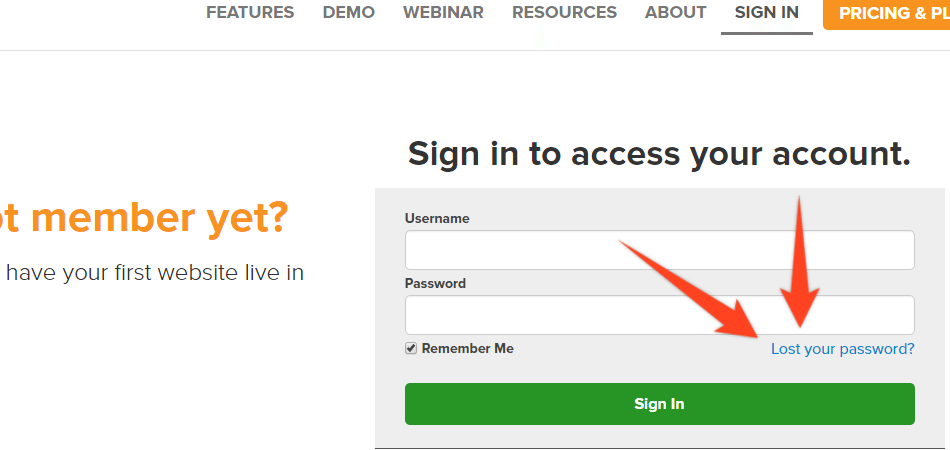
After you click the link, a password reset email is sent to the email address we have on file.
NOTE: You should check your spam folder for this email, if you don’t see it right away in your general inbox.
You’ll find a link within that email that allows you to reset your password. Once it’s reset, you can then head over to carrot.com/account and login with the new password.
We must send the link to this email for security purposes. Please reach out if you have any trouble with this.
Update Your Account Password
We suggest updating your account password at least every other month for security purposes. Here’s how to change up your password:
Step 1: Click the “Profile” Tab
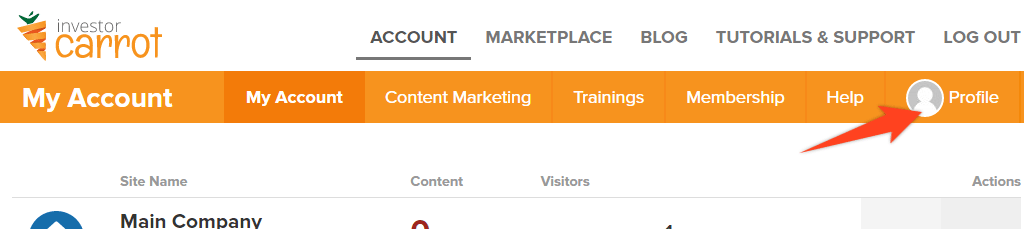
Step 2: Click Change Password
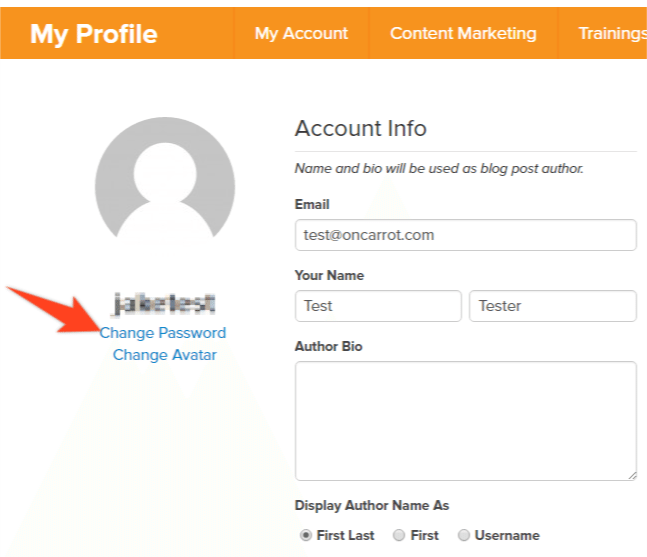
Step 3: Input New Password & Save
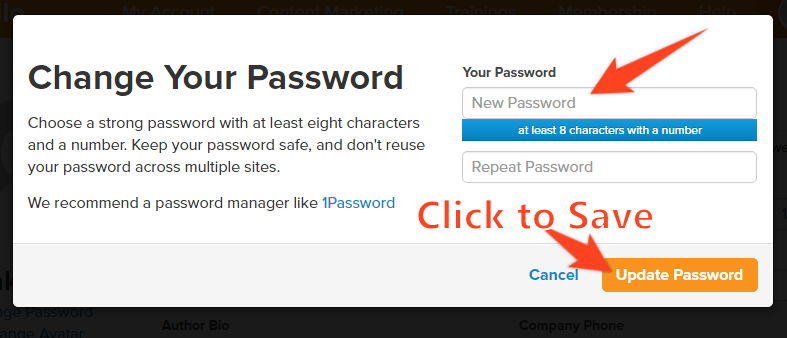
Close More Deals
with Carrot CRM

Grow your revenue and turn more leads into closed
deals with Carrot’s built-in CRM.
Premium Support
& 1:1 Strategy Calls

Members with our Premium Support Add-On can book
a 1:1 video calls for tech questions & strategic advice.
