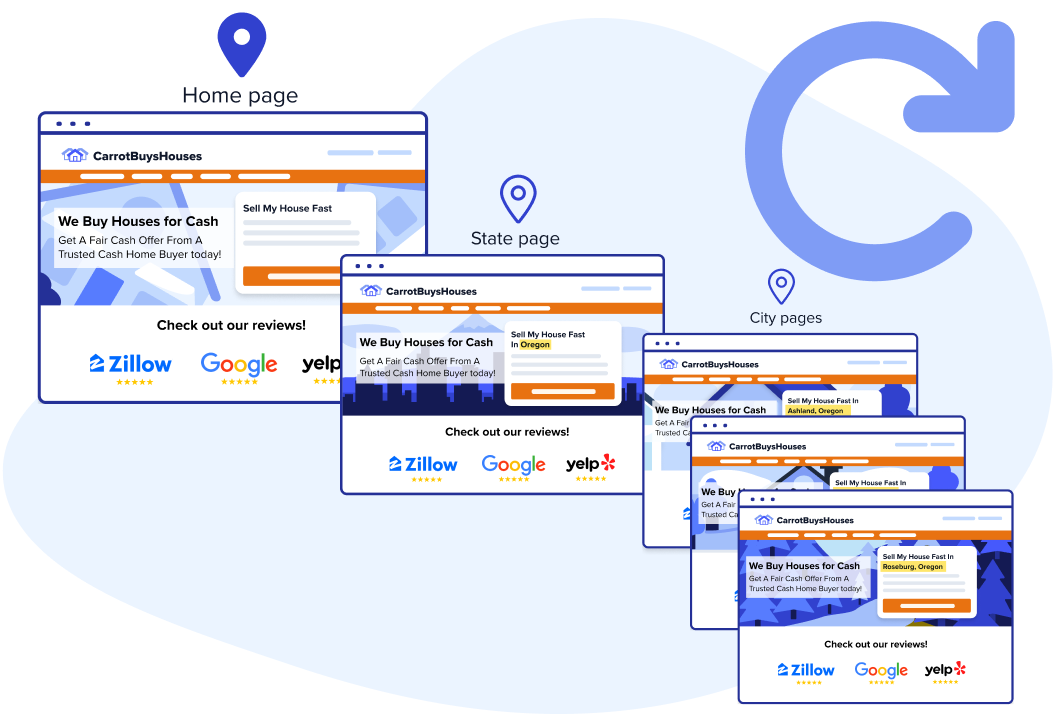
Our Auto-Location pages feature is a game-changer for members who want to quickly expand site reach into secondary markets without having to worry about periodically updating their site content whenever a change is made to their homepage.
Carrot’s Auto-Location Pages automatically handles internal linking for you, updating the “Areas We Serve” section and ensuring links stay relevant and free from errors.
With those benefits in mind, it is highly recommended this FAQ be reviewed so that you are fully informed on the location strategy at play with this feature prior to diving into creating your first Auto-Location page.
💡 If you have questions about what local markets to target, check out our Location Page Strategy FAQs.

This feature is included in our Content Tools add-on! If you currently have only limited access but would like to take advantage of this helpful feature, you can update your membership options.
Overview
Once I’ve created an Auto-Location page, can I edit any of the content on that individual page?
Rather than spending time editing individual pages, Auto-Location pages are created to “mirror” the homepage, reflecting any updates you make to homepage/parent page automatically. This mirroring action does not allow for you to edit the Auto-Location page content itself. That being said, Quick Edit options are available for each page to tailor to your specific location SEO settings or shortcode override needs.
See the video at the top of this tutorial to demonstrate how Auto-Location pages mirror the homepage.
This all puts the emphasis on adding strong homepage content that is helpful, unique and valuable–this in turn positively impacts your linked Auto-Location page rankings without you spending nearly as much time meticulously updating content across your site.
🚨 Remember: Be sure to personalize your homepage before creating new Auto-Location pages. You can use Carrot’s AI Rewrite tool to quickly rewrite your homepage. Add a Business Description in your site’s Settings prior to using the AI Rewrite tool to personalize your content and make it unique to your business.
Follow up to the above question: can I localize the hero image for an individual Auto-Location page?
This is an important tradeoff to consider when deciding between whether to manually create location pages, un-syncing an Auto-Location page to be custom, or take advantage of the ease of Auto-Location pages. To still bring a localized element to your site, consider replacing your Hero image to be more generalized to the region you work in, or enable the optional image blurring functionality.
Do I need to perform any internal linking myself?
No internal linking work needed on your part–at the bottom of each Auto-Location page (exclusive of the Homepage they are mirroring) is a section titled “Areas We Serve” that contain links back to the Homepage or and other city pages that fall under the same state. This puts a bow on the URL hierarchical structure and is super helpful to Google when crawling a site map.
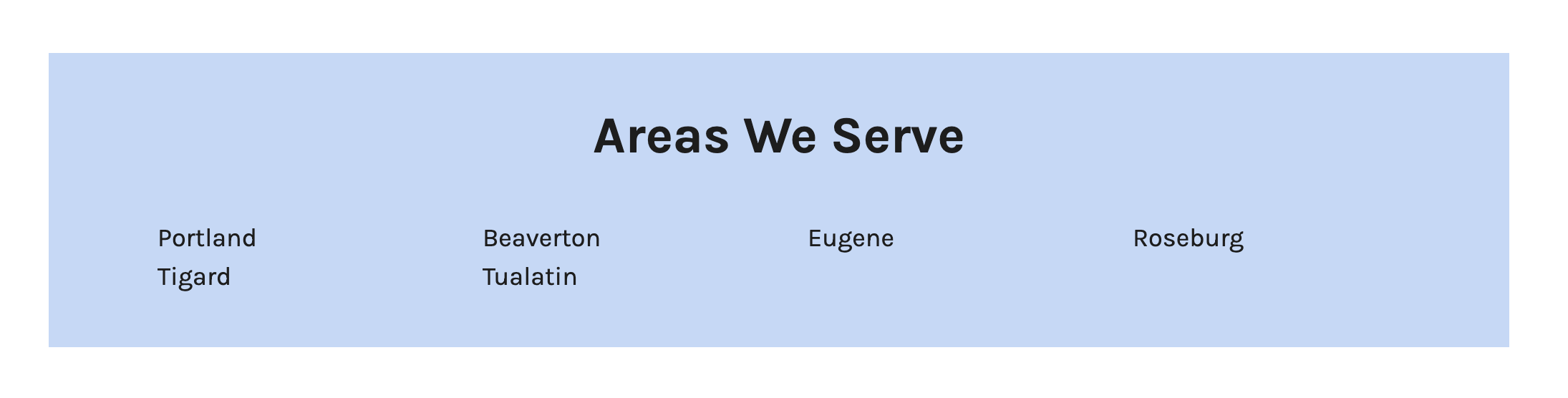
Anytime a new city or county page is created, this section automatically updates with the additional page.
Deleting an Auto-Location page you no longer need? That link will automatically disappear from the above section–no need to worry about a broken link on these pages!
Why are shortcodes so important to this feature working correctly?
To effectively target the secondary markets you are adding, we override the shortcodes that are built into each template homepage to ensure search engines will correctly “read” and correctly associate the page content to the specified location. If you delete or replace those shortcodes (read more about shortcodes here) from your homepage with your primary location, all of your Auto-Location pages content will appear to be targeting your primary market!
If you make that mistake, it’s an easy fix–just be sure to add [market_city] and/or [market_state] shortcodes where relevant in your homepage, and the content across your Auto-Location pages will automatically be updated without any further work on your part.
Can I customize an individual Auto-Location page meta title and description? What else can I update?
Yep! By default, this will display the settings imported from the homepage. Making individual updates are all in the Quick Edit dropdown option for each page. You can edit quite a bit from here, including overriding the shortcode info for phone numbers and zip code, even adding individual page tracking codes for campaigns!
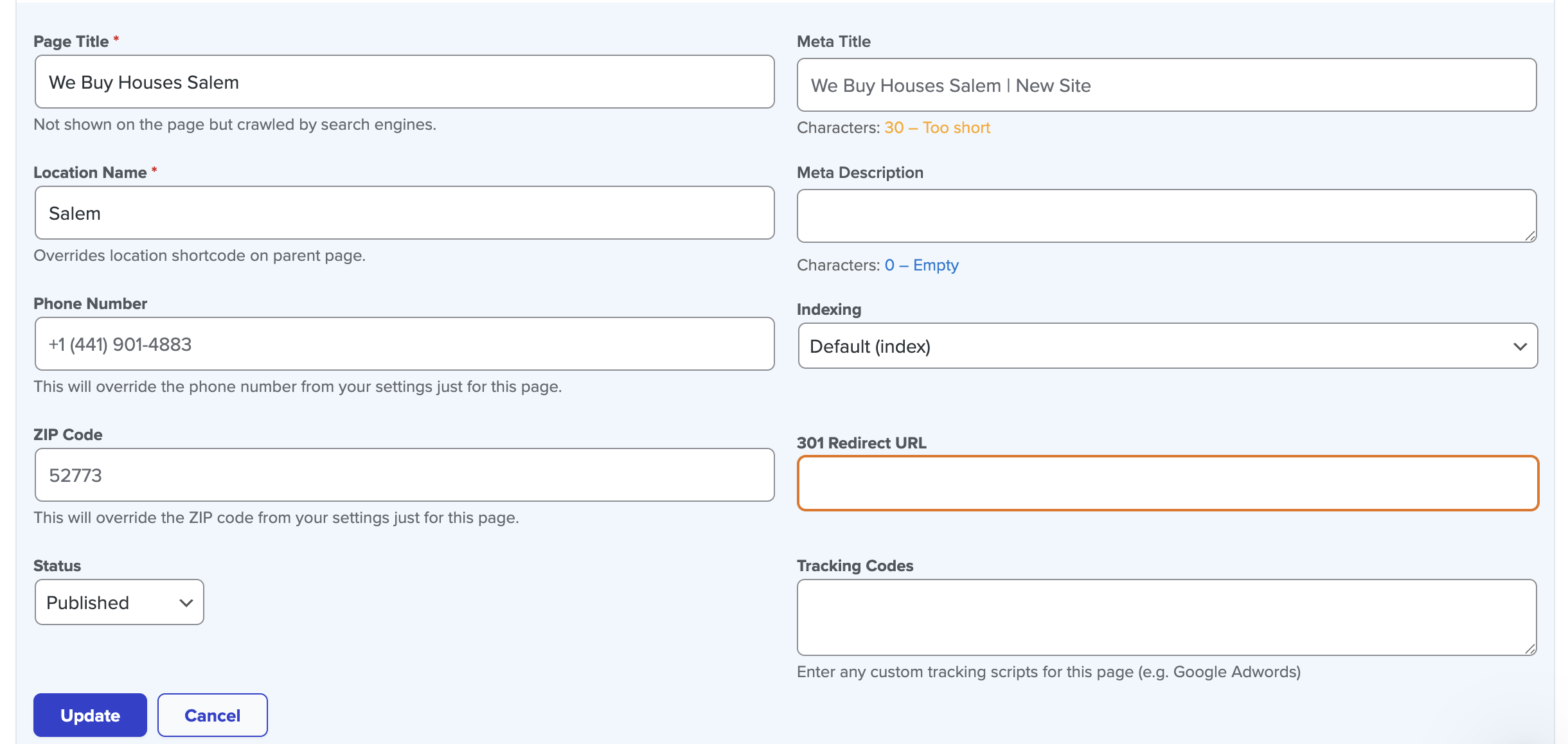
What if my Auto-Location pages aren’t getting indexed?
While Google states that it may take anywhere from 2-4 weeks for new site content to be crawled and indexed, it is also perfectly normal for Auto-Location pages to be indexed and rank within a week of publishing. Several factors may prevent Google from indexing your Auto-Location pages that quickly–fortunately, there are a few steps to take outside of simply waiting for that window of time to close!
- Adjust Homepage content to be more unique from the template: adding new content relevant to the market you operate in, incorporating any specific keyword phrases related to the niche you are targeting…you can find more information here about writing unique content, but the main takeaway here is that this will ultimately help differentiate your content from competitors not making any or little changes.
- Increase
[market_city]/[market_state]density: This depends on the amount of new content you are adding from the above step–ideally, aim for 1.5-2% keyword density from the total wordcount on the page (to calculate this, divide the amount the phrase appears by the total wordcount, e.g., 15/1500 = 1%). Landing in this sweet spot will signal to Google that the content isn’t just a direct copy of the homepage–even if the only difference is in the override applied to those short codes.
Strategy
How can I avoid my Auto-Location pages getting seen by Google as duplicate content if it’s just mirroring the homepage?
It starts and ends with the level of unique content on your site’s homepage–if your homepage content isn’t unique from other competitor sites, Google likely isn’t going to bother indexing other Location Pages carrying the same content, Auto or no.
It’s our guidance to aim for at least 50% unique content on your homepage through content that is personalized, unique to your skillset and business expertise.
🚨 Remember: You can use Carrot’s AI Rewrite tool to quickly rewrite your homepage. Add a Business Description in your site’s Settings prior to using the AI Rewrite tool to personalize your content and make it unique to your business. Be sure to personalize your homepage before creating new Auto-Location pages.
The first Auto-Location page I’m allowed to create targets a state–why is that? Am I really expected to target my entire state?
For sites not currently targeting a state as their primary market for the homepage, we’ve deliberately set the first action to be a state Auto-Location page to ensure the URL hierarchy generated will be SEO-friendly and easy to navigate. But that’s not the only reason to create a state page!
Google is constantly crawling and checking your site for updates and evaluating to see what page is best to send traffic to depending on their search–it also uses the site map to understand the full geographic area you serve to ensure its suggestions are helpful to those searching for your site. A state page will not automatically mean you will get leads clear on the other side of the state you operate in–if you work in Northern California, for instance, Google won’t send you traffic from San Diego! Instead, you’ll see traffic coming through your state page just outside of the primary market or other secondary markets on your site.
Simply put, a state page allows you to capture traffic that is still within reach of your business but may not fit the other Auto-Location page location criteria neatly.
A reminder to read our Location Page Strategy tutorials to plan what locations you want to target with Auto-Location pages:
What if my homepage is currently set to target a state instead of a primary city?
We’ve built in support to the feature to support this! If you are currently targeting a state and want to create a Location page targeting a secondary market, you select the state within the Auto-Location page module–you can also select “Change settings” from the Auto-Location admin page if you end up setting your homepage to target a state at a later time.
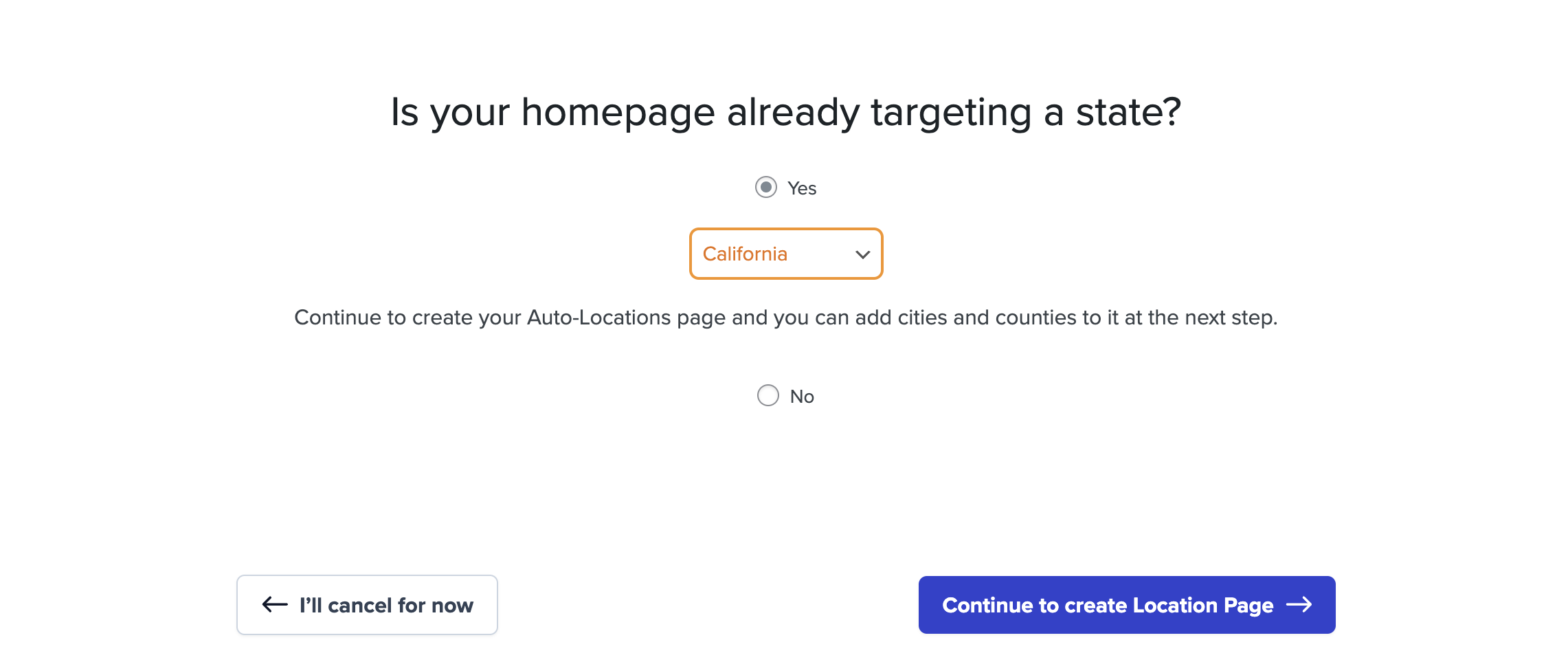
Note: to correctly set your homepage short codes, go to your main site settings page and ensure the “State that you do business in” field corresponds to the state you are targeting. Leave the “City that you do business in” blank so that [market_city] and [market_state] Auto-Location page short code overrides are applied correctly.
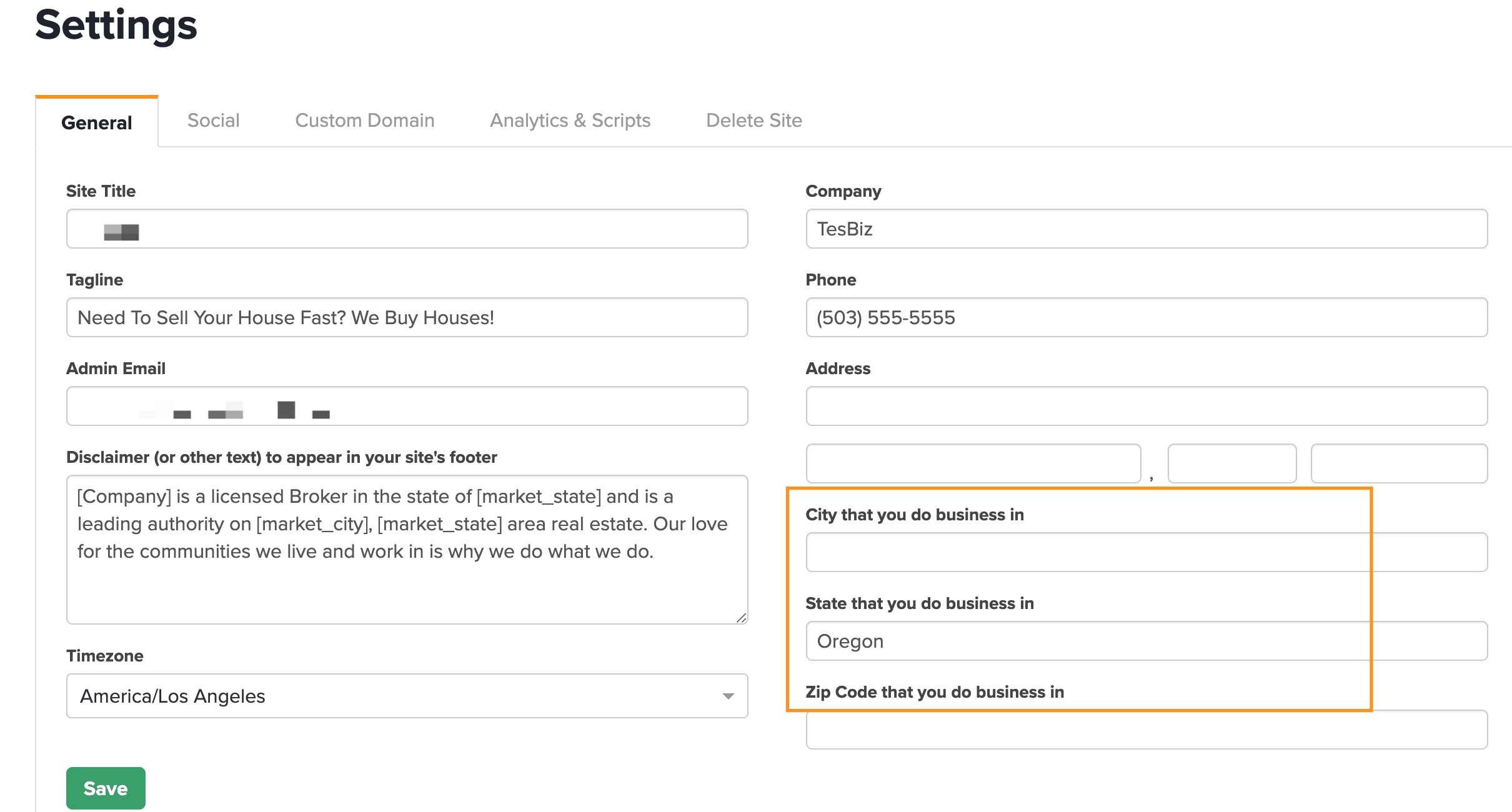
What if my homepage is set to target nationwide instead of a primary city?
Auto-Location pages can be utilized if targeting a national audience on the homepage, but [market_city] and [market_state] shortcodes should be carefully reviewed, implemented, and previewed as a State Auto-Location page to ensure the location is present throughout the content.
Consider this, however: When deploying a nationwide content strategy, the need to localize and/or optimize pages increases even more. Site visitors may not be as open to working with a national buyer, and adding in localized content on a page-by-page basis will lead to better conversion results. A mix of Auto-Location pages and manually created location pages–the former targeting low-opportunity markets, the latter targeting high-opportunity markets–is the advised approach.
Nationwide websites are highly competitive and you’ll also need a strong plan for off-site SEO, including citations, backlinks, press & publicity, and social media. Learn more about off-site SEO.
What if I’m targeting buyers as an agent?
It’s best to manually create buyer-focused Location pages to maximize localization for that market, as the main benefit of an Auto-Location page lies in the ability to mirror the homepage content and reduce redundant editing. With the unique buying prospects between markets as a buyer, a more hands-on approach to the content is encouraged and outlined in the linked tutorial above.
What’s best practice for deleting an Auto-Location page?
Unless the auto-location page has just been created and has not been crawled or indexed, you still want to set up a 301 redirect within the Quick Edit menu of the specific Auto-Location page you are editing:
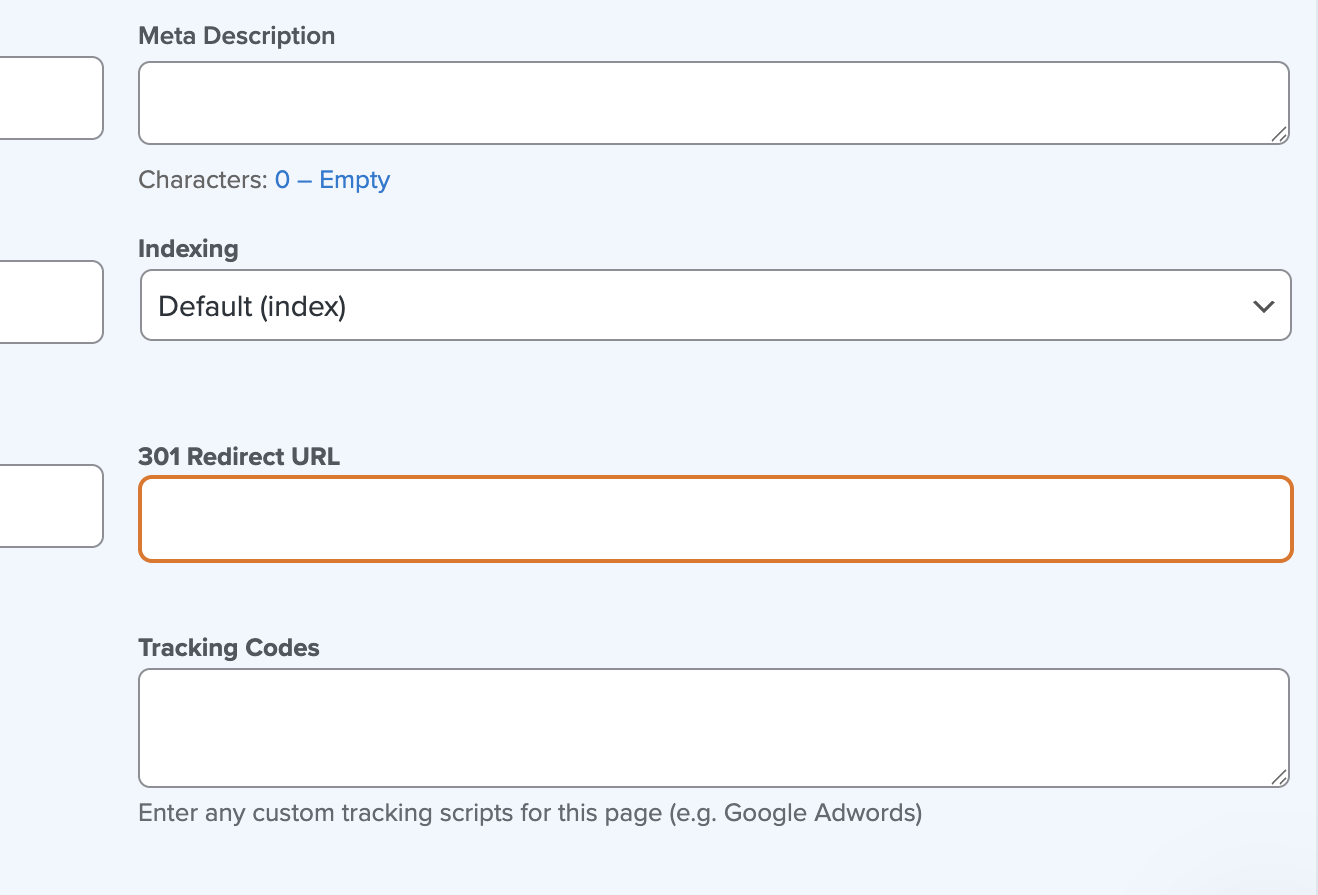
The same best practices for setting up a 301 redirect apply:
- Redirect to the most relevant page possible (e.g., examplesite.com/washington >> examplesite.com/sell-house-washington)
- Use the homepage only if there’s no other reasonable destination.
In short, don’t delete unless it is a non performing or recently created Auto-Location page–redirect instead!
Working with existing Location pages
🚨 Important! If you have existing Location pages you created manually that are high-ranking (on page 1-3 of the search results), it’s best to continue iterate (localize, personalize, add unique content, etc.) on those pages rather than deleting to create Auto-Location pages. If they are low-ranking (outside of the top 3 pages), Auto-Locations may be the best approach.
I have existing Location pages I created in the past but they aren’t ranking–should I create Auto-Location pages for those markets instead?
We’d absolutely recommend doing so–the feature’s unique, SEO-friendly URL structure and mirroring of the homepage helps keep best practices in place and a clear sitemap for Google to follow. Just make sure you’ve added unique, personalized content to your homepage first! It’s a major ingredient in the recipe for success when it comes to Auto-Location pages ranking.
I’d like to swap out existing Locations that aren’t ranking with Auto-Locations. What should I know before doing so?
- If the location pages aren’t indexed and don’t have backlinks pointing to them, delete the existing pages–those pages will turn into 404 pages, and Google will eventually remove the 404 pages from the sitemap altogether.
- If you DO have backlinks pointing to the original Location pages, make sure to create a 301 redirect in the SEO menu within the Visual Editor (under “Visibility” tab) and point it to the new auto location page URL. It’s vitally important to NOT set the redirected page to ‘no-index’ or draft after creating the 301 redirect. Search engine crawlers will read the ‘no-index’ or draft mode first and never make it to the 301 redirect.
Learn More:
- Determine The Location Focus of Your Home Page
- Location Page Strategy FAQs
- How To Use Carrot’s AI Rewrite Tool
New to Carrot?
Welcome!

Here’s our full guide for what to do when getting started with your Carrot website:
Want Us to do Some
Editing for You?

You are busy doing what you do best, running your business. Leave the site work in Carrot’s hands.

