There are many different designs for your sites, including Cedar, Douglas, Juniper, and Madrone styles.
Some designs are considered premium designs and are only available on the Premium Designs Add-On. These designs include Hemlock, Aspen, and Mahogany.
Every design within Carrot was tested and proven to perform well and convert. They all perform within 1% of each other. Different designs can enhance your brand based on your logo, brand colors, and hero image. Be sure to play with them all to determine what works best for you and your brand.
This tutorial will walk you through how you can activate the design you want.
📺 WATCH: 9 Simple Ways to Customize Your Carrot Website Design
Step 1: Click the Site’s Dashboard
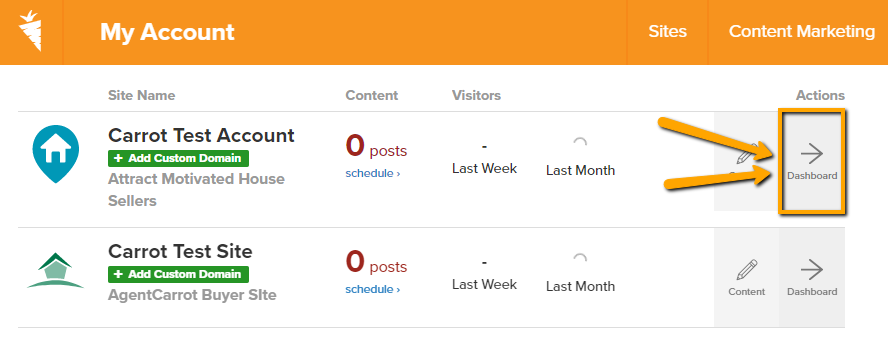
Step 2: Click Design
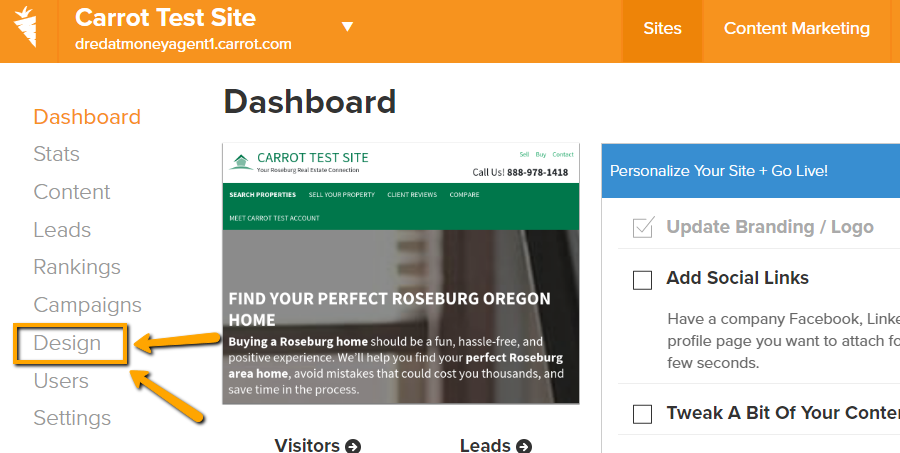
Step 3: Click the “Change” Button
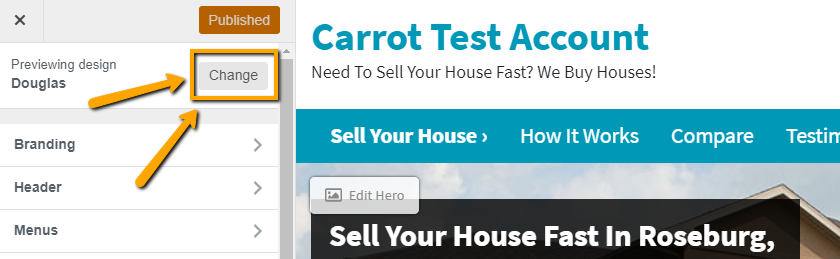
Step 4: Click “Live Preview”
You can preview each style on your site prior to saving it. The Live Preview button allows you to preview it with your logo, colors, and background hero image.
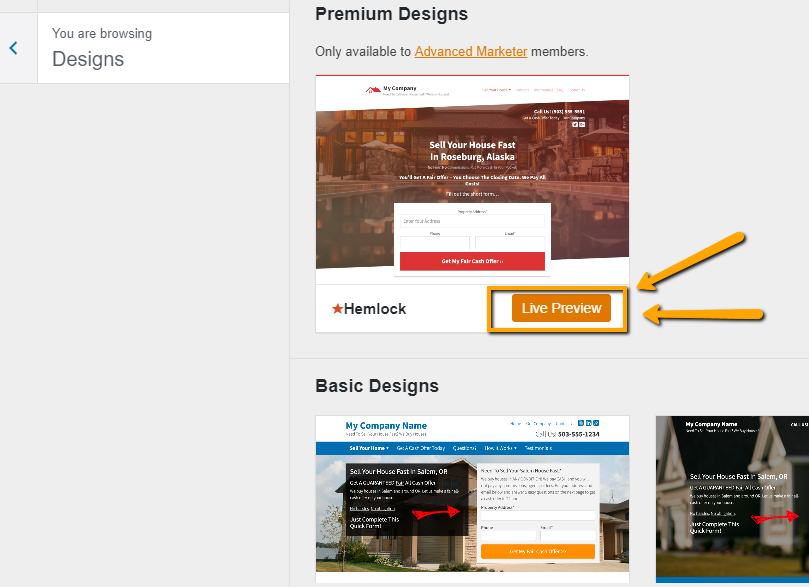
Step 5: Click “Activate and Publish” and You’re Done!
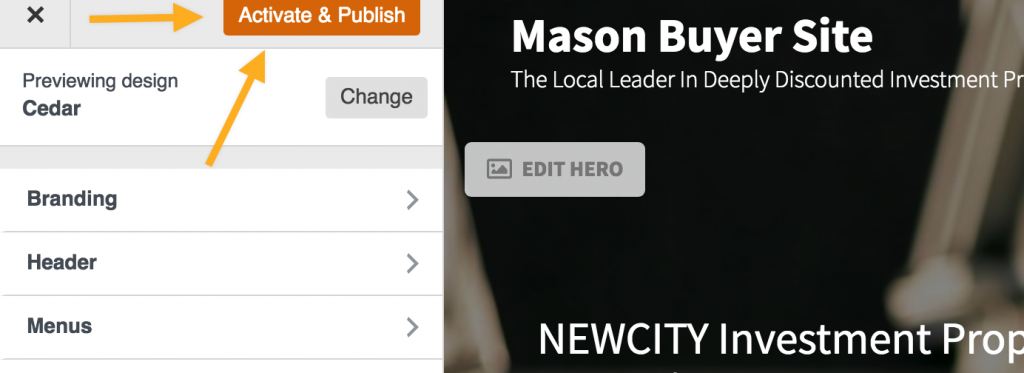
FAQ
What designs are available? Which theme should I choose?
Great question! Here’s an overview of the options available:
- Aspen (⭐️ Premium Design) – a full-featured design for those of you who crave a distinguished, modern (and, yes, still high-converting) website
- Hemlock (⭐️ Premium Design) – a modern “angle” on our highest-performing designs
- Mahogany (⭐️ Premium Design) – features clean, modern lines, and bold, easy-to-read text to shine the spotlight on all of your content
- Cedar – features a large and striking hero image with our right-aligned CTA area, with the navigation below the hero. Ideal for people with a white, transparent background logo.
- Douglas – our classic high-converting design, it’s the default style for all investor websites
- Madrone – a fresh twist on our Douglas design, with a reimagined header design to freshen things up on mobile and desktop.
- Juniper – our 2nd most popular design features a centered CTA area and outstanding mobile performance
- Oak – features striking images and a clear CTA area, and looks amazing on mobile. It’s the default design for Agent websites.
Will I be able to change the design of my website later on, after I’ve edited the content and added pages?
For example, if I currently have a “basic” design like Cedar and later on I want to upgrade to a Premium design such as Mahogany, will that mess up my site?
You can upgrade to a Premium Design whenever you’d like and it should transition over pretty seamlessly.
First, you’ll need to add the Premium Designs Add-On to your account via the pricing page at any time. Then you can follow the steps listed above to switch your site’s design to a Premium Design option.
There are a few things that may need slight adjustment when switching design templates, such as the forms or some images/icons, but overall, it’s pretty easy to transition over to a different theme and not really have much changed.
Eight site design themes in total… Does this mean 1 out of every 8 Carrot sites will look the same?
Not at all! You’ll have lots of ways to further customize your site once you’ve chosen your base high-converting design theme.
Check out the video below where we show you 9 simple ways to customize the look & feel of your Carrot website design:
Learn More
New to Carrot?
Welcome!

Here’s our full guide for what to do when getting started with your Carrot website:
Want Us to do Some
Editing for You?

You are busy doing what you do best, running your business. Leave the site work in Carrot’s hands.

