This tutorial is going to walk through what Carrot does to filter and mitigate spam, as well as what you can do to mitigate and manage spam on your site.
Every day, people figure out new ways to send and submit spam on the internet, and work around filtering and mitigation systems. The art of filtering and blocking spam is a constant evolving process and will never be perfect, but here at Carrot our focus is on quality lead generation, and we want to ensure that what you are seeing in your lead manager are quality leads!
Luckily, any spam you see or receive on Carrot is more of an inconvenience rather than a threat. However, when you have email and SMS notifications set up for your leads on multiple forms, spam submissions can go from a minor inconvenience to a big annoyance.
Let’s dive into the systems Carrot has in place to help filter and mitigate spam, as well as what you can do to prevent and manage it on your site!
- What We Do To Help Prevent Spam Submissions
- What You Can Do To Help Prevent Spam
- How to Mark Leads As Spam
- How to Mark A Lead As “Not Spam”
What We Do To Help Prevent Spam Submissions
We currently have 3 major ways to help filter, mitigate, and prevent spam submissions. These are:
- Spam Keywords: We filter for known/reported spam phrases, emails, and IP addresses
- Content Scoring: Then, any text-rich submissions are scored for spam content
- Reputation: Finally, we perform an IP lookup against public spam reputation databases
Each of these work together to create a 3-tiered system for filtering and mitigating spam on Carrot sites. A variety of factors come into play, such as keywords, key phrases, email addresses, IP addresses, and algorithmic spam detection. We’re constantly improving and iterating on these systems to ensure that the leads you find in your lead manager are legitimate and quality.
What You Can Do To Help Prevent Spam
As mentioned previously, spam filtering is not always perfect and spammers continuously figure out ways to get around spam filtering systems.
However, there are a few things you can do reduce any spammers that do get around our systems. Let’s dive into those!
Add a CAPTCHA to Forms
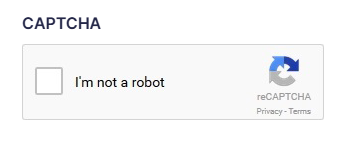
It’s not a 100% guarantee, but adding a CAPTCHA to your forms can stop most spam/bots from submitting on your site.
We don’t recommend adding this to your primary lead capture form on your homepage, or the step 2 form that your primary form forwards to. CAPTCHA’s have been known to decrease conversion rates, as it is an extra step and forces user to complete a test. So we recommend only adding them to forms such as your Contact Us form or your Resource Download forms.
For instructions on how to add a CAPTCHA to your form, please visit this guide here.
Use Advanced Fields
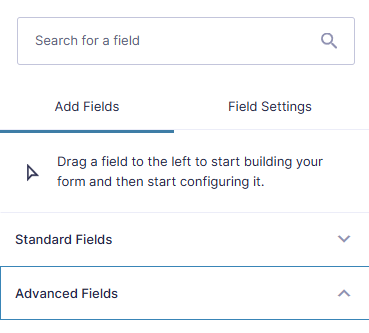
Advanced fields are form fields that are tailored for the specific type of data they are collecting, such as: phone number, email, address, etc.
Carrot forms have an abundance of advanced fields that can be used to ensure easy submission, but also to properly format the lead’s information. For example, if you use a standard field like a single-line text field to intake information like an address, a spammer/bot can add just about anything to that field and still be able to submit the form. Using an Address field, specifically the US-Autocomplete format, prompts the user to use a legitimate address from the list of Google-populated addresses. This can help mitigate spam by preventing gibberish from being added to that field.
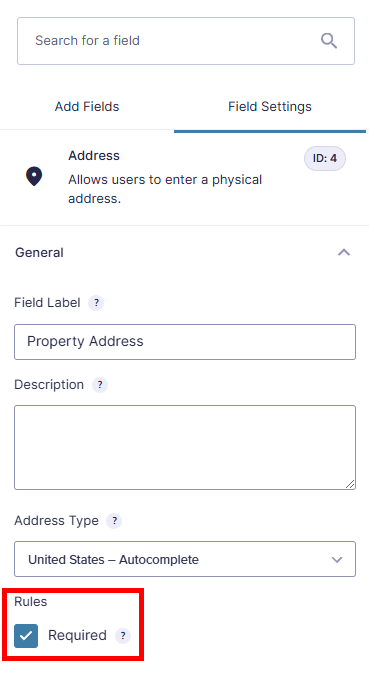
If you find yourself already using a standard field and want to convert your field to an advanced field, please visit this guide here.
Set Necessary Fields to “Required”
Not only do you want to mitigate false submissions, you also want to ensure to collect the necessary information to contact your lead!
For example, if you are generating leads for your real estate business, a property address may be a must, as well as an email and/or phone number to contact the lead. Setting two or all three of these fields as required ensures that bots/spammers can’t just skip over the fields and submit your form.
View this guide here to read up on how to edit your forms fields.
Managing Spam
As mentioned previously, spam mitigation and prevention isn’t always perfect. Sometimes we find ourselves in a position of needing to manage spam because some ended up in our inbox. Below we’re going to dive into how you can manage spam (and not spam) with your Carrot lead manager!
How to Mark Leads As Spam
Step 1: Go to your site’s Dashboard and click “Leads”
Click here to access the Lead Dashboard directly.
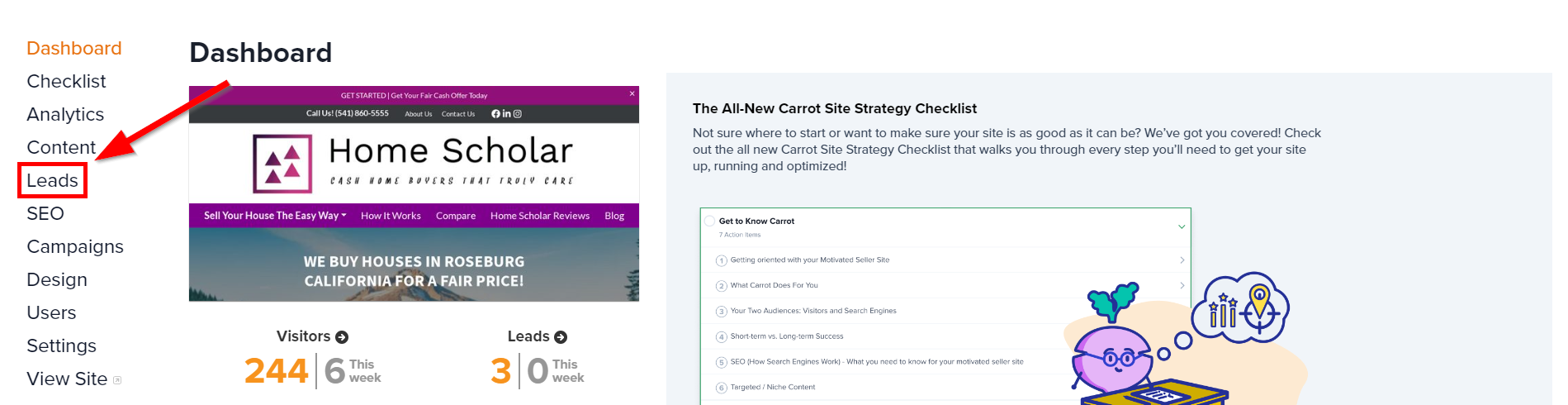
Step 2: Click On the Lead You Want to Mark as Spam
New leads will appear in your “Open Leads” tab. Your “Open Leads” will be visible at first glance. These are all leads that are marked internally as “new,” “follow up,” and “pending.” This is where the spammy entry would be if the filter didn’t catch it. Find the entry and click anywhere on the details listed to open the lead.
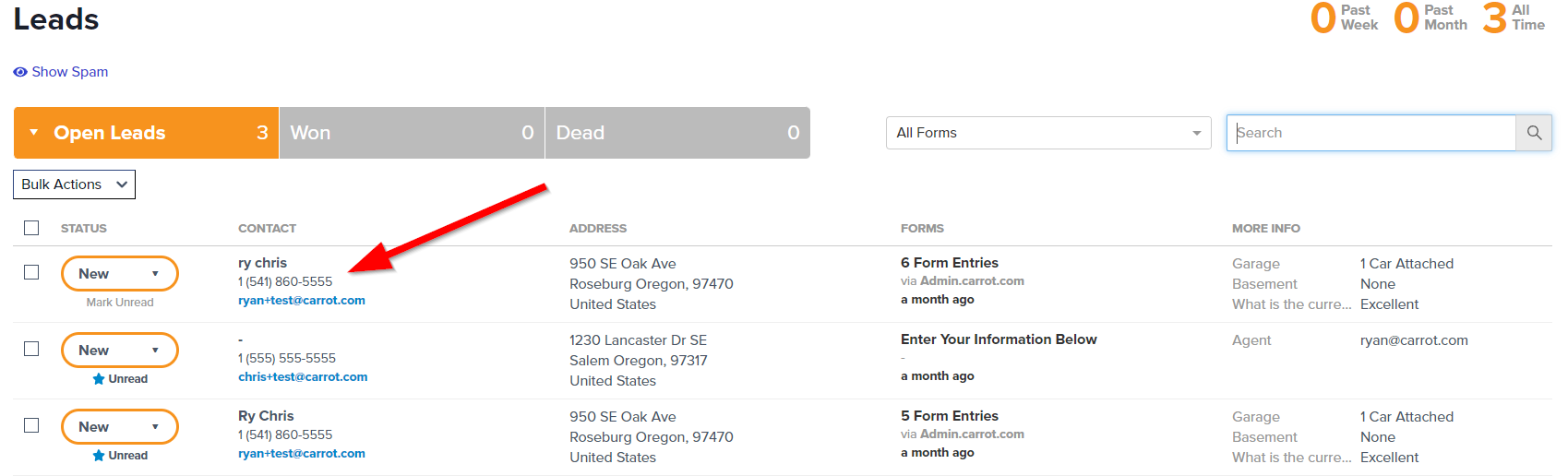
Step 3: Click the Trash Can, Report it as Spam, and Trash the Lead
Click the trash icon on the top right then select the option to “Report this lead as ‘spam.'” Your site will remember the details of this lead and auto-filter it to spam in the future. Then click the red “Trash Lead” button to finalize it.
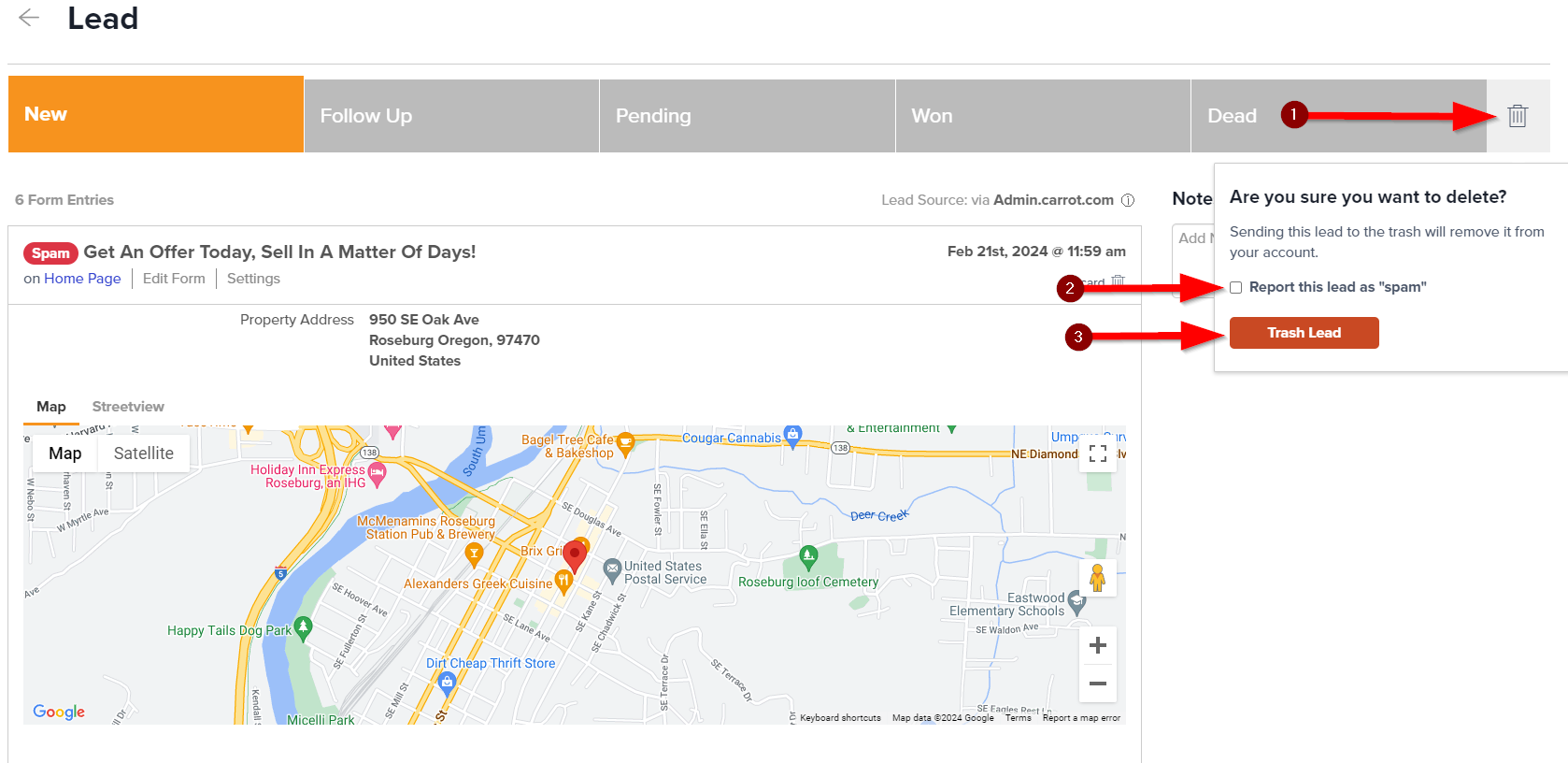
You’re Done! A Green Box Appears and That’s It

How to Mark A Lead As “Not Spam”
Step 1: Go to your site’s Dashboard and select Leads on the left-hand menu.
Click here to access the Lead Dashboard directly.
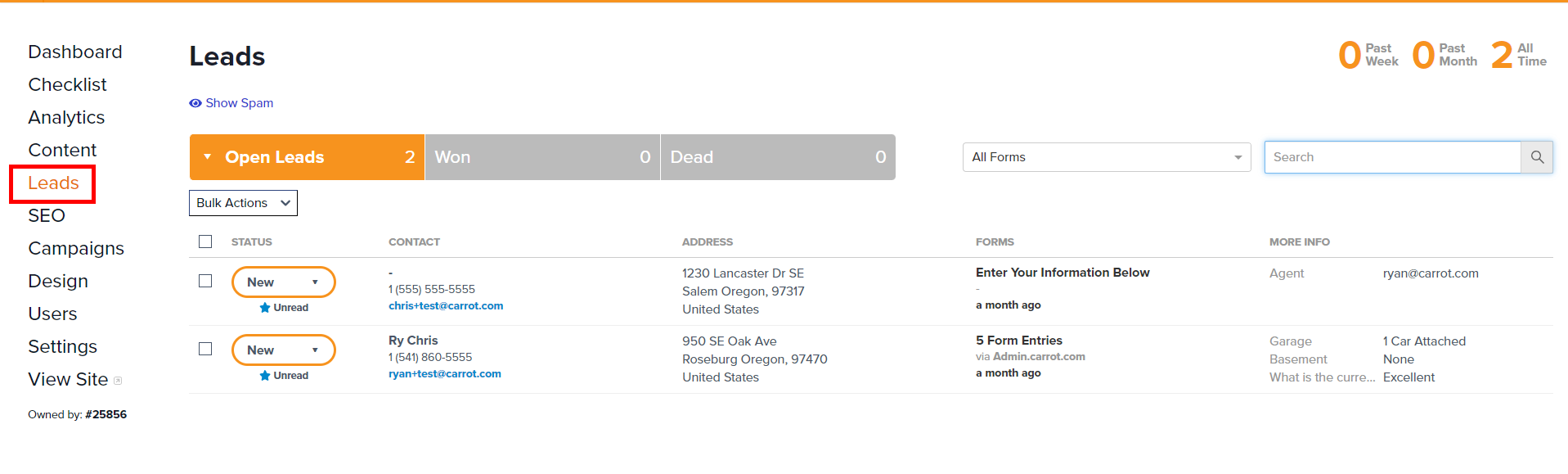
Step 2: Click “Show Spam”
Click this link to access your spam and review entries. We recommend doing this on a fairly regular and consistent basis to ensure you do not miss legitimate leads (at least once a week).
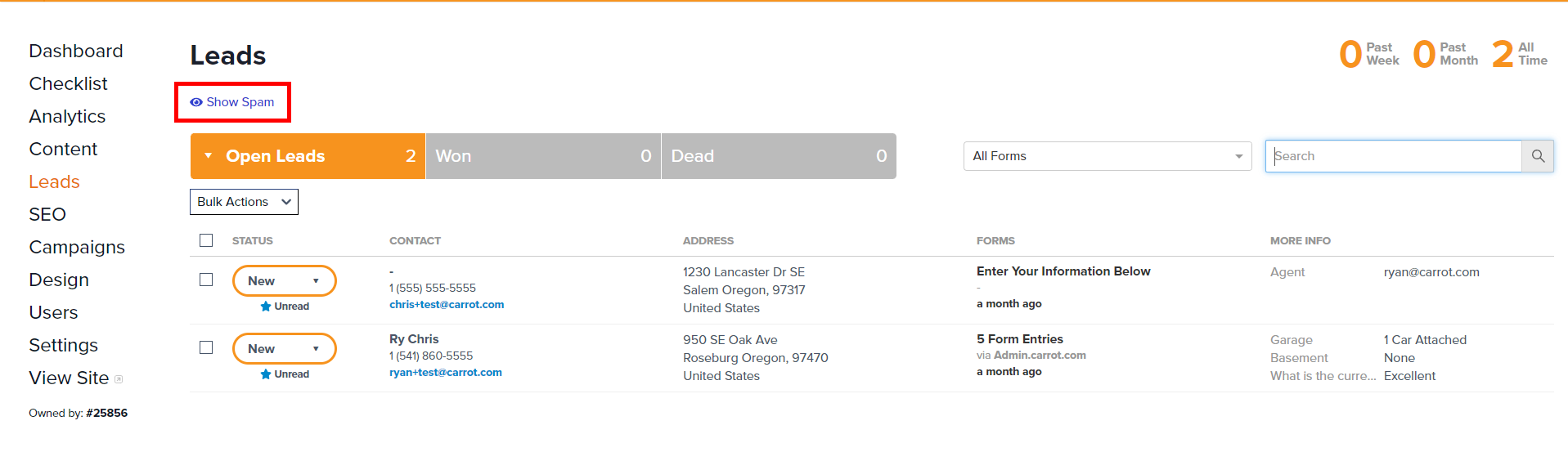
Step 3: Move the Lead From Spam
Click “Not Spam” to send it back to your Open Leads dashboard.

Note: Your browser will ask you to confirm this action, be sure to click “OK” when the prompt appears.
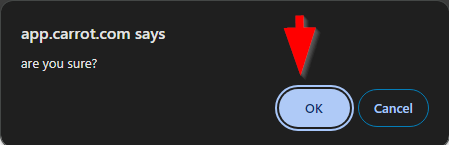
Step 4: You’re Done! Click “Hide Spam” to Return to Open Leads
Your lead will automatically be placed in your Lead Dashboard to follow up with accordingly.

Conclusion
We are always working to improve our systems and ensure you get nothing but quality leads, but if you do run into circumstances where you’ve done all of the above and continue to receive spam, please reach out to us and let us know!
Since spam filtering and mitigation is a constantly evolving process, reporting instances of spam to us is very helpful so that we can investigate and improve our systems to catch them in action.
Go ahead and use the chat bubble in the bottom right corner of your screen and fire up a conversation with us. Once you do, let us know you’re receiving spam and submit a ticket!
Learn More
Close More Deals
with Carrot CRM

Grow your revenue and turn more leads into closed
deals with Carrot’s built-in CRM.
Premium Support
& 1:1 Strategy Calls

Members with our Premium Support Add-On can book
a 1:1 video calls for tech questions & strategic advice.
