What is it? Well, keyword cannibalization is a common problem that can significantly impact any website’s search engine optimization (SEO) efforts. It occurs when multiple pages on the same website compete with each other for the same keywords, which can confuse search engines and users alike.
As a result, a website’s search engine rankings may suffer, leading to decreased traffic and lower conversion rates. In this tutorial, we’ll take an in-depth look at what keyword cannibalization is, the different types of it, and, most importantly, how to identify and fix it on your website to improve your SEO efforts:
- How to Prevent Keyword Cannibalization
- How to Detect Keyword Cannibalization
- How to Fix Keyword Cannibalization
Watch the video, or keep reading below to learn more:
How Can I Prevent Keyword Cannibalization?
An ounce of prevention is worth a pound of cure. You can prevent keyword cannibalization on your website by thoughtfully planning the content you create to avoid creating multiple pages that compete with each other for rankings.
Plan Your Content
Each website is different because each business is different. If you’re just getting started, you’ll want to determine the location and keyword focus of your homepage first.
Next, you’ll want to create your location pages to help attract prospects based in specific states or cities that you serve. If you have a home services business like HVAC or roofing, you may also need to create service pages based on the services you offer your customers.
Finally, you can create niche blog content and use our Niche Authority Builder to create “topic clusters” that answer questions about specific ways you help your clients and customers.
Learn more:
As you build out your website’s content, keep in mind the topics, keyword phrases, and search intent of your existing content. Be careful not to create new posts or pages that cover a very similar topic as existing content.
Avoid Blog Post Topics That Compete with Your Home Page or Location Pages
You should never post blog content that targets the same keywords or search intent as your home page, location pages or service pages.
For a motivated seller site, the primary keywords on a home page or location page tends to focus on “sell my house fast / we buy houses / cash home buyers” type of keywords. So avoid creating blog posts going after these same keywords or similar phrases so as not to confuse Google and cannibalize those pages in rankings.
Here are a few examples for a motivated seller website where the home page and/or location pages are optimized for “sell my house fast in [location]” keywords.
Avoid blogs on:
🚫 “How to Sell Your House Faster in With These Crafty Tips”
🚫 “The Best Way to Sell Your House in the Market”
🚫 “5 Ways to sell your house quickly in this year”
NOTE: Blogs on the topics above will compete with a home page or location page optimized for “sell my house fast [location]” and it will likely reduce the ranking in Google for both pages. If a site already has blogs competing with similar keywords a home or location page is optimized for, follow the steps below to remove/archive the blogs.
Good blogs:
✅ “How to Sell a House in When You Live in Another Part of the Country”
✅ “How to Sell Your House With Unpermitted Work in ”
✅ “How to sell your house without a real estate agent in ”
✅ “5 tips on selling a house in probate in ”
NOTE: The 4th blog above is on a niche within a market and great. The first three are a gray area where they talk about selling a house, but they modify the subject of the blog to a specific niche. i.e. – “when living in another part of the country” focuses on a niche of an absentee owner, “unpermitted work”, and “selling without an agent” focus on a specific niche/challenge. These are okay as blogs and can be great “pillars” to build a topic cluster around.
Niche blogs should almost always be a part of a “topic cluster.” Learn more about this: Blog Content SEO Strategy
How Do I Detect Keyword Cannibalization on my Website?
Before we jump into the tactical steps of fixing keyword cannibalization, let’s do a quick check to see if this is a problem for you in the first place:
Open up a browser window and type in site:yourdomain.com + “target keyword”
This will bring up only pages on your website that are related to the target keyword. Be careful here, as Google will serve up any page or post vaguely related to the keyword you typed in. Just because you see many pages/posts here doesn’t necessarily mean it’s a real keyword cannibalization issue.
If you see ANY pages or posts on the search engine results page that aren’t what you intended, you can move on to the next steps.
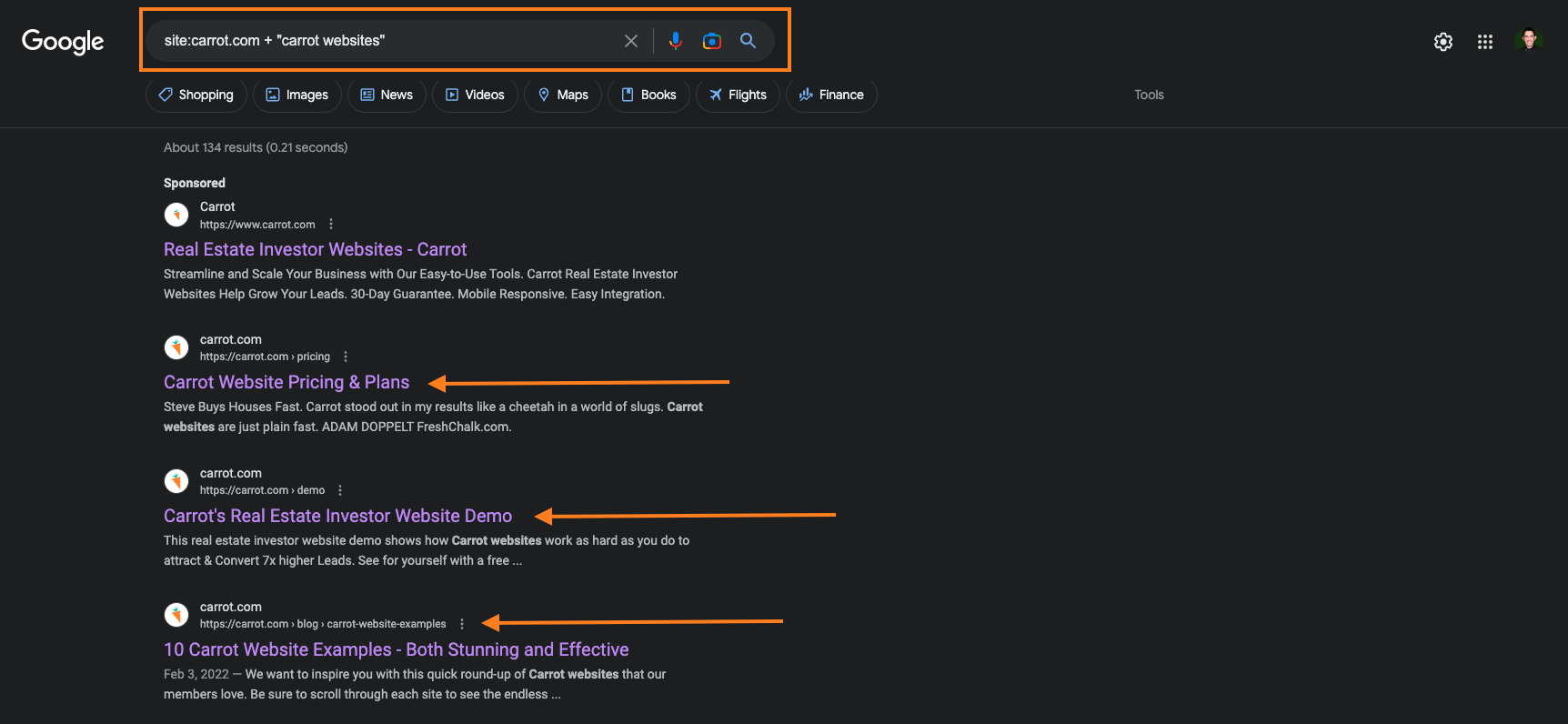
Now that you know that you’re being affected by keyword cannibalization, how do you detect which pages and relevant keywords are to blame?
There are a few premium tools that you can use to quickly identify if you’re being affected by keyword cannibalization – namely SEMrush & Ahrefs. While these tools make the discovery process quick & easy, they don’t make fixing keyword cannibalization problems any easier. So for the sake of this guide, we will use a free tool: Google Search Console.
If you don’t have Google Search Console installed on your website, you can follow our guide or reach one of our Support Heroes at support@carrot.com for guidance.
How to Fix Keyword Cannibalization
Depending on the situation, there are several ways to fix keyword cannibalization issues. So let’s cover those situations and their solutions.
Situation #1: You have 2 or more pages ranking for the keyword, but you need to keep both pages.
This is probably the most challenging situation to fix, but likely also the most important. The best solution for this situation is to create a link from the incorrect page to the correct page, using the exact keyword as the anchor text.
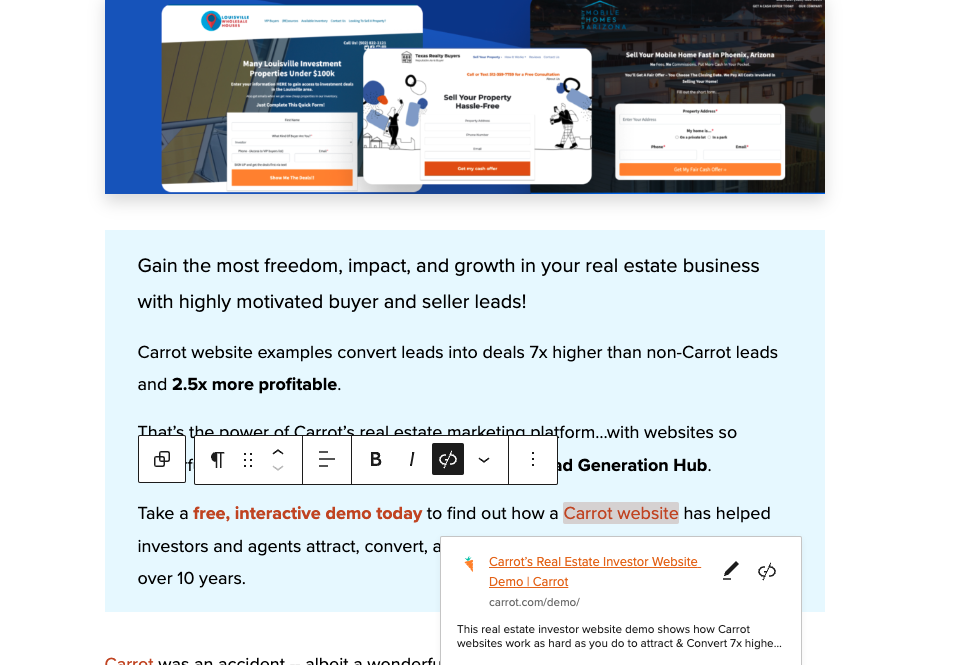
For this example, we have carrot.com/blog/carrot-website-examples/, and we need to create a link to carrot.com/demo.
- Find or add text that matches your keyword in your post’s body copy. In this example, it’s “Carrot website.”
- Highlight that text and click the “Link” button. It looks like a chain link.
- Paste the page URL that is supposed to rank for your target keyword. In this example, it’s carrot.com/demo.
- Press ‘Enter’ and then press the ‘Update’ button in the top right corner of the screen.
Creating a link that uses the exact match keyword as the anchor text sends Google a signal that you want it to rank the other page instead of this one.
The difficulty is that this doesn’t always work, especially if only one page cannibalizes the keyword. This tactic is the most effective when multiple pages send the link signal to Google.
Situation #2: You have 2 or more pages ranking for the keyword, but one of those pages doesn’t need to rank at all.
This situation might initially sound confusing, but let’s say you have an old blog post competing with one of your situation pages. The blog post doesn’t necessarily have to rank, but your situation does.
The solution is to create something called a canonical tag. A canonical tag is an HTML element that tells search engines which version of a web page is preferred – in case of duplicate or similar content.
To create a canonical tag, you follow very similar steps to creating a 301 redirect:
- Copy the URL of the blog post that you want to rank
- Navigate to the blog post section of the Content tab, inside your Carrot App
- Find the blog post that you DON’T want to rank
- Hover over the post title and select “Quick Edit.”
- Paste the URL of the blog post that you want to rank in the “Canonical URL” field
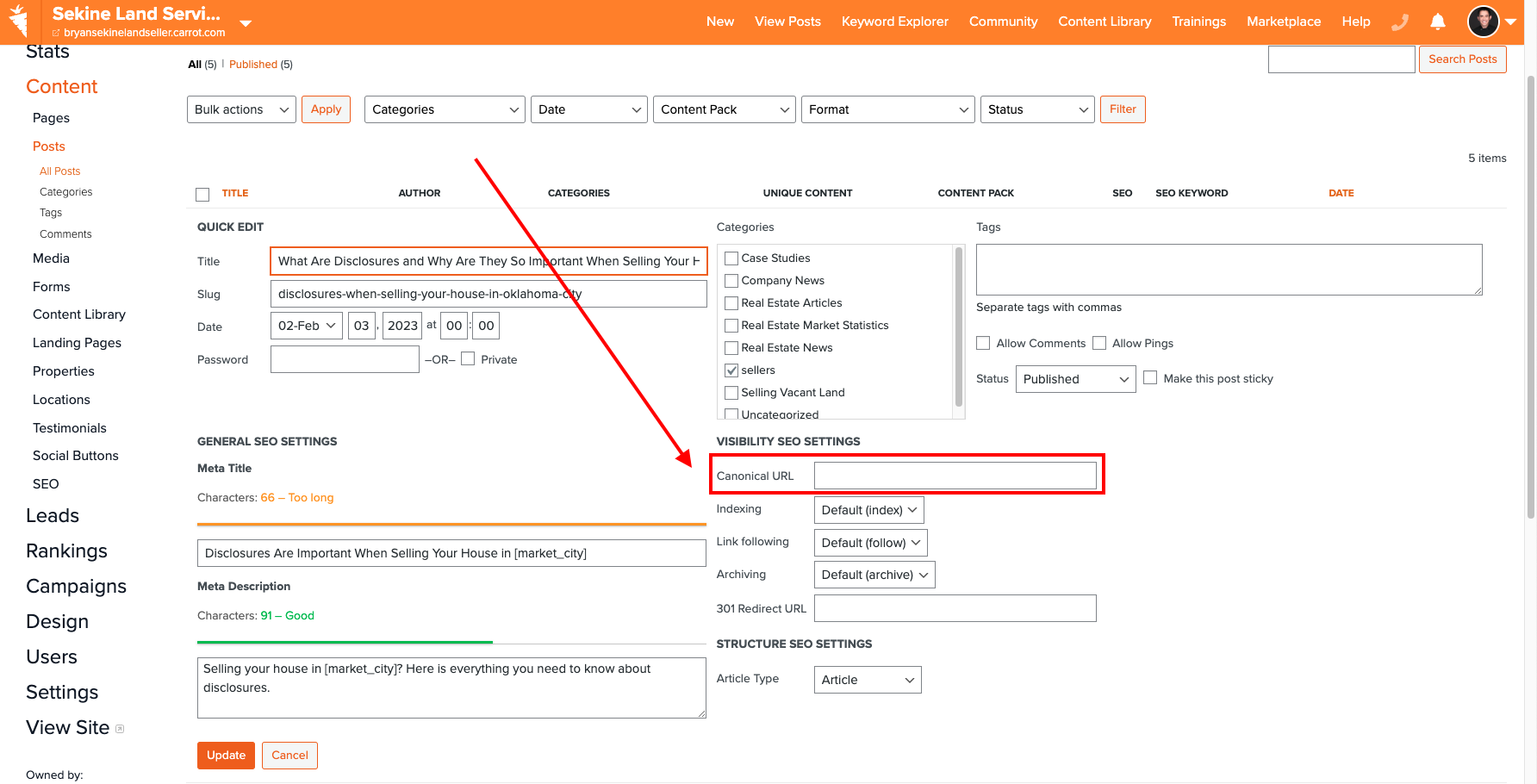
Situation #3: You have 2 or more pages ranking for the keyword and don’t need to keep both pages.
This situation has two possible solutions:
- Change the target keyword & content on one page to target a different search intent.
- Combine the content of both pages & redirect the wrong page’s URL to the right page.
Change the Keyword & Content
If you want to change the keyword & content, you first need to find a new keyword related to the original target but serving a different search intent. The best way to do that is to use ChatGPT.
Let’s say, for example, that you have two blog posts targeting the keyword “sell my house in foreclosure.” One of those posts needs to change, but it should still be about the general topic of avoiding foreclosure.
- Go to ChatGPT
- Type in “Give me 5 keywords that are related to __________, but serve different search intents.”
- Pick one that you can quickly write about and use it to modify your existing blog post.
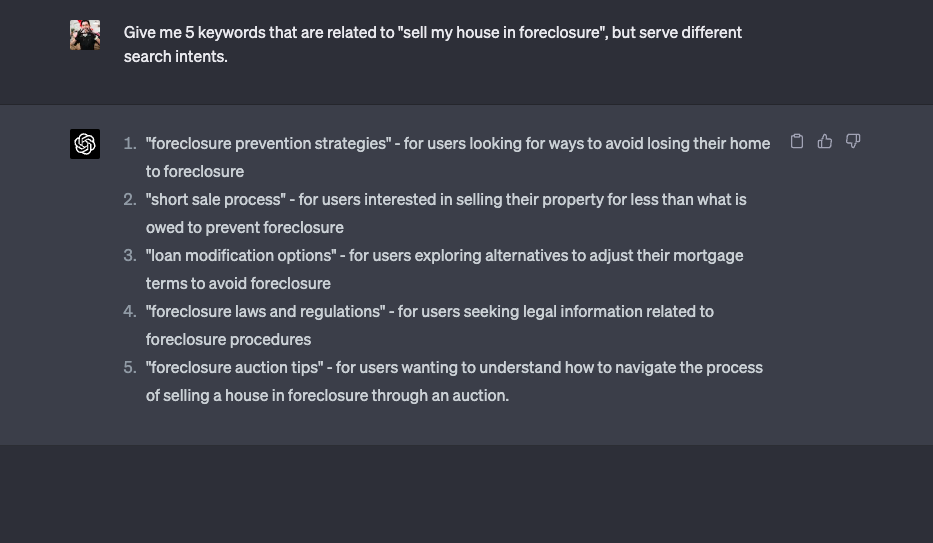
For this example, “foreclosure prevention strategies” or “short sale process” would be perfect for changing the keyword and content!
Once the changes are made, publish the post and monitor both URLs in Google Search Console.
Combine the Content & Redirect
If you want to combine the content of both pages and create a redirect, you need to decide which URL you will keep first.
Generally speaking, you should keep the URL with the most impressions and clicks. However, for this solution, you also need to check for backlinks. If one URL has more quality backlinks than the other and it has good impressions and clicks, you’ll want to keep that URL.
Fortunately, the Ahrefs Webmaster Tools is free to sign up for and use! You can see all of the backlinks pointing to your site and whether or not a specific page has backlinks.
To see if your URL has any backlinks, follow these steps:
- Navigate to the Site Explorer Tab.
- Type in your URL and press the orange button.
- Navigate to the tab on the left-hand side that says “Backlinks.”
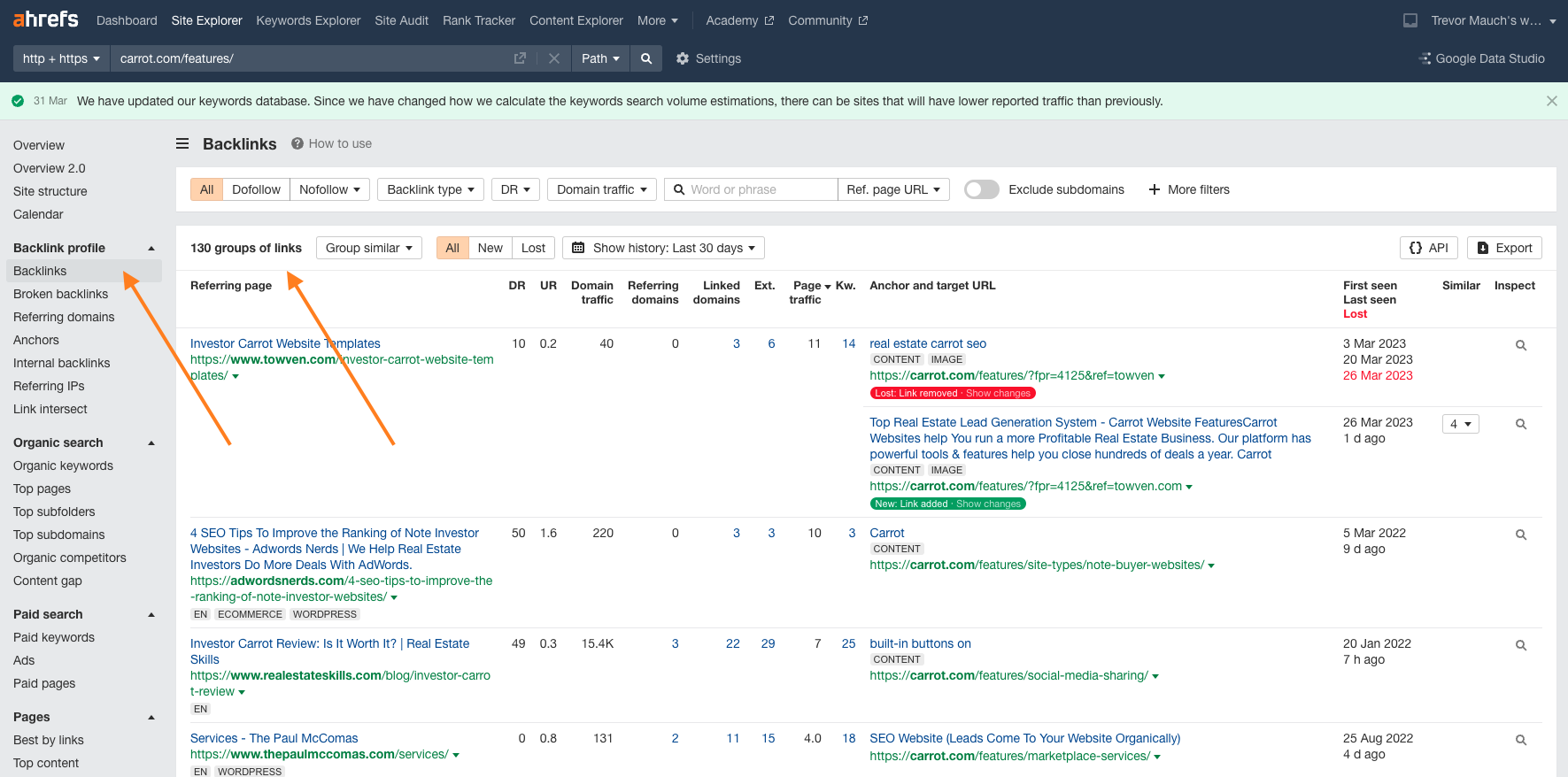
Repeat those steps for both URLs and decide which URL you want to move forward with vs. which URL will be redirected.
Combine the relevant content together, moving content away from the URL you’ll be redirecting. Copy and paste the content from the URL you want to redirect to the URL you want to keep until you have salvaged as much info as you want.
Next, we need to create a 301 redirect.
- Copy the URL of the blog post that you want to keep.
- Navigate to the blog post section of the Content tab inside your Carrot App.
- Find the blog post that you want to redirect.
- Hover over the post title and select “Quick Edit”
- Paste the URL of the post you want to keep in the “301 Redirect URL” field.
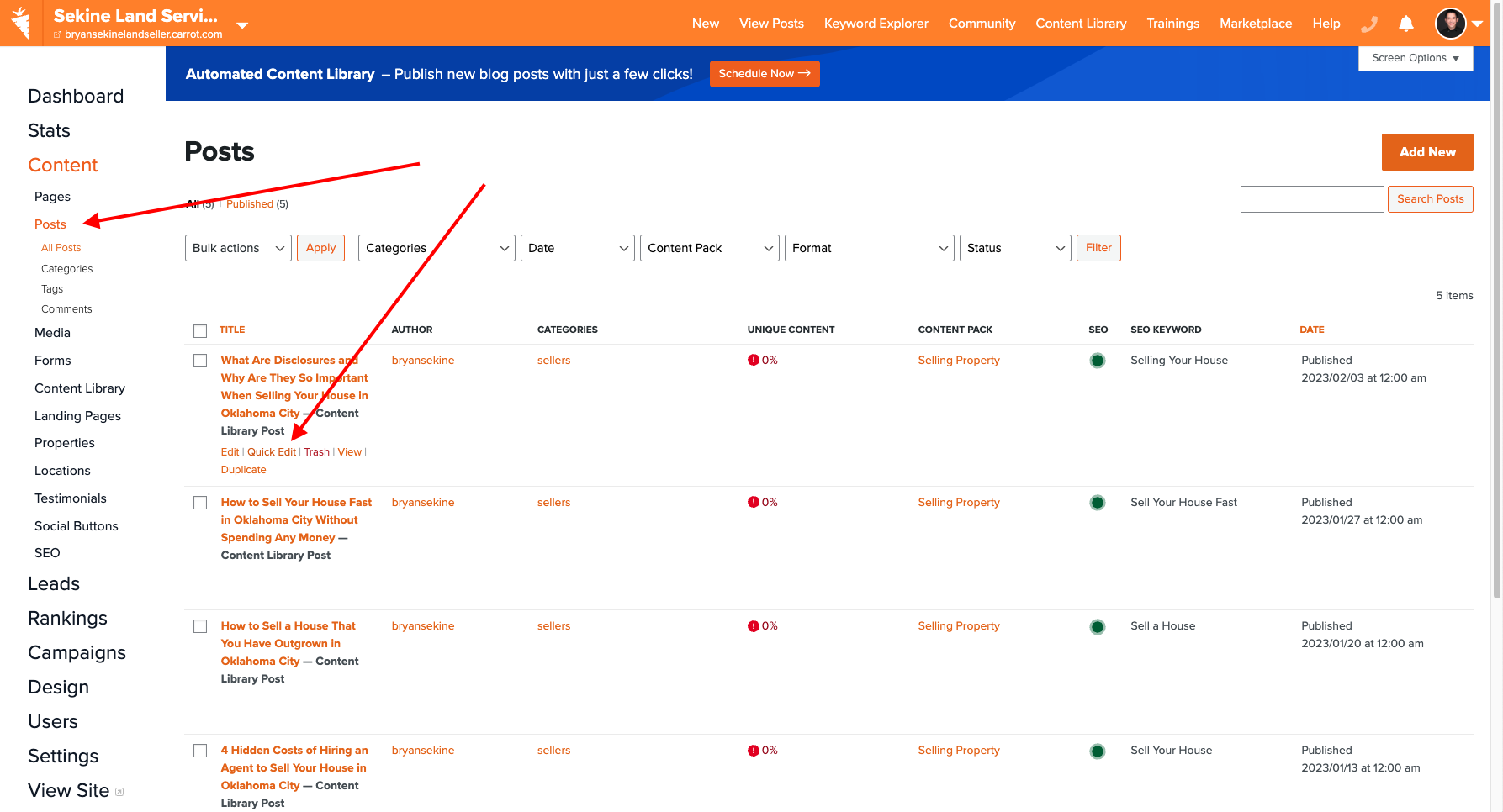
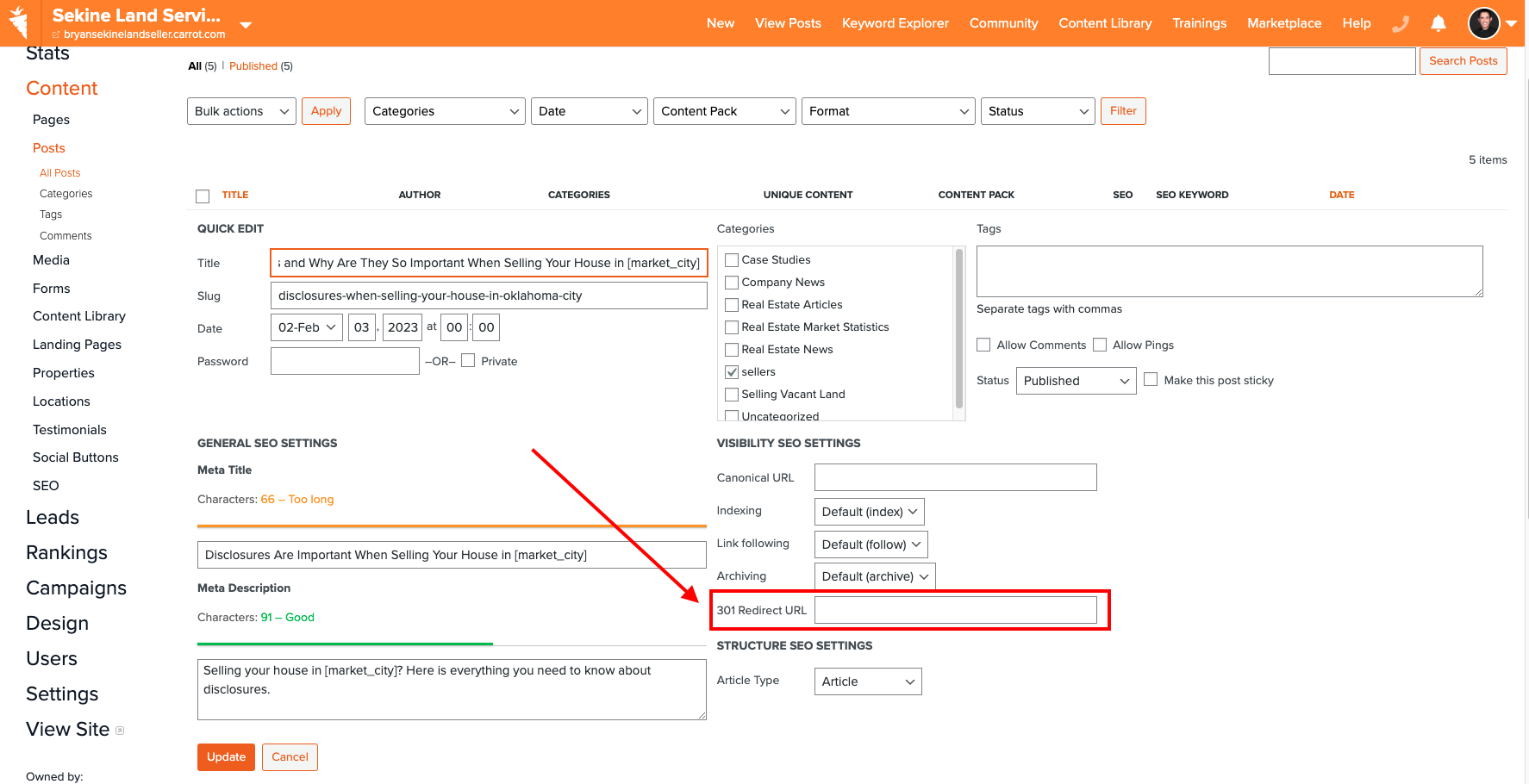
That’s it! The URL of the post you want to get rid of will redirect to the URL you want to keep.
These are the 3 most common keyword cannibalization situations and their solutions. Next, we need to be able to confirm that the changes are working!
Confirm the Keyword Cannibalization Problems are Fixed
The time it takes for keyword cannibalization fixes to take effect can vary depending on several factors, including the issue’s complexity, the number of affected pages, the size of your website, and how quickly search engines crawl and index your site.
Generally, you can expect to see some initial impact within a few weeks to a few months after implementing the changes.
To confirm that your keyword cannibalization fixes have taken effect, follow these steps:
- Document the changes: Keep a spreadsheet of your changes to fix keyword cannibalization issues. This will help you track the improvements and compare the results with the previous metrics.
- Monitor keyword rankings: Login to your Carrot App at least once a week and note any changes in your spreadsheet. Observe the changes with Carrot’s Keyword Rank Tracker for the affected pages after implementing your fixes. Improved rankings will indicate that your changes have taken effect!
- Monitor Search Performance: Use Carrot’s Search Performance feature to see data from Google Search Console and track your targeted keywords’ clicks, impressions, and average position. Look for positive changes in these metrics as a sign that your fixes are working.
- Analyze organic traffic: Monitor your Analytics dashboard to evaluate organic traffic changes. Check if there is an increase in organic traffic to the affected pages after implementing your fixes.
- Re-crawl and re-index: Request Google to re-crawl and re-index your affected pages using the ‘URL Inspection’ tool in Google Search Console. This helps speed up the process of seeing the impact of your changes.
- Monitor user engagement metrics: Keep an eye on user engagement metrics such as bounce rate, time on page, and pages per session. Improved user engagement can indicate that your fixes have been successful.
Remember that SEO improvements might not yield immediate results. It can take a few weeks or even months for search engines to recognize and react to your changes fully. Be patient and continue monitoring the data to confirm the effectiveness of your fixes.
Learn More:
Check out our Keyword Cannibalization Coaching Call Recording with Bryan Sekine and Mason Towne!
Plus, check out more SEO resources in our Help Center:

